Videostream.best is a webpage which uses the browser notification feature to con users into registering for its spam notifications that go directly to the desktop or the internet browser. This web-page will claim that you need to press ‘Allow’ button in order to access the content of the webpage, watch a video, connect to the Internet, confirm that you are 18+, verify that you are not a robot, enable Flash Player, download a file, and so on.
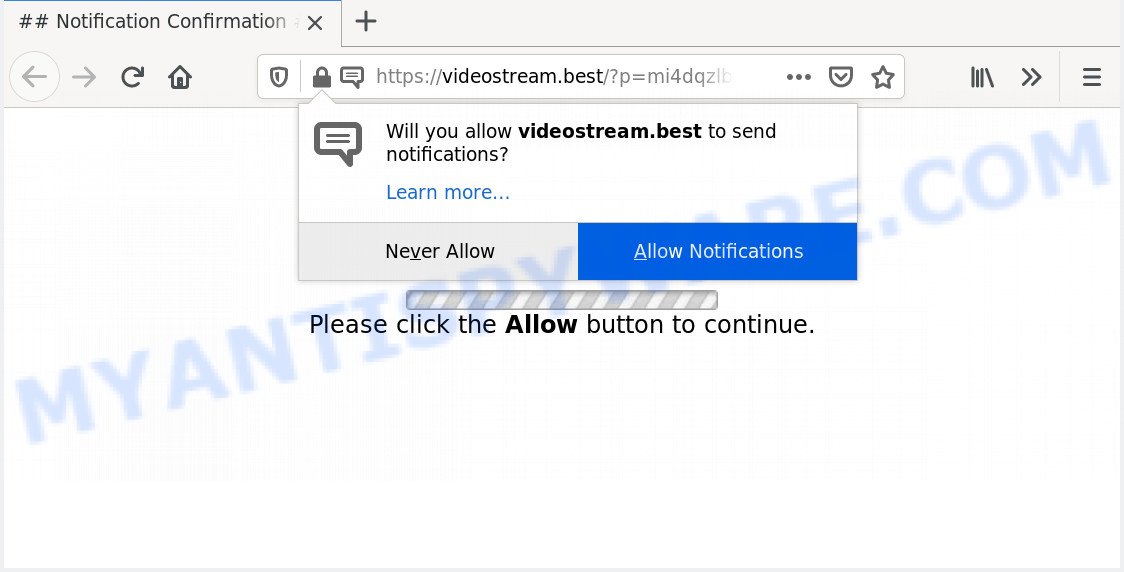
Once enabled, the Videostream.best push notifications will start popping up in the lower right corner of your screen randomly and spam you with annoying ads. Push notifications are originally developed to alert the user of recently published blog posts. Cybercriminals abuse ‘push notifications’ to avoid anti-virus and ad blocking apps by showing annoying adverts. These advertisements are displayed in the lower right corner of the screen urges users to play online games, visit dubious webpages, install web browser extensions & so on.

If you’re receiving spam notifications, you can remove Videostream.best subscription by going into your web browser’s settings and completing the Videostream.best removal instructions below. Once you delete notifications subscription, the Videostream.best pop ups ads will no longer display on your desktop.
How did you get infected with Videostream.best popups
These Videostream.best pop ups are caused by misleading advertisements on the web-pages you visit or adware. Adware is a form of PUPs whose motive is to make revenue for its author. It have different methods of earning by showing the advertisements forcibly to its victims. Adware can open pop up windows, show intrusive advertisements, modify the victim’s browser settings, or reroute the victim’s web browser to unknown websites. Aside from causing unwanted ads and browser redirects, it also can slow down the computer.
Adware mostly comes on the machine with free software. In many cases, it comes without the user’s knowledge. Therefore, many users aren’t even aware that their system has been infected by PUPs and adware. Please follow the easy rules in order to protect your computer from adware software and potentially unwanted software: don’t install any suspicious apps, read the user agreement and select only the Custom, Manual or Advanced setup option, don’t rush to click the Next button. Also, always try to find a review of the program on the Net. Be careful and attentive!
Threat Summary
| Name | Videostream.best popup |
| Type | push notifications ads, pop up virus, pop-up advertisements, pop-ups |
| Distribution | potentially unwanted software, social engineering attack, adwares, shady popup ads |
| Symptoms |
|
| Removal | Videostream.best removal guide |
The best option is to use the guide posted below to free your computer of adware software and thereby get rid of Videostream.best pop up advertisements.
How to remove Videostream.best ads from Chrome, Firefox, IE, Edge
In order to remove Videostream.best pop ups, start by closing any programs and popups that are open. If a pop up won’t close, then close your web-browser (Chrome, Mozilla Firefox, Internet Explorer and MS Edge). If a application won’t close then please restart your system. Next, follow the steps below.
To remove Videostream.best pop ups, execute the following steps:
- How to delete Videostream.best pop ups without any software
- Deleting the Videostream.best, check the list of installed apps first
- Remove Videostream.best notifications from web browsers
- Remove Videostream.best popups from Google Chrome
- Delete Videostream.best pop-ups from Microsoft Internet Explorer
- Get rid of Videostream.best from Mozilla Firefox by resetting browser settings
- How to completely remove Videostream.best pop-up advertisements with free utilities
- How to block Videostream.best
- Finish words
How to delete Videostream.best pop ups without any software
Looking for a solution to delete Videostream.best pop ups manually without downloading any programs? Then this section of the post is just for you. Below are some simple steps you can take. Performing these steps requires basic knowledge of internet browser and Microsoft Windows setup. If you are not sure that you can follow them, it is better to use free apps listed below that can allow you delete Videostream.best pop-up ads.
Deleting the Videostream.best, check the list of installed apps first
The process of adware software removal is generally the same across all versions of MS Windows OS from 10 to XP. To start with, it’s necessary to check the list of installed applications on your computer and remove all unused, unknown and suspicious programs.
- If you are using Windows 8, 8.1 or 10 then click Windows button, next click Search. Type “Control panel”and press Enter.
- If you are using Windows XP, Vista, 7, then click “Start” button and press “Control Panel”.
- It will show the Windows Control Panel.
- Further, press “Uninstall a program” under Programs category.
- It will show a list of all applications installed on the machine.
- Scroll through the all list, and delete dubious and unknown applications. To quickly find the latest installed applications, we recommend sort software by date.
See more details in the video tutorial below.
Remove Videostream.best notifications from web browsers
If you’re in situation where you don’t want to see push notifications from the Videostream.best web-page. In this case, you can turn off web notifications for your web browser in Windows/Mac/Android. Find your web browser in the list below, follow guidance to delete browser permissions to show spam notifications.
|
|
|
|
|
|
Remove Videostream.best popups from Google Chrome
Annoying Videostream.best pop ups or other symptom of having adware in your web browser is a good reason to reset Google Chrome. This is an easy method to recover the Chrome settings and not lose any important information.
First open the Chrome. Next, click the button in the form of three horizontal dots (![]() ).
).
It will open the Google Chrome menu. Choose More Tools, then click Extensions. Carefully browse through the list of installed extensions. If the list has the extension signed with “Installed by enterprise policy” or “Installed by your administrator”, then complete the following guidance: Remove Google Chrome extensions installed by enterprise policy.
Open the Chrome menu once again. Further, press the option named “Settings”.

The browser will display the settings screen. Another solution to open the Google Chrome’s settings – type chrome://settings in the web-browser adress bar and press Enter
Scroll down to the bottom of the page and click the “Advanced” link. Now scroll down until the “Reset” section is visible, such as the one below and press the “Reset settings to their original defaults” button.

The Chrome will open the confirmation prompt as on the image below.

You need to confirm your action, click the “Reset” button. The internet browser will launch the process of cleaning. Once it’s done, the web browser’s settings including search engine, new tab page and home page back to the values which have been when the Chrome was first installed on your computer.
Delete Videostream.best pop-ups from Microsoft Internet Explorer
By resetting IE internet browser you restore your web browser settings to its default state. This is first when troubleshooting problems that might have been caused by adware that causes multiple intrusive pop ups.
First, launch the Internet Explorer. Next, press the button in the form of gear (![]() ). It will show the Tools drop-down menu, press the “Internet Options” like below.
). It will show the Tools drop-down menu, press the “Internet Options” like below.

In the “Internet Options” window click on the Advanced tab, then click the Reset button. The Microsoft Internet Explorer will open the “Reset Internet Explorer settings” window as displayed on the screen below. Select the “Delete personal settings” check box, then press “Reset” button.

You will now need to restart your machine for the changes to take effect.
Get rid of Videostream.best from Mozilla Firefox by resetting browser settings
If the Firefox web-browser is redirected to Videostream.best and you want to recover the Firefox settings back to their original settings, then you should follow the step-by-step guidance below. When using the reset feature, your personal information like passwords, bookmarks, browsing history and web form auto-fill data will be saved.
First, run the Mozilla Firefox. Next, click the button in the form of three horizontal stripes (![]() ). It will open the drop-down menu. Next, press the Help button (
). It will open the drop-down menu. Next, press the Help button (![]() ).
).

In the Help menu click the “Troubleshooting Information”. In the upper-right corner of the “Troubleshooting Information” page click on “Refresh Firefox” button as shown in the following example.

Confirm your action, click the “Refresh Firefox”.
How to completely remove Videostream.best pop-up advertisements with free utilities
If you are not expert at computers, then all your attempts to delete Videostream.best popup ads by following the manual steps above might result in failure. To find and remove all of the adware related files and registry entries that keep this adware on your PC, use free anti malware software such as Zemana Free, MalwareBytes and HitmanPro from our list below.
How to automatically delete Videostream.best ads with Zemana Free
Zemana is extremely fast and ultra light weight malware removal utility. It will help you delete Videostream.best pop-ups, adware, PUPs and other malware. This application gives real-time protection that never slow down your PC. Zemana Anti Malware is made for experienced and beginner computer users. The interface of this utility is very easy to use, simple and minimalist.
First, visit the page linked below, then click the ‘Download’ button in order to download the latest version of Zemana.
165501 downloads
Author: Zemana Ltd
Category: Security tools
Update: July 16, 2019
After the download is complete, close all programs and windows on your computer. Open a directory in which you saved it. Double-click on the icon that’s named Zemana.AntiMalware.Setup similar to the one below.
![]()
When the installation begins, you will see the “Setup wizard” which will help you set up Zemana AntiMalware on your system.

Once setup is done, you will see window as shown below.

Now click the “Scan” button for scanning your machine for the adware that cause annoying Videostream.best advertisements. This task can take quite a while, so please be patient. While the Zemana tool is scanning, you may see how many objects it has identified as being infected by malicious software.

Once the system scan is complete, Zemana Anti Malware (ZAM) will open a scan report. Review the results once the tool has complete the system scan. If you think an entry should not be quarantined, then uncheck it. Otherwise, simply click “Next” button.

The Zemana Free will delete adware that causes Videostream.best pop ups in your browser and add items to the Quarantine.
Remove Videostream.best pop-up ads from web-browsers with HitmanPro
HitmanPro is a free utility which can identify adware which cause popups. It’s not always easy to locate all the unwanted software that your computer might have picked up on the Internet. HitmanPro will look for the adware, hijacker infections and other malicious software you need to delete.

- Installing the HitmanPro is simple. First you will need to download HitmanPro on your Microsoft Windows Desktop by clicking on the following link.
- After the downloading process is done, start the Hitman Pro, double-click the HitmanPro.exe file.
- If the “User Account Control” prompts, press Yes to continue.
- In the Hitman Pro window, click the “Next” . Hitman Pro utility will start scanning the whole PC system to find out adware related to the Videostream.best popups. Depending on your computer, the scan may take anywhere from a few minutes to close to an hour. While the HitmanPro is checking, you can see how many objects it has identified either as being malicious software.
- Once Hitman Pro has completed scanning your PC, the results are displayed in the scan report. In order to delete all items, simply press “Next”. Now, click the “Activate free license” button to begin the free 30 days trial to remove all malware found.
Automatically get rid of Videostream.best advertisements with MalwareBytes
Trying to delete Videostream.best pop ups can become a battle of wills between the adware infection and you. MalwareBytes Anti-Malware (MBAM) can be a powerful ally, removing most of today’s adware, malicious software and potentially unwanted applications with ease. Here’s how to use MalwareBytes Anti-Malware (MBAM) will help you win.
Please go to the link below to download MalwareBytes Anti-Malware. Save it on your MS Windows desktop.
327719 downloads
Author: Malwarebytes
Category: Security tools
Update: April 15, 2020
After the downloading process is done, close all windows on your computer. Further, open the file called mb3-setup. If the “User Account Control” dialog box pops up as shown on the screen below, click the “Yes” button.

It will display the “Setup wizard” which will assist you install MalwareBytes Anti-Malware (MBAM) on the system. Follow the prompts and do not make any changes to default settings.

Once install is done successfully, click Finish button. Then MalwareBytes Anti-Malware will automatically run and you can see its main window as on the image below.

Next, press the “Scan Now” button to scan for adware software that causes Videostream.best popups. A system scan can take anywhere from 5 to 30 minutes, depending on your personal computer. While the MalwareBytes is scanning, you can see how many objects it has identified either as being malware.

When MalwareBytes AntiMalware (MBAM) completes the scan, MalwareBytes Anti-Malware will open a scan report. Review the report and then press “Quarantine Selected” button.

The MalwareBytes will start to delete adware which causes annoying Videostream.best popup advertisements. After disinfection is complete, you can be prompted to reboot your PC system. We recommend you look at the following video, which completely explains the process of using the MalwareBytes Free to remove hijacker infections, adware software and other malware.
How to block Videostream.best
If you want to delete intrusive ads, web browser redirections and popups, then install an ad blocker program such as AdGuard. It can block Videostream.best, ads, popups and block web sites from tracking your online activities when using the Chrome, MS Edge, Internet Explorer and Mozilla Firefox. So, if you like surf the Web, but you don’t like intrusive advertisements and want to protect your system from malicious web sites, then the AdGuard is your best choice.
- Visit the following page to download the latest version of AdGuard for Windows. Save it directly to your MS Windows Desktop.
Adguard download
27036 downloads
Version: 6.4
Author: © Adguard
Category: Security tools
Update: November 15, 2018
- When downloading is finished, launch the downloaded file. You will see the “Setup Wizard” program window. Follow the prompts.
- Once the installation is finished, click “Skip” to close the installation application and use the default settings, or click “Get Started” to see an quick tutorial which will help you get to know AdGuard better.
- In most cases, the default settings are enough and you don’t need to change anything. Each time, when you start your machine, AdGuard will launch automatically and stop undesired ads, block Videostream.best, as well as other malicious or misleading web-pages. For an overview of all the features of the program, or to change its settings you can simply double-click on the icon named AdGuard, that is located on your desktop.
Finish words
Now your computer should be clean of the adware software that causes intrusive Videostream.best ads. We suggest that you keep Zemana (to periodically scan your machine for new adwares and other malicious software) and AdGuard (to help you block undesired popup advertisements and harmful webpages). Moreover, to prevent any adware, please stay clear of unknown and third party apps, make sure that your antivirus program, turn on the option to find potentially unwanted apps.
If you need more help with Videostream.best advertisements related issues, go to here.


















