According to computer security experts, Keilaparius.com is a webpage which cons users to accept spam notifications via the internet browser. It delivers the message stating that you should click ‘Allow’ button in order to connect to the Internet, enable Flash Player, watch a video, verify that you are not a robot, confirm that you are 18+, access the content of the website, download a file, and so on.
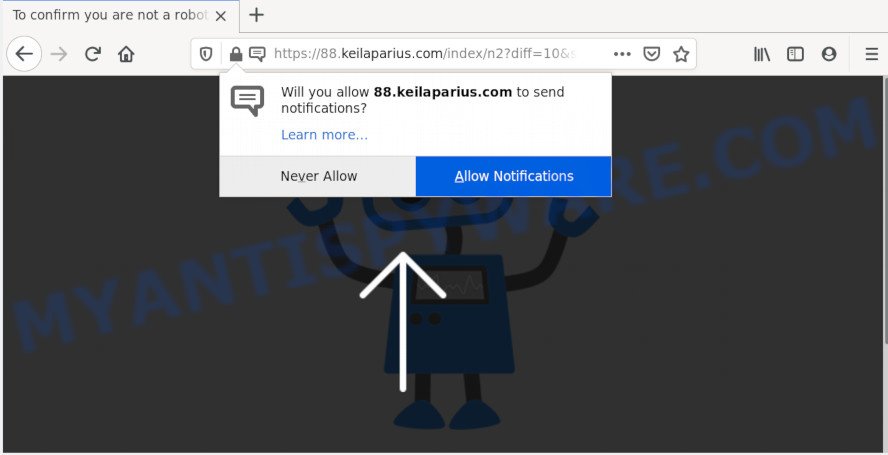
Once you click the ‘Allow’ button, then you will start seeing unwanted adverts in form of popups on your desktop. The authors of Keilaparius.com use these push notifications to bypass pop up blocker and therefore display lots of unwanted adverts. These advertisements are used to promote questionable web browser plugins, prize & lottery scams, fake downloads, and adult web pages.

In order to delete Keilaparius.com push notifications open the web browser’s settings and follow the Keilaparius.com removal tutorial below. Once you delete Keilaparius.com subscription, the spam notifications will no longer appear on your desktop.
How did you get infected with Keilaparius.com pop-ups
Experienced security researchers have determined that users are redirected to Keilaparius.com by adware or from shady ads. Adware software delivers unwanted ads on your internet browser. Some of these ads are scams or fake ads developed to trick you. Even the harmless ads can become really irritating. Adware software can be installed accidentally and without you knowing about it, when you open email attachments, install free software.
Adware usually spreads bundled with free programs which downloaded from the Internet. Which means that you need to be proactive and carefully read the Terms of use and the License agreement properly. For the most part, adware software and PUPs will be clearly described, so take the time to carefully read all the information about the software that you downloaded and want to install on your machine.
Threat Summary
| Name | Keilaparius.com pop-up |
| Type | spam notifications ads, popup virus, popup advertisements, popups |
| Distribution | misleading pop up advertisements, PUPs, social engineering attack, adware softwares |
| Symptoms |
|
| Removal | Keilaparius.com removal guide |
In this post we will discuss how can you remove Keilaparius.com advertisements from the Chrome, Edge, Internet Explorer and Mozilla Firefox manually or with free adware software removal tools compatible with Microsoft Windows 10 (8, 7 and XP).
How to remove Keilaparius.com pop-up advertisements (removal guide)
There are a few methods that can be used to remove Keilaparius.com ads. But, not all PUPs such as this adware can be completely removed using only manual ways. Most commonly you’re not able to uninstall any adware using standard Windows options. In order to remove Keilaparius.com popup ads you need complete a few manual steps and use reliable removal utilities. Most cyber security specialists states that Zemana Free, MalwareBytes AntiMalware (MBAM) or HitmanPro tools are a right choice. These free programs are able to scan for and remove Keilaparius.com pop-up advertisements from your machine and return your browser settings to defaults.
To remove Keilaparius.com pop ups, perform the steps below:
- Manual Keilaparius.com pop up ads removal
- Uninstall potentially unwanted software through the Microsoft Windows Control Panel
- Remove Keilaparius.com notifications from internet browsers
- Get rid of Keilaparius.com from Firefox by resetting internet browser settings
- Remove Keilaparius.com advertisements from IE
- Remove Keilaparius.com popup ads from Chrome
- How to automatically remove Keilaparius.com advertisements
- How to block Keilaparius.com
- Finish words
Manual Keilaparius.com pop up ads removal
This part of the blog post is a step-by-step tutorial that will help you to delete Keilaparius.com popups manually. You just need to carefully complete each step. In this case, you do not need to download any additional utilities.
Uninstall potentially unwanted software through the Microsoft Windows Control Panel
First, go to MS Windows Control Panel and uninstall dubious programs, all programs you don’t remember installing. It’s important to pay the most attention to programs you installed just before Keilaparius.com pop ups appeared on your web-browser. If you don’t know what a program does, look for the answer on the Net.
Press Windows button ![]() , then click Search
, then click Search ![]() . Type “Control panel”and press Enter. If you using Windows XP or Windows 7, then press “Start” and select “Control Panel”. It will open the Windows Control Panel as shown on the image below.
. Type “Control panel”and press Enter. If you using Windows XP or Windows 7, then press “Start” and select “Control Panel”. It will open the Windows Control Panel as shown on the image below.

Further, press “Uninstall a program” ![]()
It will display a list of all applications installed on your machine. Scroll through the all list, and uninstall any suspicious and unknown programs.
Remove Keilaparius.com notifications from internet browsers
If you’re getting browser notification spam from the Keilaparius.com or another annoying website, you’ll have previously pressed the ‘Allow’ button. Below we’ll teach you how to turn them off.
|
|
|
|
|
|
Get rid of Keilaparius.com from Firefox by resetting internet browser settings
The Mozilla Firefox reset will get rid of redirects to annoying Keilaparius.com web site, modified preferences, extensions and security settings. When using the reset feature, your personal information such as passwords, bookmarks, browsing history and web form auto-fill data will be saved.
Start the Mozilla Firefox and click the menu button (it looks like three stacked lines) at the top right of the web-browser screen. Next, click the question-mark icon at the bottom of the drop-down menu. It will open the slide-out menu.

Select the “Troubleshooting information”. If you’re unable to access the Help menu, then type “about:support” in your address bar and press Enter. It bring up the “Troubleshooting Information” page as shown on the image below.

Click the “Refresh Firefox” button at the top right of the Troubleshooting Information page. Select “Refresh Firefox” in the confirmation dialog box. The Firefox will begin a procedure to fix your problems that caused by the Keilaparius.com adware. Once, it is done, press the “Finish” button.
Remove Keilaparius.com advertisements from IE
If you find that IE web-browser settings like new tab, home page and search provider had been changed by adware that cause annoying Keilaparius.com pop up ads, then you may return your settings, via the reset web-browser procedure.
First, open the Internet Explorer, then click ‘gear’ icon ![]() . It will show the Tools drop-down menu on the right part of the internet browser, then click the “Internet Options” as displayed in the figure below.
. It will show the Tools drop-down menu on the right part of the internet browser, then click the “Internet Options” as displayed in the figure below.

In the “Internet Options” screen, select the “Advanced” tab, then press the “Reset” button. The Internet Explorer will display the “Reset Internet Explorer settings” dialog box. Further, press the “Delete personal settings” check box to select it. Next, click the “Reset” button as on the image below.

Once the task is done, click “Close” button. Close the Microsoft Internet Explorer and restart your PC system for the changes to take effect. This step will help you to restore your internet browser’s default search engine, new tab and start page to default state.
Remove Keilaparius.com popup ads from Chrome
Reset Chrome will allow you to remove Keilaparius.com popups from your internet browser as well as to recover web-browser settings hijacked by adware. All undesired, malicious and ‘ad-supported’ extensions will also be uninstalled from the internet browser. However, your saved passwords and bookmarks will not be changed, deleted or cleared.

- First start the Chrome and press Menu button (small button in the form of three dots).
- It will open the Chrome main menu. Choose More Tools, then press Extensions.
- You will see the list of installed extensions. If the list has the plugin labeled with “Installed by enterprise policy” or “Installed by your administrator”, then complete the following tutorial: Remove Chrome extensions installed by enterprise policy.
- Now open the Google Chrome menu once again, click the “Settings” menu.
- You will see the Google Chrome’s settings page. Scroll down and click “Advanced” link.
- Scroll down again and click the “Reset” button.
- The Chrome will show the reset profile settings page as shown on the image above.
- Next press the “Reset” button.
- Once this process is done, your web browser’s search engine by default, newtab and start page will be restored to their original defaults.
- To learn more, read the article How to reset Chrome settings to default.
How to automatically remove Keilaparius.com advertisements
The easiest method to remove Keilaparius.com ads is to run an anti-malware program capable of detecting adware. We suggest try Zemana Free or another free malicious software remover which listed below. It has excellent detection rate when it comes to adware, browser hijackers and other potentially unwanted programs.
Remove Keilaparius.com popups with Zemana
If you need a free utility that can easily remove Keilaparius.com pop ups, then use Zemana Anti-Malware. This is a very handy application, which is primarily created to quickly detect and remove adware software and malicious software affecting web-browsers and changing their settings.
Now you can install and use Zemana Free to get rid of Keilaparius.com popup advertisements from your browser by following the steps below:
Click the link below to download Zemana Anti Malware (ZAM) installer called Zemana.AntiMalware.Setup on your computer. Save it directly to your MS Windows Desktop.
165474 downloads
Author: Zemana Ltd
Category: Security tools
Update: July 16, 2019
Launch the installer after it has been downloaded successfully and then follow the prompts to setup this tool on your computer.

During installation you can change some settings, but we suggest you don’t make any changes to default settings.
When installation is complete, this malware removal utility will automatically run and update itself. You will see its main window similar to the one below.

Now click the “Scan” button to scan for adware software that causes multiple unwanted pop-ups. Depending on your personal computer, the scan can take anywhere from a few minutes to close to an hour. While the Zemana utility is checking, you can see number of objects it has identified as being affected by malware.

Once Zemana Anti-Malware has completed scanning, Zemana Anti-Malware (ZAM) will display a scan report. Review the scan results and then click “Next” button.

The Zemana Anti Malware (ZAM) will start to get rid of adware responsible for Keilaparius.com advertisements. When disinfection is done, you may be prompted to reboot your computer to make the change take effect.
Scan your computer and remove Keilaparius.com popups with Hitman Pro
HitmanPro is a free program that created to get rid of malware, potentially unwanted software, browser hijackers and adware software from your PC system running Microsoft Windows 10, 8, 7, XP (32-bit and 64-bit). It will help to identify and delete adware software which cause pop-ups, including its files, folders and registry keys.

- Visit the page linked below to download the latest version of HitmanPro for MS Windows. Save it to your Desktop.
- Once the downloading process is done, double click the HitmanPro icon. Once this utility is opened, click “Next” button to perform a system scan for the adware which cause popups. When a threat is found, the number of the security threats will change accordingly.
- When HitmanPro has finished scanning, the results are displayed in the scan report. When you’re ready, press “Next” button. Now click the “Activate free license” button to begin the free 30 days trial to delete all malware found.
Automatically get rid of Keilaparius.com pop up advertisements with MalwareBytes
Trying to remove Keilaparius.com popup ads can become a battle of wills between the adware infection and you. MalwareBytes Anti Malware (MBAM) can be a powerful ally, deleting most of today’s adware, malware and PUPs with ease. Here’s how to use MalwareBytes AntiMalware will help you win.
MalwareBytes Anti-Malware (MBAM) can be downloaded from the following link. Save it on your Windows desktop.
327698 downloads
Author: Malwarebytes
Category: Security tools
Update: April 15, 2020
Once the download is complete, close all software and windows on your personal computer. Double-click the install file called mb3-setup. If the “User Account Control” prompt pops up as on the image below, click the “Yes” button.

It will open the “Setup wizard” that will help you install MalwareBytes on your PC system. Follow the prompts and don’t make any changes to default settings.

Once setup is done successfully, click Finish button. MalwareBytes AntiMalware (MBAM) will automatically start and you can see its main screen like below.

Now click the “Scan Now” button to locate adware related to the Keilaparius.com pop ups. Depending on your machine, the scan can take anywhere from a few minutes to close to an hour. While the tool is checking, you can see how many objects and files has already scanned.

Once the scan get completed, a list of all threats detected is created. Make sure all items have ‘checkmark’ and click “Quarantine Selected” button. The MalwareBytes Anti-Malware (MBAM) will remove adware software that causes Keilaparius.com ads in your web browser and move items to the program’s quarantine. Once finished, you may be prompted to reboot the personal computer.

We recommend you look at the following video, which completely explains the procedure of using the MalwareBytes Anti-Malware (MBAM) to get rid of adware, hijacker and other malicious software.
How to block Keilaparius.com
The AdGuard is a very good ad blocker application for the Microsoft Edge, Firefox, IE and Google Chrome, with active user support. It does a great job by removing certain types of unwanted ads, popunders, pop-ups, unwanted newtab pages, and even full page advertisements and webpage overlay layers. Of course, the AdGuard can block the Keilaparius.com advertisements automatically or by using a custom filter rule.
- Visit the page linked below to download the latest version of AdGuard for MS Windows. Save it on your Windows desktop or in any other place.
Adguard download
27030 downloads
Version: 6.4
Author: © Adguard
Category: Security tools
Update: November 15, 2018
- After downloading it, start the downloaded file. You will see the “Setup Wizard” program window. Follow the prompts.
- After the installation is complete, press “Skip” to close the setup program and use the default settings, or press “Get Started” to see an quick tutorial that will help you get to know AdGuard better.
- In most cases, the default settings are enough and you do not need to change anything. Each time, when you launch your computer, AdGuard will start automatically and stop unwanted advertisements, block Keilaparius.com, as well as other harmful or misleading web-sites. For an overview of all the features of the application, or to change its settings you can simply double-click on the icon named AdGuard, that is located on your desktop.
Finish words
Now your computer should be free of the adware responsible for Keilaparius.com ads. We suggest that you keep AdGuard (to help you block unwanted pop-up ads and intrusive harmful webpages) and Zemana Free (to periodically scan your computer for new adwares and other malicious software). Probably you are running an older version of Java or Adobe Flash Player. This can be a security risk, so download and install the latest version right now.
If you are still having problems while trying to remove Keilaparius.com pop ups from the Mozilla Firefox, Google Chrome, MS Edge and Internet Explorer, then ask for help here here.




















