Debrahinton.pro is a deceptive web page that uses the browser notification feature to force computer users into signing up for its spam notifications from this or similar web-sites that will in turn bombard users with unwanted ads usually related to adware, adult web-pages and other click fraud schemes. It will say that you need to click ‘Allow’ in order to access the content of the web site, confirm that you are 18+, connect to the Internet, enable Flash Player, watch a video, download a file, verify that you are not a robot, and so on.
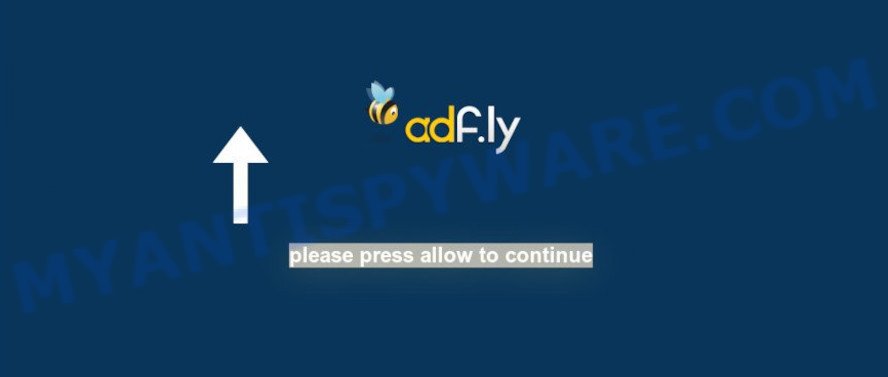
If click on the ‘Allow’, the Debrahinton.pro web-page gets your permission to send push notifications in form of popup ads in the lower right corner of your screen. Push notifications are originally designed to alert the user of newly published content. Cyber criminals abuse ‘browser notification feature’ to avoid anti-virus and ad blocking software by presenting intrusive adverts. These advertisements are displayed in the lower right corner of the screen urges users to play online games, visit suspicious webpages, install web-browser add-ons & so on.

If you are getting push notifications, you can remove Debrahinton.pro subscription by going into your web browser’s settings and following the Debrahinton.pro removal guidance below. Once you remove notifications subscription, the Debrahinton.pro pop-ups advertisements will no longer display on your screen.
How does your computer get infected with Debrahinton.pro pop-ups
These Debrahinton.pro pop-ups are caused by dubious advertisements on the web pages you visit or adware. Adware can cause many issues like annoying advertisements and pop ups on your internet browser, irrelevant search results which reroute to unwanted web sites, internet browser crashes and slow loading web-sites. Adware usually gets installed as a part of some free programs. Do not be surprised, it happens, especially if you’re an active Internet user.
Adware spreads with a simple but quite effective way. It’s integrated into the installer of various free applications. Thus on the process of installation, it will be installed onto your computer and/or web browser. In order to avoid adware, you just need to follow a few simple rules: carefully read the Terms of Use and the license, select only a Manual, Custom or Advanced installation type, which enables you to make sure that the program you want to install, thereby protect your machine from adware.
Threat Summary
| Name | Debrahinton.pro popup |
| Type | spam notifications advertisements, popup ads, popup virus, pop-ups |
| Distribution | dubious pop up ads, potentially unwanted applications, social engineering attack, adware softwares |
| Symptoms |
|
| Removal | Debrahinton.pro removal guide |
The instructions below explaining steps to remove Debrahinton.pro pop ups problem. Feel free to use it for removal of the adware that may attack Edge, Internet Explorer, Chrome and Firefox and other popular web browsers. The steps will help you get rid of adware and thus clean your internet browser from all undesired ads.
How to remove Debrahinton.pro pop up ads (removal instructions)
The answer is right here on this web page. We have put together simplicity and efficiency. It will help you easily to clean your system of adware which cause annoying Debrahinton.pro advertisements. Moreover, you can select manual or automatic removal way. If you’re familiar with the computer then use manual removal, otherwise use the free antimalware utility created specifically to remove adware. Of course, you can combine both methods. Certain of the steps below will require you to exit this webpage. So, please read the step-by-step tutorial carefully, after that bookmark it or open it on your smartphone for later reference.
To remove Debrahinton.pro pop ups, use the following steps:
- Manual Debrahinton.pro advertisements removal
- How to remove Debrahinton.pro ads with free tools
- Stop Debrahinton.pro ads
- Finish words
Manual Debrahinton.pro advertisements removal
This part of the blog post is a step-by-step instructions that will allow you to get rid of Debrahinton.pro advertisements manually. You just need to carefully complete each step. In this case, you do not need to download any additional software.
Remove newly installed adware
Some of PUPs, adware software and browser hijackers can be removed using the Add/Remove programs utility which can be found in the Microsoft Windows Control Panel. So, if you’re running any version of Windows and you have noticed an unwanted application, then first try to remove it through Add/Remove programs.
Windows 8, 8.1, 10
First, click Windows button

Once the ‘Control Panel’ opens, click the ‘Uninstall a program’ link under Programs category as shown in the following example.

You will see the ‘Uninstall a program’ panel as shown on the image below.

Very carefully look around the entire list of applications installed on your computer. Most likely, one of them is the adware software related to the Debrahinton.pro pop up ads. If you’ve many programs installed, you can help simplify the search of harmful applications by sort the list by date of installation. Once you have found a dubious, unwanted or unused program, right click to it, after that click ‘Uninstall’.
Windows XP, Vista, 7
First, press ‘Start’ button and select ‘Control Panel’ at right panel as shown in the following example.

When the Windows ‘Control Panel’ opens, you need to click ‘Uninstall a program’ under ‘Programs’ as shown below.

You will see a list of apps installed on your machine. We recommend to sort the list by date of installation to quickly find the apps that were installed last. Most likely, it is the adware that causes Debrahinton.pro ads. If you’re in doubt, you can always check the program by doing a search for her name in Google, Yahoo or Bing. Once the program which you need to remove is found, simply press on its name, and then click ‘Uninstall’ as displayed on the screen below.

Remove Debrahinton.pro notifications from web browsers
Your internet browser likely now allows the Debrahinton.pro web-page to send you spam notifications, but you do not want the undesired advertisements from this web-site and we understand that. We have put together this steps on how you can remove Debrahinton.pro advertisements from IE, Firefox, Google Chrome, Safari, Microsoft Edge and Android.
|
|
|
|
|
|
Remove Debrahinton.pro popup ads from Internet Explorer
By resetting Microsoft Internet Explorer browser you restore your internet browser settings to its default state. This is good initial when troubleshooting problems that might have been caused by adware responsible for Debrahinton.pro advertisements.
First, launch the Microsoft Internet Explorer, then click ‘gear’ icon ![]() . It will open the Tools drop-down menu on the right part of the internet browser, then click the “Internet Options” as displayed in the following example.
. It will open the Tools drop-down menu on the right part of the internet browser, then click the “Internet Options” as displayed in the following example.

In the “Internet Options” screen, select the “Advanced” tab, then click the “Reset” button. The IE will open the “Reset Internet Explorer settings” dialog box. Further, click the “Delete personal settings” check box to select it. Next, click the “Reset” button as on the image below.

When the process is complete, click “Close” button. Close the IE and reboot your system for the changes to take effect. This step will help you to restore your internet browser’s search engine, startpage and newtab page to default state.
Remove Debrahinton.pro popup ads from Chrome
Reset Chrome settings is a easy method to remove Debrahinton.pro pop-up advertisements, harmful and adware extensions, web-browser’s homepage, search provider by default and newtab page which have been replaced by adware.

- First, start the Google Chrome and press the Menu icon (icon in the form of three dots).
- It will display the Chrome main menu. Choose More Tools, then press Extensions.
- You will see the list of installed extensions. If the list has the extension labeled with “Installed by enterprise policy” or “Installed by your administrator”, then complete the following steps: Remove Chrome extensions installed by enterprise policy.
- Now open the Google Chrome menu once again, click the “Settings” menu.
- Next, press “Advanced” link, which located at the bottom of the Settings page.
- On the bottom of the “Advanced settings” page, press the “Reset settings to their original defaults” button.
- The Google Chrome will display the reset settings prompt as on the image above.
- Confirm the web-browser’s reset by clicking on the “Reset” button.
- To learn more, read the article How to reset Google Chrome settings to default.
Get rid of Debrahinton.pro pop-up ads from Mozilla Firefox
This step will help you remove Debrahinton.pro pop-ups, third-party toolbars, disable harmful addons and restore your default home page, new tab page and search provider settings.
Start the Firefox and press the menu button (it looks like three stacked lines) at the top right of the browser screen. Next, press the question-mark icon at the bottom of the drop-down menu. It will show the slide-out menu.

Select the “Troubleshooting information”. If you are unable to access the Help menu, then type “about:support” in your address bar and press Enter. It bring up the “Troubleshooting Information” page as shown in the following example.

Click the “Refresh Firefox” button at the top right of the Troubleshooting Information page. Select “Refresh Firefox” in the confirmation dialog box. The Mozilla Firefox will begin a process to fix your problems that caused by the Debrahinton.pro adware. Once, it’s finished, click the “Finish” button.
How to remove Debrahinton.pro ads with free tools
If you’re not expert at computers, then we suggest to run free removal utilities listed below to delete Debrahinton.pro advertisements for good. The automatic way is highly recommended. It has less steps and easier to implement than the manual solution. Moreover, it lower risk of system damage. So, the automatic Debrahinton.pro removal is a better option.
Remove Debrahinton.pro pop up advertisements with Zemana
Zemana Free is a free utility that performs a scan of your computer and displays if there are existing adware, browser hijackers, viruses, worms, spyware, trojans and other malware residing on your system. If malware is found, Zemana Free can automatically remove it. Zemana Free does not conflict with other anti malware and antivirus software installed on your personal computer.
Please go to the link below to download the latest version of Zemana Anti-Malware for Windows. Save it on your Desktop.
165511 downloads
Author: Zemana Ltd
Category: Security tools
Update: July 16, 2019
After the download is finished, close all programs and windows on your machine. Double-click the install file named Zemana.AntiMalware.Setup. If the “User Account Control” dialog box pops up as shown on the image below, click the “Yes” button.

It will open the “Setup wizard” which will help you setup Zemana AntiMalware (ZAM) on your PC. Follow the prompts and do not make any changes to default settings.

Once install is done successfully, Zemana Free will automatically start and you can see its main screen like below.

Now click the “Scan” button . Zemana Free program will scan through the whole PC for the adware that cause unwanted Debrahinton.pro pop-ups. A scan may take anywhere from 10 to 30 minutes, depending on the number of files on your computer and the speed of your computer.

Once the system scan is complete, Zemana Anti Malware will display a list of found items. Review the scan results and then press “Next” button. The Zemana Free will get rid of adware software that causes Debrahinton.pro advertisements in your web-browser and add items to the Quarantine. Once finished, you may be prompted to restart the computer.
Use HitmanPro to get rid of Debrahinton.pro pop-ups
Hitman Pro is a portable utility that scans for and uninstalls unwanted software like browser hijacker infections, adware software, toolbars, other web browser extensions and other malicious software. It scans your machine for adware that causes multiple unwanted pop-ups and produces a list of items marked for removal. HitmanPro will only erase those unwanted apps that you wish to be removed.
Installing the HitmanPro is simple. First you’ll need to download HitmanPro from the following link.
Download and use HitmanPro on your PC. Once started, click “Next” button . HitmanPro program will scan through the whole PC system for the adware software that causes Debrahinton.pro pop up ads in your internet browser. While the Hitman Pro is scanning, you can see how many objects it has identified either as being malware..

After HitmanPro has completed scanning, Hitman Pro will produce a list of unwanted programs and adware software.

Make sure all items have ‘checkmark’ and click Next button.
It will open a prompt, click the “Activate free license” button to start the free 30 days trial to get rid of all malware found.
Use MalwareBytes to delete Debrahinton.pro popups
We recommend using the MalwareBytes Anti-Malware. You can download and install MalwareBytes Anti-Malware to search for adware and thereby delete Debrahinton.pro popups from your web-browsers. When installed and updated, this free malicious software remover automatically searches for and removes all threats exist on the system.

- First, click the following link, then press the ‘Download’ button in order to download the latest version of MalwareBytes AntiMalware.
Malwarebytes Anti-malware
327734 downloads
Author: Malwarebytes
Category: Security tools
Update: April 15, 2020
- Once the download is complete, close all programs and windows on your PC. Open a folder in which you saved it. Double-click on the icon that’s named mb3-setup.
- Further, click Next button and follow the prompts.
- Once installation is finished, press the “Scan Now” button to perform a system scan with this utility for the adware software related to the Debrahinton.pro pop-ups. Depending on your computer, the scan can take anywhere from a few minutes to close to an hour. When a malicious software, adware software or potentially unwanted software are detected, the number of the security threats will change accordingly. Wait until the the scanning is finished.
- After MalwareBytes Free completes the scan, MalwareBytes will display a list of all items found by the scan. Make sure to check mark the items that are unsafe and then press “Quarantine Selected”. Once that process is finished, you can be prompted to restart your system.
The following video offers a few simple steps on how to get rid of browser hijackers, adware and other malicious software with MalwareBytes Free.
Stop Debrahinton.pro ads
To put it simply, you need to use an ad blocker tool (AdGuard, for example). It’ll block and protect you from all intrusive web-sites such as Debrahinton.pro, ads and pop ups. To be able to do that, the ad blocker application uses a list of filters. Each filter is a rule that describes a malicious website, an advertising content, a banner and others. The adblocker program automatically uses these filters, depending on the webpages you are visiting.
- Installing the AdGuard is simple. First you’ll need to download AdGuard on your machine from the link below.
Adguard download
27037 downloads
Version: 6.4
Author: © Adguard
Category: Security tools
Update: November 15, 2018
- After the download is done, start the downloaded file. You will see the “Setup Wizard” program window. Follow the prompts.
- When the setup is finished, click “Skip” to close the installation program and use the default settings, or click “Get Started” to see an quick tutorial that will allow you get to know AdGuard better.
- In most cases, the default settings are enough and you don’t need to change anything. Each time, when you start your computer, AdGuard will start automatically and stop undesired advertisements, block Debrahinton.pro, as well as other harmful or misleading web pages. For an overview of all the features of the program, or to change its settings you can simply double-click on the icon called AdGuard, that is located on your desktop.
Finish words
Now your computer should be clean of the adware software that causes Debrahinton.pro pop-up advertisements. We suggest that you keep AdGuard (to help you block unwanted popups and intrusive harmful web sites) and Zemana (to periodically scan your computer for new adwares and other malicious software). Probably you are running an older version of Java or Adobe Flash Player. This can be a security risk, so download and install the latest version right now.
If you are still having problems while trying to remove Debrahinton.pro popups from the Chrome, Mozilla Firefox, Microsoft Internet Explorer and Microsoft Edge, then ask for help here here.



















