Rakodav.com is a webpage that is made in order to deceive users into subscribing to spam notifications. It will deliver the message stating that the user should click ‘Allow’ in order to access the content of the website, verify that you are not a robot, download a file, confirm that you are 18+, enable Flash Player, connect to the Internet, watch a video, and so on.
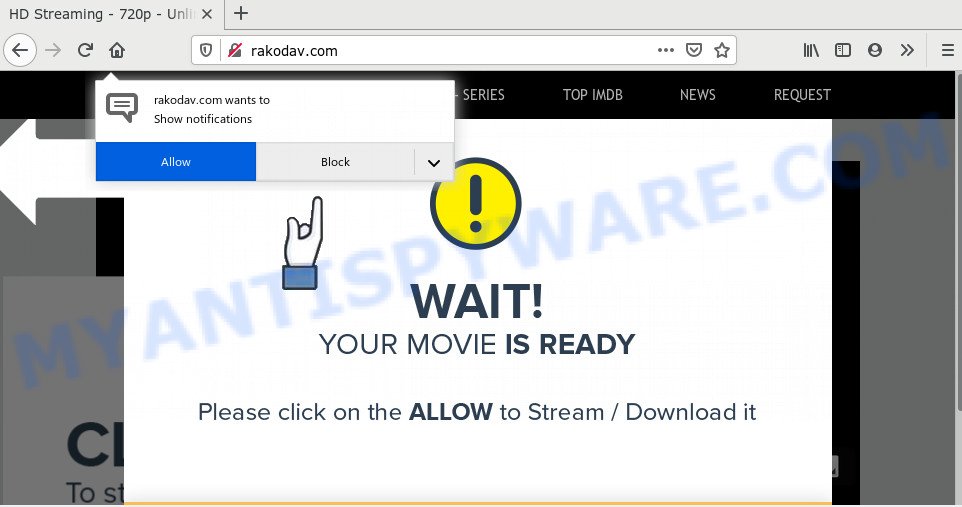
Once enabled, the Rakodav.com push notifications will start popping up in the right bottom corner of the screen periodically and spam the user with unwanted advertisements. The makers of Rakodav.com use these push notifications to bypass protection against popups in the internet browser and therefore show a huge count of unwanted advertisements. These advertisements are used to promote dubious web browser addons, fake prizes scams, fake software, and adult webpages.

The best way to get rid of Rakodav.com push notifications open the web browser’s settings and follow the Rakodav.com removal tutorial below. Once you delete Rakodav.com subscription, the browser notification spam will no longer display on your screen.
How did you get infected with Rakodav.com pop ups
IT security specialists have determined that users are redirected to Rakodav.com by adware or from suspicious advertisements. Adware software is considered a potentially security threat because it often installed on PC without the knowledge of the user. Adware software usually just displays unwanted ads, but sometimes adware can be used to obtain your privacy data.
In most cases, adware come bundled with the setup files from a free hosting and file sharing webpages. So, install a free applications is a a good chance that you will find a bundled adware. If you don’t know how to avoid it, then use a simple trick. During the installation, select the Custom or Advanced installation mode. Next, click ‘Decline’ button and clear all checkboxes on offers that ask you to install bundled applications. Moreover, please carefully read Term of use and User agreement before installing any apps or otherwise you can end up with another unwanted program on your system such as this adware.
Threat Summary
| Name | Rakodav.com pop-up |
| Type | spam notifications advertisements, pop-up advertisements, popup virus, pop ups |
| Distribution | adwares, misleading pop up ads, social engineering attack, potentially unwanted programs |
| Symptoms |
|
| Removal | Rakodav.com removal guide |
Computer geeks and Myantispyware lab have teamed up to create the steps which help users delete Rakodav.com ads for free.
How to remove Rakodav.com pop ups from Chrome, Firefox, IE, Edge
In the steps below, we’ll try to cover the Microsoft Internet Explorer, Mozilla Firefox, MS Edge and Chrome and provide general advice to delete Rakodav.com advertisements. You may find some minor differences in your MS Windows install. No matter, you should be okay if you follow the steps outlined below: remove all suspicious and unknown apps, reset browsers settings, fix internet browsers shortcuts, get rid of malicious scheduled tasks, use free malware removal utilities. Certain of the steps will require you to reboot your PC system or exit this web page. So, read this instructions carefully, then bookmark this page or open it on your smartphone for later reference.
To remove Rakodav.com pop ups, use the steps below:
- Manual Rakodav.com pop-up ads removal
- How to automatically remove Rakodav.com popups
- Stop Rakodav.com popups
- Finish words
Manual Rakodav.com pop-up ads removal
In this section of the blog post, we have posted the steps that will allow to get rid of Rakodav.com pop-ups manually. Although compared to removal utilities, this method loses in time, but you don’t need to install anything on your computer. It will be enough for you to follow the detailed guide with images. We tried to describe each step in detail, but if you realized that you might not be able to figure it out, or simply do not want to change the MS Windows and internet browser settings, then it’s better for you to use utilities from trusted developers, which are listed below.
Delete unwanted or newly installed apps
First, go to Windows Control Panel and delete questionable programs, all programs you don’t remember installing. It is important to pay the most attention to apps you installed just before Rakodav.com pop ups appeared on your web-browser. If you do not know what a program does, look for the answer on the Internet.
Windows 8, 8.1, 10
First, click the Windows button
Windows XP, Vista, 7
First, click “Start” and select “Control Panel”.
It will show the Windows Control Panel as shown on the screen below.

Next, press “Uninstall a program” ![]()
It will show a list of all software installed on your personal computer. Scroll through the all list, and remove any suspicious and unknown applications. To quickly find the latest installed apps, we recommend sort programs by date in the Control panel.
Remove Rakodav.com notifications from web-browsers
If you’re getting spam notifications from the Rakodav.com or another undesired web-page, you will have previously pressed the ‘Allow’ button. Below we will teach you how to turn them off.
Google Chrome:
- Just copy and paste the following text into the address bar of Google Chrome.
- chrome://settings/content/notifications
- Press Enter.
- Delete the Rakodav.com URL and other rogue notifications by clicking three vertical dots button next to each and selecting ‘Remove’.

Android:
- Tap ‘Settings’.
- Tap ‘Notifications’.
- Find and tap the browser that displays Rakodav.com browser notification spam ads.
- Find Rakodav.com, other rogue notifications and set the toggle button to ‘OFF’ on them one-by-one.

Mozilla Firefox:
- In the top-right corner, click the Firefox menu (three horizontal stripes).
- Select ‘Options’ and click on ‘Privacy & Security’ on the left hand side of the screen.
- Scroll down to the ‘Permissions’ section and click the ‘Settings’ button next to ‘Notifications’.
- In the opened window, find Rakodav.com URL, other rogue notifications, click the drop-down menu and choose ‘Block’.
- Click ‘Save Changes’ button.

Edge:
- In the top right corner, click on the three dots to expand the Edge menu.
- Click ‘Settings’. Click ‘Advanced’ on the left side of the window.
- Click ‘Manage permissions’ button, located beneath ‘Website permissions’.
- Click the switch below the Rakodav.com site so that it turns off.

Internet Explorer:
- In the top-right corner, click on the gear icon (menu button).
- When the drop-down menu appears, click on ‘Internet Options’.
- Click on the ‘Privacy’ tab and select ‘Settings’ in the pop-up blockers section.
- Select the Rakodav.com site and other questionable sites under and remove them one by one by clicking the ‘Remove’ button.

Safari:
- On the top menu select ‘Safari’, then ‘Preferences’.
- Select the ‘Websites’ tab and then select ‘Notifications’ section on the left panel.
- Locate the Rakodav.com URL and select it, click the ‘Deny’ button.
Get rid of Rakodav.com from Mozilla Firefox by resetting web browser settings
Resetting Firefox browser will reset all the settings to their original state and will remove Rakodav.com popup ads, malicious add-ons and extensions. When using the reset feature, your personal information like passwords, bookmarks, browsing history and web form auto-fill data will be saved.
Press the Menu button (looks like three horizontal lines), and press the blue Help icon located at the bottom of the drop down menu as shown below.

A small menu will appear, click the “Troubleshooting Information”. On this page, click “Refresh Firefox” button as shown in the following example.

Follow the onscreen procedure to revert back your Mozilla Firefox web browser settings to their default state.
Delete Rakodav.com popups from Internet Explorer
If you find that Internet Explorer web-browser settings like homepage, new tab page and search engine by default had been replaced by adware that causes Rakodav.com pop ups in your internet browser, then you may restore your settings, via the reset internet browser procedure.
First, open the Internet Explorer, press ![]() ) button. Next, click “Internet Options” as shown below.
) button. Next, click “Internet Options” as shown below.

In the “Internet Options” screen select the Advanced tab. Next, click Reset button. The IE will display the Reset Internet Explorer settings dialog box. Select the “Delete personal settings” check box and click Reset button.

You will now need to restart your PC system for the changes to take effect. It will remove adware which causes intrusive Rakodav.com popup advertisements, disable malicious and ad-supported web-browser’s extensions and restore the Microsoft Internet Explorer’s settings such as new tab page, homepage and default search engine to default state.
Remove Rakodav.com popups from Chrome
This step will show you how to reset Chrome browser settings to default values. This can remove Rakodav.com ads and fix some surfing issues, especially after adware infection. Essential information like bookmarks, browsing history, passwords, cookies, auto-fill data and personal dictionaries will not be removed.
First start the Google Chrome. Next, click the button in the form of three horizontal dots (![]() ).
).
It will show the Chrome menu. Choose More Tools, then press Extensions. Carefully browse through the list of installed extensions. If the list has the extension signed with “Installed by enterprise policy” or “Installed by your administrator”, then complete the following guide: Remove Chrome extensions installed by enterprise policy.
Open the Google Chrome menu once again. Further, click the option called “Settings”.

The web browser will display the settings screen. Another method to show the Google Chrome’s settings – type chrome://settings in the web browser adress bar and press Enter
Scroll down to the bottom of the page and click the “Advanced” link. Now scroll down until the “Reset” section is visible, as shown below and click the “Reset settings to their original defaults” button.

The Google Chrome will display the confirmation dialog box such as the one below.

You need to confirm your action, click the “Reset” button. The web browser will run the process of cleaning. Once it’s finished, the web browser’s settings including new tab, search engine and home page back to the values that have been when the Google Chrome was first installed on your personal computer.
How to automatically remove Rakodav.com popups
AntiMalware programs differ from each other by many features like performance, scheduled scans, automatic updates, virus signature database, technical support, compatibility with other antivirus software and so on. We suggest you use the following free programs: Zemana, MalwareBytes and Hitman Pro. Each of these applications has all of needed features, but most importantly, they can scan for the adware and remove Rakodav.com ads from the Edge, Firefox, Internet Explorer and Chrome.
How to automatically get rid of Rakodav.com pop-ups with Zemana AntiMalware (ZAM)
Zemana AntiMalware (ZAM) is a free malicious software removal tool. Currently, there are two versions of the tool, one of them is free and second is paid (premium). The principle difference between the free and paid version of the tool is real-time protection module. If you just need to check your PC system for malicious software and delete adware software related to the Rakodav.com pop ups, then the free version will be enough for you.
Zemana can be downloaded from the following link. Save it on your Desktop.
165509 downloads
Author: Zemana Ltd
Category: Security tools
Update: July 16, 2019
Once the downloading process is finished, close all windows on your computer. Further, run the setup file named Zemana.AntiMalware.Setup. If the “User Account Control” dialog box pops up as shown in the figure below, click the “Yes” button.

It will open the “Setup wizard” which will assist you install Zemana Free on the machine. Follow the prompts and do not make any changes to default settings.

Once setup is done successfully, Zemana will automatically run and you can see its main window as displayed in the following example.

Next, click the “Scan” button to perform a system scan for the adware software responsible for Rakodav.com popup advertisements. A system scan can take anywhere from 5 to 30 minutes, depending on your personal computer. While the Zemana utility is scanning, you can see number of objects it has identified as being affected by malware.

When Zemana Free has finished scanning your personal computer, Zemana Anti-Malware (ZAM) will display a screen which contains a list of malicious software that has been found. You may delete items (move to Quarantine) by simply press “Next” button.

The Zemana AntiMalware will remove adware that causes multiple undesired popups and move threats to the program’s quarantine. After the procedure is finished, you can be prompted to restart your PC system.
Use HitmanPro to delete Rakodav.com pop ups
If the Rakodav.com popup ads issue persists, run the HitmanPro and check if your computer is hijacked by adware software. The Hitman Pro is a downloadable security tool that provides on-demand scanning and allows get rid of adware, PUPs, and other malicious software. It works with your existing antivirus software.
Installing the Hitman Pro is simple. First you’ll need to download Hitman Pro by clicking on the following link.
Download and use HitmanPro on your computer. Once started, click “Next” button . HitmanPro utility will start scanning the whole system to find out adware software that causes Rakodav.com pop-up advertisements in your web-browser. This procedure can take quite a while, so please be patient. When a threat is found, the number of the security threats will change accordingly. .

When Hitman Pro is complete scanning your system, you’ll be shown the list of all detected threats on your PC system.

Review the results once the tool has finished the system scan. If you think an entry should not be quarantined, then uncheck it. Otherwise, simply press Next button.
It will display a dialog box, click the “Activate free license” button to start the free 30 days trial to remove all malware found.
Automatically get rid of Rakodav.com advertisements with MalwareBytes Anti Malware (MBAM)
Trying to get rid of Rakodav.com popups can become a battle of wills between the adware software infection and you. MalwareBytes Anti Malware can be a powerful ally, removing most of today’s adware software, malicious software and potentially unwanted apps with ease. Here’s how to use MalwareBytes Anti Malware will help you win.
Installing the MalwareBytes is simple. First you will need to download MalwareBytes from the following link.
327731 downloads
Author: Malwarebytes
Category: Security tools
Update: April 15, 2020
Once the downloading process is finished, close all windows on your PC system. Further, open the file called mb3-setup. If the “User Account Control” prompt pops up as shown below, click the “Yes” button.

It will show the “Setup wizard” which will help you setup MalwareBytes AntiMalware on the system. Follow the prompts and do not make any changes to default settings.

Once install is finished successfully, click Finish button. Then MalwareBytes will automatically start and you may see its main window like the one below.

Next, click the “Scan Now” button to begin checking your computer for the adware that causes Rakodav.com popup advertisements in your web-browser. During the scan MalwareBytes Anti Malware (MBAM) will detect threats present on your PC.

When MalwareBytes Free is done scanning your machine, MalwareBytes AntiMalware will display a screen which contains a list of malware that has been found. Review the results once the utility has finished the system scan. If you think an entry should not be quarantined, then uncheck it. Otherwise, simply click “Quarantine Selected” button.

The MalwareBytes Anti Malware (MBAM) will get rid of adware software responsible for Rakodav.com pop-ups and move threats to the program’s quarantine. When that process is finished, you may be prompted to reboot your system. We suggest you look at the following video, which completely explains the process of using the MalwareBytes to remove browser hijackers, adware software and other malicious software.
Stop Rakodav.com popups
If you want to remove annoying ads, internet browser redirects and pop ups, then install an ad-blocking program such as AdGuard. It can block Rakodav.com, advertisements, popups and block webpages from tracking your online activities when using the Edge, Internet Explorer, Mozilla Firefox and Google Chrome. So, if you like surf the Internet, but you don’t like intrusive ads and want to protect your system from harmful web-pages, then the AdGuard is your best choice.
First, please go to the link below, then press the ‘Download’ button in order to download the latest version of AdGuard.
27037 downloads
Version: 6.4
Author: © Adguard
Category: Security tools
Update: November 15, 2018
Once the download is complete, double-click the downloaded file to launch it. The “Setup Wizard” window will show up on the computer screen as shown on the image below.

Follow the prompts. AdGuard will then be installed and an icon will be placed on your desktop. A window will show up asking you to confirm that you want to see a quick instructions similar to the one below.

Press “Skip” button to close the window and use the default settings, or click “Get Started” to see an quick instructions which will assist you get to know AdGuard better.
Each time, when you start your personal computer, AdGuard will start automatically and stop unwanted advertisements, block Rakodav.com, as well as other harmful or misleading web-sites. For an overview of all the features of the application, or to change its settings you can simply double-click on the AdGuard icon, which may be found on your desktop.
Finish words
After completing the few simple steps shown above, your personal computer should be free from adware which causes annoying Rakodav.com advertisements and other malware. The Chrome, Internet Explorer, MS Edge and Mozilla Firefox will no longer reroute you to various intrusive web-pages such as Rakodav.com. Unfortunately, if the step-by-step guidance does not help you, then you have caught a new adware, and then the best way – ask for help here.



















