Sekedpoleroll.info is a dubious website which cons users into signing up for its spam notifications from this or similar webpages that will in turn bombard users with popup adverts usually related to adware, adult web-pages and other click fraud schemes. This webpage states that clicking ‘Allow’ is necessary to connect to the Internet, access the content of the web page, watch a video, enable Flash Player, verify that you are not a robot, confirm that you are 18+, download a file, and so on.
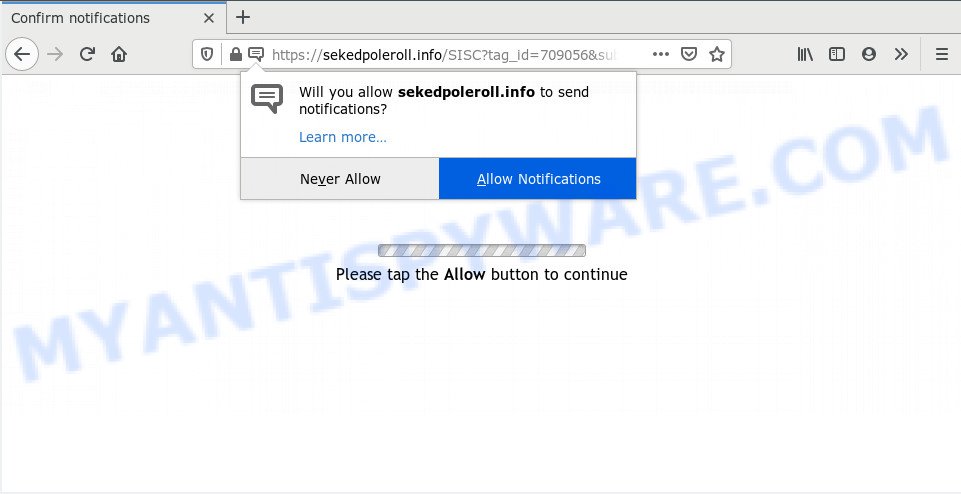
Once enabled, the Sekedpoleroll.info push notifications will start popping up in the lower right corner of the screen periodically and spam you with annoying adverts. The makers of Sekedpoleroll.info use these push notifications to bypass popup blocker and therefore show lots of unwanted adverts. These advertisements are used to promote questionable web-browser add-ons, fake prizes scams, fake downloads, and adult web-sites.

The best way to remove Sekedpoleroll.info browser notification spam open the web-browser’s settings and complete the Sekedpoleroll.info removal instructions below. Once you remove notifications subscription, the Sekedpoleroll.info pop ups ads will no longer show on your desktop.
How does your computer get infected with Sekedpoleroll.info pop-ups
IT security specialists have determined that users are re-directed to Sekedpoleroll.info by adware or from malicious advertisements. Adware software displays unwanted advertisements on your web-browser. Some of these ads are scams or fake ads developed to trick you. Even the harmless advertisements can become really irritating. Adware software can be installed unintentionally and without you knowing about it, when you open email attachments, install free programs.
Many of the free applications out there install unwanted web-browser toolbars, browser hijackers, adware software and PUPs along with them without your knowledge. One has to be attentive while installing free applications in order to avoid accidentally installing optional apps. It is important that you pay attention to the EULA (End User License Agreements) and choose the Custom, Manual or Advanced installation type as it will typically disclose what optional software will also be installed.
Threat Summary
| Name | Sekedpoleroll.info popup |
| Type | push notifications ads, popups, pop up advertisements, pop up virus |
| Distribution | adwares, suspicious pop up advertisements, PUPs, social engineering attack |
| Symptoms |
|
| Removal | Sekedpoleroll.info removal guide |
It is important, don’t trust Sekedpoleroll.info web page and don’t click on links placed on it, as they may lead you to a more harmful or misleading webpages. The best option is to use the step-by-step instructions posted below to clean your system of adware and thereby get rid of Sekedpoleroll.info advertisements.
How to remove Sekedpoleroll.info pop-ups from Chrome, Firefox, IE, Edge
We suggest opting for automatic Sekedpoleroll.info advertisements removal in order to get rid of all adware related entries easily. This solution requires scanning the PC system with reputable antimalware, e.g. Zemana Anti-Malware, MalwareBytes Anti Malware or Hitman Pro. However, if you prefer manual removal steps, you can follow the tutorial below in this post. Read this manual carefully, bookmark it or open this page on your smartphone, because you may need to shut down your web browser or reboot your computer.
To remove Sekedpoleroll.info pop ups, use the steps below:
- How to manually remove Sekedpoleroll.info
- How to automatically remove Sekedpoleroll.info popups
- How to stop Sekedpoleroll.info ads
- To sum up
How to manually remove Sekedpoleroll.info
This part of the post is a step-by-step tutorial that will allow you to delete Sekedpoleroll.info pop ups manually. You just need to follow every step. In this case, you do not need to download any additional tools.
Removing the Sekedpoleroll.info, check the list of installed apps first
Some PUPs, browser hijacking software and adware can be deleted by uninstalling the free software they came with. If this way does not succeed, then looking them up in the list of installed applications in Windows Control Panel. Use the “Uninstall” command in order to remove them.
Press Windows button ![]() , then press Search
, then press Search ![]() . Type “Control panel”and press Enter. If you using Windows XP or Windows 7, then click “Start” and select “Control Panel”. It will show the Windows Control Panel as displayed on the image below.
. Type “Control panel”and press Enter. If you using Windows XP or Windows 7, then click “Start” and select “Control Panel”. It will show the Windows Control Panel as displayed on the image below.

Further, click “Uninstall a program” ![]()
It will display a list of all software installed on your computer. Scroll through the all list, and uninstall any suspicious and unknown programs.
Remove Sekedpoleroll.info notifications from web-browsers
Your web-browser likely now allows the Sekedpoleroll.info web-page to send you push notifications, but you do not want the annoying ads from this web-page and we understand that. We have put together this steps on how you can get rid of Sekedpoleroll.info pop up ads from Firefox, Safari, Android, Chrome, Internet Explorer and Microsoft Edge.
|
|
|
|
|
|
Remove Sekedpoleroll.info ads from IE
By resetting IE web-browser you revert back your internet browser settings to its default state. This is good initial when troubleshooting problems that might have been caused by adware that causes multiple unwanted popups.
First, open the Internet Explorer. Next, click the button in the form of gear (![]() ). It will display the Tools drop-down menu, click the “Internet Options” as on the image below.
). It will display the Tools drop-down menu, click the “Internet Options” as on the image below.

In the “Internet Options” window click on the Advanced tab, then click the Reset button. The IE will display the “Reset Internet Explorer settings” window as displayed on the image below. Select the “Delete personal settings” check box, then click “Reset” button.

You will now need to reboot your system for the changes to take effect.
Remove Sekedpoleroll.info ads from Chrome
Reset Chrome settings will delete Sekedpoleroll.info ads from internet browser and disable harmful plugins. It will also clear cached and temporary data (cookies, site data and content). Your saved bookmarks, form auto-fill information and passwords won’t be cleared or changed.

- First, launch the Google Chrome and click the Menu icon (icon in the form of three dots).
- It will open the Google Chrome main menu. Select More Tools, then press Extensions.
- You’ll see the list of installed plugins. If the list has the extension labeled with “Installed by enterprise policy” or “Installed by your administrator”, then complete the following guide: Remove Chrome extensions installed by enterprise policy.
- Now open the Chrome menu once again, click the “Settings” menu.
- Next, click “Advanced” link, that located at the bottom of the Settings page.
- On the bottom of the “Advanced settings” page, press the “Reset settings to their original defaults” button.
- The Chrome will show the reset settings dialog box as shown on the image above.
- Confirm the browser’s reset by clicking on the “Reset” button.
- To learn more, read the article How to reset Google Chrome settings to default.
Delete Sekedpoleroll.info from Firefox by resetting internet browser settings
This step will allow you remove Sekedpoleroll.info popup ads, third-party toolbars, disable malicious extensions and return your default startpage, new tab and search engine settings.
Click the Menu button (looks like three horizontal lines), and click the blue Help icon located at the bottom of the drop down menu as shown below.

A small menu will appear, click the “Troubleshooting Information”. On this page, press “Refresh Firefox” button as displayed below.

Follow the onscreen procedure to return your Firefox internet browser settings to their original settings.
How to automatically remove Sekedpoleroll.info popups
Malware removal tools are pretty effective when you think your machine is infected by adware. Below we’ll discover best tools which have the ability to get rid of adware and Sekedpoleroll.info pop-ups from your personal computer and browser.
Run Zemana AntiMalware (ZAM) to delete Sekedpoleroll.info popup ads
If you need a free utility that can easily remove Sekedpoleroll.info pop ups, then use Zemana Free. This is a very handy program, which is primarily designed to quickly search for and get rid of adware and malicious software hijacking browsers and modifying their settings.
Download Zemana Anti Malware (ZAM) on your MS Windows Desktop by clicking on the link below.
165500 downloads
Author: Zemana Ltd
Category: Security tools
Update: July 16, 2019
Once the download is done, close all applications and windows on your system. Double-click the install file called Zemana.AntiMalware.Setup. If the “User Account Control” dialog box pops up as shown in the following example, click the “Yes” button.

It will open the “Setup wizard” which will help you install Zemana Anti Malware (ZAM) on your computer. Follow the prompts and do not make any changes to default settings.

Once install is done successfully, Zemana Anti-Malware will automatically start and you can see its main screen as displayed on the image below.

Now click the “Scan” button . Zemana Free application will scan through the whole personal computer for the adware that causes Sekedpoleroll.info pop up advertisements. This task can take quite a while, so please be patient. While the Zemana Anti-Malware is scanning, you can see how many objects it has identified either as being malicious software.

When the scan get completed, you will be displayed the list of all detected items on your machine. Make sure all threats have ‘checkmark’ and press “Next” button. The Zemana will remove adware software responsible for Sekedpoleroll.info advertisements. When the clean-up is finished, you may be prompted to reboot the system.
Get rid of Sekedpoleroll.info pop-up advertisements and harmful extensions with HitmanPro
If the Sekedpoleroll.info advertisements problem persists, use the Hitman Pro and scan if your web-browser is affected by adware. The HitmanPro is a downloadable security tool that provides on-demand scanning and helps get rid of adware software, PUPs, and other malicious software. It works with your existing antivirus.
Installing the HitmanPro is simple. First you’ll need to download Hitman Pro on your machine by clicking on the link below.
Download and use Hitman Pro on your personal computer. Once started, click “Next” button to perform a system scan with this tool for the adware related to the Sekedpoleroll.info pop-ups. This procedure can take quite a while, so please be patient. While the Hitman Pro utility is checking, you can see number of objects it has identified as being infected by malware..

After the system scan is done, you may check all threats found on your PC.

Make sure all items have ‘checkmark’ and press Next button.
It will display a dialog box, press the “Activate free license” button to start the free 30 days trial to get rid of all malicious software found.
Automatically get rid of Sekedpoleroll.info ads with MalwareBytes Anti Malware (MBAM)
Manual Sekedpoleroll.info popups removal requires some computer skills. Some files and registry entries that created by the adware software may be not completely removed. We recommend that use the MalwareBytes AntiMalware that are fully free your personal computer of adware. Moreover, the free program will allow you to remove malicious software, PUPs, browser hijackers and toolbars that your personal computer can be infected too.
First, click the link below, then click the ‘Download’ button in order to download the latest version of MalwareBytes Free.
327717 downloads
Author: Malwarebytes
Category: Security tools
Update: April 15, 2020
Once downloading is complete, close all windows on your PC. Further, start the file called mb3-setup. If the “User Account Control” prompt pops up as displayed below, click the “Yes” button.

It will display the “Setup wizard” that will allow you install MalwareBytes Anti-Malware on the computer. Follow the prompts and don’t make any changes to default settings.

Once install is done successfully, press Finish button. Then MalwareBytes will automatically launch and you may see its main window as shown in the figure below.

Next, click the “Scan Now” button to begin checking your machine for the adware which causes unwanted Sekedpoleroll.info ads. A system scan may take anywhere from 5 to 30 minutes, depending on your PC system. While the MalwareBytes AntiMalware tool is checking, you may see how many objects it has identified as being infected by malware.

When MalwareBytes completes the scan, you will be displayed the list of all found threats on your PC system. All detected items will be marked. You can delete them all by simply click “Quarantine Selected” button.

The MalwareBytes will remove adware that causes Sekedpoleroll.info ads and add items to the Quarantine. Once finished, you can be prompted to restart your computer. We recommend you look at the following video, which completely explains the process of using the MalwareBytes to remove hijackers, adware and other malicious software.
How to stop Sekedpoleroll.info ads
Use ad-blocking program such as AdGuard in order to stop ads, malvertisements, pop-ups and online trackers, avoid having to install harmful and adware browser plug-ins and add-ons which affect your PC performance and impact your PC system security. Surf the Internet anonymously and stay safe online!
Visit the page linked below to download AdGuard. Save it on your Microsoft Windows desktop or in any other place.
27035 downloads
Version: 6.4
Author: © Adguard
Category: Security tools
Update: November 15, 2018
After downloading it, run the downloaded file. You will see the “Setup Wizard” screen as shown below.

Follow the prompts. Once the installation is finished, you will see a window as shown in the following example.

You can click “Skip” to close the installation program and use the default settings, or click “Get Started” button to see an quick tutorial which will assist you get to know AdGuard better.
In most cases, the default settings are enough and you don’t need to change anything. Each time, when you start your machine, AdGuard will launch automatically and stop unwanted advertisements, block Sekedpoleroll.info, as well as other harmful or misleading websites. For an overview of all the features of the application, or to change its settings you can simply double-click on the AdGuard icon, that is located on your desktop.
To sum up
Once you have finished the steps outlined above, your computer should be clean from this adware and other malware. The Chrome, Internet Explorer, Microsoft Edge and Mozilla Firefox will no longer open unwanted Sekedpoleroll.info web-page when you browse the Web. Unfortunately, if the few simple steps does not help you, then you have caught a new adware, and then the best way – ask for help.
Please create a new question by using the “Ask Question” button in the Questions and Answers. Try to give us some details about your problems, so we can try to help you more accurately. Wait for one of our trained “Security Team” or Site Administrator to provide you with knowledgeable assistance tailored to your problem with the undesired Sekedpoleroll.info pop ups.


















