Esovulikgera.info popup is a browser-based scam that misleads you and other unsuspecting victims into allowing browser notification spam that go directly to the desktop or the internet browser. This webpage displays the ‘Show notifications’ prompt that attempts to get the user to click the ‘Allow’ to subscribe to its notifications.
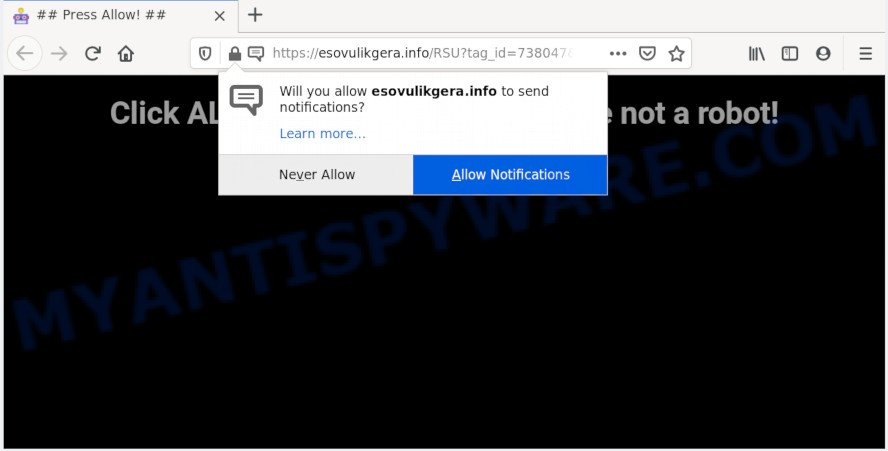
If you press on the ‘Allow’, then your internet browser will be configured to display intrusive ads on your desktop, even when the internet browser is closed. The browser notification spam will essentially be advertisements for ‘free’ online games, fake prizes scams, dubious web-browser extensions, adult web pages, and fake downloads as on the image below.

In order to unsubscribe from Esovulikgera.info push notifications open your browser’s settings and follow the Esovulikgera.info removal instructions below. Once you delete notifications subscription, the Esovulikgera.info pop ups advertisements will no longer display on your internet browser.
How did you get infected with Esovulikgera.info pop-ups
Some research has shown that users can be redirected to Esovulikgera.info from malicious ads or by PUPs and adware. Adware is ‘advertising supported’ software that tries to generate money by redirecting you to unwanted web-sites or online advertising. It has different solutions of earning profit including displaying up ads on the browser forcefully. Most of adware gets installed when you’re downloading freeware or browser extensions.
Adware software may be spread through the use of trojan horses and other forms of malware, but in many cases, adware software spreads bundled with certain freeware. Many makers of freeware include third-party programs in their installation package. Sometimes it is possible to avoid the install of any adware: carefully read the Terms of Use and the Software license, choose only Manual, Custom or Advanced installation method, disable all checkboxes before clicking Install or Next button while installing new freeware.
Threat Summary
| Name | Esovulikgera.info pop-up |
| Type | spam notifications ads, pop-ups, popup virus, popup advertisements |
| Distribution | PUPs, misleading pop-up advertisements, adware softwares, social engineering attack |
| Symptoms |
|
| Removal | Esovulikgera.info removal guide |
Therefore, the adware software does not really have beneficial features. So, we recommend you remove adware that causes unwanted Esovulikgera.info advertisements as quickly as possible. This will also prevent the adware software from tracking your online activities. A full Esovulikgera.info pop ups removal can be easily carried out using manual or automatic way listed below.
How to remove Esovulikgera.info ads (removal guide)
To remove Esovulikgera.info popup ads from your machine, you must delete all suspicious apps and every file that could be related to the adware. Besides, to restore your internet browser newtab page, homepage and default search provider, you should reset the hijacked internet browsers. As soon as you are done with Esovulikgera.info pop ups removal process, we suggest you scan your system with malware removal tools listed below. It will complete the removal process on your machine.
To remove Esovulikgera.info pop ups, perform the following steps:
- How to manually get rid of Esovulikgera.info
- How to remove Esovulikgera.info advertisements using free utilities
- Block Esovulikgera.info and other unwanted web-sites
- Finish words
How to manually get rid of Esovulikgera.info
The most common adware can be deleted manually, without the use of anti-virus or other removal tools. The manual steps below will help you remove Esovulikgera.info popup ads step by step. Although each of the steps is very simple and does not require special knowledge, but you doubt that you can finish them, then use the free utilities, a list of which is given below.
Uninstall potentially unwanted apps using MS Windows Control Panel
We suggest that you begin the system cleaning procedure by checking the list of installed applications and remove all unknown or questionable applications. This is a very important step, as mentioned above, very often the malicious apps such as adware software and browser hijacker infections may be bundled with free applications. Uninstall the unwanted apps can remove the unwanted ads or web browser redirect.
Make sure you have closed all internet browsers and other applications. Next, uninstall any unknown and suspicious software from your Control panel.
Windows 10, 8.1, 8
Now, press the Windows button, type “Control panel” in search and press Enter. Choose “Programs and Features”, then “Uninstall a program”.

Look around the entire list of software installed on your computer. Most likely, one of them is the adware which cause unwanted Esovulikgera.info advertisements. Choose the dubious program or the application that name is not familiar to you and uninstall it.
Windows Vista, 7
From the “Start” menu in Windows, choose “Control Panel”. Under the “Programs” icon, select “Uninstall a program”.

Select the dubious or any unknown applications, then press “Uninstall/Change” button to uninstall this undesired application from your computer.
Windows XP
Click the “Start” button, select “Control Panel” option. Click on “Add/Remove Programs”.

Select an undesired program, then press “Change/Remove” button. Follow the prompts.
Remove Esovulikgera.info notifications from browsers
If you’ve clicked the “Allow” button in the Esovulikgera.info popup and gave a notification permission, you should remove this notification permission first from your web-browser settings. To remove the Esovulikgera.info permission to send spam notifications to your PC system, complete the steps below. These steps are for MS Windows, Mac and Android.
|
|
|
|
|
|
Get rid of Esovulikgera.info pop-up advertisements from Internet Explorer
By resetting IE browser you return your internet browser settings to its default state. This is basic when troubleshooting problems that might have been caused by adware that causes Esovulikgera.info pop ups.
First, run the Internet Explorer, then click ‘gear’ icon ![]() . It will open the Tools drop-down menu on the right part of the web-browser, then click the “Internet Options” as shown below.
. It will open the Tools drop-down menu on the right part of the web-browser, then click the “Internet Options” as shown below.

In the “Internet Options” screen, select the “Advanced” tab, then click the “Reset” button. The IE will open the “Reset Internet Explorer settings” prompt. Further, click the “Delete personal settings” check box to select it. Next, click the “Reset” button like below.

Once the task is finished, click “Close” button. Close the Internet Explorer and reboot your computer for the changes to take effect. This step will help you to restore your internet browser’s new tab, start page and default search provider to default state.
Remove Esovulikgera.info advertisements from Firefox
Resetting Mozilla Firefox internet browser will reset all the settings to their default state and will remove Esovulikgera.info popups, malicious add-ons and extensions. When using the reset feature, your personal information like passwords, bookmarks, browsing history and web form auto-fill data will be saved.
Press the Menu button (looks like three horizontal lines), and click the blue Help icon located at the bottom of the drop down menu as displayed on the image below.

A small menu will appear, press the “Troubleshooting Information”. On this page, click “Refresh Firefox” button as displayed on the image below.

Follow the onscreen procedure to return your Firefox web-browser settings to their original settings.
Remove Esovulikgera.info popup ads from Chrome
If your Google Chrome internet browser is redirected to intrusive Esovulikgera.info web page, it may be necessary to completely reset your browser program to its default settings.

- First, run the Google Chrome and press the Menu icon (icon in the form of three dots).
- It will show the Google Chrome main menu. Choose More Tools, then click Extensions.
- You will see the list of installed extensions. If the list has the plugin labeled with “Installed by enterprise policy” or “Installed by your administrator”, then complete the following tutorial: Remove Chrome extensions installed by enterprise policy.
- Now open the Chrome menu once again, click the “Settings” menu.
- Next, press “Advanced” link, that located at the bottom of the Settings page.
- On the bottom of the “Advanced settings” page, click the “Reset settings to their original defaults” button.
- The Chrome will open the reset settings dialog box as on the image above.
- Confirm the web browser’s reset by clicking on the “Reset” button.
- To learn more, read the post How to reset Google Chrome settings to default.
How to remove Esovulikgera.info advertisements using free utilities
If you are an unskilled computer user, then all your attempts to remove Esovulikgera.info pop up ads by completing the manual steps above might result in failure. To find and remove all of the adware related files and registry entries that keep this adware on your machine, use free anti malware software such as Zemana Anti Malware, MalwareBytes Free and Hitman Pro from our list below.
Automatically remove Esovulikgera.info advertisements with Zemana Free
Zemana Free is a complete package of anti malware utilities. Despite so many features, it does not reduce the performance of your computer. Zemana can be used to remove almost all the forms of adware including Esovulikgera.info popup advertisements, hijackers, potentially unwanted applications and malicious browser add-ons. Zemana has real-time protection that can defeat most malware. You can run Zemana with any other anti-virus without any conflicts.
Zemana Free can be downloaded from the following link. Save it to your Desktop.
165537 downloads
Author: Zemana Ltd
Category: Security tools
Update: July 16, 2019
When the download is done, close all windows on your system. Further, open the install file called Zemana.AntiMalware.Setup. If the “User Account Control” dialog box pops up as displayed on the image below, click the “Yes” button.

It will show the “Setup wizard” that will help you install Zemana Free on the computer. Follow the prompts and do not make any changes to default settings.

Once setup is finished successfully, Zemana Free will automatically start and you can see its main window as shown on the screen below.

Next, click the “Scan” button to search for adware that causes multiple unwanted popups. Depending on your PC system, the scan may take anywhere from a few minutes to close to an hour. While the tool is scanning, you can see number of objects and files has already scanned.

When Zemana is done scanning your system, you may check all items detected on your computer. You may remove items (move to Quarantine) by simply press “Next” button.

The Zemana Free will begin to remove adware which cause unwanted Esovulikgera.info advertisements. Once disinfection is finished, you can be prompted to restart your system.
Delete Esovulikgera.info popup advertisements and malicious extensions with Hitman Pro
Hitman Pro is a portable program that requires no hard install to detect and delete adware software that causes Esovulikgera.info popup advertisements. The application itself is small in size (only a few Mb). Hitman Pro does not need any drivers and special dlls. It is probably easier to use than any alternative malicious software removal utilities you’ve ever tried. HitmanPro works on 64 and 32-bit versions of Windows 10, 8, 7 and XP. It proves that removal utility can be just as effective as the widely known antivirus programs.

- Installing the HitmanPro is simple. First you will need to download Hitman Pro from the link below. Save it on your Desktop.
- After the downloading process is finished, double click the Hitman Pro icon. Once this utility is started, click “Next” button for checking your personal computer for the adware that causes Esovulikgera.info advertisements in your browser. A system scan can take anywhere from 5 to 30 minutes, depending on your PC. When a malicious software, adware or PUPs are detected, the number of the security threats will change accordingly. Wait until the the scanning is finished.
- Once Hitman Pro completes the scan, a list of all items found is created. All found threats will be marked. You can remove them all by simply click “Next” button. Now click the “Activate free license” button to start the free 30 days trial to remove all malware found.
Remove Esovulikgera.info popup advertisements with MalwareBytes
If you are still having problems with the Esovulikgera.info popups — or just wish to scan your system occasionally for adware and other malicious software — download MalwareBytes Anti Malware. It is free for home use, and searches for and removes various unwanted software that attacks your system or degrades computer performance. MalwareBytes can delete adware, PUPs as well as malicious software, including ransomware and trojans.

Download MalwareBytes Free on your Windows Desktop by clicking on the following link.
327767 downloads
Author: Malwarebytes
Category: Security tools
Update: April 15, 2020
After the downloading process is complete, run it and follow the prompts. Once installed, the MalwareBytes Anti-Malware (MBAM) will try to update itself and when this process is complete, press the “Scan Now” button to begin checking your personal computer for the adware that causes Esovulikgera.info pop-up advertisements in your internet browser. Depending on your system, the scan can take anywhere from a few minutes to close to an hour. While the tool is scanning, you can see number of objects and files has already scanned. Make sure all threats have ‘checkmark’ and press “Quarantine Selected” button.
The MalwareBytes is a free program that you can use to delete all detected folders, files, services, registry entries and so on. To learn more about this malicious software removal utility, we advise you to read and follow the tutorial or the video guide below.
Block Esovulikgera.info and other unwanted web-sites
The AdGuard is a very good ad blocker program for the Internet Explorer, MS Edge, Firefox and Chrome, with active user support. It does a great job by removing certain types of undesired advertisements, popunders, pop-ups, unwanted newtab pages, and even full page advertisements and webpage overlay layers. Of course, the AdGuard can stop the Esovulikgera.info pop up ads automatically or by using a custom filter rule.
- Visit the page linked below to download the latest version of AdGuard for Windows. Save it to your Desktop.
Adguard download
27048 downloads
Version: 6.4
Author: © Adguard
Category: Security tools
Update: November 15, 2018
- After downloading it, start the downloaded file. You will see the “Setup Wizard” program window. Follow the prompts.
- After the installation is finished, press “Skip” to close the installation application and use the default settings, or click “Get Started” to see an quick tutorial that will help you get to know AdGuard better.
- In most cases, the default settings are enough and you don’t need to change anything. Each time, when you launch your system, AdGuard will run automatically and stop undesired advertisements, block Esovulikgera.info, as well as other malicious or misleading web sites. For an overview of all the features of the application, or to change its settings you can simply double-click on the icon named AdGuard, which can be found on your desktop.
Finish words
Now your system should be free of the adware which causes annoying Esovulikgera.info ads. We suggest that you keep AdGuard (to help you stop unwanted popups and annoying harmful web-sites) and Zemana AntiMalware (to periodically scan your PC for new adware softwares and other malware). Probably you are running an older version of Java or Adobe Flash Player. This can be a security risk, so download and install the latest version right now.
If you are still having problems while trying to remove Esovulikgera.info popup ads from the Internet Explorer, Firefox, Chrome and MS Edge, then ask for help here here.




















