Windowsguidenews.com is a website that attempts to deceive you into allowing its spam notifications from this or similar web-sites that will in turn bombard users with unwanted adverts usually related to adware software, adult websites and other click fraud schemes. This webpage shows the ‘Confirm notifications’ prompt states that clicking ‘Allow’ will let the user enable Flash Player, connect to the Internet, download a file, confirm that you are 18+, watch a video, access the content of the web-site, verify that you are not a robot, and so on.
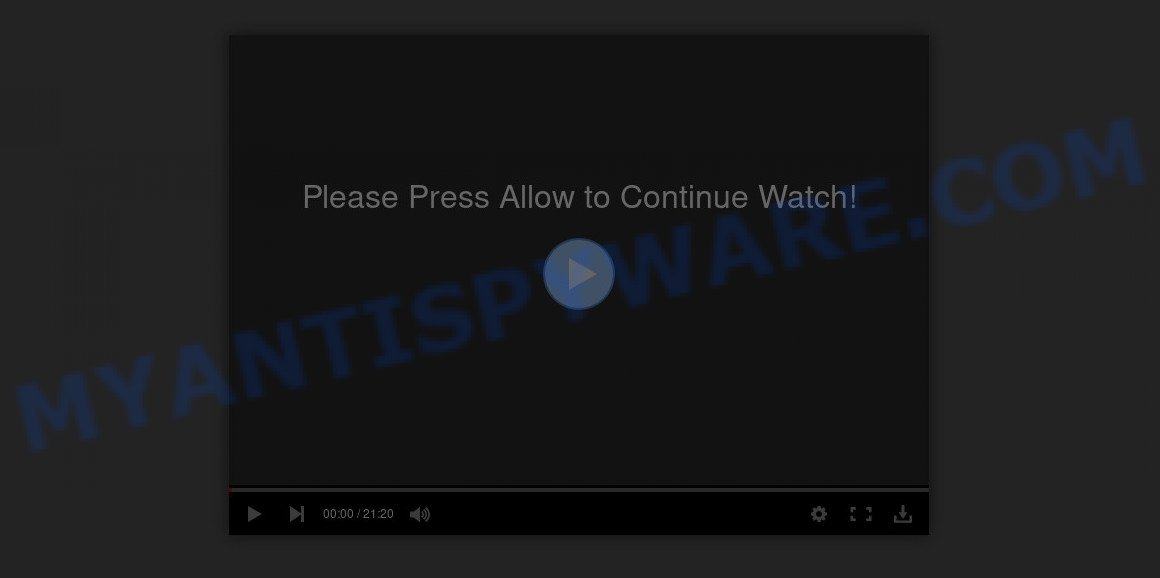
If click on the ‘Allow’ button, the Windowsguidenews.com web page gets your permission to send browser notification spam in form of pop up adverts in the lower right corner of the screen. The devs behind Windowsguidenews.com use these push notifications to bypass protection against popups in the web browser and therefore display a large number of unwanted advertisements. These advertisements are used to promote questionable web browser extensions, giveaway scams, fake software, and adult webpages.

The best way to get rid of Windowsguidenews.com push notifications open the internet browser’s settings and follow the Windowsguidenews.com removal guidance below. Once you remove notifications subscription, the Windowsguidenews.com popups advertisements will no longer show on your desktop.
How did you get infected with Windowsguidenews.com pop ups
Some research has shown that users can be redirected to Windowsguidenews.com from shady advertisements or by potentially unwanted programs and adware. Adware is a term that originates from ‘ad supported’ software. In many cases, ‘adware’ is considered by many to be synonymous with ‘malware’. Its purpose is to earn money for its owner by presenting undesired advertisements to a user while the user is surfing the Internet.
Adware come bundled with certain free applications. So always read carefully the installation screens, disclaimers, ‘Terms of Use’ and ‘Software license’ appearing during the install procedure. Additionally pay attention for third-party apps which are being installed along with the main program. Ensure that you unchecked all of them! Also, run an ad-blocking program that will help to block suspicious and untrustworthy web-pages.
Threat Summary
| Name | Windowsguidenews.com pop-up |
| Type | browser notification spam advertisements, pop up advertisements, pop up virus, pop-ups |
| Distribution | adware softwares, social engineering attack, PUPs, suspicious popup advertisements |
| Symptoms |
|
| Removal | Windowsguidenews.com removal guide |
If you are unfortunate have adware, you can follow the few simple steps below that will allow you to get rid of adware and thus remove Windowsguidenews.com popups from your browser.
How to remove Windowsguidenews.com advertisements (removal guidance)
In the step-by-step guidance below we will have a look at the adware and how to delete Windowsguidenews.com from Internet Explorer, Edge, Google Chrome and Mozilla Firefox internet browsers for MS Windows OS, natively or by using a few free removal tools. Read it once, after doing so, please bookmark this page (or open it on your smartphone) as you may need to close your internet browser or reboot your PC system.
To remove Windowsguidenews.com pop ups, follow the steps below:
- How to remove Windowsguidenews.com advertisements without any software
- How to completely remove Windowsguidenews.com advertisements using free tools
- Run AdBlocker to block Windowsguidenews.com and stay safe online
- To sum up
How to remove Windowsguidenews.com advertisements without any software
The step-by-step guidance will help you manually delete Windowsguidenews.com popup ads from the browser. If you are not good at computers, we recommend that you use the free tools listed below.
Uninstall recently installed adware
Some programs are free only because their setup file contains an adware. This unwanted apps generates profit for the creators when it is installed. More often this adware can be removed by simply uninstalling it from the ‘Uninstall a Program’ that is located in Microsoft Windows control panel.
- If you are using Windows 8, 8.1 or 10 then press Windows button, next click Search. Type “Control panel”and press Enter.
- If you are using Windows XP, Vista, 7, then click “Start” button and press “Control Panel”.
- It will show the Windows Control Panel.
- Further, click “Uninstall a program” under Programs category.
- It will display a list of all apps installed on the PC system.
- Scroll through the all list, and uninstall dubious and unknown apps. To quickly find the latest installed apps, we recommend sort apps by date.
See more details in the video tutorial below.
Remove Windowsguidenews.com notifications from browsers
If you have allowed the Windowsguidenews.com spam notifications, you might notice that this web site sending requests, and it can become annoying. To better control your personal computer, here’s how to get rid of Windowsguidenews.com push notifications from your web-browser.
|
|
|
|
|
|
Remove Windowsguidenews.com pop-up ads from Internet Explorer
In order to recover all web-browser new tab, search engine and homepage you need to reset the IE to the state, that was when the Microsoft Windows was installed on your system.
First, run the Internet Explorer, click ![]() ) button. Next, click “Internet Options” like below.
) button. Next, click “Internet Options” like below.

In the “Internet Options” screen select the Advanced tab. Next, click Reset button. The Internet Explorer will open the Reset Internet Explorer settings prompt. Select the “Delete personal settings” check box and click Reset button.

You will now need to reboot your computer for the changes to take effect. It will delete adware that causes Windowsguidenews.com ads, disable malicious and ad-supported web browser’s extensions and restore the Internet Explorer’s settings like search engine, home page and new tab page to default state.
Remove Windowsguidenews.com popups from Google Chrome
The adware can modify your Chrome settings without your knowledge. You may see an unwanted webpage as your search engine or homepage, additional addons and toolbars. Reset Chrome internet browser will help you to remove Windowsguidenews.com pop-ups and reset the unwanted changes caused by adware. When using the reset feature, your personal information such as passwords, bookmarks, browsing history and web form auto-fill data will be saved.

- First launch the Google Chrome and click Menu button (small button in the form of three dots).
- It will open the Google Chrome main menu. Select More Tools, then press Extensions.
- You will see the list of installed extensions. If the list has the extension labeled with “Installed by enterprise policy” or “Installed by your administrator”, then complete the following guide: Remove Chrome extensions installed by enterprise policy.
- Now open the Chrome menu once again, press the “Settings” menu.
- You will see the Chrome’s settings page. Scroll down and click “Advanced” link.
- Scroll down again and click the “Reset” button.
- The Chrome will display the reset profile settings page as shown on the screen above.
- Next press the “Reset” button.
- Once this process is complete, your web-browser’s homepage, new tab and search provider will be restored to their original defaults.
- To learn more, read the post How to reset Google Chrome settings to default.
Get rid of Windowsguidenews.com from Firefox by resetting internet browser settings
If Firefox settings are hijacked by the adware software, your browser shows unwanted popup advertisements, then ‘Reset Firefox’ could solve these problems. Your saved bookmarks, form auto-fill information and passwords won’t be cleared or changed.
First, start the Firefox. Next, click the button in the form of three horizontal stripes (![]() ). It will show the drop-down menu. Next, click the Help button (
). It will show the drop-down menu. Next, click the Help button (![]() ).
).

In the Help menu click the “Troubleshooting Information”. In the upper-right corner of the “Troubleshooting Information” page press on “Refresh Firefox” button as shown in the figure below.

Confirm your action, press the “Refresh Firefox”.
How to completely remove Windowsguidenews.com advertisements using free tools
Anti-Malware applications differ from each other by many features like performance, scheduled scans, automatic updates, virus signature database, technical support, compatibility with other antivirus apps and so on. We recommend you use the following free programs: Zemana AntiMalware (ZAM), MalwareBytes Anti Malware (MBAM) and Hitman Pro. Each of these programs has all of needed features, but most importantly, they have the ability to detect the adware and get rid of Windowsguidenews.com ads from the Google Chrome, Microsoft Edge, Firefox and Microsoft Internet Explorer.
Automatically remove Windowsguidenews.com popup advertisements with Zemana Anti-Malware
Zemana Free is an ultra light weight tool to remove Windowsguidenews.com popups from the Mozilla Firefox, IE, Microsoft Edge and Chrome. It also deletes malware and adware from your computer. It improves your system’s performance by removing potentially unwanted apps.
- Zemana Free can be downloaded from the following link. Save it on your MS Windows desktop or in any other place.
Zemana AntiMalware
165533 downloads
Author: Zemana Ltd
Category: Security tools
Update: July 16, 2019
- Once you have downloaded the installation file, make sure to double click on the Zemana.AntiMalware.Setup. This would start the Zemana setup on your computer.
- Select setup language and click ‘OK’ button.
- On the next screen ‘Setup Wizard’ simply click the ‘Next’ button and follow the prompts.

- Finally, once the setup is done, Zemana will launch automatically. Else, if doesn’t then double-click on the Zemana icon on your desktop.
- Now that you have successfully install Zemana, let’s see How to use Zemana Free to get rid of Windowsguidenews.com popup ads from your computer.
- After you have started the Zemana, you’ll see a window as displayed in the following example, just click ‘Scan’ button to detect adware.

- Now pay attention to the screen while Zemana Free scans your computer.

- When the scan get completed, Zemana will display a scan report. In order to delete all items, simply click ‘Next’ button.

- Zemana Free may require a reboot system in order to complete the Windowsguidenews.com pop-ups removal procedure.
- If you want to fully remove adware from your machine, then click ‘Quarantine’ icon, select all malware, adware, PUPs and other items and press Delete.
- Restart your PC system to complete the adware software removal procedure.
Use HitmanPro to get rid of Windowsguidenews.com advertisements
The HitmanPro utility is free (30 day trial) and easy to use. It may check and delete malicious software, PUPs and adware in Mozilla Firefox, Google Chrome, Edge and Internet Explorer web browsers and thereby get rid of all undesired Windowsguidenews.com pop-ups. Hitman Pro is powerful enough to find and remove malicious registry entries and files that are hidden on the PC.
Download Hitman Pro on your computer by clicking on the link below.
After the download is finished, open the folder in which you saved it. You will see an icon like below.

Double click the HitmanPro desktop icon. After the tool is opened, you will see a screen as on the image below.

Further, press “Next” button . Hitman Pro program will scan through the whole personal computer for the adware that causes Windowsguidenews.com popup advertisements. A system scan may take anywhere from 5 to 30 minutes, depending on your PC system. Once the scan is done, HitmanPro will display a list of all threats found by the scan as displayed in the figure below.

Make sure all items have ‘checkmark’ and press “Next” button. It will display a prompt, click the “Activate free license” button.
Scan and free your system of adware with MalwareBytes AntiMalware
If you are still having issues with the Windowsguidenews.com advertisements — or just wish to check your personal computer occasionally for adware and other malware — download MalwareBytes. It is free for home use, and identifies and removes various undesired software that attacks your system or degrades personal computer performance. MalwareBytes can get rid of adware, PUPs as well as malware, including ransomware and trojans.
Installing the MalwareBytes Free is simple. First you’ll need to download MalwareBytes AntiMalware by clicking on the link below.
327751 downloads
Author: Malwarebytes
Category: Security tools
Update: April 15, 2020
Once the downloading process is complete, close all apps and windows on your computer. Open a directory in which you saved it. Double-click on the icon that’s called mb3-setup like below.
![]()
When the install begins, you’ll see the “Setup wizard” that will help you install Malwarebytes on your system.

Once install is complete, you’ll see window like the one below.

Now click the “Scan Now” button to start checking your machine for the adware that causes Windowsguidenews.com popup ads. Depending on your computer, the scan can take anywhere from a few minutes to close to an hour. When a threat is detected, the number of the security threats will change accordingly.

After the scanning is finished, a list of all threats detected is created. Once you’ve selected what you want to delete from your PC click “Quarantine Selected” button.

The Malwarebytes will now delete adware software responsible for Windowsguidenews.com advertisements and add items to the Quarantine. After finished, you may be prompted to restart your computer.

The following video explains step-by-step tutorial on how to remove hijacker infection, adware and other malware with MalwareBytes Anti Malware (MBAM).
Run AdBlocker to block Windowsguidenews.com and stay safe online
One of the worst things is the fact that you cannot block all those annoying web pages such as Windowsguidenews.com using only built-in Microsoft Windows capabilities. However, there is a program out that you can use to stop undesired internet browser redirections, ads and pop-ups in any modern internet browsers including Google Chrome, Firefox, MS Edge and Microsoft Internet Explorer. It is called Adguard and it works very well.
Click the link below to download AdGuard. Save it directly to your Microsoft Windows Desktop.
27044 downloads
Version: 6.4
Author: © Adguard
Category: Security tools
Update: November 15, 2018
When downloading is done, run the downloaded file. You will see the “Setup Wizard” screen as shown below.

Follow the prompts. After the installation is finished, you will see a window as displayed below.

You can click “Skip” to close the installation application and use the default settings, or press “Get Started” button to see an quick tutorial which will help you get to know AdGuard better.
In most cases, the default settings are enough and you do not need to change anything. Each time, when you run your personal computer, AdGuard will run automatically and stop undesired ads, block Windowsguidenews.com, as well as other harmful or misleading web-pages. For an overview of all the features of the program, or to change its settings you can simply double-click on the AdGuard icon, which is located on your desktop.
To sum up
Once you have complete the few simple steps shown above, your PC should be clean from adware related to the Windowsguidenews.com advertisements and other malware. The Mozilla Firefox, Google Chrome, Microsoft Edge and Internet Explorer will no longer reroute you to various unwanted web-sites similar to Windowsguidenews.com. Unfortunately, if the step-by-step guide does not help you, then you have caught a new adware software, and then the best way – ask for help here.
























