Moredownloads.site pop-ups are a social engineering attack which tries to con you and other unsuspecting users into subscribing to spam notifications so that it can deliver unwanted adverts to your browser. It will state that clicking ‘Allow’ is necessary to enable Flash Player, watch a video, verify that you are not a robot, download a file, confirm that you are 18+, connect to the Internet, access the content of the web-site, and so on.
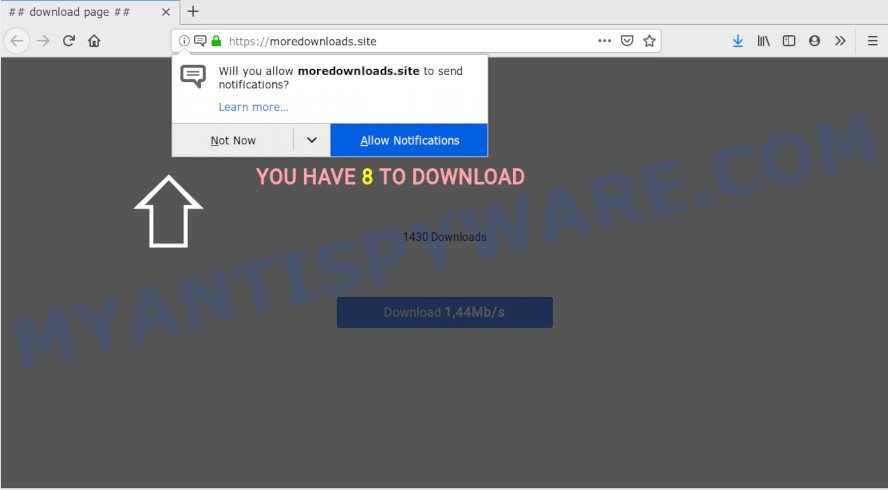
Once you click on the ‘Allow’ button, then your web-browser will be configured to display annoying ads on your desktop, even when the web browser is closed. The makers of Moredownloads.site use these push notifications to bypass pop-up blocker and therefore display a ton of unwanted adverts. These advertisements are used to promote dubious browser extensions, prize & lottery scams, adware bundles, and adult web pages.

The best way to get rid of Moredownloads.site browser notification spam open the internet browser’s settings and perform the Moredownloads.site removal steps below. Once you remove Moredownloads.site subscription, the push notifications will no longer appear on your screen.
How does your computer get infected with Moredownloads.site popups
Cyber security experts have determined that users are redirected to Moredownloads.site by adware or from shady advertisements. Adware software is form of malicious software that presents undesired ads on a personal computer, redirects search requests to advertising web-sites and collects sensitive info for marketing purposes. Adware can show banner advertisements, full-screen advertisements, popups, videos, or other varieties of online advertising. Adware can attack your computer’s internet browsers like the Google Chrome, Edge, IE and Mozilla Firefox. Maybe you approve the idea that the ads or popups is just a small problem. But these annoying advertisements eat PC system resources and slow down your PC system performance
Adware spreads with a simple but quite effective way. It’s integrated into the installer of various free programs. Thus on the process of installation, it will be installed onto your machine and/or browser. In order to avoid adware software, you just need to follow a few simple rules: carefully read the Terms of Use and the license, select only a Manual, Custom or Advanced installation option, which enables you to make sure that the application you want to install, thereby protect your system from adware software.
Threat Summary
| Name | Moredownloads.site pop up |
| Type | push notifications ads, pop up advertisements, pop-up virus, popups |
| Distribution | social engineering attack, adwares, malicious popup advertisements, PUPs |
| Symptoms |
|
| Removal | Moredownloads.site removal guide |
Take a deep breath. Learn everything you should know about Moredownloads.site pop ups removal, how to remove adware from your web-browser and PC system. Find the best free adware and malicious software removal tools here!
How to remove Moredownloads.site ads (removal guidance)
There are a few ways which can be used to get rid of Moredownloads.site ads. But, not all PUPs such as this adware can be completely removed using only manual ways. In most cases you’re not able to remove any adware software using standard Windows options. In order to delete Moredownloads.site ads you need complete a few manual steps and use reliable removal utilities. Most experienced security experts states that Zemana Free, MalwareBytes Free or Hitman Pro tools are a right choice. These free programs are able to search for and delete Moredownloads.site ads from your PC system and return your web-browser settings to defaults.
To remove Moredownloads.site pop ups, complete the following steps:
- How to remove Moredownloads.site pop-up advertisements without any software
- Uninstall potentially unwanted apps through the Windows Control Panel
- Remove Moredownloads.site notifications from internet browsers
- Delete Moredownloads.site popups from Internet Explorer
- Get rid of Moredownloads.site from Mozilla Firefox by resetting internet browser settings
- Remove Moredownloads.site pop-up advertisements from Google Chrome
- How to automatically remove Moredownloads.site popups
- Block Moredownloads.site and other intrusive web sites
- To sum up
How to remove Moredownloads.site pop-up advertisements without any software
Looking for a way to remove Moredownloads.site pop up advertisements manually without downloading any tools? Then this section of the post is just for you. Below are some simple steps you can take. Performing these steps requires basic knowledge of browser and Windows setup. If you are not sure that you can follow them, it is better to use free tools listed below that can help you remove Moredownloads.site popups.
Uninstall potentially unwanted apps through the Windows Control Panel
In order to remove PUPs like this adware, open the Microsoft Windows Control Panel and click on “Uninstall a program”. Check the list of installed software. For the ones you do not know, run an Internet search to see if they are adware software, browser hijacker infection or potentially unwanted applications. If yes, delete them off. Even if they are just a software which you do not use, then removing them off will increase your computer start up time and speed dramatically.
Windows 8, 8.1, 10
First, click the Windows button
Windows XP, Vista, 7
First, click “Start” and select “Control Panel”.
It will display the Windows Control Panel similar to the one below.

Next, click “Uninstall a program” ![]()
It will display a list of all programs installed on your PC. Scroll through the all list, and uninstall any questionable and unknown software. To quickly find the latest installed apps, we recommend sort applications by date in the Control panel.
Remove Moredownloads.site notifications from internet browsers
If you’re getting browser notification spam from the Moredownloads.site or another intrusive web-site, you will have previously pressed the ‘Allow’ button. Below we’ll teach you how to turn them off.
|
|
|
|
|
|
Delete Moredownloads.site popups from Internet Explorer
In order to recover all web-browser newtab page, search engine by default and home page you need to reset the Internet Explorer to the state, that was when the MS Windows was installed on your PC system.
First, run the IE. Next, click the button in the form of gear (![]() ). It will display the Tools drop-down menu, click the “Internet Options” as displayed in the figure below.
). It will display the Tools drop-down menu, click the “Internet Options” as displayed in the figure below.

In the “Internet Options” window click on the Advanced tab, then click the Reset button. The Internet Explorer will show the “Reset Internet Explorer settings” window as shown on the image below. Select the “Delete personal settings” check box, then click “Reset” button.

You will now need to restart your computer for the changes to take effect.
Get rid of Moredownloads.site from Mozilla Firefox by resetting internet browser settings
If the Firefox browser program is hijacked, then resetting its settings can help. The Reset feature is available on all modern version of Firefox. A reset can fix many issues by restoring Mozilla Firefox settings like newtab, home page and default search engine to their default state. However, your saved passwords and bookmarks will not be changed, deleted or cleared.
Launch the Firefox and click the menu button (it looks like three stacked lines) at the top right of the web browser screen. Next, click the question-mark icon at the bottom of the drop-down menu. It will open the slide-out menu.

Select the “Troubleshooting information”. If you are unable to access the Help menu, then type “about:support” in your address bar and press Enter. It bring up the “Troubleshooting Information” page as on the image below.

Click the “Refresh Firefox” button at the top right of the Troubleshooting Information page. Select “Refresh Firefox” in the confirmation dialog box. The Firefox will start a procedure to fix your problems that caused by the Moredownloads.site adware software. After, it’s finished, click the “Finish” button.
Remove Moredownloads.site pop-up advertisements from Google Chrome
Use the Reset web-browser utility of the Google Chrome to reset all its settings like homepage, search engine and new tab to original defaults. This is a very useful tool to use, in the case of web browser redirects to intrusive ad web-pages like Moredownloads.site.

- First, run the Google Chrome and click the Menu icon (icon in the form of three dots).
- It will open the Chrome main menu. Choose More Tools, then press Extensions.
- You will see the list of installed addons. If the list has the addon labeled with “Installed by enterprise policy” or “Installed by your administrator”, then complete the following guide: Remove Chrome extensions installed by enterprise policy.
- Now open the Chrome menu once again, press the “Settings” menu.
- Next, press “Advanced” link, which located at the bottom of the Settings page.
- On the bottom of the “Advanced settings” page, click the “Reset settings to their original defaults” button.
- The Google Chrome will show the reset settings dialog box as shown on the image above.
- Confirm the internet browser’s reset by clicking on the “Reset” button.
- To learn more, read the blog post How to reset Google Chrome settings to default.
How to automatically remove Moredownloads.site popups
Using a malware removal tool to scan for and remove adware software hiding on your machine is probably the simplest way to get rid of the Moredownloads.site advertisements. We recommends the Zemana Anti-Malware program for Windows computers. Hitman Pro and MalwareBytes are other anti malware utilities for Microsoft Windows that offers a free malicious software removal.
How to automatically remove Moredownloads.site advertisements with Zemana Free
Download Zemana Free to delete Moredownloads.site advertisements automatically from all of your browsers. This is a free application specially designed for malicious software removal. This utility can remove adware software, hijacker from Chrome, Edge, Mozilla Firefox and Internet Explorer and Microsoft Windows registry automatically.
- Click the link below to download Zemana AntiMalware. Save it on your MS Windows desktop or in any other place.
Zemana AntiMalware
165495 downloads
Author: Zemana Ltd
Category: Security tools
Update: July 16, 2019
- Once you have downloaded the installation file, make sure to double click on the Zemana.AntiMalware.Setup. This would start the Zemana Free install on your computer.
- Select install language and press ‘OK’ button.
- On the next screen ‘Setup Wizard’ simply click the ‘Next’ button and follow the prompts.

- Finally, once the installation is done, Zemana Free will launch automatically. Else, if does not then double-click on the Zemana Anti Malware icon on your desktop.
- Now that you have successfully install Zemana, let’s see How to use Zemana Free to get rid of Moredownloads.site popups from your computer.
- After you have started the Zemana Free, you will see a window as shown below, just click ‘Scan’ button to perform a system scan with this tool for the adware.

- Now pay attention to the screen while Zemana scans your machine.

- Once Zemana AntiMalware completes the scan, Zemana Free will show a scan report. When you’re ready, click ‘Next’ button.

- Zemana AntiMalware may require a reboot computer in order to complete the Moredownloads.site advertisements removal process.
- If you want to fully delete adware from your computer, then click ‘Quarantine’ icon, select all malware, adware software, PUPs and other items and press Delete.
- Reboot your computer to complete the adware software removal process.
Remove Moredownloads.site advertisements from web-browsers with Hitman Pro
HitmanPro is a free removal utility. It deletes PUPs, adware software, browser hijackers and unwanted internet browser add-ons. It will identify and delete adware software that causes multiple intrusive pop-ups. Hitman Pro uses very small personal computer resources and is a portable program. Moreover, Hitman Pro does add another layer of malware protection.
Visit the following page to download the latest version of HitmanPro for MS Windows. Save it directly to your MS Windows Desktop.
Download and use Hitman Pro on your machine. Once started, click “Next” button . Hitman Pro utility will begin scanning the whole system to find out adware software that cause annoying Moredownloads.site pop-up advertisements. Depending on your computer, the scan can take anywhere from a few minutes to close to an hour. While the Hitman Pro is checking, you may see how many objects it has identified either as being malicious software..

After the system scan is complete, HitmanPro will produce a list of unwanted software and adware software.

You may delete threats (move to Quarantine) by simply press Next button.
It will open a dialog box, click the “Activate free license” button to start the free 30 days trial to delete all malware found.
How to automatically remove Moredownloads.site with MalwareBytes Anti Malware
If you are still having issues with the Moredownloads.site popups — or just wish to check your computer occasionally for adware software and other malware — download MalwareBytes Free. It’s free for home use, and finds and deletes various unwanted programs that attacks your machine or degrades PC performance. MalwareBytes Anti-Malware (MBAM) can delete adware software, PUPs as well as malicious software, including ransomware and trojans.

- First, visit the following page, then click the ‘Download’ button in order to download the latest version of MalwareBytes.
Malwarebytes Anti-malware
327714 downloads
Author: Malwarebytes
Category: Security tools
Update: April 15, 2020
- After the download is done, close all applications and windows on your PC. Open a folder in which you saved it. Double-click on the icon that’s named mb3-setup.
- Further, click Next button and follow the prompts.
- Once install is finished, click the “Scan Now” button to begin scanning your machine for the adware software that causes multiple undesired pop ups. Depending on your computer, the scan may take anywhere from a few minutes to close to an hour. When a malware, adware or potentially unwanted apps are detected, the number of the security threats will change accordingly.
- Once MalwareBytes completes the scan, MalwareBytes AntiMalware will create a list of unwanted software and adware software. You may remove items (move to Quarantine) by simply click “Quarantine Selected”. Once the procedure is finished, you can be prompted to restart your PC system.
The following video offers a steps on how to get rid of hijackers, adware and other malware with MalwareBytes Free.
Block Moredownloads.site and other intrusive web sites
Use an ad-blocking tool like AdGuard will protect you from malicious ads and content. Moreover, you can find that the AdGuard have an option to protect your privacy and block phishing and spam websites. Additionally, ad blocker applications will help you to avoid intrusive pop-up ads and unverified links that also a good way to stay safe online.
First, click the link below, then press the ‘Download’ button in order to download the latest version of AdGuard.
27034 downloads
Version: 6.4
Author: © Adguard
Category: Security tools
Update: November 15, 2018
After the downloading process is finished, start the downloaded file. You will see the “Setup Wizard” screen as shown in the figure below.

Follow the prompts. After the setup is finished, you will see a window like below.

You can click “Skip” to close the setup application and use the default settings, or click “Get Started” button to see an quick tutorial which will allow you get to know AdGuard better.
In most cases, the default settings are enough and you don’t need to change anything. Each time, when you start your computer, AdGuard will run automatically and stop undesired ads, block Moredownloads.site, as well as other harmful or misleading webpages. For an overview of all the features of the application, or to change its settings you can simply double-click on the AdGuard icon, which may be found on your desktop.
To sum up
After completing the instructions shown above, your system should be clean from this adware software and other malicious software. The Google Chrome, Edge, IE and Firefox will no longer open annoying Moredownloads.site web-page when you surf the Internet. Unfortunately, if the guidance does not help you, then you have caught a new adware software, and then the best way – ask for help.
Please create a new question by using the “Ask Question” button in the Questions and Answers. Try to give us some details about your problems, so we can try to help you more accurately. Wait for one of our trained “Security Team” or Site Administrator to provide you with knowledgeable assistance tailored to your problem with the undesired Moredownloads.site popup ads.






















