Octobearing.com is a website which misleads computer users into allowing its spam notifications. This webpage will ask you to click on the ‘Allow’ to watch a video, connect to the Internet, access the content of the website, download a file, confirm that you are 18+, enable Flash Player, verify that you are not a robot, and so on.
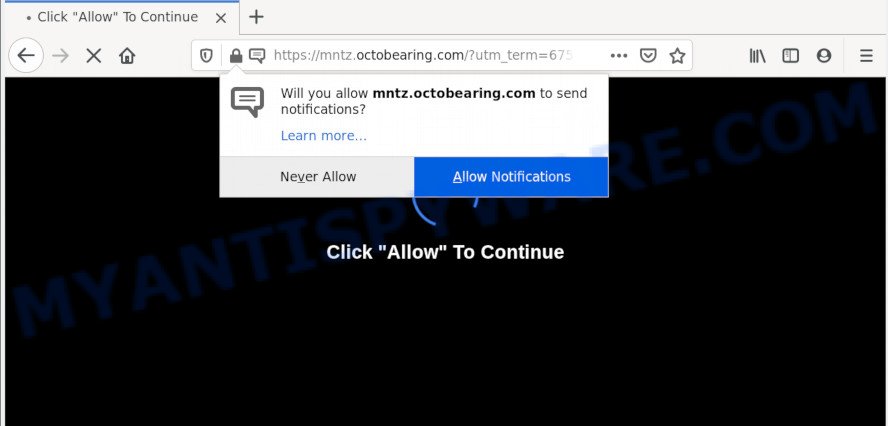
If you click the ‘Allow’ button, then your web browser will be configured to display popup adverts in the lower right corner of Windows or Mac. Push notifications are originally made to alert the user of newly published news. Cyber criminals abuse ‘browser notification feature’ to avoid anti-virus and ad-blocker apps by presenting annoying adverts. These advertisements are displayed in the lower right corner of the screen urges users to play online games, visit suspicious websites, install web-browser add-ons & so on.

In order to delete Octobearing.com browser notification spam open the web-browser’s settings and complete the Octobearing.com removal guide below. Once you delete Octobearing.com subscription, the spam notifications will no longer show on the screen.
How did you get infected with Octobearing.com popups
These Octobearing.com pop ups are caused by misleading ads on the websites you visit or adware. Adware is type of malware that presents unwanted advertising on a computer, redirects search requests to advertising websites and collects sensitive information for marketing purposes. Adware can show banner advertisements, full-screen advertisements, pop ups, videos, or other varieties of online advertising. Adware can attack your computer’s internet browsers like the MS Edge, Firefox, IE and Chrome. Maybe you approve the idea that the advertisements or popups is just a small problem. But these undesired advertisements eat PC system resources and slow down your system performance
Adware spreads with a simple but quite effective way. It’s integrated into the installer of various free applications. Thus on the process of installation, it will be added onto your computer and/or web-browser. In order to avoid adware software, you just need to follow a few simple rules: carefully read the Terms of Use and the license, choose only a Manual, Custom or Advanced setup mode, which enables you to make sure that the program you want to install, thereby protect your personal computer from adware software.
Threat Summary
| Name | Octobearing.com pop up |
| Type | push notifications ads, popups, pop up advertisements, pop up virus |
| Distribution | misleading pop-up advertisements, adware softwares, social engineering attack, potentially unwanted applications |
| Symptoms |
|
| Removal | Octobearing.com removal guide |
If you noticed any of the symptoms mentioned above, we suggest you to perform few simple steps below to delete the adware software and remove Octobearing.com popup ads from your browser.
How to remove Octobearing.com ads (removal guide)
Not all unwanted applications such as adware responsible for Octobearing.com pop-ups are easily uninstallable. You might see popups, deals, text links, in-text advertisements, banners and other type of advertisements in the Microsoft Edge, IE, Firefox and Google Chrome and might not be able to figure out the application responsible for this activity. The reason for this is that many unwanted apps neither appear in Windows Control Panel. Therefore in order to fully get rid of Octobearing.com popup ads, you need to execute the following steps. Certain of the steps will require you to reboot your computer or shut down this webpage. So, read this tutorial carefully, then bookmark this page or open it on your smartphone for later reference.
To remove Octobearing.com pop ups, perform the steps below:
- How to delete Octobearing.com pop-up ads without any software
- How to remove Octobearing.com ads using free tools
- How to block Octobearing.com
- Finish words
How to delete Octobearing.com pop-up ads without any software
Looking for a method to get rid of Octobearing.com popup advertisements manually without installing any applications? Then this section of the blog post is just for you. Below are some simple steps you can take. Performing these steps requires basic knowledge of web browser and MS Windows setup. If you doubt that you can follow them, it is better to use free utilities listed below that can help you remove Octobearing.com popups.
Uninstall unwanted or recently added software
Some of PUPs, adware and hijacker infections can be removed using the Add/Remove programs utility that can be found in the MS Windows Control Panel. So, if you are running any version of Windows and you have noticed an unwanted application, then first try to delete it through Add/Remove programs.
- If you are using Windows 8, 8.1 or 10 then click Windows button, next click Search. Type “Control panel”and press Enter.
- If you are using Windows XP, Vista, 7, then click “Start” button and click “Control Panel”.
- It will open the Windows Control Panel.
- Further, click “Uninstall a program” under Programs category.
- It will display a list of all applications installed on the computer.
- Scroll through the all list, and delete dubious and unknown programs. To quickly find the latest installed software, we recommend sort programs by date.
See more details in the video guidance below.
Remove Octobearing.com notifications from web-browsers
If you’ve clicked the “Allow” button in the Octobearing.com pop-up and gave a notification permission, you should remove this notification permission first from your web-browser settings. To remove the Octobearing.com permission to send browser notification spam to your PC system, follow the steps below. These steps are for MS Windows, Mac and Android.
Google Chrome:
- Just copy and paste the following text into the address bar of Chrome.
- chrome://settings/content/notifications
- Press Enter.
- Delete the Octobearing.com site and other rogue notifications by clicking three vertical dots button next to each and selecting ‘Remove’.

Android:
- Tap ‘Settings’.
- Tap ‘Notifications’.
- Find and tap the web browser which displays Octobearing.com browser notification spam ads.
- Find Octobearing.com site in the list and disable it.

Mozilla Firefox:
- In the top right hand corner, click the Firefox menu (three horizontal stripes).
- Select ‘Options’ and click on ‘Privacy & Security’ on the left hand side of the browser window.
- Scroll down to ‘Permissions’ and then to ‘Settings’ next to ‘Notifications’.
- Locate Octobearing.com URL, other suspicious sites, click the drop-down menu and choose ‘Block’.
- Save changes.

Edge:
- Click the More button (it looks like three dots) in the top-right corner of the screen.
- Scroll down to ‘Settings’. In the menu on the left go to ‘Advanced’.
- In the ‘Website permissions’ section click ‘Manage permissions’.
- Disable the on switch for the Octobearing.com URL.

Internet Explorer:
- Click ‘Tools’ button in the right upper corner of the browser.
- Select ‘Internet options’.
- Click on the ‘Privacy’ tab and select ‘Settings’ in the pop-up blockers section.
- Select the Octobearing.com URL and other suspicious URLs below and remove them one by one by clicking the ‘Remove’ button.

Safari:
- On the top menu select ‘Safari’, then ‘Preferences’.
- Select the ‘Websites’ tab and then select ‘Notifications’ section on the left panel.
- Locate the Octobearing.com URL and select it, click the ‘Deny’ button.
Remove Octobearing.com popups from Internet Explorer
The Internet Explorer reset is great if your browser is hijacked or you have unwanted add-ons or toolbars on your web browser, that installed by an malicious software.
First, launch the IE, click ![]() ) button. Next, click “Internet Options” as shown on the image below.
) button. Next, click “Internet Options” as shown on the image below.

In the “Internet Options” screen select the Advanced tab. Next, press Reset button. The Internet Explorer will display the Reset Internet Explorer settings dialog box. Select the “Delete personal settings” check box and click Reset button.

You will now need to reboot your computer for the changes to take effect. It will remove adware that causes Octobearing.com advertisements in your web-browser, disable malicious and ad-supported web-browser’s extensions and restore the Internet Explorer’s settings such as newtab page, search provider by default and home page to default state.
Get rid of Octobearing.com from Firefox by resetting web-browser settings
This step will help you remove Octobearing.com pop ups, third-party toolbars, disable harmful extensions and return your default startpage, newtab and search provider settings.
Launch the Mozilla Firefox and click the menu button (it looks like three stacked lines) at the top right of the web browser screen. Next, click the question-mark icon at the bottom of the drop-down menu. It will display the slide-out menu.

Select the “Troubleshooting information”. If you are unable to access the Help menu, then type “about:support” in your address bar and press Enter. It bring up the “Troubleshooting Information” page like the one below.

Click the “Refresh Firefox” button at the top right of the Troubleshooting Information page. Select “Refresh Firefox” in the confirmation dialog box. The Mozilla Firefox will begin a process to fix your problems that caused by the Octobearing.com adware. After, it’s done, press the “Finish” button.
Remove Octobearing.com popups from Chrome
Run the Reset browser tool of the Google Chrome to reset all its settings like homepage, search engine by default and newtab to original defaults. This is a very useful tool to use, in the case of browser redirects to undesired ad web-pages like Octobearing.com.
Open the Chrome menu by clicking on the button in the form of three horizontal dotes (![]() ). It will show the drop-down menu. Select More Tools, then click Extensions.
). It will show the drop-down menu. Select More Tools, then click Extensions.
Carefully browse through the list of installed plugins. If the list has the extension labeled with “Installed by enterprise policy” or “Installed by your administrator”, then complete the following guidance: Remove Chrome extensions installed by enterprise policy otherwise, just go to the step below.
Open the Chrome main menu again, click to “Settings” option.

Scroll down to the bottom of the page and click on the “Advanced” link. Now scroll down until the Reset settings section is visible, like the one below and click the “Reset settings to their original defaults” button.

Confirm your action, click the “Reset” button.
How to remove Octobearing.com ads using free tools
Anti Malware apps differ from each other by many features such as performance, scheduled scans, automatic updates, virus signature database, technical support, compatibility with other antivirus apps and so on. We advise you run the following free applications: Zemana Anti-Malware (ZAM), MalwareBytes Free and HitmanPro. Each of these applications has all of needed features, but most importantly, they can be used to identify the adware and remove Octobearing.com advertisements from the Firefox, Chrome, Edge and Internet Explorer.
Automatically remove Octobearing.com ads with Zemana Anti Malware (ZAM)
Zemana Anti Malware (ZAM) is extremely fast and ultra light weight malware removal utility. It will allow you remove Octobearing.com ads, adware, potentially unwanted software and other malicious software. This program gives real-time protection which never slow down your system. Zemana Free is designed for experienced and beginner computer users. The interface of this utility is very easy to use, simple and minimalist.
- First, click the link below, then press the ‘Download’ button in order to download the latest version of Zemana Anti Malware (ZAM).
Zemana AntiMalware
165483 downloads
Author: Zemana Ltd
Category: Security tools
Update: July 16, 2019
- Once you have downloaded the install file, make sure to double click on the Zemana.AntiMalware.Setup. This would start the Zemana AntiMalware (ZAM) install on your system.
- Select setup language and click ‘OK’ button.
- On the next screen ‘Setup Wizard’ simply click the ‘Next’ button and follow the prompts.

- Finally, once the setup is done, Zemana will run automatically. Else, if doesn’t then double-click on the Zemana AntiMalware (ZAM) icon on your desktop.
- Now that you have successfully install Zemana Anti-Malware, let’s see How to use Zemana Anti Malware to remove Octobearing.com popups from your computer.
- After you have started the Zemana Anti-Malware (ZAM), you will see a window as displayed below, just click ‘Scan’ button to begin scanning your personal computer for the adware.

- Now pay attention to the screen while Zemana Free scans your computer.

- Once finished, it will open the Scan Results. Make sure all threats have ‘checkmark’ and click ‘Next’ button.

- Zemana may require a reboot PC system in order to complete the Octobearing.com ads removal process.
- If you want to permanently delete adware software from your PC, then click ‘Quarantine’ icon, select all malware, adware, PUPs and other items and press Delete.
- Reboot your system to complete the adware software removal procedure.
Get rid of Octobearing.com advertisements from internet browsers with HitmanPro
HitmanPro is a free removal tool. It removes potentially unwanted applications, adware, browser hijackers and unwanted web browser addons. It will look for and remove adware that causes Octobearing.com pop-up advertisements in your web browser. HitmanPro uses very small personal computer resources and is a portable program. Moreover, HitmanPro does add another layer of malware protection.
Visit the following page to download Hitman Pro. Save it on your Windows desktop.
Once downloading is complete, open the file location and double-click the HitmanPro icon. It will launch the Hitman Pro utility. If the User Account Control dialog box will ask you want to open the program, press Yes button to continue.

Next, press “Next” to begin scanning your system for the adware that causes Octobearing.com advertisements. A system scan can take anywhere from 5 to 30 minutes, depending on your PC. When a malicious software, adware or PUPs are detected, the number of the security threats will change accordingly.

Once the scan is done, Hitman Pro will show a scan report like below.

Next, you need to press “Next” button. It will display a dialog box, click the “Activate free license” button. The HitmanPro will begin to delete adware software that causes unwanted Octobearing.com popup ads. After disinfection is finished, the tool may ask you to restart your personal computer.
Run MalwareBytes Anti-Malware to delete Octobearing.com popup advertisements
If you are having problems with Octobearing.com pop ups removal, then check out MalwareBytes Free. This is a utility that can help clean up your personal computer and improve your speeds for free. Find out more below.
First, click the following link, then press the ‘Download’ button in order to download the latest version of MalwareBytes Anti Malware.
327704 downloads
Author: Malwarebytes
Category: Security tools
Update: April 15, 2020
Once downloading is finished, close all applications and windows on your system. Double-click the install file called mb3-setup. If the “User Account Control” dialog box pops up as displayed on the screen below, click the “Yes” button.

It will open the “Setup wizard” which will help you install MalwareBytes Free on your PC. Follow the prompts and do not make any changes to default settings.

Once install is finished successfully, press Finish button. MalwareBytes Anti Malware will automatically start and you can see its main screen as shown in the following example.

Now press the “Scan Now” button to locate adware software related to the Octobearing.com ads. This process may take some time, so please be patient. While the tool is checking, you can see number of objects and files has already scanned.

When MalwareBytes has finished scanning, you will be shown the list of all found items on your personal computer. Review the scan results and then click “Quarantine Selected” button. The MalwareBytes Anti-Malware will delete adware software related to the Octobearing.com advertisements and move items to the program’s quarantine. Once the cleaning process is done, you may be prompted to reboot the system.

We recommend you look at the following video, which completely explains the process of using the MalwareBytes to remove adware software, browser hijacker infection and other malicious software.
How to block Octobearing.com
One of the worst things is the fact that you cannot stop all those annoying webpages like Octobearing.com using only built-in Microsoft Windows capabilities. However, there is a application out that you can use to stop undesired web browser redirections, advertisements and pop ups in any modern web browsers including Mozilla Firefox, MS Edge, Internet Explorer and Google Chrome. It’s called Adguard and it works very well.
- Download AdGuard on your Windows Desktop by clicking on the link below.
Adguard download
27033 downloads
Version: 6.4
Author: © Adguard
Category: Security tools
Update: November 15, 2018
- Once the downloading process is complete, launch the downloaded file. You will see the “Setup Wizard” program window. Follow the prompts.
- After the installation is complete, press “Skip” to close the install application and use the default settings, or click “Get Started” to see an quick tutorial which will assist you get to know AdGuard better.
- In most cases, the default settings are enough and you do not need to change anything. Each time, when you run your computer, AdGuard will start automatically and stop undesired ads, block Octobearing.com, as well as other malicious or misleading websites. For an overview of all the features of the program, or to change its settings you can simply double-click on the icon called AdGuard, that can be found on your desktop.
Finish words
Now your PC should be clean of the adware that causes Octobearing.com advertisements in your web-browser. We suggest that you keep AdGuard (to help you stop unwanted pop up advertisements and undesired malicious web sites) and Zemana AntiMalware (to periodically scan your computer for new malicious software, hijackers and adware). Make sure that you have all the Critical Updates recommended for Microsoft Windows operating system. Without regular updates you WILL NOT be protected when new hijacker infections, malicious applications and adware software are released.
If you are still having problems while trying to remove Octobearing.com advertisements from your web-browser, then ask for help here.
























