Annockers.info is a webpage that cons you and other unsuspecting victims into subscribing to push notifications. It will show the ‘Show notifications’ confirmation request that attempts to get you to click the ‘Allow’ button to subscribe to its notifications.
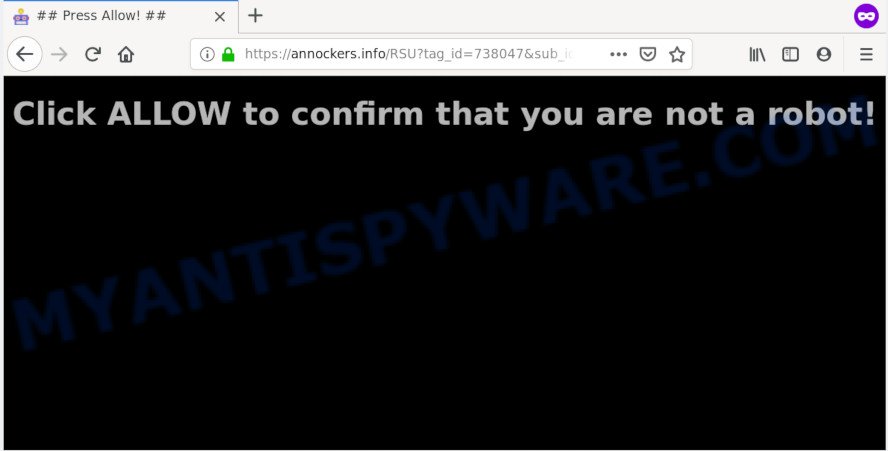
If click on the ‘Allow’ button, the Annockers.info web-site gets your permission to send browser notification spam in form of pop-up adverts in the right bottom corner of your desktop. Push notifications are originally created to alert the user of recently published blog posts. Cyber criminals abuse ‘push notifications’ to avoid antivirus software and ad blocker apps by presenting annoying adverts. These ads are displayed in the lower right corner of the screen urges users to play online games, visit suspicious web-sites, install web-browser plugins & so on.

If you are getting push notifications, you can get rid of Annockers.info subscription by going into your internet browser’s settings and completing the Annockers.info removal guidance below. Once you remove Annockers.info subscription, the push notifications will no longer appear on the desktop.
How does your PC system get infected with Annockers.info pop ups
Some research has shown that users can be redirected to Annockers.info from malicious advertisements or by PUPs and adware. Adware’s basic purpose is to present advertisements. These advertisements are often presented as advertising links, pop ups or push notifications. Clicks on the ads produce a monetary payoff for the software producers. Adware software can work like Spyware, since it sends confidential information such as searches and trends to advertisers.
Adware usually spreads in the composition, together with another program in the same installer. The risk of this is especially high for the various freeware downloaded from the Internet. The makers of the programs are hoping that users will use the quick setup mode, that is simply to click the Next button, without paying attention to the information on the screen and don’t carefully considering every step of the installation procedure. Thus, adware can infiltrate your machine without your knowledge. Therefore, it is very important to read all the information that tells the program during install, including the ‘Terms of Use’ and ‘Software license’. Use only the Manual, Custom or Advanced setup method. This mode will help you to disable all optional and unwanted software and components.
Threat Summary
| Name | Annockers.info pop-up |
| Type | push notifications advertisements, popup virus, pop ups, pop-up advertisements |
| Distribution | potentially unwanted programs, suspicious pop-up ads, adware softwares, social engineering attack |
| Symptoms |
|
| Removal | Annockers.info removal guide |
So, if you happen to encounter intrusive Annockers.info advertisements, then be quick and take effort to remove adware software related to the Annockers.info advertisements sooner. Follow the steps below to get rid of Annockers.info pop-ups. Let us know how you managed by sending us your comments please.
How to remove Annockers.info advertisements (removal guide)
In order to remove Annockers.info pop-ups from the Firefox, Microsoft Internet Explorer, MS Edge and Chrome, you need to reset the web browser settings. Additionally, you should look up for other dubious entries, such as files, programs, web browser extensions and shortcut files. However, if you want to delete Annockers.info popup ads easily, you should use reputable antimalware tool and let it do the job for you.
To remove Annockers.info pop ups, complete the steps below:
- How to manually get rid of Annockers.info
- Deleting the Annockers.info, check the list of installed applications first
- Remove Annockers.info notifications from web-browsers
- Remove Annockers.info from Firefox by resetting web-browser settings
- Remove Annockers.info pop up advertisements from Internet Explorer
- Remove Annockers.info advertisements from Chrome
- How to completely remove Annockers.info pop-up ads using free utilities
- Use AdBlocker to stop Annockers.info popup advertisements and stay safe online
- To sum up
How to manually get rid of Annockers.info
This part of the post is a step-by-step instructions that will allow you to remove Annockers.info ads manually. You just need to follow every step. In this case, you do not need to install any additional programs.
Deleting the Annockers.info, check the list of installed applications first
The best way to start the personal computer cleanup is to delete unknown and suspicious applications. Using the MS Windows Control Panel you can do this quickly and easily. This step, in spite of its simplicity, should not be ignored, because the removing of unneeded programs can clean up the Edge, Internet Explorer, Chrome and Firefox from pop-up advertisements, hijackers and so on.
Windows 10, 8.1, 8
Click the Windows logo, and then click Search ![]() . Type ‘Control panel’and press Enter as shown on the screen below.
. Type ‘Control panel’and press Enter as shown on the screen below.

When the ‘Control Panel’ opens, click the ‘Uninstall a program’ link under Programs category like below.

Windows 7, Vista, XP
Open Start menu and choose the ‘Control Panel’ at right like the one below.

Then go to ‘Add/Remove Programs’ or ‘Uninstall a program’ (MS Windows 7 or Vista) such as the one below.

Carefully browse through the list of installed applications and remove all suspicious and unknown apps. We suggest to press ‘Installed programs’ and even sorts all installed apps by date. Once you’ve found anything suspicious that may be the adware responsible for Annockers.info pop-ups or other potentially unwanted application (PUA), then select this application and click ‘Uninstall’ in the upper part of the window. If the dubious program blocked from removal, then run Revo Uninstaller Freeware to fully remove it from your PC.
Remove Annockers.info notifications from web-browsers
If you’ve clicked the “Allow” button in the Annockers.info pop up and gave a notification permission, you should delete this notification permission first from your internet browser settings. To remove the Annockers.info permission to send spam notifications to your system, execute the following steps. These steps are for Microsoft Windows, Apple Mac and Android.
|
|
|
|
|
|
Remove Annockers.info from Firefox by resetting web-browser settings
If the Mozilla Firefox web-browser program is hijacked, then resetting its settings can help. The Reset feature is available on all modern version of Firefox. A reset can fix many issues by restoring Firefox settings such as homepage, default search provider and newtab page to their default state. However, your saved passwords and bookmarks will not be changed, deleted or cleared.
First, run the Firefox and click ![]() button. It will open the drop-down menu on the right-part of the web browser. Further, press the Help button (
button. It will open the drop-down menu on the right-part of the web browser. Further, press the Help button (![]() ) as on the image below.
) as on the image below.

In the Help menu, select the “Troubleshooting Information” option. Another way to open the “Troubleshooting Information” screen – type “about:support” in the web browser adress bar and press Enter. It will display the “Troubleshooting Information” page as on the image below. In the upper-right corner of this screen, click the “Refresh Firefox” button.

It will display the confirmation prompt. Further, press the “Refresh Firefox” button. The Mozilla Firefox will start a process to fix your problems that caused by the Annockers.info adware. After, it’s complete, click the “Finish” button.
Remove Annockers.info pop up advertisements from Internet Explorer
The Internet Explorer reset is great if your web-browser is hijacked or you have unwanted add-ons or toolbars on your browser, which installed by an malware.
First, open the Microsoft Internet Explorer, then click ‘gear’ icon ![]() . It will open the Tools drop-down menu on the right part of the browser, then press the “Internet Options” as shown in the following example.
. It will open the Tools drop-down menu on the right part of the browser, then press the “Internet Options” as shown in the following example.

In the “Internet Options” screen, select the “Advanced” tab, then click the “Reset” button. The Internet Explorer will show the “Reset Internet Explorer settings” prompt. Further, click the “Delete personal settings” check box to select it. Next, click the “Reset” button as shown on the screen below.

Once the procedure is done, click “Close” button. Close the Internet Explorer and reboot your PC system for the changes to take effect. This step will help you to restore your web browser’s default search provider, startpage and new tab to default state.
Remove Annockers.info advertisements from Chrome
If you have adware, Annockers.info pop ups problems or Google Chrome is running slow, then reset Chrome can help you. In this instructions we’ll show you the method to reset your Chrome settings and data to default values without reinstall.
Open the Google Chrome menu by clicking on the button in the form of three horizontal dotes (![]() ). It will display the drop-down menu. Select More Tools, then click Extensions.
). It will display the drop-down menu. Select More Tools, then click Extensions.
Carefully browse through the list of installed addons. If the list has the addon labeled with “Installed by enterprise policy” or “Installed by your administrator”, then complete the following guide: Remove Chrome extensions installed by enterprise policy otherwise, just go to the step below.
Open the Chrome main menu again, click to “Settings” option.

Scroll down to the bottom of the page and click on the “Advanced” link. Now scroll down until the Reset settings section is visible, as displayed on the screen below and click the “Reset settings to their original defaults” button.

Confirm your action, click the “Reset” button.
How to completely remove Annockers.info pop-up ads using free utilities
The adware may hide its components which are difficult for you to find out and get rid of completely. This can lead to the fact that after some time, the adware that cause unwanted Annockers.info popups once again infect your personal computer. Moreover, We want to note that it’s not always safe to get rid of adware manually, if you do not have much experience in setting up and configuring the MS Windows operating system. The best solution to search for and get rid of adware software is to run free malicious software removal programs.
Use Zemana Free to remove Annockers.info pop up advertisements
Zemana Anti Malware (ZAM) is a program that is used for malware, adware software, hijackers and PUPs removal. The program is one of the most efficient antimalware tools. It helps in malware removal and and defends all other types of security threats. One of the biggest advantages of using Zemana AntiMalware (ZAM) is that is easy to use and is free. Also, it constantly keeps updating its virus/malware signatures DB. Let’s see how to install and check your machine with Zemana Anti-Malware in order to delete Annockers.info pop ups from your system.
Installing the Zemana is simple. First you’ll need to download Zemana Anti-Malware on your MS Windows Desktop by clicking on the following link.
165525 downloads
Author: Zemana Ltd
Category: Security tools
Update: July 16, 2019
After downloading is finished, close all windows on your computer. Further, open the install file called Zemana.AntiMalware.Setup. If the “User Account Control” dialog box pops up similar to the one below, click the “Yes” button.

It will show the “Setup wizard” which will help you install Zemana Anti Malware on the computer. Follow the prompts and do not make any changes to default settings.

Once install is done successfully, Zemana AntiMalware (ZAM) will automatically start and you can see its main window as on the image below.

Next, click the “Scan” button to perform a system scan for the adware software responsible for Annockers.info advertisements. A scan may take anywhere from 10 to 30 minutes, depending on the count of files on your personal computer and the speed of your PC. While the utility is scanning, you can see number of objects and files has already scanned.

After finished, the results are displayed in the scan report. You may remove threats (move to Quarantine) by simply click “Next” button.

The Zemana Anti-Malware will get rid of adware related to the Annockers.info pop up advertisements and move threats to the program’s quarantine. After finished, you can be prompted to reboot your PC.
Scan your computer and get rid of Annockers.info pop ups with HitmanPro
HitmanPro is a free program which designed to get rid of malware, potentially unwanted apps, browser hijacker infections and adware software from your computer running Windows 10, 8, 7, XP (32-bit and 64-bit). It’ll help to identify and remove adware software that cause popups, including its files, folders and registry keys.
Installing the Hitman Pro is simple. First you will need to download Hitman Pro on your MS Windows Desktop from the following link.
Download and run HitmanPro on your PC system. Once started, click “Next” button to scan for adware software related to the Annockers.info pop up advertisements. A system scan may take anywhere from 5 to 30 minutes, depending on your PC. When a threat is detected, the count of the security threats will change accordingly. .

When the system scan is complete, it will open the Scan Results.

You may remove threats (move to Quarantine) by simply click Next button.
It will display a prompt, press the “Activate free license” button to start the free 30 days trial to remove all malicious software found.
Remove Annockers.info pop-ups with MalwareBytes Anti Malware (MBAM)
If you are having issues with Annockers.info pop up advertisements removal, then check out MalwareBytes. This is a utility that can help clean up your PC and improve your speeds for free. Find out more below.
Download MalwareBytes AntiMalware (MBAM) on your Microsoft Windows Desktop by clicking on the link below.
327744 downloads
Author: Malwarebytes
Category: Security tools
Update: April 15, 2020
When downloading is finished, close all applications and windows on your personal computer. Open a directory in which you saved it. Double-click on the icon that’s named mb3-setup like below.
![]()
When the installation begins, you will see the “Setup wizard” that will help you install Malwarebytes on your PC system.

Once setup is complete, you will see window as shown in the figure below.

Now press the “Scan Now” button to perform a system scan with this tool for the adware that causes multiple intrusive pop ups. Depending on your PC system, the scan can take anywhere from a few minutes to close to an hour. While the MalwareBytes AntiMalware (MBAM) application is checking, you can see number of objects it has identified as threat.

When the scan get completed, MalwareBytes will prepare a list of unwanted apps and adware. Next, you need to click “Quarantine Selected” button.

The Malwarebytes will now remove adware that causes Annockers.info advertisements in your web-browser and add items to the Quarantine. When the cleaning procedure is complete, you may be prompted to restart your personal computer.

The following video explains tutorial on how to remove hijacker infection, adware and other malicious software with MalwareBytes Anti-Malware (MBAM).
Use AdBlocker to stop Annockers.info popup advertisements and stay safe online
In order to increase your security and protect your computer against new annoying ads and harmful web pages, you need to use ad blocker application that stops an access to harmful ads and web-sites. Moreover, the application can block the show of intrusive advertising, which also leads to faster loading of web sites and reduce the consumption of web traffic.
First, please go to the following link, then click the ‘Download’ button in order to download the latest version of AdGuard.
27041 downloads
Version: 6.4
Author: © Adguard
Category: Security tools
Update: November 15, 2018
When the downloading process is complete, double-click the downloaded file to launch it. The “Setup Wizard” window will show up on the computer screen as shown in the following example.

Follow the prompts. AdGuard will then be installed and an icon will be placed on your desktop. A window will show up asking you to confirm that you want to see a quick guidance as displayed in the figure below.

Press “Skip” button to close the window and use the default settings, or press “Get Started” to see an quick instructions which will help you get to know AdGuard better.
Each time, when you start your PC system, AdGuard will start automatically and stop undesired ads, block Annockers.info, as well as other malicious or misleading websites. For an overview of all the features of the program, or to change its settings you can simply double-click on the AdGuard icon, which is located on your desktop.
To sum up
After completing the instructions outlined above, your PC system should be clean from this adware and other malware. The Mozilla Firefox, Chrome, Microsoft Internet Explorer and Microsoft Edge will no longer display intrusive Annockers.info web-page when you browse the Internet. Unfortunately, if the few simple steps does not help you, then you have caught a new adware, and then the best way – ask for help.
Please create a new question by using the “Ask Question” button in the Questions and Answers. Try to give us some details about your problems, so we can try to help you more accurately. Wait for one of our trained “Security Team” or Site Administrator to provide you with knowledgeable assistance tailored to your problem with the unwanted Annockers.info pop up ads.




















