According to IT security researchers, Aniesretaryc.info is a web page which tries to deceive people into registering for its browser notification spam from this or similar web sites that will in turn bombard users with unwanted ads usually related to adware software, adult web sites and other click fraud schemes. This web-page displays the ‘Show notifications’ confirmation request that attempts to get you to click the ‘Allow’ button to subscribe to its notifications.
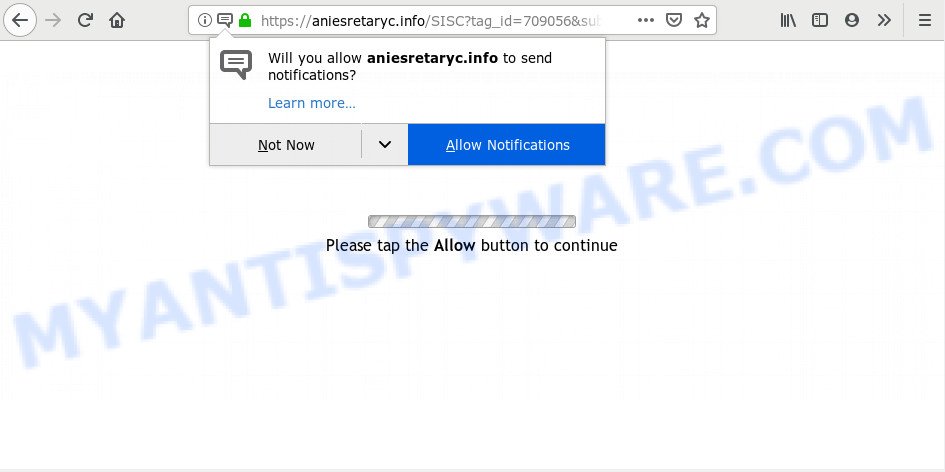
Once click on the ‘Allow’ button, the Aniesretaryc.info web page gets your permission to send browser notification spam in form of pop up advertisements in the right bottom corner of your desktop. Push notifications are originally developed to alert the user of newly published content. Cyber criminals abuse ‘push notifications’ to avoid anti-virus and adblocker programs by showing annoying advertisements. These advertisements are displayed in the lower right corner of the screen urges users to play online games, visit suspicious web sites, install internet browser extensions & so on.

In order to unsubscribe from Aniesretaryc.info browser notification spam open your web-browser’s settings and perform the Aniesretaryc.info removal guidance below. Once you delete notifications subscription, the Aniesretaryc.info pop ups advertisements will no longer appear on the screen.
Where the Aniesretaryc.info pop ups comes from
Security experts have determined that users are rerouted to Aniesretaryc.info by adware software or from suspicious ads. By definition, adware software is a piece of apps that presents advertisements on a PC. However, people basically use the word ‘adware’ to describe a type of malware which presents unwanted ads to the user. Most commonly, this kind of adware software do not have any uninstall procedures and can use technologies that are similar to those used by malicious software to penetrate the system.
Most commonly, adware gets on your personal computer along with the setup packages from a free hosting and file sharing web-pages. So, install a freeware is a a good chance that you will find a bundled adware. If you don’t know how to avoid it, then use a simple trick. During the installation, choose the Custom or Advanced setup mode. Next, press ‘Decline’ button and clear all checkboxes on offers that ask you to install third-party apps. Moreover, please carefully read Term of use and User agreement before installing any software or otherwise you may end up with another unwanted program on your system such as this adware.
Threat Summary
| Name | Aniesretaryc.info pop-up |
| Type | spam notifications advertisements, pop up advertisements, popup virus, pop ups |
| Distribution | PUPs, adwares, shady popup ads, social engineering attack |
| Symptoms |
|
| Removal | Aniesretaryc.info removal guide |
It’s important, do not use Aniesretaryc.info webpage and do not click on links placed on it, as they can lead you to a more harmful or misleading websites. The best option is to use the steps posted below to free your computer of adware software and thereby get rid of Aniesretaryc.info pop-ups.
How to remove Aniesretaryc.info popups from Chrome, Firefox, IE, Edge
In order to delete Aniesretaryc.info popups, start by closing any programs and pop ups that are open. If a pop-up won’t close, then close your browser (Google Chrome, Firefox, Edge and Internet Explorer). If a program won’t close then please reboot your machine. Next, follow the steps below.
To remove Aniesretaryc.info pop ups, execute the steps below:
- Manual Aniesretaryc.info ads removal
- How to automatically remove Aniesretaryc.info advertisements
- How to stop Aniesretaryc.info advertisements
- To sum up
Manual Aniesretaryc.info ads removal
The most common adware can be removed manually, without the use of antivirus or other removal utilities. The manual steps below will help you delete Aniesretaryc.info pop-ups step by step. Although each of the steps is very simple and does not require special knowledge, but you doubt that you can complete them, then use the free utilities, a list of which is given below.
Remove suspicious software using Microsoft Windows Control Panel
Some PUPs, browser hijacking programs and adware can be removed by uninstalling the free programs they came with. If this way does not succeed, then looking them up in the list of installed apps in MS Windows Control Panel. Use the “Uninstall” command in order to get rid of them.
- If you are using Windows 8, 8.1 or 10 then click Windows button, next click Search. Type “Control panel”and press Enter.
- If you are using Windows XP, Vista, 7, then click “Start” button and click “Control Panel”.
- It will show the Windows Control Panel.
- Further, press “Uninstall a program” under Programs category.
- It will display a list of all software installed on the computer.
- Scroll through the all list, and delete dubious and unknown software. To quickly find the latest installed apps, we recommend sort programs by date.
See more details in the video guidance below.
Remove Aniesretaryc.info notifications from internet browsers
if you became a victim of scammers and clicked on the “Allow” button, then your web browser was configured to display undesired advertisements. To remove the ads, you need to delete the notification permission that you gave the Aniesretaryc.info web-page to send browser notification spam.
Google Chrome:
- Just copy and paste the following text into the address bar of Chrome.
- chrome://settings/content/notifications
- Press Enter.
- Delete the Aniesretaryc.info site and other suspicious URLs by clicking three vertical dots button next to each and selecting ‘Remove’.

Android:
- Tap ‘Settings’.
- Tap ‘Notifications’.
- Find and tap the internet browser which shows Aniesretaryc.info push notifications ads.
- Locate Aniesretaryc.info site, other rogue notifications and set the toggle button to ‘OFF’ on them one-by-one.

Mozilla Firefox:
- Click on ‘three bars’ button at the top-right corner of the browser window.
- In the menu go to ‘Options’, in the menu on the left go to ‘Privacy & Security’.
- Scroll down to ‘Permissions’ section and click ‘Settings…’ button next to ‘Notifications’.
- Locate Aniesretaryc.info site, other rogue notifications, click the drop-down menu and select ‘Block’.
- Click ‘Save Changes’ button.

Edge:
- In the top right hand corner, click on the three dots to expand the Edge menu.
- Scroll down, find and click ‘Settings’. In the left side select ‘Advanced’.
- Click ‘Manage permissions’ button under ‘Website permissions’.
- Click the switch below the Aniesretaryc.info site so that it turns off.

Internet Explorer:
- In the right upper corner of the Internet Explorer, click on the menu button (gear icon).
- In the drop-down menu select ‘Internet Options’.
- Click on the ‘Privacy’ tab and select ‘Settings’ in the pop-up blockers section.
- Select the Aniesretaryc.info domain and other questionable sites under and delete them one by one by clicking the ‘Remove’ button.

Safari:
- Click ‘Safari’ button on the left-upper corner of the browser and select ‘Preferences’.
- Select the ‘Websites’ tab and then select ‘Notifications’ section on the left panel.
- Locate the Aniesretaryc.info site and select it, click the ‘Deny’ button.
Remove Aniesretaryc.info ads from Google Chrome
If you have adware software problem or the Google Chrome is running slow, then reset Google Chrome settings can help you. In the steps below we’ll show you a solution to reset your Chrome settings to original settings without reinstall. This will also help to remove Aniesretaryc.info advertisements from your web browser.

- First, launch the Chrome and press the Menu icon (icon in the form of three dots).
- It will open the Chrome main menu. Choose More Tools, then click Extensions.
- You’ll see the list of installed add-ons. If the list has the add-on labeled with “Installed by enterprise policy” or “Installed by your administrator”, then complete the following instructions: Remove Chrome extensions installed by enterprise policy.
- Now open the Chrome menu once again, click the “Settings” menu.
- Next, click “Advanced” link, that located at the bottom of the Settings page.
- On the bottom of the “Advanced settings” page, click the “Reset settings to their original defaults” button.
- The Google Chrome will open the reset settings prompt as shown on the image above.
- Confirm the internet browser’s reset by clicking on the “Reset” button.
- To learn more, read the post How to reset Google Chrome settings to default.
Remove Aniesretaryc.info pop ups from Internet Explorer
In order to recover all web browser homepage, search provider by default and newtab page you need to reset the Internet Explorer to the state, which was when the MS Windows was installed on your PC system.
First, start the Microsoft Internet Explorer, click ![]() ) button. Next, click “Internet Options” as on the image below.
) button. Next, click “Internet Options” as on the image below.

In the “Internet Options” screen select the Advanced tab. Next, press Reset button. The Microsoft Internet Explorer will display the Reset Internet Explorer settings prompt. Select the “Delete personal settings” check box and press Reset button.

You will now need to reboot your PC for the changes to take effect. It will delete adware which causes undesired Aniesretaryc.info pop-up ads, disable malicious and ad-supported web browser’s extensions and restore the IE’s settings such as new tab, home page and default search provider to default state.
Get rid of Aniesretaryc.info popups from Mozilla Firefox
If the Mozilla Firefox internet browser is redirected to Aniesretaryc.info and you want to recover the Firefox settings back to their original settings, then you should follow the guidance below. It’ll keep your personal information such as browsing history, bookmarks, passwords and web form auto-fill data.
Click the Menu button (looks like three horizontal lines), and click the blue Help icon located at the bottom of the drop down menu as shown in the figure below.

A small menu will appear, click the “Troubleshooting Information”. On this page, click “Refresh Firefox” button as shown on the image below.

Follow the onscreen procedure to return your Mozilla Firefox browser settings to their default values.
How to automatically remove Aniesretaryc.info advertisements
In order to fully get rid of Aniesretaryc.info, you not only need to uninstall adware software from your machine, but also remove all its components in your computer including Windows registry entries. We suggest to download and use free removal utilities to automatically clean your system of adware which cause intrusive Aniesretaryc.info popup ads.
Run Zemana Anti Malware to remove Aniesretaryc.info advertisements
If you need a free tool that can easily remove Aniesretaryc.info pop-ups, then use Zemana. This is a very handy program, which is primarily created to quickly search for and delete adware and malicious software affecting internet browsers and modifying their settings.

- Zemana Anti-Malware (ZAM) can be downloaded from the following link. Save it on your Windows desktop or in any other place.
Zemana AntiMalware
165497 downloads
Author: Zemana Ltd
Category: Security tools
Update: July 16, 2019
- At the download page, click on the Download button. Your internet browser will show the “Save as” dialog box. Please save it onto your Windows desktop.
- When the download is done, please close all applications and open windows on your personal computer. Next, start a file called Zemana.AntiMalware.Setup.
- This will open the “Setup wizard” of Zemana AntiMalware onto your system. Follow the prompts and do not make any changes to default settings.
- When the Setup wizard has finished installing, the Zemana Free will open and display the main window.
- Further, click the “Scan” button . Zemana tool will start scanning the whole computer to find out adware that cause popups. Depending on your computer, the scan can take anywhere from a few minutes to close to an hour. When a threat is detected, the number of the security threats will change accordingly. Wait until the the scanning is done.
- Once that process is finished, it will display the Scan Results.
- Make sure to check mark the items which are unsafe and then click the “Next” button. The utility will remove adware software that causes intrusive Aniesretaryc.info pop up ads and add items to the Quarantine. When disinfection is done, you may be prompted to restart the computer.
- Close the Zemana Free and continue with the next step.
Use HitmanPro to delete Aniesretaryc.info popup advertisements
Hitman Pro cleans your personal computer from browser hijacker infections, PUPs, unwanted toolbars, internet browser extensions and other unwanted applications like adware software related to the Aniesretaryc.info pop-ups. The free removal tool will help you enjoy your system to its fullest. Hitman Pro uses advanced behavioral detection technologies to scan for if there are unwanted software in your system. You can review the scan results, and select the threats you want to uninstall.

- Visit the page linked below to download HitmanPro. Save it on your Windows desktop.
- After the downloading process is finished, launch the Hitman Pro, double-click the HitmanPro.exe file.
- If the “User Account Control” prompts, press Yes to continue.
- In the HitmanPro window, click the “Next” to find adware that causes multiple intrusive pop ups. This procedure can take quite a while, so please be patient. While the tool is scanning, you can see number of objects and files has already scanned.
- As the scanning ends, the results are displayed in the scan report. Review the report and then press “Next”. Now, press the “Activate free license” button to begin the free 30 days trial to get rid of all malware found.
Get rid of Aniesretaryc.info ads with MalwareBytes Anti-Malware
Remove Aniesretaryc.info pop up ads manually is difficult and often the adware is not fully removed. Therefore, we recommend you to run the MalwareBytes Anti-Malware that are fully clean your personal computer. Moreover, this free application will allow you to remove malware, PUPs, toolbars and browser hijackers that your machine can be infected too.

- First, please go to the following link, then click the ‘Download’ button in order to download the latest version of MalwareBytes Free.
Malwarebytes Anti-malware
327716 downloads
Author: Malwarebytes
Category: Security tools
Update: April 15, 2020
- At the download page, click on the Download button. Your web browser will open the “Save as” dialog box. Please save it onto your Windows desktop.
- After the download is complete, please close all applications and open windows on your computer. Double-click on the icon that’s named mb3-setup.
- This will open the “Setup wizard” of MalwareBytes AntiMalware onto your system. Follow the prompts and don’t make any changes to default settings.
- When the Setup wizard has finished installing, the MalwareBytes Free will open and display the main window.
- Further, press the “Scan Now” button to search for adware that causes Aniesretaryc.info popups. This procedure may take quite a while, so please be patient. While the MalwareBytes program is checking, you may see number of objects it has identified as threat.
- After that process is complete, you may check all threats found on your computer.
- Make sure all items have ‘checkmark’ and click the “Quarantine Selected” button. After disinfection is finished, you may be prompted to restart the PC system.
- Close the AntiMalware and continue with the next step.
Video instruction, which reveals in detail the steps above.
How to stop Aniesretaryc.info advertisements
It is important to use adblocker applications such as AdGuard to protect your computer from malicious web sites. Most security experts says that it’s okay to stop ads. You should do so just to stay safe! And, of course, the AdGuard can to stop Aniesretaryc.info and other undesired web-pages.
Please go to the following link to download the latest version of AdGuard for Microsoft Windows. Save it to your Desktop.
27034 downloads
Version: 6.4
Author: © Adguard
Category: Security tools
Update: November 15, 2018
Once downloading is complete, double-click the downloaded file to start it. The “Setup Wizard” window will show up on the computer screen as displayed on the image below.

Follow the prompts. AdGuard will then be installed and an icon will be placed on your desktop. A window will show up asking you to confirm that you want to see a quick guidance as displayed in the following example.

Click “Skip” button to close the window and use the default settings, or click “Get Started” to see an quick instructions which will assist you get to know AdGuard better.
Each time, when you start your machine, AdGuard will start automatically and stop unwanted advertisements, block Aniesretaryc.info, as well as other harmful or misleading web-pages. For an overview of all the features of the application, or to change its settings you can simply double-click on the AdGuard icon, that can be found on your desktop.
To sum up
Now your machine should be free of the adware that causes Aniesretaryc.info popups. We suggest that you keep AdGuard (to help you block unwanted pop-up ads and annoying malicious web sites) and Zemana AntiMalware (ZAM) (to periodically scan your machine for new malware, hijacker infections and adware). Make sure that you have all the Critical Updates recommended for MS Windows OS. Without regular updates you WILL NOT be protected when new browser hijackers, malicious apps and adware are released.
If you are still having problems while trying to delete Aniesretaryc.info pop-ups from your web-browser, then ask for help here.


















