According to computer security specialists, Trementrecially.pro is a website that tries to fool people to accept browser notification spam via the web-browser. It will display the ‘Show notifications’ prompt claims that clicking ‘Allow’ button will let you download a file, watch a video, verify that you are not a robot, enable Flash Player, confirm that you are 18+, access the content of the web-site, connect to the Internet, and so on.
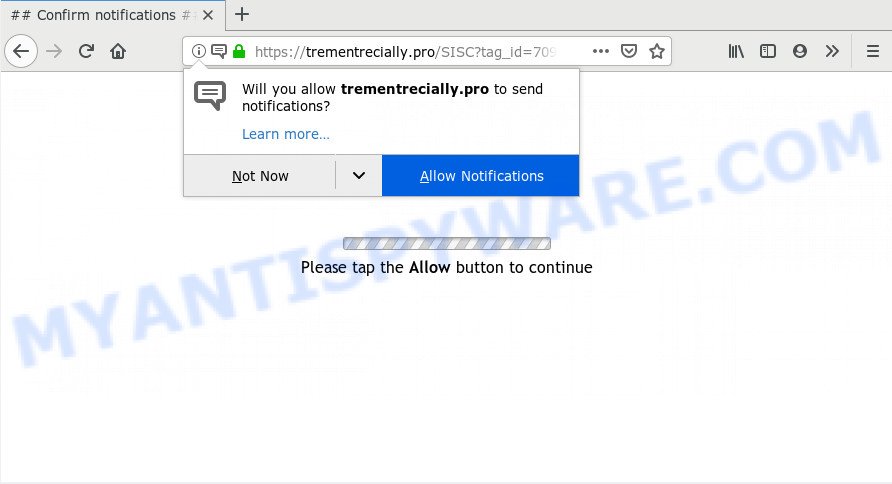
Once you click the ‘Allow’ button, then your internet browser will be configured to display popup adverts in the lower right corner of your screen. The devs behind Trementrecially.pro use these push notifications to bypass popup blocker and therefore show a large amount of unwanted adverts. These ads are used to promote questionable browser add-ons, free gifts scams, adware bundles, and adult web-sites.

The best method to unsubscribe from Trementrecially.pro push notifications open your web browser’s settings and complete the Trementrecially.pro removal tutorial below. Once you delete Trementrecially.pro subscription, the spam notifications will no longer show on the desktop.
Where the Trementrecially.pro popups comes from
These Trementrecially.pro pop ups are caused by suspicious ads on the webpages you visit or adware. Adware is designed for the purpose of displaying constant pop up windows and/or annoying advertisements on the infected PC system without the user’s consent. It is important, don’t click on these advertisements, as they can lead you to more malicious or misleading webpages. Adware usually gets installed alongside free software, codecs and shareware.
Adware may be spread with the help of trojan horses and other forms of malicious software, but most often, adware spreads bundled with some free software. Many creators of free programs include optional software in their setup file. Sometimes it is possible to avoid the installation of any adware: carefully read the Terms of Use and the Software license, choose only Manual, Custom or Advanced install option, disable all checkboxes before clicking Install or Next button while installing new free software.
Threat Summary
| Name | Trementrecially.pro pop-up |
| Type | push notifications ads, pop up virus, pop-up advertisements, pop ups |
| Distribution | dubious popup advertisements, social engineering attack, adwares, potentially unwanted programs |
| Symptoms |
|
| Removal | Trementrecially.pro removal guide |
Computer geeks and Myantispyware lab have teamed up to create the few simple steps which help users remove Trementrecially.pro ads for free.
How to Remove Trementrecially.pro pop ups
As with uninstalling adware software, malware or potentially unwanted applications, there are few steps you can do. We recommend trying them all. If you do only one part of the tutorial, then it should be use malicious software removal tool, because it should delete adware and block any further infection. But to completely get rid of Trementrecially.pro pop up advertisements you’ll have to at least reset your web-browser settings like default search provider, start page and new tab page to default state, disinfect system’s web-browsers shortcuts, remove all unwanted and suspicious applications, and remove adware with malware removal utilities. Certain of the steps below will require you to exit this webpage. So, please read the tutorial carefully, after that bookmark it or open it on your smartphone for later reference.
To remove Trementrecially.pro pop ups, use the following steps:
- How to delete Trementrecially.pro advertisements without any software
- Delete dubious applications using Windows Control Panel
- Remove Trementrecially.pro notifications from browsers
- Get rid of Trementrecially.pro pop up advertisements from Mozilla Firefox
- Remove Trementrecially.pro ads from Google Chrome
- Remove Trementrecially.pro popups from Microsoft Internet Explorer
- How to remove Trementrecially.pro pop-ups automatically
- Block Trementrecially.pro and other unwanted webpages
- To sum up
How to delete Trementrecially.pro advertisements without any software
Manually removing the Trementrecially.pro popup ads is also possible, although this approach takes time and technical prowess. You can sometimes find adware in your computer’s list of installed apps and uninstall it as you would any other unwanted program.
Delete dubious applications using Windows Control Panel
Some programs are free only because their setup file contains an adware software. This unwanted software generates profit for the makers when it is installed. More often this adware can be uninstalled by simply uninstalling it from the ‘Uninstall a Program’ that is located in Windows control panel.
Windows 10, 8.1, 8
Click the Microsoft Windows logo, and then click Search ![]() . Type ‘Control panel’and press Enter as shown below.
. Type ‘Control panel’and press Enter as shown below.

Once the ‘Control Panel’ opens, click the ‘Uninstall a program’ link under Programs category as on the image below.

Windows 7, Vista, XP
Open Start menu and select the ‘Control Panel’ at right as displayed in the following example.

Then go to ‘Add/Remove Programs’ or ‘Uninstall a program’ (MS Windows 7 or Vista) like below.

Carefully browse through the list of installed programs and remove all dubious and unknown apps. We suggest to press ‘Installed programs’ and even sorts all installed apps by date. When you have found anything suspicious that may be the adware that causes multiple intrusive popups or other PUP (potentially unwanted program), then choose this application and click ‘Uninstall’ in the upper part of the window. If the questionable application blocked from removal, then use Revo Uninstaller Freeware to fully get rid of it from your system.
Remove Trementrecially.pro notifications from browsers
If you’ve allowed the Trementrecially.pro browser notification spam, you might notice that this web-page sending requests, and it can become annoying. To better control your machine, here’s how to remove Trementrecially.pro spam notifications from your web-browser.
|
|
|
|
|
|
Get rid of Trementrecially.pro pop up advertisements from Mozilla Firefox
If the Firefox web browser is redirected to Trementrecially.pro and you want to restore the Firefox settings back to their default state, then you should follow the few simple steps below. However, your saved passwords and bookmarks will not be changed, deleted or cleared.
First, run the Firefox. Next, click the button in the form of three horizontal stripes (![]() ). It will display the drop-down menu. Next, click the Help button (
). It will display the drop-down menu. Next, click the Help button (![]() ).
).

In the Help menu press the “Troubleshooting Information”. In the upper-right corner of the “Troubleshooting Information” page press on “Refresh Firefox” button as shown in the following example.

Confirm your action, click the “Refresh Firefox”.
Remove Trementrecially.pro ads from Google Chrome
Reset Google Chrome will help you to get rid of Trementrecially.pro popups from your web browser as well as to recover browser settings hijacked by adware software. All undesired, malicious and ‘ad-supported’ extensions will also be deleted from the web browser. However, your themes, bookmarks, history, passwords, and web form auto-fill information will not be deleted.

- First launch the Google Chrome and press Menu button (small button in the form of three dots).
- It will show the Chrome main menu. Select More Tools, then click Extensions.
- You’ll see the list of installed extensions. If the list has the add-on labeled with “Installed by enterprise policy” or “Installed by your administrator”, then complete the following tutorial: Remove Chrome extensions installed by enterprise policy.
- Now open the Google Chrome menu once again, click the “Settings” menu.
- You will see the Google Chrome’s settings page. Scroll down and click “Advanced” link.
- Scroll down again and click the “Reset” button.
- The Chrome will open the reset profile settings page as shown on the screen above.
- Next click the “Reset” button.
- Once this process is finished, your internet browser’s search engine by default, home page and newtab page will be restored to their original defaults.
- To learn more, read the blog post How to reset Chrome settings to default.
Remove Trementrecially.pro popups from Microsoft Internet Explorer
If you find that Internet Explorer web-browser settings such as newtab page, default search engine and startpage had been modified by adware software that causes multiple undesired pop-ups, then you may restore your settings, via the reset browser procedure.
First, start the Microsoft Internet Explorer. Next, click the button in the form of gear (![]() ). It will display the Tools drop-down menu, press the “Internet Options” as shown in the following example.
). It will display the Tools drop-down menu, press the “Internet Options” as shown in the following example.

In the “Internet Options” window click on the Advanced tab, then press the Reset button. The Internet Explorer will open the “Reset Internet Explorer settings” window as shown in the figure below. Select the “Delete personal settings” check box, then click “Reset” button.

You will now need to reboot your PC for the changes to take effect.
How to remove Trementrecially.pro pop-ups automatically
If you are not expert at computer technology, then we suggest to use free removal utilities listed below to delete Trementrecially.pro pop-ups for good. The automatic method is highly recommended. It has less steps and easier to implement than the manual method. Moreover, it lower risk of system damage. So, the automatic Trementrecially.pro removal is a better option.
How to remove Trementrecially.pro pop up advertisements with Zemana
Zemana is a free malicious software removal tool. Currently, there are two versions of the tool, one of them is free and second is paid (premium). The principle difference between the free and paid version of the tool is real-time protection module. If you just need to check your machine for malicious software and delete adware that causes Trementrecially.pro pop ups, then the free version will be enough for you.
Zemana Anti Malware can be downloaded from the following link. Save it on your Windows desktop.
165519 downloads
Author: Zemana Ltd
Category: Security tools
Update: July 16, 2019
When the download is complete, start it and follow the prompts. Once installed, the Zemana will try to update itself and when this task is complete, click the “Scan” button . Zemana Anti Malware utility will begin scanning the whole PC to find out adware software that causes annoying Trementrecially.pro advertisements.

When a malware, adware or PUPs are detected, the number of the security threats will change accordingly. Wait until the the checking is done. Next, you need to click “Next” button.

The Zemana will remove adware software which causes intrusive Trementrecially.pro popups and add items to the Quarantine.
Scan your PC and remove Trementrecially.pro advertisements with HitmanPro
All-in-all, HitmanPro is a fantastic utility to free your PC system from any unwanted apps like adware that causes Trementrecially.pro pop ups. The HitmanPro is portable program that meaning, you don’t need to install it to use it. Hitman Pro is compatible with all versions of MS Windows OS from Windows XP to Windows 10. Both 64-bit and 32-bit systems are supported.
Download Hitman Pro on your Microsoft Windows Desktop by clicking on the following link.
Download and use Hitman Pro on your personal computer. Once started, press “Next” button . Hitman Pro program will scan through the whole computer for the adware related to the Trementrecially.pro pop-up advertisements. A scan can take anywhere from 10 to 30 minutes, depending on the number of files on your PC and the speed of your computer. While the utility is checking, you can see count of objects and files has already scanned..

When HitmanPro completes the scan, you can check all threats found on your computer.

Review the scan results and then press Next button.
It will show a prompt, click the “Activate free license” button to start the free 30 days trial to delete all malicious software found.
Delete Trementrecially.pro popup ads with MalwareBytes
We advise using the MalwareBytes Free which are fully clean your PC system of the adware software. The free tool is an advanced malicious software removal program created by (c) Malwarebytes lab. This program uses the world’s most popular anti malware technology. It is able to help you delete annoying Trementrecially.pro pop-up advertisements from your browsers, potentially unwanted apps, malware, hijacker infections, toolbars, ransomware and other security threats from your computer for free.
Click the link below to download MalwareBytes Anti Malware (MBAM). Save it on your MS Windows desktop or in any other place.
327740 downloads
Author: Malwarebytes
Category: Security tools
Update: April 15, 2020
After the downloading process is finished, close all programs and windows on your personal computer. Double-click the install file named mb3-setup. If the “User Account Control” dialog box pops up such as the one below, click the “Yes” button.

It will open the “Setup wizard” which will help you setup MalwareBytes on your PC. Follow the prompts and don’t make any changes to default settings.

Once installation is finished successfully, click Finish button. MalwareBytes will automatically start and you can see its main screen like the one below.

Now click the “Scan Now” button to search for adware that cause popups. A scan can take anywhere from 10 to 30 minutes, depending on the number of files on your system and the speed of your PC system. While the MalwareBytes Free application is checking, you may see number of objects it has identified as threat.

As the scanning ends, MalwareBytes AntiMalware will open a screen that contains a list of malicious software that has been detected. Review the results once the utility has complete the system scan. If you think an entry should not be quarantined, then uncheck it. Otherwise, simply click “Quarantine Selected” button. The MalwareBytes AntiMalware will remove adware that cause pop-ups and move threats to the program’s quarantine. After the clean-up is complete, you may be prompted to restart the computer.

We suggest you look at the following video, which completely explains the procedure of using the MalwareBytes Anti-Malware to get rid of adware software, browser hijacker and other malicious software.
Block Trementrecially.pro and other unwanted webpages
Enabling an ad blocker program like AdGuard is an effective way to alleviate the risks. Additionally, adblocker applications will also protect you from harmful advertisements and webpages, and, of course, stop redirection chain to Trementrecially.pro and similar webpages.
First, please go to the following link, then click the ‘Download’ button in order to download the latest version of AdGuard.
27040 downloads
Version: 6.4
Author: © Adguard
Category: Security tools
Update: November 15, 2018
After downloading it, double-click the downloaded file to start it. The “Setup Wizard” window will show up on the computer screen as on the image below.

Follow the prompts. AdGuard will then be installed and an icon will be placed on your desktop. A window will show up asking you to confirm that you want to see a quick instructions as shown on the screen below.

Click “Skip” button to close the window and use the default settings, or press “Get Started” to see an quick instructions which will allow you get to know AdGuard better.
Each time, when you start your computer, AdGuard will start automatically and stop undesired advertisements, block Trementrecially.pro, as well as other malicious or misleading web-pages. For an overview of all the features of the program, or to change its settings you can simply double-click on the AdGuard icon, which is located on your desktop.
To sum up
Once you’ve done the steps shown above, your personal computer should be clean from this adware software and other malware. The Edge, Mozilla Firefox, Google Chrome and Internet Explorer will no longer show unwanted Trementrecially.pro website when you browse the Internet. Unfortunately, if the few simple steps does not help you, then you have caught a new adware, and then the best way – ask for help.
Please create a new question by using the “Ask Question” button in the Questions and Answers. Try to give us some details about your problems, so we can try to help you more accurately. Wait for one of our trained “Security Team” or Site Administrator to provide you with knowledgeable assistance tailored to your problem with the unwanted Trementrecially.pro advertisements.




















