If you find that your web browser is redirected to a previously unseen web site named the Best.prizedeal0819.info then may be possible that you’re a victim of adware (sometimes named ‘ad-supported’ software).
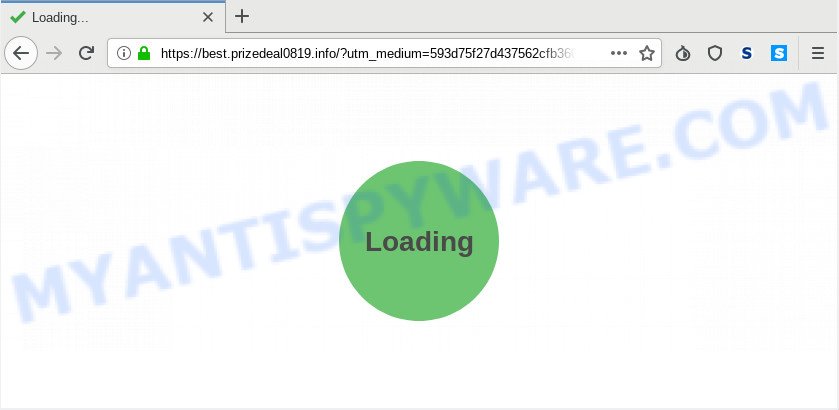
Dangerous Adware – What Is It? Adware can cause many troubles such as intrusive ads and pop ups on your internet browser, redirect your search requests to advertising web sites, browser crashes and slow loading web sites. Adware software usually gets installed as a part of some free programs. Do not be surprised, it happens, especially if you are an active Web user.
Another reason why you need to get rid of adware is its online data-tracking activity. Adware can gather confidential information, including:
- IP addresses;
- URLs visited;
- search queries/terms;
- clicks on links and ads;
- web-browser version information.
In many cases, the freeware setup package includes optional software like this adware. So, be very careful when you agree to install anything. The best way – is to select a Custom, Advanced or Manual installation mode. Here disable all additional programs in which you are unsure or that causes even a slightest suspicion. The main thing you should remember, you do not need to install any bundled applications which you don’t trust!
Threat Summary
| Name | Best.prizedeal0819.info |
| Type | adware software, potentially unwanted application (PUA), pop ups, pop-up advertisements, pop up virus |
| Symptoms |
|
| Removal | Best.prizedeal0819.info removal guide |
We strongly suggest that you perform the steps below that will help you to delete Best.prizedeal0819.info redirect using the standard features of Windows and some proven free applications.
How to Remove Best.prizedeal0819.info advertisements (removal instructions)
Best.prizedeal0819.info popup advertisements in the Edge, Chrome, Microsoft Internet Explorer and Mozilla Firefox can be permanently deleted by removing undesired apps, resetting the browser to its default values, and reversing any changes to the computer by malicious software. Free removal utilities that listed below can assist in removing adware software which displays various pop-ups and undesired advertisements.
To remove Best.prizedeal0819.info, perform the following steps:
- How to remove Best.prizedeal0819.info redirect without any software
- Run free malware removal tools to completely delete Best.prizedeal0819.info pop-up ads
- Run AdBlocker to block Best.prizedeal0819.info and stay safe online
- To sum up
How to remove Best.prizedeal0819.info redirect without any software
The adware can alter your web-browser settings and redirect you to the web-sites which may contain tons of ads or various security threats, such as browser hijacker infection, malicious software or potentially unwanted software. Not every antivirus application can find and remove adware easily from the browser. Follow the steps below and you can remove Best.prizedeal0819.info advertisements by yourself.
Delete potentially unwanted programs through the MS Windows Control Panel
It’s of primary importance to first identify and remove all PUPs, adware apps and browser hijackers through ‘Add/Remove Programs’ (Windows XP) or ‘Uninstall a program’ (Windows 10, 8, 7) section of your Microsoft Windows Control Panel.
Windows 8, 8.1, 10
First, click the Windows button
Windows XP, Vista, 7
First, click “Start” and select “Control Panel”.
It will open the Windows Control Panel as shown in the following example.

Next, press “Uninstall a program” ![]()
It will show a list of all applications installed on your personal computer. Scroll through the all list, and remove any suspicious and unknown programs. To quickly find the latest installed software, we recommend sort software by date in the Control panel.
Delete Best.prizedeal0819.info advertisements from Microsoft Internet Explorer
By resetting Microsoft Internet Explorer internet browser you revert back your internet browser settings to its default state. This is basic when troubleshooting problems that might have been caused by adware software responsible for Best.prizedeal0819.info pop up ads.
First, launch the Internet Explorer, click ![]() ) button. Next, click “Internet Options” like below.
) button. Next, click “Internet Options” like below.

In the “Internet Options” screen select the Advanced tab. Next, click Reset button. The IE will open the Reset Internet Explorer settings dialog box. Select the “Delete personal settings” check box and press Reset button.

You will now need to restart your personal computer for the changes to take effect. It will get rid of adware related to the Best.prizedeal0819.info pop up ads, disable malicious and ad-supported internet browser’s extensions and restore the Internet Explorer’s settings like start page, search engine and new tab page to default state.
Remove Best.prizedeal0819.info from Firefox by resetting internet browser settings
If the Firefox settings like search provider by default, new tab and home page have been changed by the adware software, then resetting it to the default state can help. However, your themes, bookmarks, history, passwords, and web form auto-fill information will not be deleted.
Click the Menu button (looks like three horizontal lines), and click the blue Help icon located at the bottom of the drop down menu as shown in the following example.

A small menu will appear, click the “Troubleshooting Information”. On this page, click “Refresh Firefox” button like below.

Follow the onscreen procedure to return your Firefox internet browser settings to their default state.
Remove Best.prizedeal0819.info popup ads from Chrome
Resetting Chrome to default values is useful in deleting the Best.prizedeal0819.info redirect from your browser. This way is always helpful to perform if you have trouble in removing changes caused by adware.
First open the Google Chrome. Next, click the button in the form of three horizontal dots (![]() ).
).
It will open the Google Chrome menu. Choose More Tools, then press Extensions. Carefully browse through the list of installed plugins. If the list has the addon signed with “Installed by enterprise policy” or “Installed by your administrator”, then complete the following tutorial: Remove Chrome extensions installed by enterprise policy.
Open the Chrome menu once again. Further, click the option named “Settings”.

The browser will open the settings screen. Another way to open the Google Chrome’s settings – type chrome://settings in the internet browser adress bar and press Enter
Scroll down to the bottom of the page and press the “Advanced” link. Now scroll down until the “Reset” section is visible, such as the one below and press the “Reset settings to their original defaults” button.

The Google Chrome will show the confirmation prompt as shown below.

You need to confirm your action, click the “Reset” button. The web browser will start the process of cleaning. When it’s complete, the web browser’s settings including search provider by default, newtab and home page back to the values that have been when the Chrome was first installed on your PC.
Run free malware removal tools to completely delete Best.prizedeal0819.info pop-up ads
The simplest way to delete Best.prizedeal0819.info popups is to use an antimalware program capable of detecting adware software. We recommend try Zemana AntiMalware or another free malicious software remover which listed below. It has excellent detection rate when it comes to adware, hijackers and other potentially unwanted software.
Use Zemana Free to remove Best.prizedeal0819.info advertisements
Does Zemana Free remove adware software that redirects your web-browser to the undesired Best.prizedeal0819.info web-page? The adware is often installed with malware that can cause you to install an application such as spyware you don’t want. Therefore, suggest using the Zemana. It is a utility created to scan and remove adware and other malware from your machine for free.
Download Zemana Anti Malware from the following link.
165500 downloads
Author: Zemana Ltd
Category: Security tools
Update: July 16, 2019
After the downloading process is finished, close all applications and windows on your computer. Open a directory in which you saved it. Double-click on the icon that’s called Zemana.AntiMalware.Setup as shown in the following example.
![]()
When the setup starts, you will see the “Setup wizard” which will help you install Zemana Anti-Malware on your PC system.

Once installation is done, you will see window as shown below.

Now click the “Scan” button . Zemana Anti Malware (ZAM) program will scan through the whole personal computer for the adware that reroutes your web browser to the intrusive Best.prizedeal0819.info web site. This process can take some time, so please be patient. While the utility is scanning, you may see number of objects and files has already scanned.

When Zemana Anti-Malware is finished scanning your PC system, it will open the Scan Results. Review the report and then click “Next” button.

The Zemana will remove adware software that causes Best.prizedeal0819.info pop ups and add threats to the Quarantine.
Remove Best.prizedeal0819.info pop up ads and malicious extensions with Hitman Pro
Hitman Pro will help remove adware responsible for Best.prizedeal0819.info pop ups that slow down your personal computer. The browser hijackers, adware software and other PUPs slow your web browser down and try to trick you into clicking on malicious ads and links. Hitman Pro removes the adware and lets you enjoy your computer without Best.prizedeal0819.info popups.
Installing the HitmanPro is simple. First you will need to download HitmanPro by clicking on the link below.
After downloading is done, open the file location and double-click the Hitman Pro icon. It will start the Hitman Pro utility. If the User Account Control prompt will ask you want to run the application, click Yes button to continue.

Next, press “Next” to perform a system scan with this utility for the adware responsible for Best.prizedeal0819.info popup ads. This procedure can take some time, so please be patient. When a malicious software, adware or potentially unwanted software are found, the number of the security threats will change accordingly.

After the scan get finished, HitmanPro will show a scan report as shown in the figure below.

In order to delete all threats, simply press “Next” button. It will show a dialog box, click the “Activate free license” button. The Hitman Pro will get rid of adware which redirects your browser to the undesired Best.prizedeal0819.info web page and move threats to the program’s quarantine. When the cleaning process is complete, the utility may ask you to reboot your computer.
Run MalwareBytes Free to get rid of Best.prizedeal0819.info ads
We recommend using the MalwareBytes Anti-Malware (MBAM) which are fully clean your system of the adware. The free utility is an advanced malicious software removal program created by (c) Malwarebytes lab. This program uses the world’s most popular anti malware technology. It is able to help you get rid of annoying Best.prizedeal0819.info pop-up advertisements from your web browsers, PUPs, malicious software, hijacker infections, toolbars, ransomware and other security threats from your personal computer for free.
First, visit the page linked below, then press the ‘Download’ button in order to download the latest version of MalwareBytes Free.
327717 downloads
Author: Malwarebytes
Category: Security tools
Update: April 15, 2020
After the download is complete, close all apps and windows on your PC. Open a directory in which you saved it. Double-click on the icon that’s called mb3-setup as shown in the following example.
![]()
When the installation starts, you will see the “Setup wizard” that will help you install Malwarebytes on your computer.

Once setup is done, you will see window as on the image below.

Now press the “Scan Now” button for checking your machine for the adware related to the Best.prizedeal0819.info ads. Depending on your personal computer, the scan can take anywhere from a few minutes to close to an hour. While the MalwareBytes AntiMalware is scanning, you can see how many objects it has identified either as being malicious software.

When MalwareBytes Anti-Malware (MBAM) has finished scanning your machine, MalwareBytes AntiMalware (MBAM) will create a list of unwanted software and adware. In order to delete all items, simply click “Quarantine Selected” button.

The Malwarebytes will now delete adware software that causes multiple undesired popups and add threats to the Quarantine. Once finished, you may be prompted to restart your computer.

The following video explains steps on how to get rid of browser hijacker, adware and other malicious software with MalwareBytes Anti-Malware (MBAM).
Run AdBlocker to block Best.prizedeal0819.info and stay safe online
If you browse the Internet, you can’t avoid malicious advertising. But you can protect your web browser against it. Download and run an adblocker application. AdGuard is an ad-blocker that can filter out lots of of the malicious advertising, blocking dynamic scripts from loading malicious content.
Download AdGuard from the link below.
27035 downloads
Version: 6.4
Author: © Adguard
Category: Security tools
Update: November 15, 2018
Once the download is finished, double-click the downloaded file to run it. The “Setup Wizard” window will show up on the computer screen as displayed in the figure below.

Follow the prompts. AdGuard will then be installed and an icon will be placed on your desktop. A window will show up asking you to confirm that you want to see a quick instructions as displayed below.

Press “Skip” button to close the window and use the default settings, or click “Get Started” to see an quick instructions which will assist you get to know AdGuard better.
Each time, when you start your personal computer, AdGuard will start automatically and stop undesired advertisements, block Best.prizedeal0819.info, as well as other malicious or misleading web pages. For an overview of all the features of the program, or to change its settings you can simply double-click on the AdGuard icon, that is located on your desktop.
To sum up
Now your system should be clean of the adware software that causes Best.prizedeal0819.info popup advertisements. We suggest that you keep AdGuard (to help you block unwanted popups and unwanted harmful web pages) and Zemana Free (to periodically scan your PC for new malware, browser hijackers and adware). Make sure that you have all the Critical Updates recommended for MS Windows OS. Without regular updates you WILL NOT be protected when new hijackers, harmful apps and adware are released.
If you are still having problems while trying to get rid of Best.prizedeal0819.info redirect from your internet browser, then ask for help here.


















