Born2bahick.com is a web site that cons computer users into allowing its push notifications that go directly to the desktop or the browser. This web site claims that clicking ‘Allow’ is necessary to download a file, access the content of the website, enable Flash Player, watch a video, connect to the Internet, verify that you are not a robot, confirm that you are 18+, and so on.
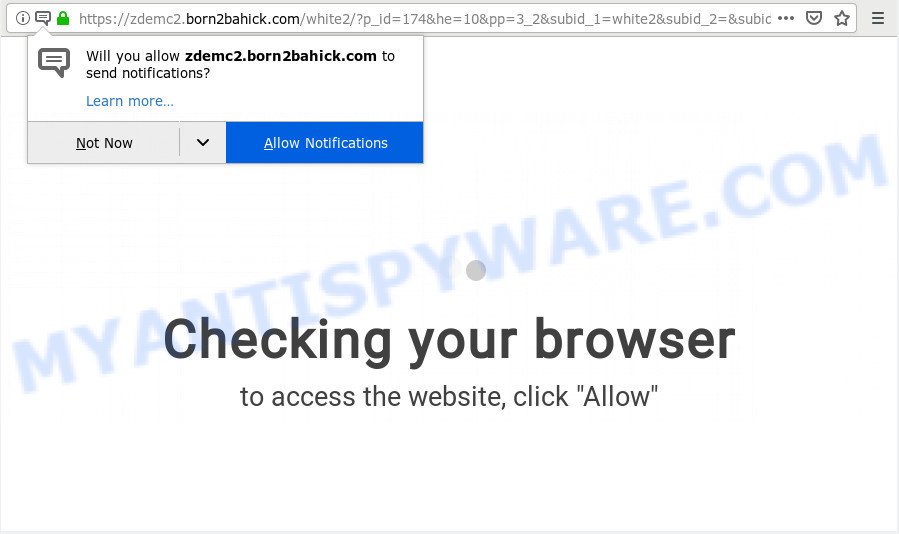
Once you click on the ‘Allow’ button, the Born2bahick.com web-page starts sending a ton of push notifications on your your screen. You will see the pop-up adverts even when you are not using the browser. The devs behind Born2bahick.com use these push notifications to bypass pop-up blocker and therefore display lots of unwanted ads. These ads are used to promote dubious internet browser extensions, prize & lottery scams, adware bundles, and adult web pages.

The best way to delete Born2bahick.com push notifications open the web-browser’s settings and follow the Born2bahick.com removal guidance below. Once you delete notifications subscription, the Born2bahick.com pop-ups ads will no longer appear on the desktop.
How did you get infected with Born2bahick.com pop ups
Some research has shown that users can be redirected to Born2bahick.com from misleading ads or by potentially unwanted apps and adware software. Adware software is considered a potentially security threat because it often installed on PC system without the consent of the user. Adware usually just displays unwanted advertisements, but sometimes adware software can be used to obtain your data.
In many cases, the freeware setup file includes optional programs like this adware. So, be very careful when you agree to install anything. The best way – is to choose a Custom, Advanced or Manual installation option. Here disable all additional programs in which you are unsure or that causes even a slightest suspicion. The main thing you should remember, you don’t need to install any optional apps which you do not trust!
Threat Summary
| Name | Born2bahick.com popup |
| Type | push notifications ads, popups, pop-up advertisements, popup virus |
| Distribution | malicious popup ads, social engineering attack, adwares, potentially unwanted software |
| Symptoms |
|
| Removal | Born2bahick.com removal guide |
If you are unfortunate have adware software or malicious software running on your PC, you can follow the steps here to delete Born2bahick.com pop-up ads from your web-browser.
How to remove Born2bahick.com popup ads
There are several steps to removing the adware which cause pop-ups, because it installs itself so deeply into Microsoft Windows. You need to uninstall all suspicious and unknown applications, then remove malicious add-ons from the Chrome, Mozilla Firefox, Microsoft Internet Explorer and Microsoft Edge and other web browsers you have installed. Finally, you need to reset your browser settings to delete any changes the adware has made, and then scan your machine with Zemana Anti Malware (ZAM), MalwareBytes Anti Malware or HitmanPro to ensure the adware software is fully removed. It will take a while.
To remove Born2bahick.com pop ups, complete the following steps:
- Manual Born2bahick.com popups removal
- Run free malware removal utilities to completely get rid of Born2bahick.com popups
- How to stop Born2bahick.com popups
- To sum up
Manual Born2bahick.com popups removal
The adware software can modify your browser settings and redirect you to the webpages which may contain countless ads or various security threats, such as browser hijacker, malicious software or potentially unwanted programs. Not every antivirus program can detect and remove adware software easily from the computer. Follow the step-by-step instructions below and you can get rid of Born2bahick.com advertisements by yourself.
Remove PUPs using MS Windows Control Panel
You can manually get rid of most nonaggressive adware software by removing the program that it came with or removing the adware software itself using ‘Add/Remove programs’ or ‘Uninstall a program’ option in Microsoft Windows Control Panel.
- If you are using Windows 8, 8.1 or 10 then press Windows button, next click Search. Type “Control panel”and press Enter.
- If you are using Windows XP, Vista, 7, then press “Start” button and click “Control Panel”.
- It will show the Windows Control Panel.
- Further, click “Uninstall a program” under Programs category.
- It will show a list of all apps installed on the machine.
- Scroll through the all list, and delete questionable and unknown applications. To quickly find the latest installed software, we recommend sort software by date.
See more details in the video instructions below.
Remove Born2bahick.com notifications from web browsers
If you have clicked the “Allow” button in the Born2bahick.com popup and gave a notification permission, you should delete this notification permission first from your browser settings. To delete the Born2bahick.com permission to send push notifications to your machine, use the following steps. These steps are for Microsoft Windows, Mac and Android.
|
|
|
|
|
|
Get rid of Born2bahick.com pop-up advertisements from Mozilla Firefox
If the Firefox settings like newtab page, startpage and default search provider have been changed by the adware software, then resetting it to the default state can help. When using the reset feature, your personal information such as passwords, bookmarks, browsing history and web form auto-fill data will be saved.
First, launch the Mozilla Firefox and click ![]() button. It will display the drop-down menu on the right-part of the web browser. Further, click the Help button (
button. It will display the drop-down menu on the right-part of the web browser. Further, click the Help button (![]() ) as shown below.
) as shown below.

In the Help menu, select the “Troubleshooting Information” option. Another way to open the “Troubleshooting Information” screen – type “about:support” in the web browser adress bar and press Enter. It will open the “Troubleshooting Information” page such as the one below. In the upper-right corner of this screen, press the “Refresh Firefox” button.

It will open the confirmation prompt. Further, click the “Refresh Firefox” button. The Firefox will begin a procedure to fix your problems that caused by the Born2bahick.com adware. When, it’s complete, click the “Finish” button.
Remove Born2bahick.com pop ups from IE
The Internet Explorer reset is great if your web browser is hijacked or you have unwanted add-ons or toolbars on your web-browser, which installed by an malicious software.
First, open the Internet Explorer. Next, click the button in the form of gear (![]() ). It will show the Tools drop-down menu, click the “Internet Options” as on the image below.
). It will show the Tools drop-down menu, click the “Internet Options” as on the image below.

In the “Internet Options” window click on the Advanced tab, then press the Reset button. The IE will show the “Reset Internet Explorer settings” window as displayed on the screen below. Select the “Delete personal settings” check box, then click “Reset” button.

You will now need to reboot your PC for the changes to take effect.
Remove Born2bahick.com popup ads from Google Chrome
Reset Google Chrome will allow you to get rid of Born2bahick.com advertisements from your browser as well as to restore web-browser settings hijacked by adware software. All undesired, harmful and adware extensions will also be uninstalled from the internet browser. However, your themes, bookmarks, history, passwords, and web form auto-fill information will not be deleted.

- First, start the Chrome and click the Menu icon (icon in the form of three dots).
- It will open the Google Chrome main menu. Select More Tools, then press Extensions.
- You’ll see the list of installed extensions. If the list has the extension labeled with “Installed by enterprise policy” or “Installed by your administrator”, then complete the following tutorial: Remove Chrome extensions installed by enterprise policy.
- Now open the Google Chrome menu once again, press the “Settings” menu.
- Next, press “Advanced” link, that located at the bottom of the Settings page.
- On the bottom of the “Advanced settings” page, press the “Reset settings to their original defaults” button.
- The Chrome will show the reset settings dialog box as shown on the screen above.
- Confirm the browser’s reset by clicking on the “Reset” button.
- To learn more, read the blog post How to reset Chrome settings to default.
Run free malware removal utilities to completely get rid of Born2bahick.com popups
If you’re an unskilled computer user, then all your attempts to remove Born2bahick.com pop ups by following the manual steps above might result in failure. To find and remove all of the adware related files and registry entries that keep this adware on your personal computer, use free anti malware software like Zemana Anti Malware (ZAM), MalwareBytes and HitmanPro from our list below.
How to automatically delete Born2bahick.com popups with Zemana Free
Zemana AntiMalware is a lightweight tool that developed to use alongside your antivirus software, detecting and removing malicious software, adware and PUPs that other programs miss. Zemana Anti Malware (ZAM) is easy to use, fast, does not use many resources and have great detection and removal rates.
Visit the following page to download Zemana. Save it on your Windows desktop or in any other place.
165506 downloads
Author: Zemana Ltd
Category: Security tools
Update: July 16, 2019
When downloading is done, launch it and follow the prompts. Once installed, the Zemana AntiMalware (ZAM) will try to update itself and when this procedure is done, press the “Scan” button to perform a system scan with this utility for the adware that causes intrusive Born2bahick.com pop-ups.

This task can take some time, so please be patient. While the Zemana is checking, you can see how many objects it has identified either as being malware. Once you’ve selected what you want to delete from your computer click “Next” button.

The Zemana will delete adware that causes undesired Born2bahick.com ads and add threats to the Quarantine.
Run Hitman Pro to remove Born2bahick.com popups
Hitman Pro is a portable utility which identifies and deletes undesired software such as browser hijackers, adware, toolbars, other internet browser add-ons and other malicious software. It scans your PC system for adware that cause popups and creates a list of items marked for removal. Hitman Pro will only erase those unwanted applications that you wish to be removed.
First, click the following link, then click the ‘Download’ button in order to download the latest version of HitmanPro.
When the download is done, open the folder in which you saved it and double-click the HitmanPro icon. It will start the Hitman Pro utility. If the User Account Control prompt will ask you want to launch the program, click Yes button to continue.

Next, press “Next” to look for adware software that causes intrusive Born2bahick.com advertisements. Depending on your PC, the scan can take anywhere from a few minutes to close to an hour. While the utility is scanning, you may see number of objects and files has already scanned.

When HitmanPro has completed scanning, you can check all items found on your PC similar to the one below.

Review the results once the utility has complete the system scan. If you think an entry should not be quarantined, then uncheck it. Otherwise, simply press “Next” button. It will display a prompt, click the “Activate free license” button. The HitmanPro will remove adware software that causes Born2bahick.com popup advertisements in your web-browser. When the cleaning procedure is finished, the utility may ask you to restart your computer.
How to delete Born2bahick.com with MalwareBytes Anti-Malware (MBAM)
We suggest using the MalwareBytes. You can download and install MalwareBytes Free to scan for adware and thereby get rid of Born2bahick.com popup advertisements from your internet browsers. When installed and updated, this free malware remover automatically detects and removes all threats exist on the machine.
First, please go to the following link, then click the ‘Download’ button in order to download the latest version of MalwareBytes Free.
327726 downloads
Author: Malwarebytes
Category: Security tools
Update: April 15, 2020
When the download is done, close all applications and windows on your machine. Double-click the install file called mb3-setup. If the “User Account Control” dialog box pops up as on the image below, click the “Yes” button.

It will open the “Setup wizard” that will help you install MalwareBytes Anti-Malware on your personal computer. Follow the prompts and don’t make any changes to default settings.

Once install is finished successfully, click Finish button. MalwareBytes Free will automatically start and you can see its main screen like below.

Now press the “Scan Now” button . MalwareBytes tool will start scanning the whole personal computer to find out adware software related to the Born2bahick.com pop-ups. This procedure may take some time, so please be patient. While the MalwareBytes is scanning, you can see how many objects it has identified either as being malware.

When that process is done, MalwareBytes Free will display a list of found items. Once you’ve selected what you wish to delete from your personal computer click “Quarantine Selected” button. The MalwareBytes will begin to remove adware related to the Born2bahick.com pop ups. After the task is done, you may be prompted to restart the computer.

We advise you look at the following video, which completely explains the process of using the MalwareBytes Free to delete adware, browser hijacker infection and other malware.
How to stop Born2bahick.com popups
The AdGuard is a very good adblocker program for the Microsoft Internet Explorer, Microsoft Edge, Firefox and Google Chrome, with active user support. It does a great job by removing certain types of unwanted ads, popunders, pop ups, intrusive newtabs, and even full page ads and website overlay layers. Of course, the AdGuard can block the Born2bahick.com popup ads automatically or by using a custom filter rule.
AdGuard can be downloaded from the following link. Save it directly to your MS Windows Desktop.
27037 downloads
Version: 6.4
Author: © Adguard
Category: Security tools
Update: November 15, 2018
When the downloading process is finished, double-click the downloaded file to run it. The “Setup Wizard” window will show up on the computer screen as displayed below.

Follow the prompts. AdGuard will then be installed and an icon will be placed on your desktop. A window will show up asking you to confirm that you want to see a quick guidance as shown on the image below.

Click “Skip” button to close the window and use the default settings, or click “Get Started” to see an quick tutorial that will help you get to know AdGuard better.
Each time, when you launch your computer, AdGuard will launch automatically and stop unwanted advertisements, block Born2bahick.com, as well as other harmful or misleading web pages. For an overview of all the features of the program, or to change its settings you can simply double-click on the AdGuard icon, that can be found on your desktop.
To sum up
Once you have done the steps shown above, your machine should be clean from adware software that cause undesired Born2bahick.com pop-up ads and other malware. The Microsoft Internet Explorer, Mozilla Firefox, MS Edge and Chrome will no longer redirect you to various undesired web-sites similar to Born2bahick.com. Unfortunately, if the steps does not help you, then you have caught a new adware, and then the best way – ask for help here.



















