This Update requires an action pop-up is fake warning that cannot be trusted! This pop-up window is displayed on the screen of your Mac in order to obtain permission from you to install potentially unwanted programs (PUPs), adware and browser hijackers. Therefore, we recommend that you do not believe everything that is written in this window, ignore it and do not allow the actions that you are asked to perform.
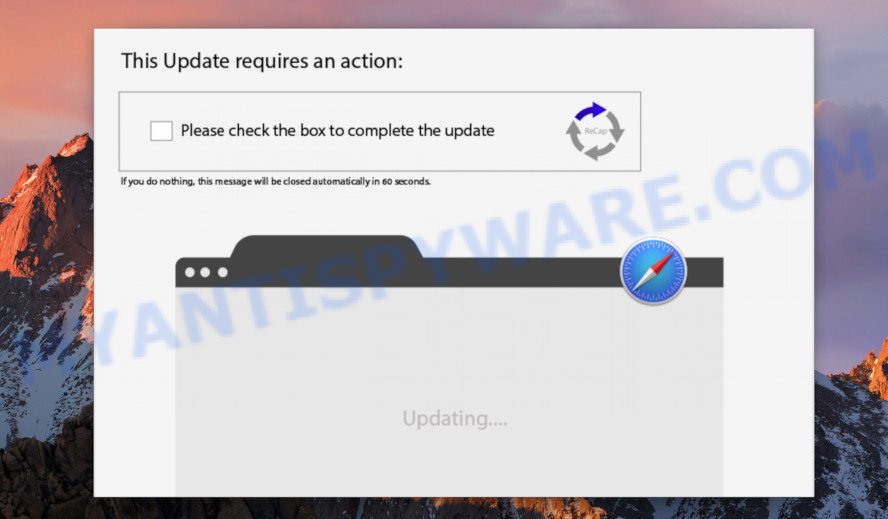
“This Update requires an action” is a fake warning
During the investigation, security experts found that these pop-ups are created by adware that is already installed on the computer. Therefore, if you encounter “This Update requires an action” pop-up, then this is an occasion to check all recently installed programs, most likely one of them installed adware on your Mac. Adware can cause problems for your computer. Adware can show fake alerts and pop-up advertisements on your screen so that your cannot stop them, reroute your web-browser to shady web-pages. Moreover, adware can cause misleading and malicious webpages to pop up on your internet browser.
Text presented in the fake warning:
This Update requires an action:
Please check the box to complete the update
If you do nothing, this message will be closed automatically in 60 seconds.
Adware is usually gets on your Apple Mac along with free software and install themselves, with or without your knowledge, on your machine. This happens especially when you’re installing a free applications. The application setup file tricks you into accepting the setup of optional software, which you don’t really want. Moreover, some paid programs can also install optional apps that you don’t want! Therefore, always download free programs and paid programs from reputable download web-pages. Use ONLY custom or manual setup type and never blindly click Next button.
Threat Summary
| Name | This Update requires an action |
| Type | adware, potentially unwanted application (PUA), pop-up virus, pop-up ads, popups |
| Symptoms |
|
| Removal | This Update requires an action removal guide |
How to remove This Update requires an action pop-up
If this pop-up appears on your computer, we recommend that you follow a few simple steps. This guide will help you uninstall PUPs, restore browser settings and check your computer for adware, as well as remove it if it is found. Read this manual carefully, bookmark it or open this page on your smartphone, because you may need to close your web browser or reboot your machine.
To remove This Update requires an action, perform the following steps:
- How to manually get rid of This Update requires an action
- How to automatically delete This Update requires an action scam
How to manually get rid of This Update requires an action
To get rid of This Update requires an action scam, adware and other unwanted applications you can try to do so manually. Unfortunately some of the adware won’t show up in your application list, but some adware may. In this case, you may be able to get rid of it through the uninstall function of your MAC system. You can do this by following the steps below.
Delete potentially unwanted apps using the Finder
First of all, check the list of installed applications on your computer and remove all unknown and recently installed apps. If you see an unknown program with incorrect spelling or varying capital letters, it have most likely been installed by malware and you should clean it off first with malware removal utility like MalwareBytes Anti-Malware (MBAM).
Open Finder and click “Applications”.

Very carefully look around the entire list of software installed on your machine. Most probably, one of them is the adware that causes This Update requires an action popup. If you have many applications installed, you can help simplify the search of malicious programs by sort the list by date of installation.
Once you’ve found a suspicious, unwanted or unused application, right click to it and select “Move to Trash”. Another way is drag the program from the Applications folder to the Trash.
Don’t forget, select Finder -> “Empty Trash”.
Remove This Update requires an action scam from Chrome
If adware software, other apps or add-ons modified your Google Chrome settings without your knowledge, then you can get rid of This Update requires an action scam and return your web browser settings in Chrome at any time. Your saved bookmarks, form auto-fill information and passwords won’t be cleared or changed.

- First start the Google Chrome and click Menu button (small button in the form of three dots).
- It will open the Google Chrome main menu. Select More Tools, then click Extensions.
- You will see the list of installed extensions. If the list has the extension labeled with “Installed by enterprise policy” or “Installed by your administrator”, then complete the following guide: Remove Chrome extensions installed by enterprise policy.
- Now open the Google Chrome menu once again, press the “Settings” menu.
- You will see the Google Chrome’s settings page. Scroll down and press “Advanced” link.
- Scroll down again and click the “Reset” button.
- The Chrome will open the reset profile settings page as shown on the screen above.
- Next click the “Reset” button.
- Once this procedure is finished, your web browser’s search provider, new tab page and start page will be restored to their original defaults.
- To learn more, read the blog post How to reset Chrome settings to default.
Get rid of This Update requires an action popups from Safari
By resetting Safari web-browser you return your web browser settings to its default state. This is first when troubleshooting problems that might have been caused by adware software which causes This Update requires an action pop-up.
Click Safari menu and select “Preferences”.

It will open the Safari Preferences window. Next, click the “Extensions” tab. Look for unknown and suspicious extensions on left panel, choose it, then click the “Uninstall” button. Most important to remove all unknown addons from Safari.
Once complete, click “General” tab. Change the “Default Search Engine” to Google.

Find the “Homepage” and type into textfield “https://www.google.com”.
Delete This Update requires an action popup from Firefox
If Mozilla Firefox settings are hijacked by the adware, your web-browser shows undesired pop-up advertisements, then ‘Reset Mozilla Firefox’ could solve these problems. However, your themes, bookmarks, history, passwords, and web form auto-fill information will not be deleted.
Click the Menu button (looks like three horizontal lines), and press the blue Help icon located at the bottom of the drop down menu like below.

A small menu will appear, click the “Troubleshooting Information”. On this page, click “Refresh Firefox” button such as the one below.

Follow the onscreen procedure to revert back your Mozilla Firefox web-browser settings to their original settings.
How to automatically delete This Update requires an action scam
If you are unsure how to remove This Update requires an action pop up easily, consider using automatic adware removal software which listed below. It will identify the adware software which cause pop-up scam and remove it from your MAC system for free.
Automatically get rid of This Update requires an action scam with MalwareBytes
We suggest using the MalwareBytes which are completely clean your Apple Mac of the adware. This free utility is an advanced malware removal program made by (c) Malwarebytes lab. This program uses the world’s most popular anti-malware technology. It’s able to help you delete intrusive This Update requires an action pop-up from your internet browsers, PUPs, malware, hijacker, toolbars, ransomware and other security threats from your MAC for free.
Download MalwareBytes AntiMalware (MBAM) on your MAC system by clicking on the following link.
21175 downloads
Author: Malwarebytes
Category: Security tools
Update: September 10, 2020
Once the downloading process is finished, close all windows on your machine. Further, launch the saved file. Follow the prompts.
The MalwareBytes Anti Malware (MBAM) will automatically start and you can see its main window as shown in the figure below.
Next, press the “Scan Now” button to begin checking your MAC system for the adware software that causes multiple annoying popups. A scan can take anywhere from 10 to 30 minutes, depending on the count of files on your computer and the speed of your computer. While the MalwareBytes Free program is checking, you can see how many objects it has identified as threat.

After the scan is finished, MalwareBytes AntiMalware (MBAM) will prepare a list of unwanted applications and adware. Make sure to check mark the items which are unsafe and then press “Remove Selected Items” button.

The MalwareBytes will remove adware that causes This Update requires an action pop up in your internet browser and move threats to the program’s quarantine.
How to stay safe online
The AdGuard is a very good ad-blocker program for the Safari, Google Chrome and Mozilla Firefox, with active user support. It does a great job by removing certain types of unwanted ads, popunders, popups, annoying new tab pages, and even full page ads and webpage overlay layers.

Download AdGuard on your computer by clicking on the following link.
3888 downloads
Author: © Adguard
Category: Security tools
Update: January 17, 2018
After the download is complete, run the downloaded file. You will see the “Setup Wizard” screen. Follow the prompts.
Each time, when you run your MAC system, AdGuard will launch automatically and stop unwanted pop-up ads, block malicious or misleading webpages.
To sum up
After completing the step-by-step guidance above, your Apple Mac should be clean from adware and other malicious software. Unfortunately, if the step-by-step tutorial does not help you, then you have caught a new adware software, and then the best way – ask for help here.

















