Gorillagreenmarket.icu pop-up is a browser-based scam that uses social engineering to deceive you into subscribing to push notifications so that it can deliver unwanted adverts to your browser. It delivers the message stating that the user should click ‘Allow’ in order to download a file, verify that you are not a robot, confirm that you are 18+, enable Flash Player, connect to the Internet, watch a video, access the content of the web-site, and so on.
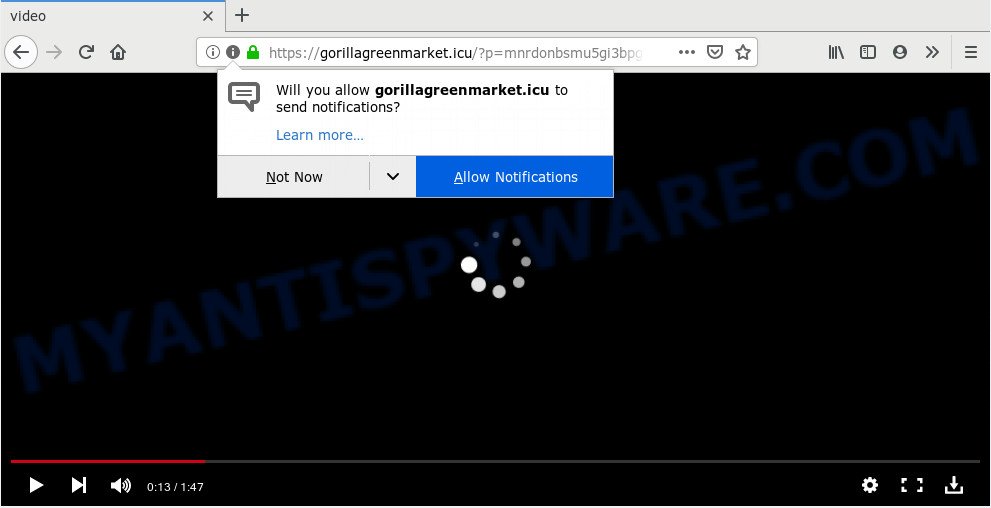
If you click on the ‘Allow’ button, the Gorillagreenmarket.icu web-site starts sending a ton of spam notifications on your your desktop. You will see the pop up adverts even when the browser is closed. The creators of Gorillagreenmarket.icu use these push notifications to bypass protection against pop ups in the web-browser and therefore display a large number of unwanted ads. These ads are used to promote dubious browser addons, prize & lottery scams, fake software, and adult web-pages.

In order to unsubscribe from Gorillagreenmarket.icu push notifications open your web-browser’s settings and complete the Gorillagreenmarket.icu removal guide below. Once you remove Gorillagreenmarket.icu subscription, the spam notifications will no longer show on the desktop.
How does your computer get infected with Gorillagreenmarket.icu pop ups
Security experts have determined that users are redirected to Gorillagreenmarket.icu by adware or from misleading ads. Adware is considered a potentially security threat because it often installed on machine without the knowledge of the owner. Adware software usually just shows unwanted advertisements, but sometimes adware software can be used to obtain your personal information.
The majority of adware come bundled with free programs or even paid applications that Internet users can easily download online. The installers of such applications, most commonly, clearly indicate that they will install optional programs. The option is given to users to block the installation of any additional applications. So, in order to avoid the install of any adware software: read all disclaimers and install screens very carefully, choose only Custom or Advanced installation method and disable all bundled applications in which you are unsure.
Threat Summary
| Name | Gorillagreenmarket.icu pop-up |
| Type | spam notifications ads, popups, pop-up virus, pop-up advertisements |
| Distribution | potentially unwanted applications, misleading pop up advertisements, social engineering attack, adware softwares |
| Symptoms |
|
| Removal | Gorillagreenmarket.icu removal guide |
The best option is to use the instructions posted below to clean your machine of adware and thus remove Gorillagreenmarket.icu advertisements.
How to Remove Gorillagreenmarket.icu pop-ups (removal guidance)
To get rid of Gorillagreenmarket.icu pop ups from your computer, you must uninstall all suspicious apps and every file that could be related to the adware software. Besides, to restore your web browser new tab, startpage and default search provider, you should reset the hijacked web-browsers. As soon as you are finished with Gorillagreenmarket.icu pop up ads removal process, we recommend you scan your computer with malicious software removal utilities listed below. It’ll complete the removal process on your computer.
To remove Gorillagreenmarket.icu pop ups, use the steps below:
- Remove Gorillagreenmarket.icu pop-up ads without any tools
- Delete adware through the Microsoft Windows Control Panel
- Remove Gorillagreenmarket.icu notifications from web-browsers
- Delete Gorillagreenmarket.icu ads from Mozilla Firefox
- Remove Gorillagreenmarket.icu pop up ads from Chrome
- Remove Gorillagreenmarket.icu pop-up advertisements from Internet Explorer
- How to remove Gorillagreenmarket.icu pop-ups with freeware
- Run AdBlocker to block Gorillagreenmarket.icu and stay safe online
- To sum up
Remove Gorillagreenmarket.icu pop-up ads without any tools
The following instructions is a step-by-step guide, which will help you manually get rid of Gorillagreenmarket.icu popup advertisements from the MS Edge, Google Chrome, Internet Explorer and Firefox. If you do not want to remove adware in the manually due to the fact that you are not skilled at computer, then you can run free removal tools listed below.
Delete adware through the Microsoft Windows Control Panel
You can manually remove most nonaggressive adware by removing the program that it came with or removing the adware itself using ‘Add/Remove programs’ or ‘Uninstall a program’ option in MS Windows Control Panel.
|
|
|
|
Remove Gorillagreenmarket.icu notifications from web-browsers
if you became a victim of cybercriminals and clicked on the “Allow” button, then your web-browser was configured to show unwanted advertisements. To remove the ads, you need to delete the notification permission that you gave the Gorillagreenmarket.icu web site to send browser notification spam.
|
|
|
|
|
|
Delete Gorillagreenmarket.icu ads from Mozilla Firefox
If your Mozilla Firefox internet browser is redirected to Gorillagreenmarket.icu without your permission or an unknown search engine opens results for your search, then it may be time to perform the browser reset. However, your saved bookmarks and passwords will not be lost. This will not affect your history, passwords, bookmarks, and other saved data.
First, open the Mozilla Firefox. Next, click the button in the form of three horizontal stripes (![]() ). It will display the drop-down menu. Next, click the Help button (
). It will display the drop-down menu. Next, click the Help button (![]() ).
).

In the Help menu click the “Troubleshooting Information”. In the upper-right corner of the “Troubleshooting Information” page press on “Refresh Firefox” button as displayed below.

Confirm your action, click the “Refresh Firefox”.
Remove Gorillagreenmarket.icu pop up ads from Chrome
Resetting Google Chrome to original state is effective in removing the Gorillagreenmarket.icu pop up ads from your web-browser. This solution is always effective to perform if you have trouble in removing changes caused by adware software.
Open the Chrome menu by clicking on the button in the form of three horizontal dotes (![]() ). It will display the drop-down menu. Choose More Tools, then click Extensions.
). It will display the drop-down menu. Choose More Tools, then click Extensions.
Carefully browse through the list of installed extensions. If the list has the addon labeled with “Installed by enterprise policy” or “Installed by your administrator”, then complete the following steps: Remove Chrome extensions installed by enterprise policy otherwise, just go to the step below.
Open the Chrome main menu again, press to “Settings” option.

Scroll down to the bottom of the page and click on the “Advanced” link. Now scroll down until the Reset settings section is visible, as shown below and click the “Reset settings to their original defaults” button.

Confirm your action, click the “Reset” button.
Remove Gorillagreenmarket.icu pop-up advertisements from Internet Explorer
By resetting Internet Explorer web browser you restore your web-browser settings to its default state. This is good initial when troubleshooting problems that might have been caused by adware software related to the Gorillagreenmarket.icu pop-ups.
First, open the Microsoft Internet Explorer. Next, click the button in the form of gear (![]() ). It will display the Tools drop-down menu, click the “Internet Options” as shown on the image below.
). It will display the Tools drop-down menu, click the “Internet Options” as shown on the image below.

In the “Internet Options” window click on the Advanced tab, then click the Reset button. The Internet Explorer will display the “Reset Internet Explorer settings” window as displayed in the figure below. Select the “Delete personal settings” check box, then click “Reset” button.

You will now need to reboot your computer for the changes to take effect.
How to remove Gorillagreenmarket.icu pop-ups with freeware
Malware removal tools are pretty effective when you think your computer is infected by adware. Below we will discover best tools that can delete adware and Gorillagreenmarket.icu pop-up advertisements from your system and browser.
How to get rid of Gorillagreenmarket.icu pop-up ads with Zemana
Zemana is extremely fast and ultra light weight malicious software removal utility. It will help you remove Gorillagreenmarket.icu ads, adware, PUPs and other malicious software. This application gives real-time protection which never slow down your system. Zemana is created for experienced and beginner computer users. The interface of this utility is very easy to use, simple and minimalist.
First, visit the page linked below, then click the ‘Download’ button in order to download the latest version of Zemana Anti Malware.
165552 downloads
Author: Zemana Ltd
Category: Security tools
Update: July 16, 2019
After the downloading process is finished, close all programs and windows on your personal computer. Open a directory in which you saved it. Double-click on the icon that’s named Zemana.AntiMalware.Setup as on the image below.
![]()
When the install begins, you will see the “Setup wizard” that will allow you install Zemana Free on your PC.

Once installation is done, you will see window as displayed on the image below.

Now click the “Scan” button to scan for adware which cause intrusive Gorillagreenmarket.icu popup ads. A scan may take anywhere from 10 to 30 minutes, depending on the number of files on your system and the speed of your PC.

When the scan get finished, Zemana AntiMalware will open a screen which contains a list of malicious software that has been detected. You may remove items (move to Quarantine) by simply press “Next” button.

The Zemana Free will remove adware which causes undesired Gorillagreenmarket.icu pop-up ads and add items to the Quarantine.
Get rid of Gorillagreenmarket.icu popups and malicious extensions with HitmanPro
HitmanPro is a free utility that can look for adware software related to the Gorillagreenmarket.icu pop-ups. It’s not always easy to locate all the junk apps that your PC system might have picked up on the Net. HitmanPro will detect the adware, browser hijacker infections and other malicious software you need to erase.
Download HitmanPro on your personal computer by clicking on the following link.
After the downloading process is done, open the file location. You will see an icon like below.

Double click the HitmanPro desktop icon. After the tool is launched, you will see a screen as shown in the figure below.

Further, press “Next” button to perform a system scan for the adware related to the Gorillagreenmarket.icu pop ups. A scan can take anywhere from 10 to 30 minutes, depending on the number of files on your personal computer and the speed of your system. Once the system scan is complete, you will be displayed the list of all detected threats on your personal computer such as the one below.

Next, you need to click “Next” button. It will open a dialog box, press the “Activate free license” button.
How to automatically get rid of Gorillagreenmarket.icu with MalwareBytes AntiMalware (MBAM)
If you’re still having problems with the Gorillagreenmarket.icu ads — or just wish to check your computer occasionally for adware and other malicious software — download MalwareBytes Anti Malware (MBAM). It’s free for home use, and identifies and removes various undesired software that attacks your computer or degrades personal computer performance. MalwareBytes Anti Malware can remove adware software, PUPs as well as malicious software, including ransomware and trojans.

Download MalwareBytes Free on your Microsoft Windows Desktop by clicking on the link below.
327786 downloads
Author: Malwarebytes
Category: Security tools
Update: April 15, 2020
When the download is complete, run it and follow the prompts. Once installed, the MalwareBytes Anti-Malware will try to update itself and when this procedure is finished, click the “Scan Now” button for scanning your system for the adware software responsible for Gorillagreenmarket.icu ads. Depending on your PC, the scan may take anywhere from a few minutes to close to an hour. During the scan MalwareBytes will scan for threats present on your system. Make sure to check mark the items that are unsafe and then press “Quarantine Selected” button.
The MalwareBytes is a free program that you can use to remove all detected folders, files, services, registry entries and so on. To learn more about this malware removal tool, we suggest you to read and follow the few simple steps or the video guide below.
Run AdBlocker to block Gorillagreenmarket.icu and stay safe online
The AdGuard is a very good ad-blocking application for the Internet Explorer, MS Edge, Google Chrome and Firefox, with active user support. It does a great job by removing certain types of undesired ads, popunders, pop-ups, unwanted new tabs, and even full page advertisements and web-page overlay layers. Of course, the AdGuard can stop the Gorillagreenmarket.icu popup advertisements automatically or by using a custom filter rule.
- Installing the AdGuard is simple. First you will need to download AdGuard from the following link. Save it to your Desktop.
Adguard download
27050 downloads
Version: 6.4
Author: © Adguard
Category: Security tools
Update: November 15, 2018
- Once the downloading process is complete, start the downloaded file. You will see the “Setup Wizard” program window. Follow the prompts.
- When the installation is finished, click “Skip” to close the installation program and use the default settings, or press “Get Started” to see an quick tutorial which will allow you get to know AdGuard better.
- In most cases, the default settings are enough and you don’t need to change anything. Each time, when you run your system, AdGuard will start automatically and stop undesired advertisements, block Gorillagreenmarket.icu, as well as other harmful or misleading websites. For an overview of all the features of the program, or to change its settings you can simply double-click on the icon called AdGuard, that can be found on your desktop.
To sum up
Now your system should be free of the adware software responsible for Gorillagreenmarket.icu ads. We suggest that you keep AdGuard (to help you block unwanted pop up advertisements and undesired harmful web-pages) and Zemana (to periodically scan your PC for new malware, browser hijacker infections and adware software). Make sure that you have all the Critical Updates recommended for Windows OS. Without regular updates you WILL NOT be protected when new browser hijacker infections, harmful applications and adware are released.
If you are still having problems while trying to delete Gorillagreenmarket.icu popup advertisements from your web browser, then ask for help here.




















