Search.listentoradiostab.com web site appeared on your PC without any notice? After that, you are faced with the fact that your internet browser is now rerouted to this intrusive web-pages every time when you press browser’s home button, create a new tab or perform an Web search. The cause of all your problems with your system is hijacker that has been installed on many computers around the world without users permission, so you are one of many. Most probably, you don’t even know how and where the Search.listentoradiostab.com hijacker infection has got into your PC system.
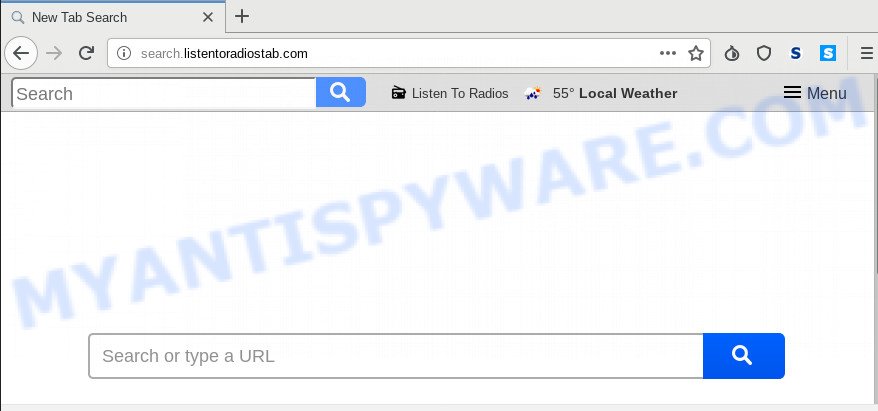
In order to force you to use Search.listentoradiostab.com as often as possible this browser hijacker can change your web-browsers’ search engine. You may even find that your system’s web browser settings are hijacked without your knowledge and conscious permission. The developers of this browser hijacker do so in order to generate revenue via Google AdSense or another third-party ad network. Thus every your click on ads which placed on the Search.listentoradiostab.com makes revenue for them.
Also, adware (also known as ‘adware software’) can be installed on the personal computer together with Search.listentoradiostab.com hijacker. It will insert lots of ads directly to the web-pages which you view, creating a sense that advertisements has been added by the makers of the web site. Moreover, legal ads can be replaced on fake ads which will offer to download and install various unnecessary and malicious apps. Moreover, the Search.listentoradiostab.com browser hijacker infection can be used to gather a wide variety of marketing-type data about you that may be later transferred third party companies.
Threat Summary
| Name | Search.listentoradiostab.com |
| Type | browser hijacker, search engine hijacker, home page hijacker, toolbar, unwanted new tab, redirect virus |
| Symptoms |
|
| Removal | Search.listentoradiostab.com removal guide |
As evident, the Search.listentoradiostab.com does not really have beneficial features. So, we recommend you get rid of Search.listentoradiostab.com start page from the MS Edge, Chrome, IE and Mozilla Firefox web-browsers as quickly as possible. This will also prevent the hijacker infection from tracking your online activities. A full Search.listentoradiostab.com removal can be easily carried out using manual or automatic way listed below.
How to Remove Search.listentoradiostab.com
Fortunately, it is not hard to delete the Search.listentoradiostab.com hijacker. In the following steps, we will provide two solutions to free your PC system of this hijacker. One is the manual removal method and the other is automatic removal method. You can select the solution that best fits you. Please follow the removal guidance below to delete Search.listentoradiostab.com right now!
To remove Search.listentoradiostab.com, follow the steps below:
- How to remove Search.listentoradiostab.com manually
- How to delete Search.listentoradiostab.com with freeware
- Use AdBlocker to stop Search.listentoradiostab.com redirect and stay safe online
- How did Search.listentoradiostab.com hijacker infection get on your system
- To sum up
How to remove Search.listentoradiostab.com manually
Search.listentoradiostab.com is a hijacker infection that can rewrite your browser new tab page, search provider by default and start page and redirect you to the web-sites which may contain countless ads. Not every antivirus program can find and get rid of Search.listentoradiostab.com easily from your web-browser. Follow the step-by-step guidance below and you can get rid of browser hijacker infection by yourself.
Uninstall Search.listentoradiostab.com related programs through the Control Panel of your PC
The main cause of start page or search engine hijacking could be PUPs, adware or other unwanted programs that you may have accidentally added on the personal computer. You need to identify and uninstall all suspicious software.
Windows 8, 8.1, 10
First, click Windows button

After the ‘Control Panel’ opens, press the ‘Uninstall a program’ link under Programs category like below.

You will see the ‘Uninstall a program’ panel like below.

Very carefully look around the entire list of apps installed on your computer. Most likely, one of them is the browser hijacker that modifies web-browser settings to replace your home page, newtab page and default search provider with Search.listentoradiostab.com website. If you have many applications installed, you can help simplify the search of harmful programs by sort the list by date of installation. Once you’ve found a questionable, unwanted or unused program, right click to it, after that click ‘Uninstall’.
Windows XP, Vista, 7
First, click ‘Start’ button and select ‘Control Panel’ at right panel as on the image below.

When the Windows ‘Control Panel’ opens, you need to click ‘Uninstall a program’ under ‘Programs’ as shown below.

You will see a list of software installed on your computer. We recommend to sort the list by date of installation to quickly find the software that were installed last. Most probably, it is the hijacker infection which cause Search.listentoradiostab.com web site to appear. If you’re in doubt, you can always check the program by doing a search for her name in Google, Yahoo or Bing. After the program which you need to delete is found, simply click on its name, and then click ‘Uninstall’ as shown on the screen below.

Get rid of Search.listentoradiostab.com from Firefox by resetting browser settings
If the Mozilla Firefox web browser program is hijacked, then resetting its settings can help. The Reset feature is available on all modern version of Mozilla Firefox. A reset can fix many issues by restoring Mozilla Firefox settings like home page, search provider and new tab page to their original state. Your saved bookmarks, form auto-fill information and passwords won’t be cleared or changed.
Click the Menu button (looks like three horizontal lines), and click the blue Help icon located at the bottom of the drop down menu as on the image below.

A small menu will appear, press the “Troubleshooting Information”. On this page, click “Refresh Firefox” button as shown on the image below.

Follow the onscreen procedure to return your Mozilla Firefox web-browser settings to their original settings.
Remove Search.listentoradiostab.com from IE
If you find that Internet Explorer web-browser settings such as new tab page, search engine and homepage had been hijacked, then you may restore your settings, via the reset browser procedure.
First, run the Internet Explorer, press ![]() ) button. Next, click “Internet Options” as displayed on the screen below.
) button. Next, click “Internet Options” as displayed on the screen below.

In the “Internet Options” screen select the Advanced tab. Next, click Reset button. The IE will show the Reset Internet Explorer settings dialog box. Select the “Delete personal settings” check box and click Reset button.

You will now need to restart your PC system for the changes to take effect. It will get rid of browser hijacker which cause a redirect to Search.listentoradiostab.com web-page, disable malicious and ad-supported web browser’s extensions and restore the Internet Explorer’s settings such as newtab page, homepage and search provider by default to default state.
Remove Search.listentoradiostab.com from Google Chrome
Reset Google Chrome settings is a easy way to get rid of Search.listentoradiostab.com, malicious and adware add-ons, as well as to restore internet browser’s default search provider, startpage and newtab that have been replaced by hijacker.
First launch the Chrome. Next, click the button in the form of three horizontal dots (![]() ).
).
It will open the Google Chrome menu. Select More Tools, then press Extensions. Carefully browse through the list of installed extensions. If the list has the plugin signed with “Installed by enterprise policy” or “Installed by your administrator”, then complete the following steps: Remove Google Chrome extensions installed by enterprise policy.
Open the Chrome menu once again. Further, click the option named “Settings”.

The web browser will open the settings screen. Another way to display the Google Chrome’s settings – type chrome://settings in the browser adress bar and press Enter
Scroll down to the bottom of the page and click the “Advanced” link. Now scroll down until the “Reset” section is visible, similar to the one below and click the “Reset settings to their original defaults” button.

The Chrome will display the confirmation dialog box as shown on the screen below.

You need to confirm your action, click the “Reset” button. The browser will start the task of cleaning. After it is finished, the web browser’s settings including newtab, home page and search engine back to the values that have been when the Google Chrome was first installed on your computer.
How to delete Search.listentoradiostab.com with freeware
In order to get rid of Search.listentoradiostab.com easily, you not only need to remove it from the browsers, but also delete all its components in your computer including Windows registry entries. We suggest to download and run free removal utilities to automatically free your PC system of Search.listentoradiostab.com hijacker.
How to automatically delete Search.listentoradiostab.com with Zemana Free
Zemana is a lightweight utility which made to use alongside your antivirus software, detecting and uninstalling malicious software, adware and potentially unwanted applications that other programs miss. Zemana AntiMalware (ZAM) is easy to use, fast, does not use many resources and have great detection and removal rates.

- Download Zemana on your PC by clicking on the link below.
Zemana AntiMalware
165506 downloads
Author: Zemana Ltd
Category: Security tools
Update: July 16, 2019
- When the downloading process is finished, close all software and windows on your PC system. Open a file location. Double-click on the icon that’s named Zemana.AntiMalware.Setup.
- Further, click Next button and follow the prompts.
- Once setup is finished, click the “Scan” button to detect hijacker infection responsible for redirecting user searches to Search.listentoradiostab.com. Depending on your computer, the scan may take anywhere from a few minutes to close to an hour. When a threat is found, the number of the security threats will change accordingly.
- After the system scan is finished, a list of all threats found is created. Review the scan results and then click “Next”. Once the cleaning procedure is complete, you may be prompted to reboot your machine.
Scan your machine and remove Search.listentoradiostab.com startpage with HitmanPro
HitmanPro is a free application that made to remove malware, potentially unwanted software, adware software and hijackers from your PC running Windows 10, 8, 7, XP (32-bit and 64-bit). It will allow to find and remove hijacker infection that cause a redirect to Search.listentoradiostab.com web site, including its files, folders and registry keys.

- Download Hitman Pro on your Microsoft Windows Desktop from the link below.
- Once downloading is done, double click the Hitman Pro icon. Once this tool is started, press “Next” button to scan for hijacker which cause a redirect to Search.listentoradiostab.com web page. A scan may take anywhere from 10 to 30 minutes, depending on the number of files on your PC and the speed of your system. While the HitmanPro is scanning, you can see number of objects it has identified either as being malware.
- When finished, HitmanPro will create a list of unwanted applications and browser hijacker infection. In order to delete all items, simply press “Next” button. Now click the “Activate free license” button to start the free 30 days trial to delete all malicious software found.
Run MalwareBytes to delete browser hijacker
We recommend using the MalwareBytes. You can download and install MalwareBytes Anti-Malware (MBAM) to locate and remove Search.listentoradiostab.com redirect from your PC. When installed and updated, this free malicious software remover automatically identifies and removes all threats exist on the PC system.

- Download MalwareBytes by clicking on the link below.
Malwarebytes Anti-malware
327726 downloads
Author: Malwarebytes
Category: Security tools
Update: April 15, 2020
- After downloading is done, close all applications and windows on your computer. Open a file location. Double-click on the icon that’s named mb3-setup.
- Further, click Next button and follow the prompts.
- Once setup is complete, click the “Scan Now” button . MalwareBytes Free utility will start scanning the whole computer to find out hijacker responsible for redirecting user searches to Search.listentoradiostab.com. A scan can take anywhere from 10 to 30 minutes, depending on the number of files on your system and the speed of your PC. While the tool is scanning, you may see number of objects and files has already scanned.
- After finished, you can check all items found on your PC system. Review the report and then press “Quarantine Selected”. When that process is complete, you may be prompted to reboot your computer.
The following video offers a guide on how to get rid of browser hijackers, adware and other malware with MalwareBytes.
Use AdBlocker to stop Search.listentoradiostab.com redirect and stay safe online
To put it simply, you need to use an ad blocking tool (AdGuard, for example). It will block and protect you from all undesired web sites like Search.listentoradiostab.com, ads and popups. To be able to do that, the ad blocking program uses a list of filters. Each filter is a rule that describes a malicious web site, an advertising content, a banner and others. The adblocker program automatically uses these filters, depending on the web-sites you are visiting.
Please go to the link below to download AdGuard. Save it on your Desktop.
27037 downloads
Version: 6.4
Author: © Adguard
Category: Security tools
Update: November 15, 2018
When the downloading process is finished, double-click the downloaded file to launch it. The “Setup Wizard” window will show up on the computer screen as displayed in the figure below.

Follow the prompts. AdGuard will then be installed and an icon will be placed on your desktop. A window will show up asking you to confirm that you want to see a quick guidance as on the image below.

Press “Skip” button to close the window and use the default settings, or click “Get Started” to see an quick guide which will allow you get to know AdGuard better.
Each time, when you run your personal computer, AdGuard will run automatically and stop undesired ads, block Search.listentoradiostab.com, as well as other malicious or misleading websites. For an overview of all the features of the application, or to change its settings you can simply double-click on the AdGuard icon, which can be found on your desktop.
How did Search.listentoradiostab.com hijacker infection get on your system
A browser hijacker infection may be spread with the help of trojan horses and other forms of malware, but most commonly, the hijacker like Search.listentoradiostab.com gets onto machine by being attached to some freeware. Many authors of free applications include optional programs in their installer. Sometimes it is possible to avoid the installation of any browser hijackers such as Search.listentoradiostab.com: carefully read the Terms of Use and the Software license, choose only Manual, Custom or Advanced setup mode, unset all checkboxes before clicking Install or Next button while installing new freeware.
To sum up
Now your system should be free of the hijacker which modifies internet browser settings to replace your new tab page, search provider and home page with Search.listentoradiostab.com web-page. We suggest that you keep AdGuard (to help you block unwanted pop up ads and intrusive harmful webpages) and Zemana Anti-Malware (to periodically scan your PC for new browser hijackers and other malware). Probably you are running an older version of Java or Adobe Flash Player. This can be a security risk, so download and install the latest version right now.
If you are still having problems while trying to remove Search.listentoradiostab.com search from the Edge, Firefox, Internet Explorer and Google Chrome, then ask for help here here.



















