Traffsend.me pop up is a social engineering attack. It is designed in order to force people into registering for its browser notification spam that go directly to the desktop or the web-browser. It will state that clicking ‘Allow’ is necessary to connect to the Internet, access the content of the website, confirm that you are 18+, watch a video, verify that you are not a robot, download a file, enable Flash Player, and so on.
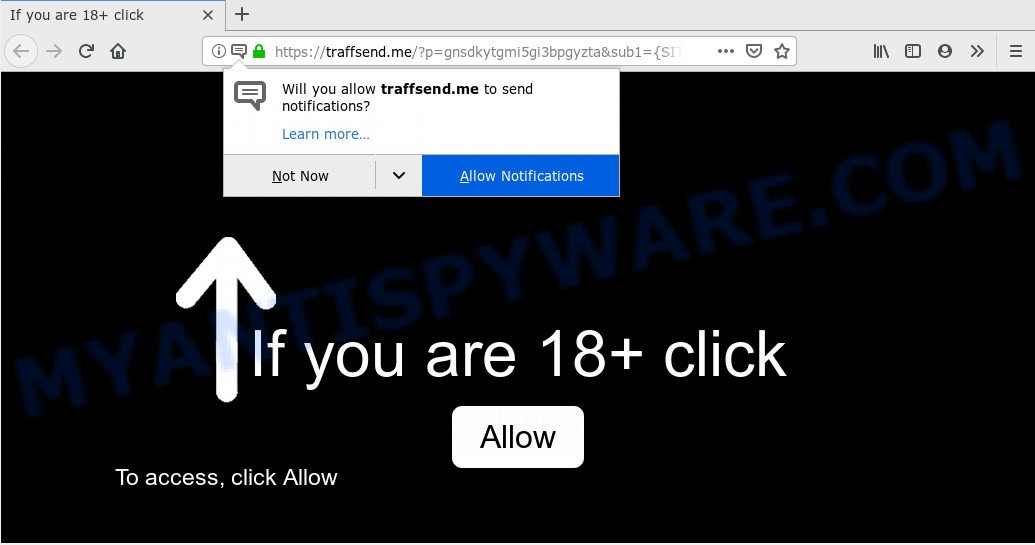
If you press the ‘Allow’, then you will start seeing unwanted adverts in form of pop-ups on your browser. Push notifications are originally made to alert the user of newly published content. Cybercriminals abuse ‘push notifications’ to avoid anti-virus and ad-blocking software by presenting unwanted ads. These ads are displayed in the lower right corner of the screen urges users to play online games, visit suspicious web sites, install internet browser plugins & so on.

To end this intrusive behavior and get rid of Traffsend.me browser notification spam, you need to modify browser settings that got altered by adware software. For that, follow the Traffsend.me removal instructions below. Once you delete Traffsend.me subscription, the browser notification spam will no longer show on your internet browser.
Where the Traffsend.me popups comes from
Some research has shown that users can be redirected to Traffsend.me from misleading ads or by PUPs and adware software. Adware is considered a potentially security threat because it often installed on PC without the consent of the owner. Adware software usually just presents undesired ads, but sometimes adware can be used to obtain your confidential data.
The most popular way to get adware is free applications installer. Most often, a user have a chance to disable all included ‘offers’, but certain installers are created to confuse the average users, in order to trick them into installing potentially unwanted software and adware software. Anyway, easier to prevent adware software rather than clean up your PC after one. So, keep your internet browser updated (turn on automatic updates), use good antivirus programs, double check free software before you launch it (do a google search, scan a downloaded file with VirusTotal), avoid misleading and unknown web pages.
Threat Summary
| Name | Traffsend.me popup |
| Type | spam notifications advertisements, pop ups, popup virus, popup ads |
| Distribution | misleading pop-up ads, PUPs, social engineering attack, adwares |
| Symptoms |
|
| Removal | Traffsend.me removal guide |
How to remove Traffsend.me advertisements from Chrome, Firefox, IE, Edge
When the adware gets installed on your PC without your knowledge, it’s not easy to delete. Most often, there is no Uninstall application which simply delete the adware responsible for Traffsend.me pop ups from your PC system. So, we recommend using several well-proven free specialized tools such as Zemana AntiMalware, MalwareBytes Anti-Malware (MBAM) or HitmanPro. But the best method to delete Traffsend.me pop-ups will be to perform several manual steps, after that additionally run antimalware tools.
To remove Traffsend.me pop ups, execute the following steps:
- Manual Traffsend.me pop ups removal
- Use free malware removal tools to fully remove Traffsend.me advertisements
- Block Traffsend.me and other unwanted web-sites
- Finish words
Manual Traffsend.me pop ups removal
Most common adware may be deleted without any antivirus software. The manual adware removal is steps that will teach you how to remove the Traffsend.me pop-ups.
Uninstall unwanted or newly installed apps
First, go to Windows Control Panel and uninstall suspicious apps, all applications you don’t remember installing. It’s important to pay the most attention to software you installed just before Traffsend.me ads appeared on your internet browser. If you do not know what a program does, look for the answer on the Internet.
Windows 8, 8.1, 10
First, click Windows button

Once the ‘Control Panel’ opens, click the ‘Uninstall a program’ link under Programs category like below.

You will see the ‘Uninstall a program’ panel like below.

Very carefully look around the entire list of programs installed on your PC system. Most probably, one of them is the adware software that causes multiple undesired pop-ups. If you have many apps installed, you can help simplify the search of malicious programs by sort the list by date of installation. Once you have found a suspicious, unwanted or unused program, right click to it, after that click ‘Uninstall’.
Windows XP, Vista, 7
First, click ‘Start’ button and select ‘Control Panel’ at right panel as shown below.

When the Windows ‘Control Panel’ opens, you need to click ‘Uninstall a program’ under ‘Programs’ as shown in the figure below.

You will see a list of apps installed on your personal computer. We recommend to sort the list by date of installation to quickly find the applications that were installed last. Most probably, it is the adware software that causes Traffsend.me ads. If you’re in doubt, you can always check the program by doing a search for her name in Google, Yahoo or Bing. After the program which you need to uninstall is found, simply click on its name, and then press ‘Uninstall’ similar to the one below.

Remove Traffsend.me notifications from web-browsers
If you’ve clicked the “Allow” button in the Traffsend.me pop-up and gave a notification permission, you should remove this notification permission first from your internet browser settings. To remove the Traffsend.me permission to send browser notification spam to your machine, complete the following steps. These steps are for MS Windows, Apple Mac and Android.
|
|
|
|
|
|
Delete Traffsend.me ads from Internet Explorer
In order to restore all web browser search engine by default, new tab and home page you need to reset the IE to the state, which was when the Windows was installed on your personal computer.
First, launch the Internet Explorer, then click ‘gear’ icon ![]() . It will open the Tools drop-down menu on the right part of the browser, then click the “Internet Options” as on the image below.
. It will open the Tools drop-down menu on the right part of the browser, then click the “Internet Options” as on the image below.

In the “Internet Options” screen, select the “Advanced” tab, then click the “Reset” button. The Internet Explorer will open the “Reset Internet Explorer settings” prompt. Further, click the “Delete personal settings” check box to select it. Next, click the “Reset” button as shown on the image below.

When the procedure is finished, press “Close” button. Close the Microsoft Internet Explorer and restart your system for the changes to take effect. This step will help you to restore your internet browser’s start page, newtab page and search provider by default to default state.
Remove Traffsend.me pop ups from Mozilla Firefox
If Firefox settings are hijacked by the adware, your web-browser displays annoying pop up ads, then ‘Reset Mozilla Firefox’ could solve these problems. However, your saved bookmarks and passwords will not be lost. This will not affect your history, passwords, bookmarks, and other saved data.
First, start the Mozilla Firefox. Next, click the button in the form of three horizontal stripes (![]() ). It will show the drop-down menu. Next, click the Help button (
). It will show the drop-down menu. Next, click the Help button (![]() ).
).

In the Help menu press the “Troubleshooting Information”. In the upper-right corner of the “Troubleshooting Information” page click on “Refresh Firefox” button as shown in the figure below.

Confirm your action, click the “Refresh Firefox”.
Remove Traffsend.me pop ups from Chrome
If adware, other program or plugins modified your Google Chrome settings without your knowledge, then you can remove Traffsend.me pop up ads and return your internet browser settings in Google Chrome at any time. Your saved bookmarks, form auto-fill information and passwords won’t be cleared or changed.

- First, start the Google Chrome and click the Menu icon (icon in the form of three dots).
- It will display the Google Chrome main menu. Choose More Tools, then click Extensions.
- You will see the list of installed extensions. If the list has the plugin labeled with “Installed by enterprise policy” or “Installed by your administrator”, then complete the following guidance: Remove Chrome extensions installed by enterprise policy.
- Now open the Chrome menu once again, click the “Settings” menu.
- Next, press “Advanced” link, which located at the bottom of the Settings page.
- On the bottom of the “Advanced settings” page, click the “Reset settings to their original defaults” button.
- The Google Chrome will show the reset settings prompt as shown on the image above.
- Confirm the browser’s reset by clicking on the “Reset” button.
- To learn more, read the post How to reset Google Chrome settings to default.
Use free malware removal tools to fully remove Traffsend.me advertisements
The adware can hide its components which are difficult for you to find out and remove fully. This can lead to the fact that after some time, the adware software which cause pop ups once again infect your PC. Moreover, We want to note that it is not always safe to remove adware manually, if you don’t have much experience in setting up and configuring the Microsoft Windows operating system. The best solution to detect and get rid of adware software is to run free malicious software removal programs.
How to automatically remove Traffsend.me ads with Zemana
Does Zemana Free delete adware software that causes multiple undesired pop ups? The adware is often installed with malicious software which can cause you to install an program such as browser hijackers you don’t want. Therefore, suggest using the Zemana Free. It is a utility created to scan and delete adware and other malicious software from your machine for free.
Download Zemana Anti Malware by clicking on the link below.
165522 downloads
Author: Zemana Ltd
Category: Security tools
Update: July 16, 2019
After the downloading process is complete, close all applications and windows on your PC system. Open a directory in which you saved it. Double-click on the icon that’s called Zemana.AntiMalware.Setup such as the one below.
![]()
When the setup starts, you will see the “Setup wizard” which will allow you install Zemana AntiMalware on your computer.

Once setup is complete, you will see window such as the one below.

Now press the “Scan” button to perform a system scan for the adware that cause popups. While the Zemana Anti-Malware program is scanning, you can see how many objects it has identified as threat.

After the scanning is done, Zemana Free will display a screen which contains a list of malware that has been detected. Review the scan results and then click “Next” button.

The Zemana AntiMalware (ZAM) will remove adware which cause pop-ups and add items to the Quarantine.
Remove Traffsend.me pop up advertisements from web-browsers with HitmanPro
HitmanPro is one of the most effective utilities for uninstalling adware, potentially unwanted apps and other malware. It can search for hidden adware in your personal computer and remove all malicious folders and files linked to adware. Hitman Pro will help you to remove Traffsend.me popup advertisements from your PC and Edge, Chrome, Mozilla Firefox and Microsoft Internet Explorer. We strongly suggest you to download this tool as the developers are working hard to make it better.
Installing the HitmanPro is simple. First you will need to download Hitman Pro on your system from the link below.
Download and use HitmanPro on your computer. Once started, press “Next” button for scanning your system for the adware responsible for Traffsend.me popups. A scan may take anywhere from 10 to 30 minutes, depending on the number of files on your PC and the speed of your machine. .

When the system scan is finished, HitmanPro will prepare a list of unwanted apps and adware.

When you are ready, click Next button.
It will show a dialog box, click the “Activate free license” button to begin the free 30 days trial to remove all malicious software found.
Remove Traffsend.me pop ups with MalwareBytes Anti Malware
You can remove Traffsend.me pop up ads automatically through the use of MalwareBytes Free. We suggest this free malicious software removal tool because it can easily remove browser hijacker infections, adware, potentially unwanted software and toolbars with all their components such as files, folders and registry entries.
MalwareBytes AntiMalware (MBAM) can be downloaded from the following link. Save it on your Microsoft Windows desktop.
327742 downloads
Author: Malwarebytes
Category: Security tools
Update: April 15, 2020
After downloading is complete, close all apps and windows on your computer. Double-click the install file called mb3-setup. If the “User Account Control” prompt pops up as displayed in the figure below, click the “Yes” button.

It will open the “Setup wizard” that will help you set up MalwareBytes Free on your machine. Follow the prompts and do not make any changes to default settings.

Once setup is complete successfully, click Finish button. MalwareBytes AntiMalware will automatically start and you can see its main screen like below.

Now press the “Scan Now” button to perform a system scan with this tool for the adware software which causes unwanted Traffsend.me advertisements. A system scan can take anywhere from 5 to 30 minutes, depending on your PC. While the MalwareBytes Anti-Malware (MBAM) tool is scanning, you may see number of objects it has identified as being affected by malware.

When MalwareBytes Anti Malware has finished scanning your personal computer, MalwareBytes will show a scan report. Review the scan results and then click “Quarantine Selected” button. The MalwareBytes will begin to get rid of adware that cause pop-ups. After the task is done, you may be prompted to reboot the computer.

We recommend you look at the following video, which completely explains the procedure of using the MalwareBytes Free to remove adware software, hijacker and other malicious software.
Block Traffsend.me and other unwanted web-sites
Using an ad-blocking program such as AdGuard is an effective way to alleviate the risks. Additionally, ad-blocker software will also protect you from malicious advertisements and web sites, and, of course, block redirection chain to Traffsend.me and similar websites.
- Download AdGuard on your computer by clicking on the following link.
Adguard download
27041 downloads
Version: 6.4
Author: © Adguard
Category: Security tools
Update: November 15, 2018
- After the downloading process is done, start the downloaded file. You will see the “Setup Wizard” program window. Follow the prompts.
- After the setup is complete, click “Skip” to close the installation application and use the default settings, or click “Get Started” to see an quick tutorial which will assist you get to know AdGuard better.
- In most cases, the default settings are enough and you don’t need to change anything. Each time, when you launch your PC, AdGuard will start automatically and stop unwanted advertisements, block Traffsend.me, as well as other harmful or misleading web pages. For an overview of all the features of the program, or to change its settings you can simply double-click on the icon called AdGuard, which may be found on your desktop.
Finish words
Once you’ve finished the step-by-step tutorial above, your PC should be free from adware responsible for Traffsend.me popups and other malicious software. The Google Chrome, Mozilla Firefox, Edge and Internet Explorer will no longer reroute you to various undesired web pages similar to Traffsend.me. Unfortunately, if the guidance does not help you, then you have caught a new adware, and then the best way – ask for help here.




















