If the Genieonews.com have become the Safari, Google Chrome and Mozilla Firefox web browser’s start page or search provider without your say-so, then you have a hijacker on your MAC. The browser hijacker is mostly a PUP (potentially unwanted program) or a web-browser add-on. It is can be used to to modify search provider, startpage and similar browser settings for the sole purpose of boosting traffic and monetizing traffic.
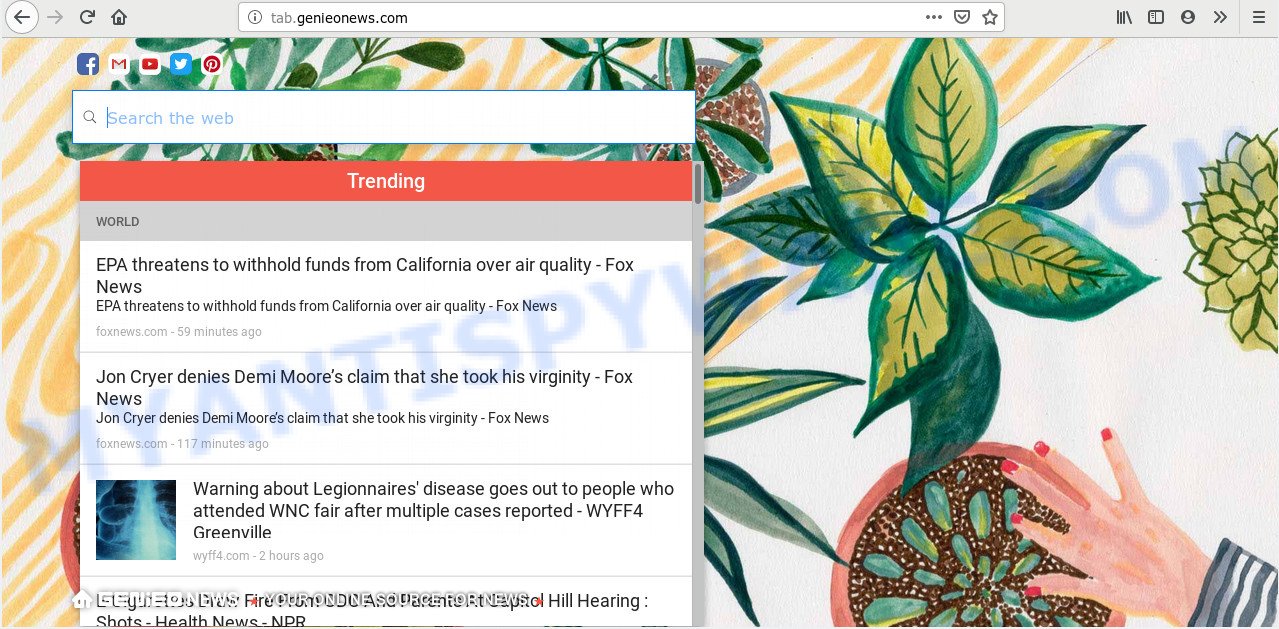
http://tab.genieonews.com/
Except that the Genieonews.com can introduce changes to browser’s startpage and new tab, it also modifies your search provider, which leads to the fact that use of the internet browser’s search becomes uncomfortable. The reason for this is that the search results will consist of a large amount of advertisements, links to unwanted and ad web pages and only the remaining part is search results for your query from well-known search providers such as Google or Bing.
Also, adware (also known as ‘adware software’) can be installed on the MAC together with Genieonews.com browser hijacker. It will insert a large count of advertisements directly to the webpages that you view, creating a sense that advertisements has been added by the developers of the website. Moreover, legal advertisements can be replaced on fake advertisements which will offer to download and install various unnecessary and malicious applications. Moreover, the Genieonews.com browser hijacker infection can be used to gather a wide variety of marketing-type data about you that can be later transferred to third parties.
Threat Summary
| Name | Genieonews.com |
| Type | browser hijacker, search engine hijacker, startpage hijacker, toolbar, unwanted new tab, redirect virus |
| Symptoms |
|
| Removal | Genieonews.com removal guide |
The tutorial below explaining steps to remove Genieonews.com startpage problem. Feel free to use it for removal of the hijacker that may attack Chrome, Safari and Firefox and other popular internet browsers. The steps will help you return your settings of installed web browsers that previously modified by browser hijacker.
How to Remove Genieonews.com from Apple Mac
The answer is right here on this page. We have put together simplicity and efficiency. It will help you easily to clean your machine of browser hijacker. Moreover, you can select manual or automatic removal solution. If you are familiar with the MAC OS then use manual removal, otherwise use the free anti malware utility developed specifically to get rid of hijacker such as Genieonews.com. Of course, you may combine both methods. Certain of the steps below will require you to exit this web site. So, please read the step-by-step guidance carefully, after that bookmark it or open it on your smartphone for later reference.
To remove Genieonews.com, follow the steps below:
- How to remove Genieonews.com manually
- Scan your computer and remove Genieonews.com with free utilities
- How to stop Genieonews.com redirect
- Do not know how your internet browser has been hijacked by Genieonews.com hijacker?
- To sum up
How to remove Genieonews.com manually
Read this section to know how to manually remove the Genieonews.com hijacker. Even if the step-by-step tutorial does not work for you, there are several free malware removers below that can easily handle such browser hijackers.
Delete potentially unwanted software using the Finder
First of all, check the list of installed applications on your MAC and remove all unknown and recently installed software. If you see an unknown application with incorrect spelling or varying capital letters, it have most likely been installed by malicious software and you should clean it off first with malware removal tool such as MalwareBytes.
Open Finder and click “Applications”.

It will display a list of all applications installed on your machine. Scroll through the all list, and remove any questionable and unknown programs. Right click to questionable program and select “Move to Trash”. Another way is drag the program from the Applications folder to the Trash.
Most important, scroll through the all list, and move to trash any unknown applications. Don’t forget, choose Finder -> Empty Trash.
Remove Genieonews.com home page from Safari
By resetting Safari web browser you restore your web browser settings to its default state. This is good initial when troubleshooting problems that might have been caused by browser hijacker such as Genieonews.com.
Run Safari browser. Next, choose Preferences from the Safari menu.

First, click the “Security” tab. Here, select “Block pop-up windows”. It will block some types of pop-ups.
Now, click the “Extensions” tab. Look for questionable add-ons on left panel, select it, then click the “Uninstall” button. Most important to remove all questionable extensions from Safari.
Once complete, check your homepage and search provider settings. Click “General” tab. Make sure that the “Homepage” field contains the website you want or is empty.

Make sure that the “Search engine” setting shows your preferred search engine. In some versions of Safari, this setting is in the “Search” tab.
Delete Genieonews.com from Mozilla Firefox by resetting browser settings
This step will help you get rid of Genieonews.com, third-party toolbars, disable malicious addons and revert back your default homepage, newtab and search provider settings.
Run the Mozilla Firefox and click the menu button (it looks like three stacked lines) at the top right of the internet browser screen. Next, press the question-mark icon at the bottom of the drop-down menu. It will open the slide-out menu.

Select the “Troubleshooting information”. If you’re unable to access the Help menu, then type “about:support” in your address bar and press Enter. It bring up the “Troubleshooting Information” page as displayed on the screen below.

Click the “Refresh Firefox” button at the top right of the Troubleshooting Information page. Select “Refresh Firefox” in the confirmation prompt. The Firefox will begin a process to fix your problems that caused by the Genieonews.com browser hijacker infection. Once, it is complete, click the “Finish” button.
Remove Genieonews.com from Chrome
Reset Google Chrome settings can allow you solve some problems caused by browser hijacker and delete Genieonews.com from home page, search provider and newtab. This will also disable malicious plugins as well as clear cookies and site data. However, your saved passwords and bookmarks will not be changed, deleted or cleared.
First start the Chrome. Next, press the button in the form of three horizontal dots (![]() ).
).
It will open the Chrome menu. Select More Tools, then click Extensions. Carefully browse through the list of installed extensions. If the list has the addon signed with “Installed by enterprise policy” or “Installed by your administrator”, then complete the following steps: Remove Google Chrome extensions installed by enterprise policy.
Open the Google Chrome menu once again. Further, click the option named “Settings”.

The web browser will show the settings screen. Another way to open the Chrome’s settings – type chrome://settings in the web-browser adress bar and press Enter
Scroll down to the bottom of the page and click the “Advanced” link. Now scroll down until the “Reset” section is visible, as on the image below and click the “Reset settings to their original defaults” button.

The Google Chrome will display the confirmation prompt similar to the one below.

You need to confirm your action, press the “Reset” button. The web-browser will launch the procedure of cleaning. After it is done, the web browser’s settings including search provider, new tab and startpage back to the values that have been when the Chrome was first installed on your Apple Mac.
Scan your computer and remove Genieonews.com with free utilities
Using a malicious software removal utility to locate and remove browser hijacker hiding on your Apple Mac is probably the simplest solution to remove the Genieonews.com search. We recommends the MalwareBytes Anti Malware tool for Mac MACs. It is the antimalware application for Apple Mac that offers a free malware removal.
How to remove Genieonews.com with MalwareBytes AntiMalware
You can get rid of Genieonews.com start page automatically through the use of MalwareBytes Free. We recommend this free malware removal tool because it can easily get rid of hijacker, adware, PUPs and toolbars with all their components such as files, folders and registry entries.

Please go to the link below to download the latest version of MalwareBytes Anti-Malware for Mac OS.
21185 downloads
Author: Malwarebytes
Category: Security tools
Update: September 10, 2020
After the downloading process is done, run it and follow the prompts. Click the “Scan” button to perform a system scan with this utility for the Genieonews.com hijacker and other web browser’s malicious extensions. A scan can take anywhere from 10 to 30 minutes, depending on the number of files on your MAC OS and the speed of your computer. When a malicious software, adware or potentially unwanted applications are detected, the number of the security threats will change accordingly. Wait until the the checking is done. Review the results once the utility has done the system scan. If you think an entry should not be quarantined, then uncheck it. Otherwise, simply click “Remove Selected Items” button.
The MalwareBytes is a free application that you can use to get rid of all detected folders, files, malicious services and so on.
How to stop Genieonews.com redirect
In order to increase your security and protect your MAC against new undesired advertisements and malicious websites, you need to use adblocker program that blocks an access to harmful advertisements and web-sites. Moreover, the application can block the display of intrusive advertising, that also leads to faster loading of websites and reduce the consumption of web traffic.

Installing the AdGuard is simple. First you will need to download AdGuard from the following link.
3905 downloads
Author: © Adguard
Category: Security tools
Update: January 17, 2018
When the downloading process is complete, start the downloaded file. You will see the “Setup Wizard” screen. Follow the prompts.
Each time, when you launch your Apple Mac, AdGuard will launch automatically and stop undesired ads, block Genieonews.com redirect, as well as other harmful or misleading websites.
Do not know how your internet browser has been hijacked by Genieonews.com hijacker?
Most commonly Genieonews.com browser hijacker infection spreads bundled with various free software, as a bonus. Therefore it’s very important at the stage of installing programs downloaded from the Internet carefully review the Terms of use and the License agreement, as well as to always choose the Advanced, Custom or Manual installation method. In this mode, you can turn off all unwanted add-ons, including the Genieonews.com hijacker infection, which will be installed along with the desired application. Of course, if you uninstall the free software from your MAC, your favorite web-browser’s settings will not be restored. So, to revert back the Safari, Google Chrome and Firefox’s search provider, homepage and newtab page you need to follow the few simple steps above.
To sum up
Now your MAC should be clean of the hijacker infection responsible for redirecting user searches to Genieonews.com. We suggest that you keep AdGuard (to help you block unwanted ads and unwanted malicious websites) and MalwareBytes Free (to periodically scan your MAC system for new hijacker infections and other malware).
If you are still having problems while trying to remove Genieonews.com start page from the Mozilla Firefox, Google Chrome and Safari, then ask for help here here.



















