Fres-news.com popup is a browser-based scam that uses social engineering to fool you and other unsuspecting users into subscribing to browser notification spam from this or similar web-pages that will in turn bombard users with unwanted advertisements usually related to adware, adult websites and other click fraud schemes. It claims that the user must subscribe to notifications in order to watch a video, enable Flash Player, download a file, connect to the Internet, verify that you are not a robot, confirm that you are 18+, access the content of the webpage, and so on.
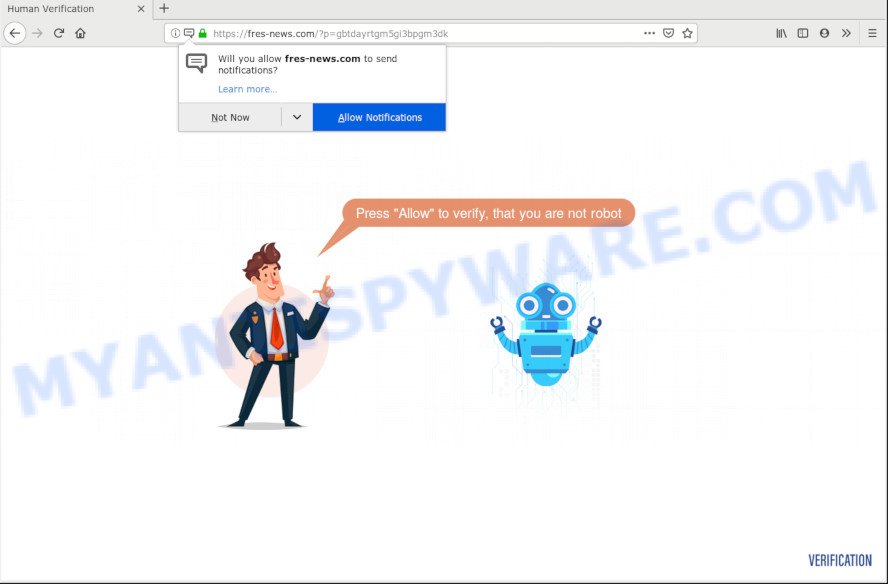
Once enabled, the Fres-news.com push notifications will start popping up in the right bottom corner of the desktop periodically and spam the user with unwanted ads. Push notifications are originally made to alert the user of newly published content. Cyber criminals abuse ‘browser notification feature’ to avoid antivirus and ad-blocking programs by presenting intrusive advertisements. These ads are displayed in the lower right corner of the screen urges users to play online games, visit suspicious web-pages, install internet browser extensions & so on.

The best method to unsubscribe from Fres-news.com browser notification spam open your web-browser’s settings and follow the Fres-news.com removal steps below. Once you delete notifications subscription, the Fres-news.com pop ups ads will no longer display on your desktop.
How does your machine get infected with Fres-news.com popups
Experienced security researchers have determined that users are re-directed to Fres-news.com by adware software or from suspicious ads. Adware is considered by many to be synonymous with ‘malware’. It is a malicious program that shows unwanted advertisements to computer users. Some examples include pop-up advertisements, various offers and deals or unclosable windows. Adware can be installed onto your personal computer via infected web-sites, when you open email attachments, anytime you download and install freeware.
Many of the free software out there install undesired browser toolbars, hijacker infections, adware and potentially unwanted programs along with them without your knowledge. One has to be attentive while installing free programs in order to avoid accidentally installing third-party programs. It’s important that you pay attention to the EULA (End User License Agreements) and select the Custom, Manual or Advanced install option as it will typically disclose what bundled applications will also be installed.
Threat Summary
| Name | Fres-news.com pop-up |
| Type | push notifications ads, pop-up advertisements, pop-up virus, popups |
| Distribution | social engineering attack, PUPs, adwares, malicious pop up ads |
| Symptoms |
|
| Removal | Fres-news.com removal guide |
In this post we will discuss how can you get rid of Fres-news.com advertisements from the Internet Explorer, Firefox, Microsoft Edge and Google Chrome manually or with free adware removal utilities compatible with MS Windows 10 (8, 7 and XP).
How to remove Fres-news.com pop-ups from Chrome, Firefox, IE, Edge
We are presenting a few solutions to delete Fres-news.com ads from the Mozilla Firefox, Microsoft Internet Explorer, Chrome and Edge using only internal Windows functions. Most of adware software and PUPs can be removed through these processes. If these steps does not help to get rid of Fres-news.com advertisements, then it is better to run a free malware removal utilities linked below.
To remove Fres-news.com pop ups, complete the steps below:
- Manual Fres-news.com pop ups removal
- Use free malware removal utilities to completely remove Fres-news.com pop-ups
- How to stop Fres-news.com advertisements
- Finish words
Manual Fres-news.com pop ups removal
The adware can change your internet browser settings and redirect you to the web sites which may contain countless advertisements or various security threats, like hijacker, malware or potentially unwanted programs. Not every antivirus program can find and delete adware easily from the browser. Follow the steps below and you can delete Fres-news.com pop-ups by yourself.
Delete adware through the Windows Control Panel
Some of potentially unwanted software, adware software and hijackers can be deleted using the Add/Remove programs utility which is located in the Windows Control Panel. So, if you’re using any version of Windows and you have noticed an unwanted program, then first try to get rid of it through Add/Remove programs.
Make sure you have closed all browsers and other apps. Next, delete any unrequested and suspicious programs from your Control panel.
Windows 10, 8.1, 8
Now, click the Windows button, type “Control panel” in search and press Enter. Select “Programs and Features”, then “Uninstall a program”.

Look around the entire list of software installed on your personal computer. Most probably, one of them is the adware related to the Fres-news.com popup ads. Choose the questionable application or the program that name is not familiar to you and delete it.
Windows Vista, 7
From the “Start” menu in Microsoft Windows, select “Control Panel”. Under the “Programs” icon, choose “Uninstall a program”.

Select the questionable or any unknown programs, then click “Uninstall/Change” button to remove this undesired program from your machine.
Windows XP
Click the “Start” button, select “Control Panel” option. Click on “Add/Remove Programs”.

Choose an undesired application, then click “Change/Remove” button. Follow the prompts.
Remove Fres-news.com notifications from internet browsers
If you’re getting push notifications from the Fres-news.com or another annoying web-page, you’ll have previously pressed the ‘Allow’ button. Below we’ll teach you how to turn them off.
|
|
|
|
|
|
Delete Fres-news.com from Firefox by resetting web browser settings
Resetting Mozilla Firefox browser will reset all the settings to their default values and will remove Fres-news.com popup advertisements, malicious add-ons and extensions. However, your saved bookmarks and passwords will not be lost. This will not affect your history, passwords, bookmarks, and other saved data.
Press the Menu button (looks like three horizontal lines), and press the blue Help icon located at the bottom of the drop down menu like the one below.

A small menu will appear, press the “Troubleshooting Information”. On this page, click “Refresh Firefox” button as shown below.

Follow the onscreen procedure to return your Firefox internet browser settings to their default state.
Remove Fres-news.com pop up advertisements from IE
In order to recover all web browser default search engine, new tab and home page you need to reset the Microsoft Internet Explorer to the state, that was when the Windows was installed on your computer.
First, start the Internet Explorer, then press ‘gear’ icon ![]() . It will open the Tools drop-down menu on the right part of the browser, then press the “Internet Options” as displayed below.
. It will open the Tools drop-down menu on the right part of the browser, then press the “Internet Options” as displayed below.

In the “Internet Options” screen, select the “Advanced” tab, then press the “Reset” button. The Internet Explorer will display the “Reset Internet Explorer settings” dialog box. Further, click the “Delete personal settings” check box to select it. Next, click the “Reset” button like the one below.

When the task is complete, click “Close” button. Close the IE and reboot your system for the changes to take effect. This step will help you to restore your browser’s startpage, search provider and new tab page to default state.
Remove Fres-news.com pop-ups from Google Chrome
Resetting Google Chrome to original state is effective in removing the Fres-news.com pop ups from your internet browser. This way is always effective to complete if you have difficulty in removing changes caused by adware.
First run the Chrome. Next, click the button in the form of three horizontal dots (![]() ).
).
It will open the Chrome menu. Select More Tools, then click Extensions. Carefully browse through the list of installed add-ons. If the list has the extension signed with “Installed by enterprise policy” or “Installed by your administrator”, then complete the following steps: Remove Google Chrome extensions installed by enterprise policy.
Open the Google Chrome menu once again. Further, click the option named “Settings”.

The web browser will show the settings screen. Another way to open the Google Chrome’s settings – type chrome://settings in the browser adress bar and press Enter
Scroll down to the bottom of the page and click the “Advanced” link. Now scroll down until the “Reset” section is visible, as shown in the figure below and press the “Reset settings to their original defaults” button.

The Chrome will open the confirmation prompt as displayed in the following example.

You need to confirm your action, click the “Reset” button. The internet browser will run the procedure of cleaning. When it is complete, the web-browser’s settings including search provider, start page and new tab back to the values which have been when the Chrome was first installed on your personal computer.
Use free malware removal utilities to completely remove Fres-news.com pop-ups
The easiest method to remove Fres-news.com popups is to use an anti-malware program capable of detecting adware software. We suggest try Zemana Anti Malware or another free malware remover which listed below. It has excellent detection rate when it comes to adware, browser hijackers and other PUPs.
Run Zemana to remove Fres-news.com pop-ups
Zemana Anti-Malware (ZAM) highly recommended, because it can detect security threats such adware and malicious software that most ‘classic’ antivirus software fail to pick up on. Moreover, if you have any Fres-news.com popup ads removal problems which cannot be fixed by this utility automatically, then Zemana provides 24X7 online assistance from the highly experienced support staff.
Please go to the following link to download Zemana. Save it to your Desktop so that you can access the file easily.
165535 downloads
Author: Zemana Ltd
Category: Security tools
Update: July 16, 2019
When the download is complete, close all programs and windows on your PC system. Double-click the install file called Zemana.AntiMalware.Setup. If the “User Account Control” prompt pops up as shown on the image below, click the “Yes” button.

It will open the “Setup wizard” which will help you set up Zemana on your computer. Follow the prompts and do not make any changes to default settings.

Once installation is finished successfully, Zemana Anti Malware (ZAM) will automatically start and you can see its main screen as shown in the figure below.

Now press the “Scan” button to perform a system scan with this tool for the adware software which causes intrusive Fres-news.com pop-up ads. Depending on your computer, the scan may take anywhere from a few minutes to close to an hour. When a threat is detected, the number of the security threats will change accordingly.

After the scan get finished, Zemana will display a scan report. When you are ready, click “Next” button. The Zemana Anti-Malware will get rid of adware software related to the Fres-news.com pop ups and add threats to the Quarantine. Once the procedure is finished, you may be prompted to reboot the computer.
Scan and free your system of adware software with HitmanPro
The HitmanPro tool is free (30 day trial) and easy to use. It can check and remove malware, potentially unwanted programs and adware in Mozilla Firefox, IE, Edge and Chrome web browsers and thereby get rid of all annoying Fres-news.com popup ads. Hitman Pro is powerful enough to find and remove malicious registry entries and files that are hidden on the computer.

- Visit the following page to download Hitman Pro. Save it on your Desktop.
- Once the download is complete, double click the HitmanPro icon. Once this tool is opened, click “Next” button to perform a system scan for the adware related to the Fres-news.com ads. A scan can take anywhere from 10 to 30 minutes, depending on the count of files on your PC system and the speed of your computer. While the utility is checking, you can see count of objects and files has already scanned.
- When that process is finished, HitmanPro will display a list of detected threats. You may remove threats (move to Quarantine) by simply click “Next” button. Now press the “Activate free license” button to begin the free 30 days trial to remove all malware found.
Scan and free your PC of adware with MalwareBytes AntiMalware
Trying to remove Fres-news.com pop-up ads can become a battle of wills between the adware infection and you. MalwareBytes can be a powerful ally, removing most of today’s adware, malware and PUPs with ease. Here’s how to use MalwareBytes Free will help you win.
Click the link below to download the latest version of MalwareBytes Anti-Malware (MBAM) for MS Windows. Save it directly to your MS Windows Desktop.
327760 downloads
Author: Malwarebytes
Category: Security tools
Update: April 15, 2020
After the download is finished, close all windows on your personal computer. Further, open the file named mb3-setup. If the “User Account Control” dialog box pops up like below, press the “Yes” button.

It will open the “Setup wizard” which will allow you setup MalwareBytes Anti-Malware on the machine. Follow the prompts and do not make any changes to default settings.

Once installation is finished successfully, press Finish button. Then MalwareBytes AntiMalware (MBAM) will automatically launch and you can see its main window as displayed in the following example.

Next, click the “Scan Now” button to scan for adware software that cause popups. This task can take some time, so please be patient. While the MalwareBytes Anti Malware is checking, you may see how many objects it has identified either as being malicious software.

After the scan get finished, you will be displayed the list of all detected threats on your machine. In order to remove all items, simply click “Quarantine Selected” button.

The MalwareBytes AntiMalware will get rid of adware that causes Fres-news.com advertisements in your web browser. After finished, you can be prompted to restart your computer. We suggest you look at the following video, which completely explains the procedure of using the MalwareBytes AntiMalware (MBAM) to remove hijacker infections, adware and other malware.
How to stop Fres-news.com advertisements
Enabling an adblocker program like AdGuard is an effective way to alleviate the risks. Additionally, adblocker programs will also protect you from malicious advertisements and web-sites, and, of course, block redirection chain to Fres-news.com and similar web pages.
Download AdGuard by clicking on the link below. Save it to your Desktop so that you can access the file easily.
27047 downloads
Version: 6.4
Author: © Adguard
Category: Security tools
Update: November 15, 2018
After the downloading process is finished, double-click the downloaded file to launch it. The “Setup Wizard” window will show up on the computer screen as displayed below.

Follow the prompts. AdGuard will then be installed and an icon will be placed on your desktop. A window will show up asking you to confirm that you want to see a quick instructions as displayed in the following example.

Click “Skip” button to close the window and use the default settings, or click “Get Started” to see an quick tutorial that will allow you get to know AdGuard better.
Each time, when you start your machine, AdGuard will start automatically and stop unwanted advertisements, block Fres-news.com, as well as other harmful or misleading webpages. For an overview of all the features of the application, or to change its settings you can simply double-click on the AdGuard icon, that can be found on your desktop.
Finish words
Now your personal computer should be clean of the adware which cause intrusive Fres-news.com advertisements. We suggest that you keep AdGuard (to help you block unwanted ads and intrusive harmful web-pages) and Zemana Anti-Malware (ZAM) (to periodically scan your machine for new adware softwares and other malware). Probably you are running an older version of Java or Adobe Flash Player. This can be a security risk, so download and install the latest version right now.
If you are still having problems while trying to remove Fres-news.com pop ups from the Firefox, Microsoft Edge, Internet Explorer and Chrome, then ask for help here here.



















