Security professionals has determined that File Converter Master is a program that falls under the category of browser hijackers. The so-called browser hijacker is created to manipulate your web-browser’s settings like search provider by default, new tab and home page, to modify your homepage or search provider, so that the affected internet browser visits an unwanted website instead of your selected one. In the steps below, we will explain all the general features of the File Converter Master hijacker and it’s typical behavior on the computer, as well as effective solutions of removing File Converter Master from your Internet Explorer, Firefox, Microsoft Edge and Google Chrome.
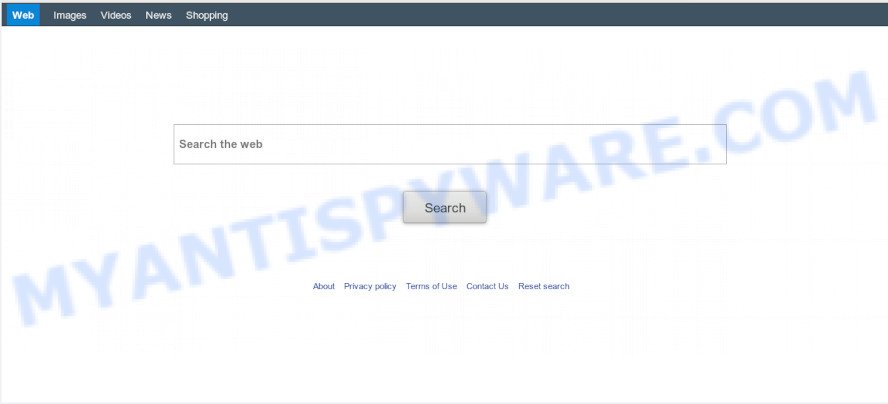
When the File Converter Master browser hijacker is installed on a web-browser, it can:
- set File Converter Master as search engine by default, new tab, and startpage;
- prevent users from replacing search engine or start page address;
- reroute your queries to sponsored web sites;
- provide altered search results;
- record your search queries;
- occasionally redirects to questionable web sites;
- display undesired advertisements;
- gather World Wide Web browsing habits and sell it to third parties.
As well as undesired web-browser redirects to File Converter Master, the browser hijacker infection can collect your Internet surfing activity by saving URLs visited, IP addresses, internet browser version and type, cookie information, Internet Service Provider (ISP) and web-pages visited. Such kind of behavior can lead to serious security problems or privacy info theft. This is another reason why the browser hijacker that redirects the web-browser to File Converter Master, is categorized as potentially unwanted application (PUA).
Threat Summary
| Name | File Converter Master |
| Type | browser hijacker, search provider hijacker, startpage hijacker, toolbar, unwanted new tab, redirect virus |
| Symptoms |
|
| Removal | File Converter Master removal guide |
We strongly recommend you to complete the step-by-step tutorial which follow below. We will show you how to remove browser hijacker and thereby remove File Converter Master from your Edge, Chrome, Internet Explorer and Firefox forever.
How to remove File Converter Master from Chrome, Firefox, IE, Edge
As with uninstalling adware, malware or PUPs, there are few steps you can do. We advise trying them all. If you do only one part of the guide, then it should be use malware removal utility, because it should remove hijacker and stop any further infection. But to completely delete the File Converter Master you will have to at least reset your web-browser settings like start page, new tab and default search provider to default state, disinfect browsers shortcuts, uninstall all unwanted and suspicious apps, and remove browser hijacker by malicious software removal utilities. Read this manual carefully, bookmark it or open this page on your smartphone, because you may need to close your browser or reboot your PC.
To remove File Converter Master, complete the following steps:
- How to remove File Converter Master manually
- How to automatically remove File Converter Master
- How to stop File Converter Master redirect
- How can you prevent your personal computer from the attack of File Converter Master browser hijacker
- To sum up
How to remove File Converter Master manually
Manually removing the File Converter Master is also possible, although this approach takes time and technical prowess. You can sometimes find browser hijacker in your computer’s list of installed programs and uninstall it as you would any other unwanted application.
Remove PUPs through the MS Windows Control Panel
In order to delete PUPs like this browser hijacker, open the Windows Control Panel and click on “Uninstall a program”. Check the list of installed programs. For the ones you do not know, run an Internet search to see if they are adware, hijacker infection or potentially unwanted software. If yes, remove them off. Even if they are just a apps which you do not use, then removing them off will increase your computer start up time and speed dramatically.
Windows 10, 8.1, 8
Click the MS Windows logo, and then press Search ![]() . Type ‘Control panel’and press Enter as shown on the image below.
. Type ‘Control panel’and press Enter as shown on the image below.

When the ‘Control Panel’ opens, press the ‘Uninstall a program’ link under Programs category as displayed in the following example.

Windows 7, Vista, XP
Open Start menu and choose the ‘Control Panel’ at right as on the image below.

Then go to ‘Add/Remove Programs’ or ‘Uninstall a program’ (Microsoft Windows 7 or Vista) as displayed in the figure below.

Carefully browse through the list of installed applications and delete all suspicious and unknown apps. We suggest to press ‘Installed programs’ and even sorts all installed applications by date. Once you’ve found anything dubious that may be the browser hijacker responsible for redirecting user searches to File Converter Master or other potentially unwanted application (PUA), then choose this application and click ‘Uninstall’ in the upper part of the window. If the questionable program blocked from removal, then use Revo Uninstaller Freeware to fully get rid of it from your machine.
Remove File Converter Master home page from Internet Explorer
First, start the Microsoft Internet Explorer, then click ‘gear’ icon ![]() . It will display the Tools drop-down menu on the right part of the web-browser, then press the “Internet Options” as shown on the image below.
. It will display the Tools drop-down menu on the right part of the web-browser, then press the “Internet Options” as shown on the image below.

In the “Internet Options” screen, select the “Advanced” tab, then click the “Reset” button. The Internet Explorer will show the “Reset Internet Explorer settings” prompt. Further, click the “Delete personal settings” check box to select it. Next, click the “Reset” button as on the image below.

Once the procedure is finished, press “Close” button. Close the Microsoft Internet Explorer and restart your PC for the changes to take effect. This step will help you to restore your browser’s newtab page, start page and search engine by default to default state.
Remove File Converter Master from Google Chrome
If your Google Chrome browser is rerouted to annoying File Converter Master page, it may be necessary to completely reset your browser program to its default state.

- First start the Chrome and click Menu button (small button in the form of three dots).
- It will display the Chrome main menu. Choose More Tools, then press Extensions.
- You will see the list of installed addons. If the list has the extension labeled with “Installed by enterprise policy” or “Installed by your administrator”, then complete the following guidance: Remove Chrome extensions installed by enterprise policy.
- Now open the Chrome menu once again, press the “Settings” menu.
- You will see the Google Chrome’s settings page. Scroll down and click “Advanced” link.
- Scroll down again and click the “Reset” button.
- The Chrome will open the reset profile settings page as shown on the image above.
- Next click the “Reset” button.
- Once this task is finished, your web browser’s home page, default search engine and newtab will be restored to their original defaults.
- To learn more, read the post How to reset Chrome settings to default.
Delete File Converter Master home page from Mozilla Firefox
If the Mozilla Firefox settings like start page, new tab page and search provider by default have been modified by the hijacker infection, then resetting it to the default state can help. When using the reset feature, your personal information such as passwords, bookmarks, browsing history and web form auto-fill data will be saved.
Launch the Mozilla Firefox and click the menu button (it looks like three stacked lines) at the top right of the web browser screen. Next, click the question-mark icon at the bottom of the drop-down menu. It will show the slide-out menu.

Select the “Troubleshooting information”. If you are unable to access the Help menu, then type “about:support” in your address bar and press Enter. It bring up the “Troubleshooting Information” page like the one below.

Click the “Refresh Firefox” button at the top right of the Troubleshooting Information page. Select “Refresh Firefox” in the confirmation prompt. The Mozilla Firefox will start a process to fix your problems that caused by the File Converter Master hijacker infection. After, it is complete, click the “Finish” button.
How to automatically remove File Converter Master
The manual steps above is tedious to use and can not always help to remove File Converter Master hijacker easily. Here I am telling you an automatic method to remove this browser hijacker from your web-browser easily. Zemana Anti Malware, MalwareBytes Anti Malware (MBAM) and HitmanPro are anti malware tools that can locate and get rid of all kinds of malware including hijacker infection responsible for File Converter Master .
Get rid of File Converter Master redirect with Zemana
Zemana is free full featured malware removal tool. It can check your files and Windows registry in real-time. Zemana Anti-Malware (ZAM) can help to remove File Converter Master hijacker, other potentially unwanted programs and adware. It uses 1% of your computer resources. This utility has got simple and beautiful interface and at the same time best possible protection for your PC system.
First, visit the page linked below, then click the ‘Download’ button in order to download the latest version of Zemana.
165516 downloads
Author: Zemana Ltd
Category: Security tools
Update: July 16, 2019
Once the downloading process is done, close all windows on your system. Further, start the set up file named Zemana.AntiMalware.Setup. If the “User Account Control” dialog box pops up as displayed on the image below, click the “Yes” button.

It will display the “Setup wizard” which will allow you install Zemana Anti Malware on the PC system. Follow the prompts and do not make any changes to default settings.

Once setup is complete successfully, Zemana Anti-Malware will automatically start and you can see its main window as on the image below.

Next, click the “Scan” button to start checking your PC for the hijacker which redirects your browser to unwanted File Converter Master website. This task may take quite a while, so please be patient. When a malicious software, adware or potentially unwanted software are found, the number of the security threats will change accordingly.

Once Zemana AntiMalware (ZAM) completes the scan, it will open the Scan Results. Next, you need to click “Next” button.

The Zemana will start to remove browser hijacker infection which alters web-browser settings to replace your startpage, new tab and default search engine with File Converter Master web-page. When finished, you can be prompted to reboot your computer.
Run HitmanPro to remove File Converter Master redirect
HitmanPro is a portable application which requires no hard setup to search for and delete hijacker infection which cause a redirect to File Converter Master webpage. The application itself is small in size (only a few Mb). HitmanPro does not need any drivers and special dlls. It’s probably easier to use than any alternative malware removal tools you have ever tried. HitmanPro works on 64 and 32-bit versions of Windows 10, 8, 7 and XP. It proves that removal tool can be just as useful as the widely known antivirus programs.

- Visit the page linked below to download HitmanPro. Save it on your MS Windows desktop.
- Once the downloading process is finished, double click the Hitman Pro icon. Once this tool is launched, click “Next” button to scan for browser hijacker that cause File Converter Master website to appear. A system scan can take anywhere from 5 to 30 minutes, depending on your system.
- After Hitman Pro has finished scanning, the results are displayed in the scan report. Review the results once the utility has finished the system scan. If you think an entry should not be quarantined, then uncheck it. Otherwise, simply click “Next” button. Now click the “Activate free license” button to start the free 30 days trial to delete all malware found.
How to automatically delete File Converter Master with MalwareBytes Anti Malware
If you’re still having problems with the File Converter Master — or just wish to check your personal computer occasionally for browser hijacker and other malicious software — download MalwareBytes Anti Malware. It is free for home use, and identifies and deletes various unwanted programs that attacks your computer or degrades PC performance. MalwareBytes AntiMalware can remove adware, PUPs as well as malicious software, including ransomware and trojans.
First, visit the page linked below, then press the ‘Download’ button in order to download the latest version of MalwareBytes.
327738 downloads
Author: Malwarebytes
Category: Security tools
Update: April 15, 2020
Once the downloading process is complete, close all windows on your PC system. Further, launch the file called mb3-setup. If the “User Account Control” prompt pops up as shown in the following example, press the “Yes” button.

It will display the “Setup wizard” that will help you setup MalwareBytes on the system. Follow the prompts and don’t make any changes to default settings.

Once install is complete successfully, click Finish button. Then MalwareBytes Anti Malware will automatically run and you can see its main window as displayed below.

Next, click the “Scan Now” button . MalwareBytes Anti Malware (MBAM) application will scan through the whole personal computer for the browser hijacker that reroutes your web browser to unwanted File Converter Master web page. This task can take some time, so please be patient. While the MalwareBytes Anti-Malware (MBAM) utility is scanning, you can see how many objects it has identified as being affected by malicious software.

When the scan is complete, MalwareBytes Anti Malware (MBAM) will show a screen which contains a list of malware that has been detected. Make sure all threats have ‘checkmark’ and press “Quarantine Selected” button.

The MalwareBytes AntiMalware (MBAM) will remove browser hijacker that cause File Converter Master website to appear. After disinfection is done, you can be prompted to restart your computer. We suggest you look at the following video, which completely explains the procedure of using the MalwareBytes Anti Malware to get rid of browser hijackers, adware and other malicious software.
How to stop File Converter Master redirect
We advise to install an adblocker program that can stop File Converter Master and other unwanted web-sites. The ad-blocker utility such as AdGuard is a application that basically removes advertising from the Web and stops access to malicious webpages. Moreover, security experts says that using ad-blocking applications is necessary to stay safe when surfing the Internet.
- Download AdGuard by clicking on the following link.
Adguard download
27039 downloads
Version: 6.4
Author: © Adguard
Category: Security tools
Update: November 15, 2018
- After downloading it, start the downloaded file. You will see the “Setup Wizard” program window. Follow the prompts.
- When the installation is complete, click “Skip” to close the install program and use the default settings, or click “Get Started” to see an quick tutorial which will assist you get to know AdGuard better.
- In most cases, the default settings are enough and you do not need to change anything. Each time, when you start your machine, AdGuard will start automatically and stop unwanted ads, block File Converter Master, as well as other malicious or misleading web pages. For an overview of all the features of the program, or to change its settings you can simply double-click on the icon called AdGuard, that is located on your desktop.
How can you prevent your personal computer from the attack of File Converter Master browser hijacker
A browser hijacker may be spread with the help of trojan horses and other forms of malicious software, but most commonly, the hijacker such as File Converter Master come bundled with some free software. Many creators of freeware include third-party apps in their setup file. Sometimes it is possible to avoid the install of any hijackers like File Converter Master: carefully read the Terms of Use and the Software license, select only Manual, Custom or Advanced setup option, unset all checkboxes before clicking Install or Next button while installing new free programs.
To sum up
Now your personal computer should be clean of the File Converter Master browser hijacker infection and other internet browser’s harmful extensions. We suggest that you keep Zemana Free (to periodically scan your computer for new browser hijacker infections and other malware) and AdGuard (to help you block intrusive popup ads and malicious web pages). Moreover, to prevent any browser hijacker, please stay clear of unknown and third party software, make sure that your antivirus program, turn on the option to detect potentially unwanted applications.
If you need more help with File Converter Master home page related issues, go to here.



















