Q. Solo85.biz pop-ups. I just received the pop-ups on my web-browser. Does someone have advice about the pop-up? See attached image. I don’t have antivirus software on my machine. If someone has any hints, please let me know.
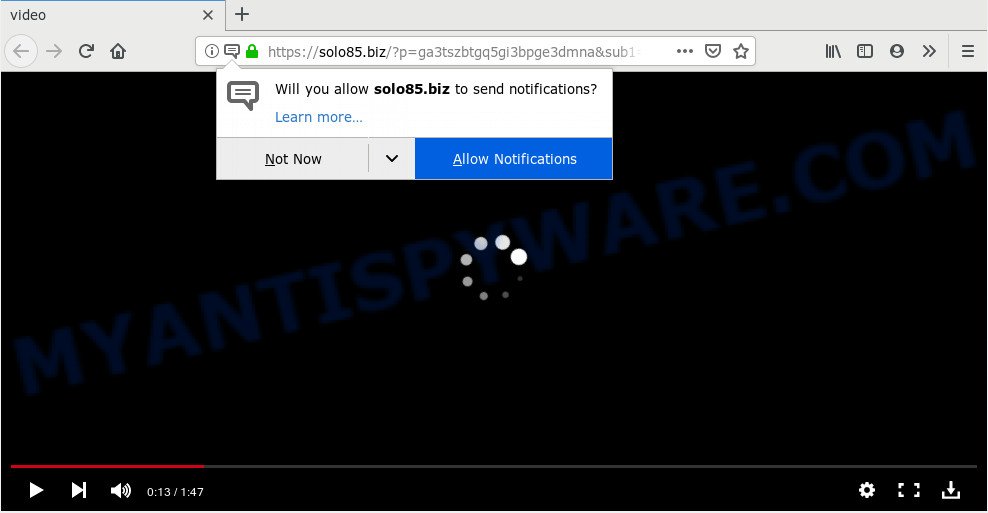
https://solo85.biz/?p= …
A. Probably a form of adware software or malware may cause this to show up. You could try the step-by-step guide ‘how get rid of Solo85.biz pop-ups in internet browser’ below from our team. These may be helpful to remove this.
What is Adware? Adware software is something which you should be aware of even if you use Google Chrome or other modern internet browser. This is the name given to software that have been designed to show intrusive advertisements and pop-up deals onto your web browser screen. The reason for adware’s existence is to make money for its author.
Does adware steal your privacy data? Adware is often harmless, but sometimes the adware you inadvertently download can also be spyware. Spyware can sometimes seek out your data stored on the computer, gather this information and use it to steal your identity.
Adware is usually spreads bundled with free software and install themselves, with or without your knowledge, on your personal computer. This happens especially when you’re installing a free programs. The application installer tricks you into accepting the setup of optional apps, that you don’t really want. Moreover, some paid software may also install third-party apps which you do not want! Therefore, always download freeware and paid programs from reputable download webpages. Use ONLY custom or manual setup mode and never blindly press Next button.
Threat Summary
| Name | Solo85.biz |
| Type | adware, PUP (potentially unwanted program), pop-up ads, pop ups, pop up virus |
| Symptoms |
|
| Removal | Solo85.biz removal guide |
Below we are discussing the ways which are very useful in removing adware software. The guide will also help you to get rid of Solo85.biz advertisements from your web-browser for free.
How to Remove Solo85.biz pop ups
The following step-by-step guidance will help you to get rid of Solo85.biz advertisements from the Google Chrome, MS Edge, Microsoft Internet Explorer and Mozilla Firefox. Moreover, the step-by-step guidance below will help you to remove malicious software, browser hijackers, PUPs and toolbars that your system may be infected. Please do the guidance step by step. If you need assist or have any questions, then ask for our assistance or type a comment below. Some of the steps below will require you to exit this web site. So, please read the guide carefully, after that bookmark it or open it on your smartphone for later reference.
To remove Solo85.biz, complete the steps below:
- Manual Solo85.biz pop ups removal
- How to automatically remove Solo85.biz advertisements
- Use AdBlocker to block Solo85.biz and stay safe online
- To sum up
Manual Solo85.biz pop ups removal
The following instructions is a step-by-step guide, which will help you manually get rid of Solo85.biz ads from the Internet Explorer, Microsoft Edge, Firefox and Chrome. If you do not want to delete adware in the manually due to the fact that you are not skilled at computer, then you can run free removal tools listed below.
Uninstall suspicious apps using Microsoft Windows Control Panel
First of all, check the list of installed programs on your computer and uninstall all unknown and newly added software. If you see an unknown application with incorrect spelling or varying capital letters, it have most likely been installed by malware and you should clean it off first with malware removal utility like Zemana.
Windows 8, 8.1, 10
First, click the Windows button
Windows XP, Vista, 7
First, click “Start” and select “Control Panel”.
It will show the Windows Control Panel as shown in the figure below.

Next, press “Uninstall a program” ![]()
It will display a list of all programs installed on your computer. Scroll through the all list, and remove any suspicious and unknown applications. To quickly find the latest installed programs, we recommend sort programs by date in the Control panel.
Remove Solo85.biz pop up advertisements from Chrome
This step will show you how to reset Google Chrome browser settings to original settings. This can remove Solo85.biz ads and fix some browsing problems, especially after adware infection. However, your saved passwords and bookmarks will not be changed, deleted or cleared.
First start the Google Chrome. Next, click the button in the form of three horizontal dots (![]() ).
).
It will display the Chrome menu. Choose More Tools, then click Extensions. Carefully browse through the list of installed extensions. If the list has the extension signed with “Installed by enterprise policy” or “Installed by your administrator”, then complete the following guidance: Remove Google Chrome extensions installed by enterprise policy.
Open the Chrome menu once again. Further, press the option named “Settings”.

The web-browser will open the settings screen. Another solution to open the Google Chrome’s settings – type chrome://settings in the web-browser adress bar and press Enter
Scroll down to the bottom of the page and click the “Advanced” link. Now scroll down until the “Reset” section is visible, as displayed in the following example and press the “Reset settings to their original defaults” button.

The Chrome will open the confirmation dialog box similar to the one below.

You need to confirm your action, click the “Reset” button. The web browser will launch the process of cleaning. When it’s complete, the browser’s settings including new tab, startpage and default search engine back to the values that have been when the Chrome was first installed on your PC system.
Get rid of Solo85.biz advertisements from Internet Explorer
By resetting Internet Explorer internet browser you revert back your web browser settings to its default state. This is first when troubleshooting problems that might have been caused by adware which cause undesired Solo85.biz popup ads.
First, open the Microsoft Internet Explorer, then click ‘gear’ icon ![]() . It will open the Tools drop-down menu on the right part of the web browser, then press the “Internet Options” as displayed on the screen below.
. It will open the Tools drop-down menu on the right part of the web browser, then press the “Internet Options” as displayed on the screen below.

In the “Internet Options” screen, select the “Advanced” tab, then click the “Reset” button. The Internet Explorer will show the “Reset Internet Explorer settings” dialog box. Further, click the “Delete personal settings” check box to select it. Next, press the “Reset” button such as the one below.

When the process is finished, press “Close” button. Close the Internet Explorer and restart your personal computer for the changes to take effect. This step will help you to restore your web-browser’s default search provider, startpage and newtab to default state.
Remove Solo85.biz pop-ups from Firefox
If Mozilla Firefox settings are hijacked by the adware, your web-browser shows undesired popup advertisements, then ‘Reset Mozilla Firefox’ could solve these problems. However, your saved bookmarks and passwords will not be lost. This will not affect your history, passwords, bookmarks, and other saved data.
First, start the Firefox and click ![]() button. It will show the drop-down menu on the right-part of the browser. Further, click the Help button (
button. It will show the drop-down menu on the right-part of the browser. Further, click the Help button (![]() ) as shown below.
) as shown below.

In the Help menu, select the “Troubleshooting Information” option. Another way to open the “Troubleshooting Information” screen – type “about:support” in the internet browser adress bar and press Enter. It will open the “Troubleshooting Information” page as displayed on the image below. In the upper-right corner of this screen, click the “Refresh Firefox” button.

It will show the confirmation dialog box. Further, press the “Refresh Firefox” button. The Mozilla Firefox will begin a procedure to fix your problems that caused by the Solo85.biz adware. When, it is complete, click the “Finish” button.
How to automatically remove Solo85.biz advertisements
If you are not expert at computer technology, then all your attempts to remove Solo85.biz ads by following the manual steps above might result in failure. To find and remove all of the adware related files and registry entries that keep this adware on your machine, run free anti malware software such as Zemana Anti Malware, MalwareBytes Free and Hitman Pro from our list below.
Use Zemana Anti-Malware to remove Solo85.biz pop-up advertisements
Zemana Free is a free malware removal tool. Currently, there are two versions of the application, one of them is free and second is paid (premium). The principle difference between the free and paid version of the utility is real-time protection module. If you just need to check your system for malware and get rid of adware responsible for Solo85.biz advertisements, then the free version will be enough for you.
Download Zemana Anti-Malware from the following link. Save it directly to your Windows Desktop.
165492 downloads
Author: Zemana Ltd
Category: Security tools
Update: July 16, 2019
When the downloading process is finished, run it and follow the prompts. Once installed, the Zemana AntiMalware (ZAM) will try to update itself and when this procedure is complete, click the “Scan” button . Zemana Free utility will start scanning the whole machine to find out adware that causes multiple unwanted pop-ups.

Depending on your personal computer, the scan may take anywhere from a few minutes to close to an hour. During the scan Zemana will look for threats exist on your PC. You may remove items (move to Quarantine) by simply press “Next” button.

The Zemana Anti Malware (ZAM) will start to remove adware which cause pop ups.
Scan your computer and remove Solo85.biz ads with HitmanPro
HitmanPro is a free removal utility that may be downloaded and run to get rid of adware software related to the Solo85.biz pop ups, hijackers, malicious software, PUPs, toolbars and other threats from your personal computer. You can run this tool to detect threats even if you have an antivirus or any other security program.

- HitmanPro can be downloaded from the following link. Save it to your Desktop so that you can access the file easily.
- When downloading is done, double click the Hitman Pro icon. Once this utility is launched, click “Next” button for scanning your system for the adware that cause pop ups. During the scan HitmanPro will scan for threats present on your personal computer.
- When finished, HitmanPro will open you the results. Review the scan results and then click “Next” button. Now press the “Activate free license” button to begin the free 30 days trial to remove all malicious software found.
Use MalwareBytes AntiMalware (MBAM) to remove Solo85.biz popup ads
We suggest using the MalwareBytes AntiMalware which are completely clean your computer of the adware software. The free tool is an advanced malware removal program created by (c) Malwarebytes lab. This program uses the world’s most popular anti-malware technology. It’s able to help you delete unwanted Solo85.biz pop-up ads from your browsers, potentially unwanted programs, malware, browser hijackers, toolbars, ransomware and other security threats from your machine for free.

- Click the following link to download MalwareBytes. Save it on your Microsoft Windows desktop or in any other place.
Malwarebytes Anti-malware
327714 downloads
Author: Malwarebytes
Category: Security tools
Update: April 15, 2020
- Once downloading is complete, close all programs and windows on your computer. Open a folder in which you saved it. Double-click on the icon that’s named mb3-setup.
- Further, click Next button and follow the prompts.
- Once setup is done, click the “Scan Now” button . MalwareBytes Anti-Malware (MBAM) tool will start scanning the whole personal computer to find out adware which cause annoying Solo85.biz ads.
- As the scanning ends, MalwareBytes Free will create a list of unwanted applications and adware software. Review the report and then press “Quarantine Selected”. After that process is done, you can be prompted to restart your personal computer.
The following video offers a few simple steps on how to remove browser hijackers, adware software and other malicious software with MalwareBytes Free.
Use AdBlocker to block Solo85.biz and stay safe online
If you browse the Internet, you cannot avoid malvertising. But you can protect your web browser against it. Download and use an ad blocker program. AdGuard is an ad blocker that can filter out a lot of of the malicious advertising, blocking dynamic scripts from loading malicious content.
Download AdGuard from the link below.
27034 downloads
Version: 6.4
Author: © Adguard
Category: Security tools
Update: November 15, 2018
After the downloading process is complete, double-click the downloaded file to run it. The “Setup Wizard” window will show up on the computer screen as displayed in the figure below.

Follow the prompts. AdGuard will then be installed and an icon will be placed on your desktop. A window will show up asking you to confirm that you want to see a quick tutorial as shown in the figure below.

Click “Skip” button to close the window and use the default settings, or press “Get Started” to see an quick guide that will assist you get to know AdGuard better.
Each time, when you run your computer, AdGuard will run automatically and stop undesired advertisements, block Solo85.biz, as well as other harmful or misleading web-sites. For an overview of all the features of the application, or to change its settings you can simply double-click on the AdGuard icon, that is located on your desktop.
To sum up
Now your machine should be free of the adware which cause pop-ups. We suggest that you keep AdGuard (to help you block unwanted pop up ads and unwanted malicious websites) and Zemana AntiMalware (to periodically scan your PC system for new malicious software, hijacker infections and adware software). Make sure that you have all the Critical Updates recommended for MS Windows OS. Without regular updates you WILL NOT be protected when new hijackers, harmful apps and adware are released.
If you are still having problems while trying to delete Solo85.biz ads from your browser, then ask for help here.


















