Q. I’m being bombarded with Install.stream-me.com advertising pop ups. Getting constant popup advertisements on my computer… on Google Chrome browser… whatever I’m using. If someone has any tips they would be appreciated.
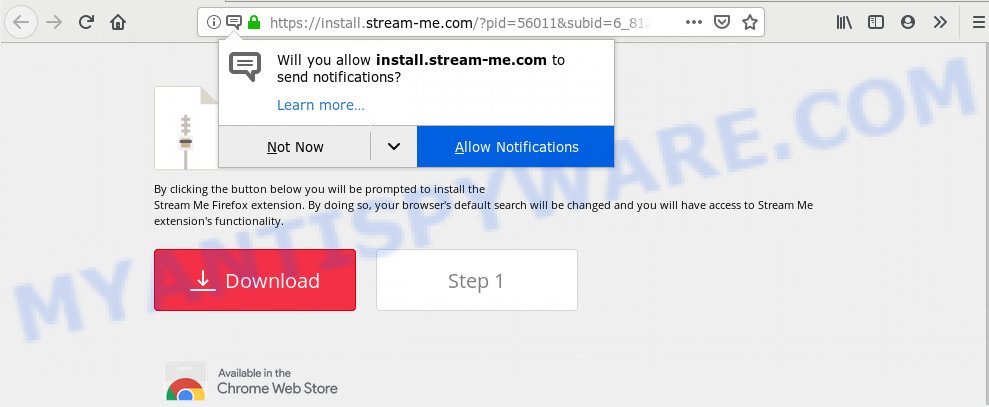
https://install.stream-me.com/?pid …
A. If you are getting numerous advertising popups that constantly get around your internet browser’s pop-up blocker or appear even when you are not using the internet browser, then your computer may be affected by adware.
What does Adware do? Adware is type of malware that can cause issues for your personal computer. It can generate numerous additional pop up, banner, pop-under and in-text link advertisements flooding on your internet browser; collect your personal data such as login details, online searches, etc; run in the background and drag down your computer running speed; give more chances for other adware, potentially unwanted programs even malware to get on your computer.
Another reason why you need to get rid of adware software is its online data-tracking activity. Adware has the ability to collect a wide variety of marketing-type data about you such as what web sites you are opening, what you are looking for the World Wide Web and so on. This confidential info, afterwards, may be sold to third party companies.
It is very important to pay attention to additional checkboxes during the setup of free applications to avoid installing of potentially unwanted software, adware software or other undesired applications. Never setup the additional programs that the application wants to set up with it. Inattentive freeware download can result in setup of potentially unwanted software and adware.
Threat Summary
| Name | Install.stream-me.com |
| Type | adware, PUP (potentially unwanted program), pop-up ads, pop-ups, pop up virus |
| Symptoms |
|
| Removal | Install.stream-me.com removal guide |
We strongly recommend that you perform the steps below that will help you to delete Install.stream-me.com advertisements using the standard features of Windows and some proven free programs.
How to remove Install.stream-me.com pop-ups from Chrome, Firefox, IE, Edge
As with removing adware, malicious software or PUPs, there are few steps you can do. We recommend trying them all. If you do only one part of the tutorial, then it should be run malicious software removal tool, because it should remove adware software and stop any further infection. But to completely remove Install.stream-me.com ads you will have to at least reset your internet browser settings such as startpage, search engine by default and new tab to default state, disinfect computer’s internet browsers shortcuts, uninstall all unwanted and suspicious applications, and remove adware with malicious software removal utilities. Read this manual carefully, bookmark it or open this page on your smartphone, because you may need to exit your web-browser or restart your personal computer.
To remove Install.stream-me.com, complete the following steps:
- How to get rid of Install.stream-me.com pop-up ads without any software
- How to remove Install.stream-me.com advertisements automatically
- Use AdBlocker to stop Install.stream-me.com ads and stay safe online
- Finish words
How to get rid of Install.stream-me.com pop-up ads without any software
If you perform exactly the few simple steps below you should be able to remove the Install.stream-me.com pop-ups from the Chrome, IE, Microsoft Edge and Firefox browsers.
Remove suspicious applications using Windows Control Panel
The best way to begin the PC cleanup is to uninstall unknown and dubious programs. Using the Windows Control Panel you can do this quickly and easily. This step, in spite of its simplicity, should not be ignored, because the removing of unneeded apps can clean up the Mozilla Firefox, Edge, Internet Explorer and Chrome from advertisements, hijackers and so on.
Press Windows button ![]() , then click Search
, then click Search ![]() . Type “Control panel”and press Enter. If you using Windows XP or Windows 7, then click “Start” and select “Control Panel”. It will display the Windows Control Panel as displayed in the figure below.
. Type “Control panel”and press Enter. If you using Windows XP or Windows 7, then click “Start” and select “Control Panel”. It will display the Windows Control Panel as displayed in the figure below.

Further, press “Uninstall a program” ![]()
It will show a list of all applications installed on your PC. Scroll through the all list, and uninstall any questionable and unknown software.
Remove Install.stream-me.com pop up ads from Chrome
Reset Google Chrome settings will delete Install.stream-me.com advertisements from web-browser and disable harmful extensions. It will also clear cached and temporary data (cookies, site data and content). Your saved bookmarks, form auto-fill information and passwords won’t be cleared or changed.
First run the Google Chrome. Next, click the button in the form of three horizontal dots (![]() ).
).
It will display the Chrome menu. Choose More Tools, then click Extensions. Carefully browse through the list of installed addons. If the list has the extension signed with “Installed by enterprise policy” or “Installed by your administrator”, then complete the following guidance: Remove Google Chrome extensions installed by enterprise policy.
Open the Google Chrome menu once again. Further, press the option called “Settings”.

The web browser will show the settings screen. Another solution to show the Chrome’s settings – type chrome://settings in the web-browser adress bar and press Enter
Scroll down to the bottom of the page and press the “Advanced” link. Now scroll down until the “Reset” section is visible, as shown in the following example and press the “Reset settings to their original defaults” button.

The Google Chrome will show the confirmation dialog box as displayed below.

You need to confirm your action, click the “Reset” button. The web browser will launch the process of cleaning. After it is done, the browser’s settings including default search provider, newtab page and start page back to the values which have been when the Google Chrome was first installed on your PC system.
Remove Install.stream-me.com popup ads from Internet Explorer
If you find that Microsoft Internet Explorer internet browser settings like start page, newtab page and search provider by default had been replaced by adware responsible for Install.stream-me.com advertisements, then you may restore your settings, via the reset browser procedure.
First, run the Internet Explorer, then press ‘gear’ icon ![]() . It will open the Tools drop-down menu on the right part of the web browser, then click the “Internet Options” as displayed in the figure below.
. It will open the Tools drop-down menu on the right part of the web browser, then click the “Internet Options” as displayed in the figure below.

In the “Internet Options” screen, select the “Advanced” tab, then click the “Reset” button. The Internet Explorer will show the “Reset Internet Explorer settings” dialog box. Further, press the “Delete personal settings” check box to select it. Next, click the “Reset” button as shown in the figure below.

When the task is done, click “Close” button. Close the Microsoft Internet Explorer and reboot your computer for the changes to take effect. This step will help you to restore your web-browser’s newtab, homepage and search engine by default to default state.
Get rid of Install.stream-me.com from Firefox by resetting internet browser settings
If Firefox settings are hijacked by the adware, your web-browser displays intrusive pop-up advertisements, then ‘Reset Mozilla Firefox’ could solve these problems. When using the reset feature, your personal information like passwords, bookmarks, browsing history and web form auto-fill data will be saved.
Press the Menu button (looks like three horizontal lines), and click the blue Help icon located at the bottom of the drop down menu such as the one below.

A small menu will appear, click the “Troubleshooting Information”. On this page, click “Refresh Firefox” button as displayed in the figure below.

Follow the onscreen procedure to restore your Mozilla Firefox internet browser settings to their default state.
How to remove Install.stream-me.com advertisements automatically
If you are an unskilled computer user, then all your attempts to remove Install.stream-me.com ads by following the manual steps above might result in failure. To find and remove all of the adware related files and registry entries that keep this adware on your machine, run free antimalware software such as Zemana Free, MalwareBytes Anti-Malware (MBAM) and HitmanPro from our list below.
Use Zemana Anti Malware to get rid of Install.stream-me.com pop ups
Zemana Free is an ultra light weight utility to remove Install.stream-me.com popups from the Chrome, Firefox, Microsoft Edge and Microsoft Internet Explorer. It also removes malicious software and adware software from your machine. It improves your system’s performance by uninstalling PUPs.
- First, please go to the link below, then click the ‘Download’ button in order to download the latest version of Zemana Free.
Zemana AntiMalware
165090 downloads
Author: Zemana Ltd
Category: Security tools
Update: July 16, 2019
- Once you have downloaded the setup file, make sure to double click on the Zemana.AntiMalware.Setup. This would start the Zemana installation on your PC system.
- Select installation language and click ‘OK’ button.
- On the next screen ‘Setup Wizard’ simply click the ‘Next’ button and follow the prompts.

- Finally, once the installation is finished, Zemana Free will run automatically. Else, if doesn’t then double-click on the Zemana Free icon on your desktop.
- Now that you have successfully install Zemana Anti Malware, let’s see How to use Zemana to delete Install.stream-me.com popups from your computer.
- After you have launched the Zemana Anti-Malware (ZAM), you will see a window as on the image below, just click ‘Scan’ button to perform a system scan with this utility for the adware software.

- Now pay attention to the screen while Zemana scans your PC.

- When the system scan is finished, you will be displayed the list of all found items on your computer. Once you’ve selected what you wish to remove from your system click ‘Next’ button.

- Zemana AntiMalware (ZAM) may require a reboot PC in order to complete the Install.stream-me.com pop up ads removal process.
- If you want to fully remove adware software from your machine, then click ‘Quarantine’ icon, select all malicious software, adware software, PUPs and other items and press Delete.
- Reboot your system to complete the adware removal process.
Delete Install.stream-me.com pop ups from internet browsers with HitmanPro
HitmanPro is a free removal tool. It removes PUPs, adware, browser hijacker infections and unwanted browser extensions. It will identify and remove adware which cause intrusive Install.stream-me.com advertisements. HitmanPro uses very small system resources and is a portable program. Moreover, HitmanPro does add another layer of malware protection.

- Click the following link to download Hitman Pro. Save it to your Desktop so that you can access the file easily.
- After the downloading process is complete, start the Hitman Pro, double-click the HitmanPro.exe file.
- If the “User Account Control” prompts, click Yes to continue.
- In the Hitman Pro window, click the “Next” . HitmanPro application will scan through the whole machine for the adware responsible for Install.stream-me.com pop ups. Depending on your machine, the scan can take anywhere from a few minutes to close to an hour.
- When Hitman Pro completes the scan, you can check all items found on your personal computer. Make sure to check mark the items that are unsafe and then click “Next”. Now, click the “Activate free license” button to start the free 30 days trial to remove all malware found.
How to remove Install.stream-me.com with MalwareBytes Free
If you’re having issues with Install.stream-me.com pop-up ads removal, then check out MalwareBytes Anti-Malware. This is a utility that can help clean up your computer and improve your speeds for free. Find out more below.
Download MalwareBytes Anti Malware (MBAM) on your machine from the link below.
327309 downloads
Author: Malwarebytes
Category: Security tools
Update: April 15, 2020
Once the downloading process is finished, close all programs and windows on your computer. Double-click the set up file named mb3-setup. If the “User Account Control” dialog box pops up as shown on the screen below, click the “Yes” button.

It will open the “Setup wizard” that will help you install MalwareBytes on your PC. Follow the prompts and don’t make any changes to default settings.

Once installation is complete successfully, press Finish button. MalwareBytes will automatically start and you can see its main screen like below.

Now click the “Scan Now” button to start checking your machine for the adware which causes unwanted Install.stream-me.com advertisements. Depending on your computer, the scan can take anywhere from a few minutes to close to an hour. While the utility is scanning, you can see number of objects and files has already scanned.

When MalwareBytes Anti-Malware has completed scanning, MalwareBytes will display a list of all threats found by the scan. Make sure to check mark the threats that are unsafe and then click “Quarantine Selected” button. The MalwareBytes will delete adware software that causes Install.stream-me.com ads in your browser. When the cleaning process is complete, you may be prompted to restart the system.

We suggest you look at the following video, which completely explains the process of using the MalwareBytes to delete adware software, hijacker and other malware.
Use AdBlocker to stop Install.stream-me.com ads and stay safe online
In order to increase your security and protect your personal computer against new unwanted ads and harmful web-pages, you need to run ad blocker program that blocks an access to harmful ads and websites. Moreover, the program can block the display of intrusive advertising, which also leads to faster loading of web sites and reduce the consumption of web traffic.
Click the following link to download AdGuard. Save it to your Desktop.
26910 downloads
Version: 6.4
Author: © Adguard
Category: Security tools
Update: November 15, 2018
After downloading it, double-click the downloaded file to run it. The “Setup Wizard” window will show up on the computer screen as shown on the image below.

Follow the prompts. AdGuard will then be installed and an icon will be placed on your desktop. A window will show up asking you to confirm that you want to see a quick instructions as displayed in the figure below.

Click “Skip” button to close the window and use the default settings, or click “Get Started” to see an quick guide that will assist you get to know AdGuard better.
Each time, when you run your system, AdGuard will run automatically and stop undesired ads, block Install.stream-me.com, as well as other harmful or misleading web pages. For an overview of all the features of the program, or to change its settings you can simply double-click on the AdGuard icon, that can be found on your desktop.
Finish words
After completing the few simple steps above, your PC should be clean from adware which causes intrusive Install.stream-me.com pop-ups and other malicious software. The Google Chrome, IE, MS Edge and Mozilla Firefox will no longer redirect you to various undesired web-pages like Install.stream-me.com. Unfortunately, if the steps does not help you, then you have caught a new adware software, and then the best way – ask for help here.
























