Carbamylife.info popup is a social engineering attack. It cons people to accept push notifications via the web browser. It claims that clicking ‘Allow’ button is necessary to download a file, connect to the Internet, enable Flash Player, watch a video, access the content of the web page, and so on.
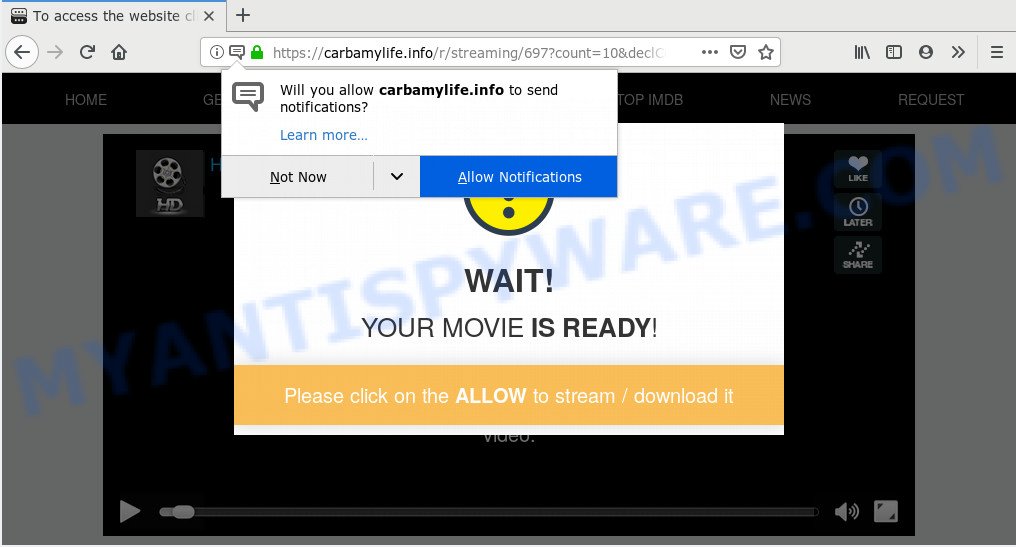
Carbamylife.info
Once you click on the ‘Allow’ button, the Carbamylife.info website starts sending a lot of browser notification spam on your the desktop. You will see the popup adverts even when your browser is closed. The creators of Carbamylife.info use these push notifications to bypass protection against pop ups in the web-browser and therefore display a ton of unwanted adverts. These advertisements are used to promote suspicious browser add-ons, prize & lottery scams, fake software, and adult web sites.

In order to unsubscribe from Carbamylife.info spam notifications open your web-browser’s settings and perform the Carbamylife.info removal guide below. Once you delete notifications subscription, the Carbamylife.info popups advertisements will no longer show on your desktop.
Where the Carbamylife.info popups comes from
Experienced security experts have determined that users are redirected to Carbamylife.info by adware or from dubious advertisements. Adware software is form of malicious software that can cause issues for your computer. It can generate numerous additional popup, banner, pop-under and in-text link advertisements flooding on your internet browser; collect your data like login details, online searches, etc; run in the background and drag down your computer running speed; give more chances for other adware software, potentially unwanted software even malware to get on your PC system.
Adware software is bundled with various free software. This means that you need to be very careful when installing programs downloaded from the Web, even from a large proven hosting. Be sure to read the Terms of Use and the Software license, choose only the Manual, Advanced or Custom setup method, switch off all third-party modules and apps are offered to install.
Threat Summary
| Name | Carbamylife.info pop-up |
| Type | push notifications advertisements, pop up ads, pop-up virus, pop ups |
| Distribution | potentially unwanted apps, adware softwares, dubious pop-up advertisements |
| Symptoms |
|
| Removal | Carbamylife.info removal guide |
If the Chrome, Microsoft Edge, Microsoft Internet Explorer and Firefox have been infected by the adware software, you must have done any of the steps below. Once you have removed Carbamylife.info ads from your computer by following our suggestions below, make sure not to commit the same mistakes again in the future.
How to remove Carbamylife.info pop-up advertisements from Chrome, Firefox, IE, Edge
In most cases adware requires more than a simple uninstall with the help of MS Windows Control panel in order to be fully removed. For that reason, our team developed several removal solutions which we have summarized in a detailed guide. Therefore, if you have the undesired Carbamylife.info ads on your PC system and are currently trying to have it deleted then feel free to follow the steps below in order to resolve your problem. Some of the steps below will require you to close this web-page. So, please read the step-by-step guide carefully, after that bookmark it or open it on your smartphone for later reference.
To remove Carbamylife.info pop ups, perform the steps below:
- How to manually remove Carbamylife.info
- Remove unwanted or recently installed software
- Remove Carbamylife.info notifications from browsers
- Remove Carbamylife.info pop-ups from Microsoft Internet Explorer
- Remove Carbamylife.info pop-up advertisements from Chrome
- Delete Carbamylife.info from Mozilla Firefox by resetting web-browser settings
- How to automatically remove Carbamylife.info pop-up ads
- How to stop Carbamylife.info advertisements
- To sum up
How to manually remove Carbamylife.info
Most common adware may be removed without any antivirus software. The manual adware removal is instructions that will teach you how to remove the Carbamylife.info pop ups.
Remove unwanted or recently installed software
One of the first things to attempt for removal of adware is to check your system installed applications screen and look for unwanted and suspicious applications. If there are any software you do not recognize or are no longer using, you should remove them. If that doesn’t work, then you may need to use adware removal utility like Zemana AntiMalware.
Windows 8, 8.1, 10
First, click Windows button

When the ‘Control Panel’ opens, click the ‘Uninstall a program’ link under Programs category as shown on the screen below.

You will see the ‘Uninstall a program’ panel as shown in the following example.

Very carefully look around the entire list of apps installed on your computer. Most likely, one of them is the adware which causes unwanted Carbamylife.info pop-up ads. If you have many apps installed, you can help simplify the search of malicious software by sort the list by date of installation. Once you’ve found a questionable, unwanted or unused application, right click to it, after that click ‘Uninstall’.
Windows XP, Vista, 7
First, click ‘Start’ button and select ‘Control Panel’ at right panel similar to the one below.

After the Windows ‘Control Panel’ opens, you need to press ‘Uninstall a program’ under ‘Programs’ as on the image below.

You will see a list of programs installed on your PC system. We recommend to sort the list by date of installation to quickly find the software that were installed last. Most probably, it is the adware that causes annoying Carbamylife.info ads. If you are in doubt, you can always check the program by doing a search for her name in Google, Yahoo or Bing. When the program which you need to remove is found, simply press on its name, and then click ‘Uninstall’ as displayed in the following example.

Remove Carbamylife.info notifications from browsers
If you’re getting spam notifications from the Carbamylife.info or another undesired web-page, you will have previously pressed the ‘Allow’ button. Below we’ll teach you how to turn them off.
|
|
|
|
|
|
Remove Carbamylife.info pop-ups from Microsoft Internet Explorer
In order to restore all internet browser search engine by default, new tab page and startpage you need to reset the Microsoft Internet Explorer to the state, that was when the MS Windows was installed on your PC system.
First, run the Microsoft Internet Explorer, click ![]() ) button. Next, press “Internet Options” as displayed in the following example.
) button. Next, press “Internet Options” as displayed in the following example.

In the “Internet Options” screen select the Advanced tab. Next, press Reset button. The Internet Explorer will open the Reset Internet Explorer settings prompt. Select the “Delete personal settings” check box and click Reset button.

You will now need to restart your machine for the changes to take effect. It will get rid of adware that causes Carbamylife.info pop-up ads, disable malicious and ad-supported browser’s extensions and restore the Microsoft Internet Explorer’s settings such as search provider, homepage and newtab page to default state.
Remove Carbamylife.info pop-up advertisements from Chrome
In this step we are going to show you how to reset Google Chrome settings. PUPs like the adware software can make changes to your browser settings, add toolbars and unwanted add-ons. By resetting Chrome settings you will get rid of Carbamylife.info pop ups and reset unwanted changes caused by adware. It’ll save your personal information such as saved passwords, bookmarks, auto-fill data and open tabs.
Open the Chrome menu by clicking on the button in the form of three horizontal dotes (![]() ). It will open the drop-down menu. Select More Tools, then click Extensions.
). It will open the drop-down menu. Select More Tools, then click Extensions.
Carefully browse through the list of installed extensions. If the list has the extension labeled with “Installed by enterprise policy” or “Installed by your administrator”, then complete the following guide: Remove Chrome extensions installed by enterprise policy otherwise, just go to the step below.
Open the Google Chrome main menu again, press to “Settings” option.

Scroll down to the bottom of the page and click on the “Advanced” link. Now scroll down until the Reset settings section is visible, as displayed below and click the “Reset settings to their original defaults” button.

Confirm your action, press the “Reset” button.
Delete Carbamylife.info from Mozilla Firefox by resetting web-browser settings
If Firefox settings are hijacked by the adware, your internet browser shows annoying popup ads, then ‘Reset Mozilla Firefox’ could solve these problems. However, your saved passwords and bookmarks will not be changed, deleted or cleared.
Run the Firefox and press the menu button (it looks like three stacked lines) at the top right of the internet browser screen. Next, click the question-mark icon at the bottom of the drop-down menu. It will open the slide-out menu.

Select the “Troubleshooting information”. If you’re unable to access the Help menu, then type “about:support” in your address bar and press Enter. It bring up the “Troubleshooting Information” page like below.

Click the “Refresh Firefox” button at the top right of the Troubleshooting Information page. Select “Refresh Firefox” in the confirmation dialog box. The Firefox will start a procedure to fix your problems that caused by the Carbamylife.info adware. Once, it’s done, press the “Finish” button.
How to automatically remove Carbamylife.info pop-up ads
If you are not expert at computer technology, then all your attempts to delete Carbamylife.info pop-up advertisements by following the manual steps above might result in failure. To find and remove all of the adware software related files and registry entries that keep this adware on your machine, use free antimalware software such as Zemana, MalwareBytes Free and Hitman Pro from our list below.
How to automatically get rid of Carbamylife.info pop ups with Zemana Anti Malware (ZAM)
Zemana Anti Malware (ZAM) is free full featured malicious software removal tool. It can check your files and MS Windows registry in real-time. Zemana Free can help to delete Carbamylife.info ads, other potentially unwanted programs, malware and adware software. It uses 1% of your machine resources. This utility has got simple and beautiful interface and at the same time effective protection for your personal computer.
Visit the following page to download Zemana AntiMalware. Save it on your Desktop.
164112 downloads
Author: Zemana Ltd
Category: Security tools
Update: July 16, 2019
When the downloading process is finished, close all windows on your PC system. Further, start the setup file named Zemana.AntiMalware.Setup. If the “User Account Control” dialog box pops up like below, click the “Yes” button.

It will display the “Setup wizard” that will help you install Zemana Anti Malware (ZAM) on the personal computer. Follow the prompts and do not make any changes to default settings.

Once setup is finished successfully, Zemana will automatically start and you can see its main window as displayed in the figure below.

Next, click the “Scan” button for checking your computer for the adware software that causes Carbamylife.info pop up ads. While the Zemana utility is checking, you may see number of objects it has identified as being infected by malicious software.

As the scanning ends, Zemana AntiMalware (ZAM) will display a list of found threats. Next, you need to press “Next” button.

The Zemana Free will get rid of adware software that causes annoying Carbamylife.info advertisements. Once the cleaning procedure is done, you can be prompted to restart your PC.
Delete Carbamylife.info ads and harmful extensions with HitmanPro
Hitman Pro is a free removal utility that may be downloaded and use to delete adware which cause popups, browser hijackers, malware, potentially unwanted programs, toolbars and other threats from your personal computer. You can run this utility to scan for threats even if you have an antivirus or any other security program.
Installing the Hitman Pro is simple. First you’ll need to download HitmanPro on your Windows Desktop from the link below.
Download and run HitmanPro on your personal computer. Once started, press “Next” button . Hitman Pro tool will start scanning the whole PC system to find out adware that cause pop ups. A system scan can take anywhere from 5 to 30 minutes, depending on your computer. During the scan HitmanPro will detect threats present on your PC..

When HitmanPro has completed scanning your computer, it will open the Scan Results.

Next, you need to click Next button.
It will show a dialog box, click the “Activate free license” button to begin the free 30 days trial to get rid of all malware found.
Use MalwareBytes AntiMalware to remove Carbamylife.info pop-ups
We recommend using the MalwareBytes AntiMalware that are fully clean your personal computer of the adware. The free tool is an advanced malware removal program designed by (c) Malwarebytes lab. This application uses the world’s most popular anti-malware technology. It is able to help you remove intrusive Carbamylife.info pop up ads from your web-browsers, PUPs, malware, browser hijacker infections, toolbars, ransomware and other security threats from your computer for free.

- Installing the MalwareBytes Anti Malware is simple. First you’ll need to download MalwareBytes AntiMalware (MBAM) on your Microsoft Windows Desktop from the link below.
Malwarebytes Anti-malware
326462 downloads
Author: Malwarebytes
Category: Security tools
Update: April 15, 2020
- Once the downloading process is complete, close all software and windows on your PC. Open a file location. Double-click on the icon that’s named mb3-setup.
- Further, click Next button and follow the prompts.
- Once install is complete, click the “Scan Now” button to begin checking your PC for the adware that cause pop-ups. This task can take some time, so please be patient. While the tool is checking, you can see count of objects and files has already scanned.
- When MalwareBytes has completed scanning, a list of all items detected is prepared. Review the results once the tool has complete the system scan. If you think an entry should not be quarantined, then uncheck it. Otherwise, simply click “Quarantine Selected”. When that process is finished, you can be prompted to restart your computer.
The following video offers a tutorial on how to get rid of browser hijacker infections, adware and other malware with MalwareBytes Free.
How to stop Carbamylife.info advertisements
We advise to install an ad blocking application that may block Carbamylife.info and other annoying web-pages. The ad blocking utility like AdGuard is a program which basically removes advertising from the Net and stops access to malicious webpages. Moreover, security experts says that using ad-blocker applications is necessary to stay safe when surfing the Internet.
Download AdGuard on your computer by clicking on the link below.
26658 downloads
Version: 6.4
Author: © Adguard
Category: Security tools
Update: November 15, 2018
After downloading it, double-click the downloaded file to start it. The “Setup Wizard” window will show up on the computer screen as displayed in the following example.

Follow the prompts. AdGuard will then be installed and an icon will be placed on your desktop. A window will show up asking you to confirm that you want to see a quick instructions similar to the one below.

Press “Skip” button to close the window and use the default settings, or click “Get Started” to see an quick guide which will allow you get to know AdGuard better.
Each time, when you start your PC, AdGuard will start automatically and stop unwanted ads, block Carbamylife.info, as well as other malicious or misleading web pages. For an overview of all the features of the program, or to change its settings you can simply double-click on the AdGuard icon, that is located on your desktop.
To sum up
Now your computer should be clean of the adware software that causes Carbamylife.info pop-up advertisements in your web browser. We suggest that you keep AdGuard (to help you stop unwanted ads and intrusive malicious web-pages) and Zemana Anti Malware (to periodically scan your machine for new malware, hijackers and adware). Make sure that you have all the Critical Updates recommended for Windows OS. Without regular updates you WILL NOT be protected when new browser hijackers, harmful programs and adware are released.
If you are still having problems while trying to get rid of Carbamylife.info ads from your web-browser, then ask for help here.




















