Redentofketheg.pro is a dubious web-site which uses the browser notification feature to force you and other unsuspecting users into registering for its spam notifications from this or similar web-pages that will in turn bombard users with unwanted ads usually related to adware software, adult webpages and other click fraud schemes. It claims that you need to press ‘Allow’ button in order to access the content of the web-page, watch a video, connect to the Internet, enable Flash Player, download a file, and so on.
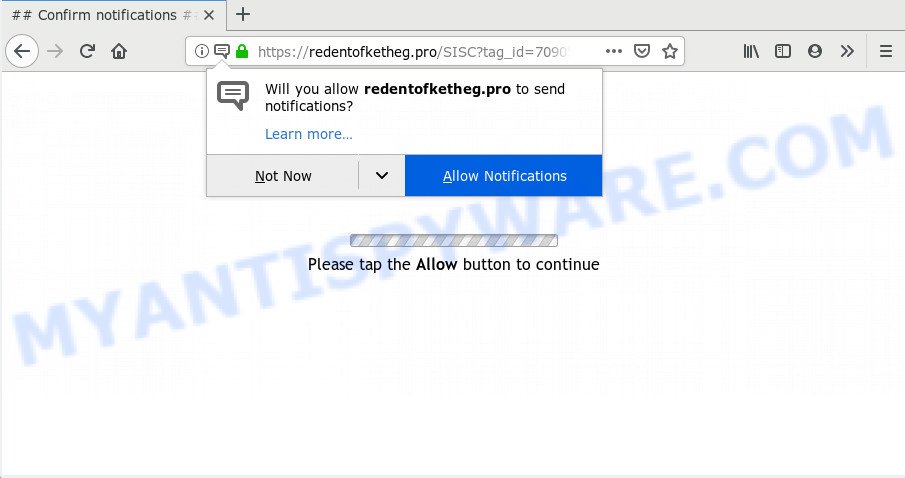
Redentofketheg.pro
Once you clicks on the ‘Allow’ button, the Redentofketheg.pro web-site gets your permission to send spam notifications in form of pop up ads in the right bottom corner of your screen. Push notifications are originally made to alert the user of recently published news. Cybercriminals abuse ‘browser notification feature’ to avoid anti-virus and ad blocking apps by presenting unwanted advertisements. These ads are displayed in the lower right corner of the screen urges users to play online games, visit questionable websites, install browser extensions & so on.

To end this intrusive behavior and get rid of Redentofketheg.pro spam notifications, you need to change browser settings that got changed by adware. For that, complete the Redentofketheg.pro removal steps below. Once you delete notifications subscription, the Redentofketheg.pro pop ups ads will no longer display on the desktop.
Where the Redentofketheg.pro popups comes from
Computer security experts have determined that users are redirected to Redentofketheg.pro by adware software or from suspicious advertisements. Adware is type of apps designed to inject adverts into your World Wide Web surfing or even desktop experience. Adware can be made to modify your startpage, search provider, search results, or even add toolbars to your web-browser. Adware run in the background when surf the Internet, and adware can slow down your computer and affect its performance.
In many cases, the free software setup file includes optional programs like this adware. So, be very careful when you agree to install anything. The best way – is to select a Custom, Advanced or Manual install type. Here disable all optional applications in which you are unsure or that causes even a slightest suspicion. The main thing you should remember, you do not need to install any optional programs which you don’t trust!
Threat Summary
| Name | Redentofketheg.pro pop-up |
| Type | browser notification spam ads, popup ads, pop-ups, pop-up virus |
| Distribution | adware softwares, PUPs, suspicious pop up advertisements |
| Symptoms |
|
| Removal | Redentofketheg.pro removal guide |
Thus, it’s clear that the presence of adware on your PC system is not desirable, and you need to clean up your PC system sooner. Follow the few simple steps below in order to remove Redentofketheg.pro pop-ups.
How to Remove Redentofketheg.pro pop up ads (removal instructions)
According to security researchers, Redentofketheg.pro advertisements removal can be done manually and/or automatically. These utilities which are listed below will help you get rid of adware, malicious browser addons, malicious software and potentially unwanted applications . However, if you’re not willing to install other apps to remove Redentofketheg.pro pop up advertisements, then use following tutorial to revert back your system settings to defaults.
To remove Redentofketheg.pro pop ups, complete the steps below:
- How to manually remove Redentofketheg.pro
- Run free malware removal utilities to completely get rid of Redentofketheg.pro popups
- To sum up
How to manually remove Redentofketheg.pro
To remove Redentofketheg.pro ads, adware and other unwanted software you can try to do so manually. Unfortunately some of the adware won’t show up in your program list, but some adware software may. In this case, you may be able to remove it through the uninstall function of your computer. You can do this by completing the steps below.
Remove potentially unwanted apps using MS Windows Control Panel
One of the first things to attempt for removal of adware is to check your computer installed applications screen and look for unwanted and questionable apps. If there are any software you do not recognize or are no longer using, you should uninstall them. If that doesn’t work, then you may need to use adware removal tool such as Zemana Free.
Windows 8, 8.1, 10
First, click Windows button

After the ‘Control Panel’ opens, click the ‘Uninstall a program’ link under Programs category like below.

You will see the ‘Uninstall a program’ panel as shown on the image below.

Very carefully look around the entire list of apps installed on your personal computer. Most likely, one of them is the adware software which causes undesired Redentofketheg.pro popups. If you have many software installed, you can help simplify the search of harmful applications by sort the list by date of installation. Once you have found a dubious, unwanted or unused application, right click to it, after that click ‘Uninstall’.
Windows XP, Vista, 7
First, click ‘Start’ button and select ‘Control Panel’ at right panel as displayed below.

When the Windows ‘Control Panel’ opens, you need to click ‘Uninstall a program’ under ‘Programs’ as shown on the screen below.

You will see a list of software installed on your machine. We recommend to sort the list by date of installation to quickly find the programs that were installed last. Most probably, it’s the adware which cause popups. If you’re in doubt, you can always check the program by doing a search for her name in Google, Yahoo or Bing. When the program which you need to delete is found, simply click on its name, and then press ‘Uninstall’ like below.

Remove Redentofketheg.pro notifications from browsers
If you’re getting spam notifications from the Redentofketheg.pro or another intrusive web page, you’ll have previously pressed the ‘Allow’ button. Below we’ll teach you how to turn them off.
Google Chrome:
- In the right upper corner of the browser window, click on Google Chrome’s main menu button, represented by three vertical dots.
- Select ‘Settings’. Then, scroll down to the bottom where it says ‘Advanced’.
- Scroll down to the ‘Privacy and security’ section, select ‘Site settings’.
- Go to Notifications settings.
- Find the Redentofketheg.pro site and click the three vertical dots button next to it, then click on ‘Remove’.

Android:
- Tap ‘Settings’.
- Tap ‘Notifications’.
- Find and tap the browser which shows Redentofketheg.pro push notifications ads.
- Locate Redentofketheg.pro in the list and disable it.

Mozilla Firefox:
- In the top-right corner of the screen, click the Menu button, represented by three horizontal stripes.
- In the drop-down menu select ‘Options’. In the left side select ‘Privacy & Security’.
- Scroll down to ‘Permissions’ and then to ‘Settings’ next to ‘Notifications’.
- In the opened window, find Redentofketheg.pro, other rogue notifications, click the drop-down menu and select ‘Block’.
- Click ‘Save Changes’ button.

Edge:
- In the right upper corner, click on the three dots to expand the Edge menu.
- Scroll down to ‘Settings’. In the menu on the left go to ‘Advanced’.
- In the ‘Website permissions’ section click ‘Manage permissions’.
- Right-click the Redentofketheg.pro site. Click ‘Delete’.

Internet Explorer:
- Click the Gear button on the right upper corner.
- Select ‘Internet options’.
- Click on the ‘Privacy’ tab and select ‘Settings’ in the pop-up blockers section.
- Find the Redentofketheg.pro site and click the ‘Remove’ button to remove the domain.

Safari:
- Click ‘Safari’ button on the top-left corner of the window and select ‘Preferences’.
- Select the ‘Websites’ tab and then select ‘Notifications’ section on the left panel.
- Check for Redentofketheg.pro domain, other suspicious URLs and apply the ‘Deny’ option for each.
Remove Redentofketheg.pro from Firefox by resetting web-browser settings
If your Firefox web-browser is redirected to Redentofketheg.pro without your permission or an unknown search engine shows results for your search, then it may be time to perform the internet browser reset. When using the reset feature, your personal information like passwords, bookmarks, browsing history and web form auto-fill data will be saved.
First, run the Mozilla Firefox and press ![]() button. It will show the drop-down menu on the right-part of the web-browser. Further, press the Help button (
button. It will show the drop-down menu on the right-part of the web-browser. Further, press the Help button (![]() ) as shown below.
) as shown below.

In the Help menu, select the “Troubleshooting Information” option. Another way to open the “Troubleshooting Information” screen – type “about:support” in the web browser adress bar and press Enter. It will display the “Troubleshooting Information” page like below. In the upper-right corner of this screen, click the “Refresh Firefox” button.

It will display the confirmation dialog box. Further, press the “Refresh Firefox” button. The Mozilla Firefox will begin a procedure to fix your problems that caused by the Redentofketheg.pro adware. After, it’s finished, click the “Finish” button.
Delete Redentofketheg.pro ads from Internet Explorer
By resetting Microsoft Internet Explorer web browser you restore your web-browser settings to its default state. This is basic when troubleshooting problems that might have been caused by adware which cause pop-ups.
First, launch the Microsoft Internet Explorer. Next, click the button in the form of gear (![]() ). It will open the Tools drop-down menu, click the “Internet Options” as shown in the figure below.
). It will open the Tools drop-down menu, click the “Internet Options” as shown in the figure below.

In the “Internet Options” window click on the Advanced tab, then press the Reset button. The Internet Explorer will display the “Reset Internet Explorer settings” window like below. Select the “Delete personal settings” check box, then press “Reset” button.

You will now need to restart your PC system for the changes to take effect.
Remove Redentofketheg.pro ads from Chrome
Reset Chrome settings will remove Redentofketheg.pro advertisements from internet browser and disable harmful extensions. It will also clear cached and temporary data (cookies, site data and content). Your saved bookmarks, form auto-fill information and passwords won’t be cleared or changed.

- First launch the Google Chrome and click Menu button (small button in the form of three dots).
- It will show the Chrome main menu. Choose More Tools, then click Extensions.
- You’ll see the list of installed add-ons. If the list has the add-on labeled with “Installed by enterprise policy” or “Installed by your administrator”, then complete the following guidance: Remove Chrome extensions installed by enterprise policy.
- Now open the Chrome menu once again, click the “Settings” menu.
- You will see the Chrome’s settings page. Scroll down and click “Advanced” link.
- Scroll down again and press the “Reset” button.
- The Google Chrome will show the reset profile settings page as on the image above.
- Next click the “Reset” button.
- Once this process is finished, your browser’s new tab, search provider by default and home page will be restored to their original defaults.
- To learn more, read the blog post How to reset Google Chrome settings to default.
Run free malware removal utilities to completely get rid of Redentofketheg.pro popups
We’ve compiled some of the best adware software removing utilities which can be used to detect and remove Redentofketheg.pro popups , unwanted internet browser extensions and PUPs.
How to automatically get rid of Redentofketheg.pro pop ups with Zemana Anti-Malware (ZAM)
You can download and use the Zemana AntiMalware for free. This anti malware tool will scan all the MS Windows registry entries and files in your personal computer along with the system settings and browser addons. If it finds any malicious software, adware or harmful extension that is causing multiple intrusive pop-ups then the Zemana Free will remove them from your system completely.
Now you can install and run Zemana Anti Malware (ZAM) to remove Redentofketheg.pro pop-up advertisements from your internet browser by following the steps below:
Please go to the following link to download Zemana Anti Malware setup file called Zemana.AntiMalware.Setup on your computer. Save it to your Desktop.
165511 downloads
Author: Zemana Ltd
Category: Security tools
Update: July 16, 2019
Start the installation package after it has been downloaded successfully and then follow the prompts to set up this utility on your machine.

During installation you can change some settings, but we advise you do not make any changes to default settings.
When install is complete, this malicious software removal utility will automatically start and update itself. You will see its main window like below.

Now press the “Scan” button to perform a system scan with this tool for the adware related to the Redentofketheg.pro ads. While the Zemana Anti Malware is checking, you may see how many objects it has identified either as being malicious software.

Once Zemana AntiMalware has completed scanning, Zemana AntiMalware (ZAM) will open a screen that contains a list of malicious software that has been detected. You may remove items (move to Quarantine) by simply click “Next” button.

The Zemana Anti Malware will remove adware that causes Redentofketheg.pro pop up advertisements in your browser and add items to the Quarantine. After disinfection is done, you may be prompted to reboot your personal computer to make the change take effect.
Remove Redentofketheg.pro pop up advertisements from web-browsers with HitmanPro
Hitman Pro is a free removal utility that can be downloaded and run to delete adware software that causes Redentofketheg.pro popup ads in your browser, hijackers, malicious software, PUPs, toolbars and other threats from your computer. You can run this utility to detect threats even if you have an antivirus or any other security program.

- First, click the link below, then click the ‘Download’ button in order to download the latest version of Hitman Pro.
- After downloading is finished, double click the HitmanPro icon. Once this utility is launched, click “Next” button to perform a system scan for the adware that cause pop-ups. This process can take some time, so please be patient. While the HitmanPro is checking, you may see number of objects it has identified either as being malicious software.
- Once the scan get completed, it will show the Scan Results. In order to remove all items, simply click “Next” button. Now click the “Activate free license” button to start the free 30 days trial to remove all malware found.
Scan and clean your system of adware software with MalwareBytes Anti-Malware
We recommend using the MalwareBytes. You can download and install MalwareBytes to look for adware and thereby remove Redentofketheg.pro pop-ups from your web browsers. When installed and updated, this free malicious software remover automatically scans for and removes all threats exist on the computer.
Installing the MalwareBytes Free is simple. First you will need to download MalwareBytes Free on your MS Windows Desktop by clicking on the following link.
327733 downloads
Author: Malwarebytes
Category: Security tools
Update: April 15, 2020
When downloading is complete, close all programs and windows on your personal computer. Double-click the install file named mb3-setup. If the “User Account Control” prompt pops up as shown on the screen below, click the “Yes” button.

It will open the “Setup wizard” which will help you setup MalwareBytes AntiMalware (MBAM) on your personal computer. Follow the prompts and do not make any changes to default settings.

Once install is complete successfully, press Finish button. MalwareBytes AntiMalware will automatically start and you can see its main screen as shown in the following example.

Now click the “Scan Now” button to locate adware software which cause pop-ups. A scan may take anywhere from 10 to 30 minutes, depending on the number of files on your system and the speed of your PC system. While the tool is checking, you can see number of objects and files has already scanned.

When MalwareBytes AntiMalware (MBAM) is finished scanning your computer, it will show the Scan Results. Make sure to check mark the items that are unsafe and then click “Quarantine Selected” button. The MalwareBytes AntiMalware (MBAM) will remove adware that causes multiple unwanted pop-ups and add items to the Quarantine. When the cleaning process is finished, you may be prompted to restart the computer.

We advise you look at the following video, which completely explains the process of using the MalwareBytes to get rid of adware, hijacker and other malicious software.
To sum up
Now your PC system should be free of the adware that causes Redentofketheg.pro pop up ads in your browser. We suggest that you keep Zemana Anti-Malware (to periodically scan your computer for new adwares and other malware) and AdGuard (to help you block annoying pop-up advertisements and malicious webpages). Moreover, to prevent any adware, please stay clear of unknown and third party apps, make sure that your antivirus application, turn on the option to find potentially unwanted software.
If you need more help with Redentofketheg.pro popups related issues, go to here.


















