If your new tab page, home page and default search engine has been replaced to Woxx.xyz then you accidentally installed a potentially unwanted program (PUP) or browser hijacker on your PC system. Browser hijacker is an unwanted software that can make changes to browsers settings, without a user’s permission, to redirect on malicious, unwanted and misleading web-sites. Also, if you are seeing that your existing homepage, error page, or search page has been replaced to the Woxx.xyz web-site, then follow the instructions below and remove Woxx.xyz browser hijacker immediately.
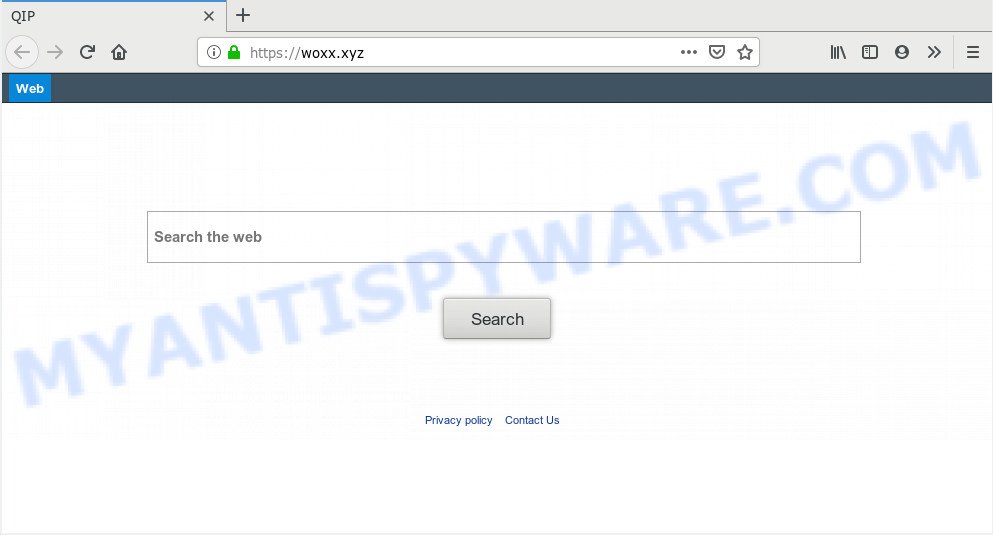
https://woxx.xyz/
If your PC system has been affected with Woxx.xyz hijacker you’ll be forced to use its own search provider. It could seem not to be dangerous, but you still should be very careful, since it may show undesired and malicious ads created to force you into buying some questionable apps or products, provide search results which may redirect your internet browser to some deceptive, misleading or harmful web-sites. We advise that you use only the reliable search provider such as Google, Yahoo or Bing.
While the Woxx.xyz browser hijacker is active, you won’t be able to return the MS Edge, Google Chrome, Mozilla Firefox and IE’ settings such as newtab page, home page and search engine. If you try to set your start page to be Google, Bing or Yahoo, those settings will be automatically modified to Woxx.xyz with the next computer reboot. But this does not mean that you should just ignore it or get along with this fact. Because this is not the best option, due to the Woxx.xyz redirect you can have problems with the MS Edge, Google Chrome, Mozilla Firefox and Microsoft Internet Explorer, intrusive ads and even sensitive info theft.
Threat Summary
| Name | Woxx.xyz |
| Type | browser hijacker, search provider hijacker, homepage hijacker, toolbar, unwanted new tab, redirect virus |
| Symptoms |
|
| Removal | Woxx.xyz removal guide |
Browser hijacker is usually written in ways common to malicious software, spyware and adware. In order to remove hijacker and thus get rid of Woxx.xyz , you will need perform the following steps or use free removal utility listed below.
How to Remove Woxx.xyz redirect (removal instructions)
In order to remove Woxx.xyz redirect, start by closing any programs and pop-ups that are open. If a pop-up won’t close, then close your web-browser (Internet Explorer, Chrome, Firefox and Microsoft Edge). If a program won’t close then please reboot your computer. Next, follow the steps below.
To remove Woxx.xyz, follow the steps below:
- Manual Woxx.xyz search removal
- How to get rid of Woxx.xyz automatically
- How to stop Woxx.xyz redirect
- Where the Woxx.xyz hijacker comes from
- Finish words
Manual Woxx.xyz search removal
Most common hijacker infections may be uninstalled without any antivirus apps. The manual hijacker removal is steps that will teach you how to delete Woxx.xyz search. If you do not want to remove Woxx.xyz in the manually due to the fact that you are not skilled at computer, then you can run free removal utilities listed below.
Delete Woxx.xyz related applications through the Control Panel of your machine
Some of PUPs, adware and hijacker can be deleted using the Add/Remove programs utility which is located in the Windows Control Panel. So, if you are running any version of Windows and you have noticed an unwanted program, then first try to remove it through Add/Remove programs.
Windows 8, 8.1, 10
First, press Windows button

Once the ‘Control Panel’ opens, click the ‘Uninstall a program’ link under Programs category as on the image below.

You will see the ‘Uninstall a program’ panel as shown in the figure below.

Very carefully look around the entire list of software installed on your system. Most likely, one of them is the browser hijacker which alters web browser settings to replace your default search provider, new tab and homepage with Woxx.xyz web-page. If you’ve many software installed, you can help simplify the search of harmful applications by sort the list by date of installation. Once you have found a suspicious, unwanted or unused program, right click to it, after that click ‘Uninstall’.
Windows XP, Vista, 7
First, press ‘Start’ button and select ‘Control Panel’ at right panel as displayed on the screen below.

When the Windows ‘Control Panel’ opens, you need to click ‘Uninstall a program’ under ‘Programs’ as displayed below.

You will see a list of programs installed on your PC system. We recommend to sort the list by date of installation to quickly find the applications that were installed last. Most likely, it’s the hijacker infection responsible for redirecting user searches to Woxx.xyz. If you’re in doubt, you can always check the application by doing a search for her name in Google, Yahoo or Bing. After the program which you need to delete is found, simply click on its name, and then click ‘Uninstall’ as shown on the image below.

Remove Woxx.xyz from IE
First, run the Internet Explorer, then click ‘gear’ icon ![]() . It will display the Tools drop-down menu on the right part of the browser, then click the “Internet Options” as displayed on the screen below.
. It will display the Tools drop-down menu on the right part of the browser, then click the “Internet Options” as displayed on the screen below.

In the “Internet Options” screen, select the “Advanced” tab, then press the “Reset” button. The Microsoft Internet Explorer will open the “Reset Internet Explorer settings” dialog box. Further, press the “Delete personal settings” check box to select it. Next, click the “Reset” button as shown on the screen below.

Once the procedure is complete, press “Close” button. Close the Internet Explorer and restart your computer for the changes to take effect. This step will help you to restore your web browser’s start page, search engine by default and new tab page to default state.
Remove Woxx.xyz startpage from Mozilla Firefox
Resetting Firefox web browser will reset all the settings to their default state and will remove Woxx.xyz, malicious add-ons and extensions. It will save your personal information like saved passwords, bookmarks, auto-fill data and open tabs.
Launch the Mozilla Firefox and click the menu button (it looks like three stacked lines) at the top right of the browser screen. Next, press the question-mark icon at the bottom of the drop-down menu. It will open the slide-out menu.

Select the “Troubleshooting information”. If you’re unable to access the Help menu, then type “about:support” in your address bar and press Enter. It bring up the “Troubleshooting Information” page as shown on the image below.

Click the “Refresh Firefox” button at the top right of the Troubleshooting Information page. Select “Refresh Firefox” in the confirmation prompt. The Firefox will start a task to fix your problems that caused by the Woxx.xyz browser hijacker infection. When, it’s finished, click the “Finish” button.
Remove Woxx.xyz from Chrome
Like other modern browsers, the Chrome has the ability to reset the settings to their default values and thereby recover the browser search engine, new tab and home page that have been replaced by the Woxx.xyz browser hijacker.
Open the Chrome menu by clicking on the button in the form of three horizontal dotes (![]() ). It will open the drop-down menu. Choose More Tools, then click Extensions.
). It will open the drop-down menu. Choose More Tools, then click Extensions.
Carefully browse through the list of installed extensions. If the list has the plugin labeled with “Installed by enterprise policy” or “Installed by your administrator”, then complete the following steps: Remove Chrome extensions installed by enterprise policy otherwise, just go to the step below.
Open the Google Chrome main menu again, press to “Settings” option.

Scroll down to the bottom of the page and click on the “Advanced” link. Now scroll down until the Reset settings section is visible, as displayed on the screen below and press the “Reset settings to their original defaults” button.

Confirm your action, press the “Reset” button.
How to get rid of Woxx.xyz automatically
Manual removal tutorial does not always help to get rid of hijacker infection completely, as it’s not easy to identify and delete components of hijacker and all malicious files from hard disk. Therefore, it is recommended that you run malicious software removal utility to completely get rid of Woxx.xyz off your computer. Several free malicious software removal tools are currently available that may be used against the browser hijacker. The optimum way would be to use Zemana Anti-Malware (ZAM), MalwareBytes and HitmanPro.
How to automatically delete Woxx.xyz with Zemana Free
Download Zemana Anti-Malware (ZAM) to remove Woxx.xyz automatically from all of your web browsers. This is a freeware utility specially developed for malicious software removal. This utility can get rid of adware, hijacker from Mozilla Firefox, Google Chrome, Microsoft Edge and IE and Windows registry automatically.
Download Zemana AntiMalware by clicking on the link below. Save it to your Desktop.
165041 downloads
Author: Zemana Ltd
Category: Security tools
Update: July 16, 2019
After the download is complete, start it and follow the prompts. Once installed, the Zemana Free will try to update itself and when this process is finished, click the “Scan” button to detect browser hijacker infection that causes internet browsers to open unwanted Woxx.xyz web-page.

A scan can take anywhere from 10 to 30 minutes, depending on the count of files on your computer and the speed of your system. During the scan Zemana AntiMalware (ZAM) will search for threats exist on your computer. Review the report and then click “Next” button.

The Zemana will remove browser hijacker responsible for redirecting your web browser to Woxx.xyz webpage.
Delete Woxx.xyz home page from browsers with Hitman Pro
HitmanPro is one of the most useful utilities for uninstalling browser hijacker infections, adware, PUPs and other malware. It can scan for hidden malware in your machine and remove all harmful folders and files related to browser hijacker. HitmanPro will allow you to remove Woxx.xyz from your PC system and Firefox, Internet Explorer, Microsoft Edge and Google Chrome. We strongly advise you to download this utility as the makers are working hard to make it better.
Click the following link to download Hitman Pro. Save it to your Desktop so that you can access the file easily.
Once downloading is complete, open the directory in which you saved it. You will see an icon like below.

Double click the HitmanPro desktop icon. Once the utility is started, you will see a screen as on the image below.

Further, click “Next” button to perform a system scan for the browser hijacker infection responsible for modifying your web browser settings to Woxx.xyz. Depending on your computer, the scan can take anywhere from a few minutes to close to an hour. When the scan is done, you’ll be shown the list of all found threats on your computer as on the image below.

Review the scan results and then click “Next” button. It will show a dialog box, press the “Activate free license” button.
How to remove Woxx.xyz with MalwareBytes AntiMalware
If you’re still having problems with the Woxx.xyz — or just wish to check your system occasionally for hijacker infection and other malicious software — download MalwareBytes. It’s free for home use, and finds and removes various unwanted software that attacks your PC or degrades personal computer performance. MalwareBytes can delete adware, PUPs as well as malware, including ransomware and trojans.
First, visit the page linked below, then press the ‘Download’ button in order to download the latest version of MalwareBytes Anti Malware (MBAM).
327268 downloads
Author: Malwarebytes
Category: Security tools
Update: April 15, 2020
Once the download is complete, close all apps and windows on your personal computer. Open a directory in which you saved it. Double-click on the icon that’s called mb3-setup such as the one below.
![]()
When the installation begins, you will see the “Setup wizard” which will help you install Malwarebytes on your computer.

Once installation is finished, you will see window as displayed in the figure below.

Now click the “Scan Now” button to start scanning your PC system for the Woxx.xyz browser hijacker and other browser’s malicious extensions. This process may take some time, so please be patient. When a malware, adware or potentially unwanted programs are found, the count of the security threats will change accordingly. Wait until the the checking is done.

When MalwareBytes Anti-Malware is done scanning your personal computer, it will display the Scan Results. Next, you need to press “Quarantine Selected” button.

The Malwarebytes will now delete hijacker infection which modifies web-browser settings to replace your new tab page, home page and search provider by default with Woxx.xyz web-site and add items to the Quarantine. After that process is done, you may be prompted to reboot your system.

The following video explains steps on how to remove browser hijacker infection, adware software and other malicious software with MalwareBytes.
How to stop Woxx.xyz redirect
If you want to get rid of annoying advertisements, web browser redirections and pop-ups, then install an ad-blocker application such as AdGuard. It can stop Woxx.xyz, ads, pop-ups and block websites from tracking your online activities when using the Google Chrome, Mozilla Firefox, MS Edge and IE. So, if you like browse the World Wide Web, but you don’t like unwanted advertisements and want to protect your personal computer from harmful websites, then the AdGuard is your best choice.
Click the link below to download the latest version of AdGuard for Microsoft Windows. Save it to your Desktop so that you can access the file easily.
26901 downloads
Version: 6.4
Author: © Adguard
Category: Security tools
Update: November 15, 2018
When the downloading process is done, start the downloaded file. You will see the “Setup Wizard” screen as shown in the following example.

Follow the prompts. Once the installation is complete, you will see a window as displayed on the image below.

You can press “Skip” to close the installation program and use the default settings, or press “Get Started” button to see an quick tutorial that will assist you get to know AdGuard better.
In most cases, the default settings are enough and you don’t need to change anything. Each time, when you start your computer, AdGuard will launch automatically and stop unwanted advertisements, block Woxx.xyz, as well as other malicious or misleading web pages. For an overview of all the features of the program, or to change its settings you can simply double-click on the AdGuard icon, that is located on your desktop.
Where the Woxx.xyz hijacker comes from
The Woxx.xyz such as other PUPs can get added to your internet browser or system when you visit a web site and press an Install button, or when you download and run a questionable application, or when you install freeware that includes a potentially unwanted application (PUA). Be very attentive when installing any apps and make sure you deselect any options for additional software that you do not want.
Finish words
After completing the few simple steps above, your PC should be free from browser hijacker that redirects your web-browser to unwanted Woxx.xyz website and other malware. The MS Edge, Microsoft Internet Explorer, Chrome and Mozilla Firefox will no longer display annoying Woxx.xyz web-page on startup. Unfortunately, if the tutorial does not help you, then you have caught a new browser hijacker, and then the best way – ask for help here.




















