Login To My Email is a potentially unwanted application (PUA) from the category of Browser hijackers. It alters the search provider, startpage and new tab of your installed web-browsers like Firefox, Chrome, IE and Edge. When this browser hijacker infection is installed, it’ll alter the browser’s settings so that they automatically being rerouted to the Login To My Email as your start page and use it for Internet searches. So, every time, when your web browser opens, it will open the Login To My Email website. Furthermore, when you try to search through affected internet browser, it’ll redirect your queries first to Login To My Email, and then on to Bing or Yahoo or Google Custom Search.
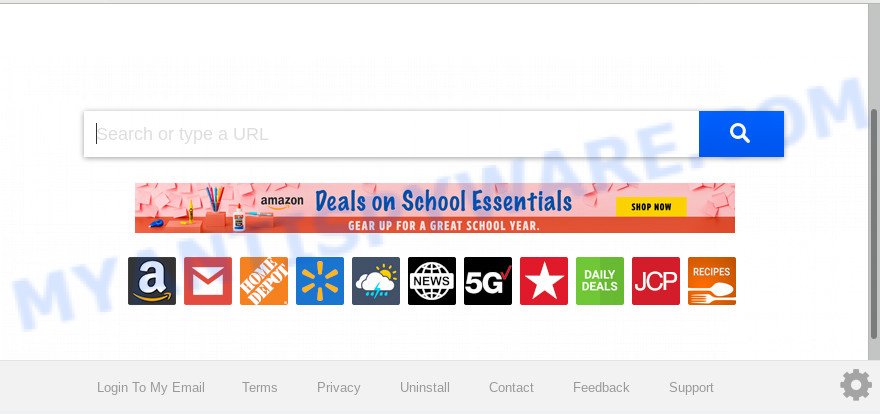
“Login To My Email” makes unwanted changes to browser settings
Login To My Email browser hijacker takes over your web-browser’s default search provider and controls what will be displayed to you whenever you do a searching. Other than the search results, it also provides a lot of undesired advertisements on the search page. Some of these ads developed to mislead you into buying some questionable products and programs. Moreover, sometimes, those ads could redirect you to misleading or malicious websites.
Often, the computer that has been infected with Login To My Email hijacker infection, will be also affected with adware (sometimes called ‘ad-supported’ software) which opens a large amount of various advertisements. It can be pop-ups, text links in the web-sites, banners where they never had. What is more, the adware can replace the legitimate ads with malicious ads that will offer to download and install malware and undesired software or visit the various dangerous and misleading web-pages.
Threat Summary
| Name | Login To My Email |
| Type | browser hijacker, search provider hijacker, homepage hijacker, toolbar, unwanted new tab, redirect virus |
| Symptoms |
|
| Removal | Login To My Email removal guide |
Hijacker infection is usually written in ways common to malware, spyware and adware. In order to get rid of hijacker and thus remove Login To My Email , you will need perform the steps below or run free removal tool listed below.
How to remove Login To My Email from Chrome, Firefox, IE, Edge
In most cases hijacker infections requires more than a simple uninstall with the help of Windows Control panel in order to be fully uninstalled. For that reason, our team developed several removal methods which we have combined in a detailed guide. Therefore, if you have the undesired Login To My Email hijacker infection on your PC system and are currently trying to have it removed then feel free to follow the steps below in order to resolve your problem. Read this manual carefully, bookmark it or open this page on your smartphone, because you may need to shut down your internet browser or restart your computer.
To remove Login To My Email, execute the steps below:
- Delete Login To My Email without any tools
- How to delete Login To My Email automatically
- How to stop Login To My Email redirect
- Method of Login To My Email hijacker intrusion into your personal computer
- To sum up
Delete Login To My Email without any tools
The instructions will help you remove Login To My Email . These Login To My Email removal steps work for the Chrome, Microsoft Edge, IE and Mozilla Firefox, as well as every version of computer operating system.
Deleting the Login To My Email, check the list of installed apps first
First, you should try to identify and delete the program that causes the appearance of intrusive advertisements or web browser redirect, using the ‘Uninstall a program’ which is located in the ‘Control panel’.
|
|
|
|
Remove Login To My Email from Chrome
Reset Google Chrome will reset your startpage, new tab page, search provider, and other web-browser settings infected by Login To My Email hijacker. All undesired and malicious addons will also be deleted from the web-browser. However, your saved passwords and bookmarks will not be changed, deleted or cleared.
First run the Google Chrome. Next, click the button in the form of three horizontal dots (![]() ).
).
It will display the Chrome menu. Choose More Tools, then click Extensions. Carefully browse through the list of installed extensions. If the list has the extension signed with “Installed by enterprise policy” or “Installed by your administrator”, then complete the following guide: Remove Chrome extensions installed by enterprise policy.
Open the Google Chrome menu once again. Further, press the option named “Settings”.

The web-browser will show the settings screen. Another solution to show the Google Chrome’s settings – type chrome://settings in the browser adress bar and press Enter
Scroll down to the bottom of the page and press the “Advanced” link. Now scroll down until the “Reset” section is visible, as shown on the image below and press the “Reset settings to their original defaults” button.

The Chrome will display the confirmation prompt like below.

You need to confirm your action, click the “Reset” button. The internet browser will start the procedure of cleaning. Once it is done, the web-browser’s settings including new tab page, start page and search engine back to the values that have been when the Google Chrome was first installed on your machine.
Get rid of Login To My Email from Firefox
If the Mozilla Firefox web-browser program is hijacked, then resetting its settings can help. The Reset feature is available on all modern version of Mozilla Firefox. A reset can fix many issues by restoring Firefox settings such as search engine, start page and newtab page to their original state. However, your saved bookmarks and passwords will not be lost. This will not affect your history, passwords, bookmarks, and other saved data.
First, run the Firefox. Next, press the button in the form of three horizontal stripes (![]() ). It will display the drop-down menu. Next, click the Help button (
). It will display the drop-down menu. Next, click the Help button (![]() ).
).

In the Help menu click the “Troubleshooting Information”. In the upper-right corner of the “Troubleshooting Information” page click on “Refresh Firefox” button as displayed in the following example.

Confirm your action, click the “Refresh Firefox”.
Delete Login To My Email search from Microsoft Internet Explorer
The Internet Explorer reset is great if your internet browser is hijacked or you’ve unwanted add-ons or toolbars on your browser, that installed by a malicious software.
First, launch the Internet Explorer, then click ‘gear’ icon ![]() . It will show the Tools drop-down menu on the right part of the web-browser, then click the “Internet Options” as shown in the following example.
. It will show the Tools drop-down menu on the right part of the web-browser, then click the “Internet Options” as shown in the following example.

In the “Internet Options” screen, select the “Advanced” tab, then click the “Reset” button. The Internet Explorer will open the “Reset Internet Explorer settings” prompt. Further, click the “Delete personal settings” check box to select it. Next, click the “Reset” button as displayed in the following example.

When the procedure is complete, click “Close” button. Close the Microsoft Internet Explorer and reboot your personal computer for the changes to take effect. This step will help you to restore your internet browser’s new tab, search provider by default and home page to default state.
How to delete Login To My Email automatically
The manual steps above is tedious to use and can not always help to get rid of Login To My Email browser hijacker infection fully. Here I am telling you an automatic solution to get rid of this hijacker infection from your machine fully. Zemana Anti-Malware (ZAM), MalwareBytes Free and HitmanPro are anti malware tools that can look for and remove all kinds of malware including hijacker responsible for Login To My Email .
How to automatically get rid of Login To My Email with Zemana
Zemana Anti Malware (ZAM) is free full featured malicious software removal utility. It can check your files and Microsoft Windows registry in real-time. Zemana Anti-Malware can help to remove Login To My Email hijacker, other potentially unwanted apps and adware. It uses 1% of your computer resources. This utility has got simple and beautiful interface and at the same time effective protection for your PC.

- Visit the following page to download the latest version of Zemana for Windows. Save it on your Microsoft Windows desktop.
Zemana AntiMalware
165519 downloads
Author: Zemana Ltd
Category: Security tools
Update: July 16, 2019
- At the download page, click on the Download button. Your internet browser will display the “Save as” dialog box. Please save it onto your Windows desktop.
- Once downloading is complete, please close all programs and open windows on your personal computer. Next, start a file called Zemana.AntiMalware.Setup.
- This will launch the “Setup wizard” of Zemana onto your PC. Follow the prompts and don’t make any changes to default settings.
- When the Setup wizard has finished installing, the Zemana Free will run and open the main window.
- Further, press the “Scan” button to search for hijacker that made to redirect your browser to the Login To My Email webpage. A system scan can take anywhere from 5 to 30 minutes, depending on your PC system. While the Zemana Anti Malware tool is checking, you can see number of objects it has identified as being affected by malicious software.
- When the checking is finished, Zemana will open you the results.
- In order to remove all threats, simply click the “Next” button. The utility will get rid of hijacker that causes web browsers to show intrusive Login To My Email web-site. When the task is done, you may be prompted to restart the PC.
- Close the Zemana Anti Malware (ZAM) and continue with the next step.
Scan and free your computer of browser hijacker with Hitman Pro
If the Login To My Email problem persists, use the HitmanPro and scan if your PC system is affected by hijacker. The HitmanPro is a downloadable security tool that provides on-demand scanning and helps remove adware, PUPs, and other malicious software. It works with your existing antivirus.

- Please go to the following link to download the latest version of Hitman Pro for Microsoft Windows. Save it on your Desktop.
- Once the download is finished, double click the Hitman Pro icon. Once this tool is opened, press “Next” button to perform a system scan for the browser hijacker infection responsible for redirects to Login To My Email. A system scan can take anywhere from 5 to 30 minutes, depending on your machine. While the Hitman Pro program is scanning, you can see how many objects it has identified as threat.
- Once that process is done, you can check all items found on your computer. You may remove threats (move to Quarantine) by simply press “Next” button. Now click the “Activate free license” button to begin the free 30 days trial to remove all malicious software found.
Scan and free your computer of browser hijacker with MalwareBytes
We suggest using the MalwareBytes Anti Malware (MBAM). You can download and install MalwareBytes Free to detect and delete Login To My Email from your personal computer. When installed and updated, this free malicious software remover automatically finds and removes all threats exist on the PC system.

First, please go to the link below, then press the ‘Download’ button in order to download the latest version of MalwareBytes Anti Malware.
327740 downloads
Author: Malwarebytes
Category: Security tools
Update: April 15, 2020
After downloading is complete, run it and follow the prompts. Once installed, the MalwareBytes Anti-Malware will try to update itself and when this process is done, press the “Scan Now” button . MalwareBytes Anti Malware program will scan through the whole computer for the browser hijacker that cause a reroute to Login To My Email web-page. This process can take some time, so please be patient. While the MalwareBytes Anti Malware (MBAM) tool is checking, you may see number of objects it has identified as being affected by malware. In order to remove all items, simply click “Quarantine Selected” button.
The MalwareBytes is a free application that you can use to remove all detected folders, files, services, registry entries and so on. To learn more about this malware removal utility, we suggest you to read and follow the step-by-step instructions or the video guide below.
How to stop Login To My Email redirect
Run an ad blocker utility like AdGuard will protect you from harmful ads and content. Moreover, you can find that the AdGuard have an option to protect your privacy and stop phishing and spam web-pages. Additionally, adblocker apps will allow you to avoid annoying popups and unverified links that also a good way to stay safe online.
- Installing the AdGuard is simple. First you will need to download AdGuard from the following link.
Adguard download
27040 downloads
Version: 6.4
Author: © Adguard
Category: Security tools
Update: November 15, 2018
- When downloading is done, launch the downloaded file. You will see the “Setup Wizard” program window. Follow the prompts.
- When the installation is complete, click “Skip” to close the install program and use the default settings, or press “Get Started” to see an quick tutorial that will help you get to know AdGuard better.
- In most cases, the default settings are enough and you don’t need to change anything. Each time, when you launch your system, AdGuard will run automatically and stop unwanted ads, block Login To My Email, as well as other malicious or misleading webpages. For an overview of all the features of the program, or to change its settings you can simply double-click on the icon called AdGuard, which is located on your desktop.
Method of Login To My Email hijacker intrusion into your personal computer
In most cases, the Login To My Email hijacker spreads bundled with the setup files from a free hosting and file sharing web sites. So, install a freeware is a a good chance that you will find a bundled browser hijacker infection. If you don’t know how to avoid it, then use a simple trick. During the installation, choose the Custom or Advanced install option. Next, click ‘Decline’ button and clear all checkboxes on offers that ask you to install bundled apps. Moreover, please carefully read Term of use and User agreement before installing any software or otherwise you can end up with another unwanted application on your machine such as this browser hijacker.
To sum up
Now your PC should be free of the hijacker infection which cause a reroute to Login To My Email web-site. We suggest that you keep AdGuard (to help you block unwanted ads and annoying malicious web-sites) and Zemana (to periodically scan your PC system for new malware, browser hijackers and adware). Make sure that you have all the Critical Updates recommended for Windows OS. Without regular updates you WILL NOT be protected when new hijacker infections, malicious software and adware are released.
If you are still having problems while trying to remove Login To My Email from your web-browser, then ask for help here.




















