Are you facing a problem with the Internet Explorer, Chrome, Edge and Mozilla Firefox internet browsers that constantly redirects to a suspicious webpage named Local Classifieds Hub? Then, there are chances that are your personal computer is affected by a potentially unwanted program from ‘Browser hijackers’ group. It is created for the purpose of changing certain web browser settings (such as search provider, newtab and homepage) without the user’s consent or knowledge. If you want to change web-browser homepage or search provider back to default, you will not succeed, because the Local Classifieds Hub browser hijacker is very stubborn. But with the help of the following steps, you surely can get rid of Local Classifieds Hub completely from your internet browsers.
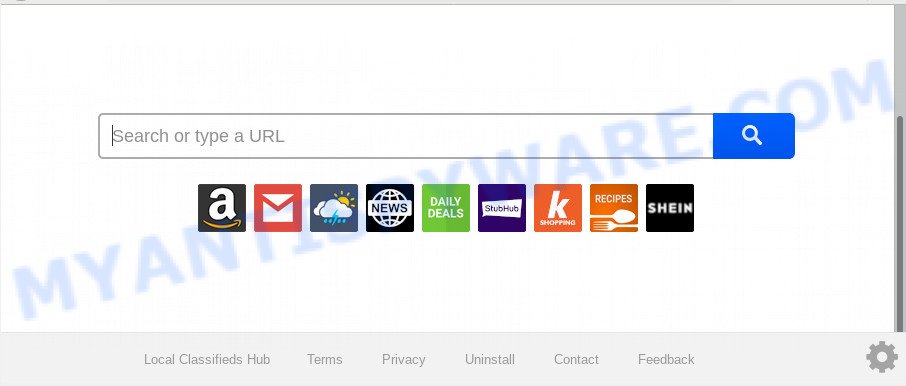
Local Classifieds Hub makes unwanted changes to browser settings
If your machine is affected with Local Classifieds Hub browser hijacker infection you’ll be forced to use its own search provider. It could seem not to be dangerous, but you still should be very careful, since it may display intrusive and harmful advertisements developed to mislead you into buying some questionable software or products, provide search results which may redirect your web browser to some deceptive, misleading or harmful webpages. We suggest that you use only the reliable search engine such as Google, Yahoo or Bing.
As well as unwanted browser redirects to Local Classifieds Hub, the browser hijacker can collect your Web surfing activity by recording URLs visited, IP addresses, browser version and type, cookie information, Internet Service Provider (ISP) and web-sites visited. Such kind of behavior can lead to serious security problems or confidential information theft. This is another reason why the browser hijacker that redirects the web-browser to Local Classifieds Hub, is defined as PUP (potentially unwanted program).
Threat Summary
| Name | Local Classifieds Hub |
| Type | browser hijacker, search engine hijacker, start page hijacker, toolbar, unwanted new tab, redirect virus |
| Symptoms |
|
| Removal | Local Classifieds Hub removal guide |
Therefore it is very important to clean your machine of browser hijacker ASAP. Follow the step-by-step guidance below to get rid of Local Classifieds Hub , as well as other malicious software and adware, which can be installed onto your machine along with it.
How to Remove Local Classifieds Hub from Windows 10 (8, 7, XP)
Most commonly hijackers requires more than a simple uninstall with the help of Windows Control panel in order to be fully removed. For that reason, our team designed several removal methods which we have summarized in a detailed instructions. Therefore, if you’ve the intrusive Local Classifieds Hub browser hijacker infection on your personal computer and are currently trying to have it deleted then feel free to follow the steps below in order to resolve your problem. Read it once, after doing so, please bookmark this page (or open it on your smartphone) as you may need to exit your internet browser or restart your system.
To remove Local Classifieds Hub, perform the steps below:
- Get rid of Local Classifieds Hub search without any tools
- How to delete Local Classifieds Hub with freeware
- Use AdBlocker to block Local Classifieds Hub and stay safe online
- Tips to prevent Local Classifieds Hub and other unwanted software
- To sum up
Get rid of Local Classifieds Hub search without any tools
The instructions will help you get rid of Local Classifieds Hub homepage. These Local Classifieds Hub removal steps work for the Microsoft Edge, Internet Explorer, Chrome and Firefox, as well as every version of computer OS.
Remove unwanted or recently installed software
You can manually delete nonaggressive browser hijacker by removing the program that it came with or removing the browser hijacker itself using ‘Add/Remove programs’ or ‘Uninstall a program’ option in Microsoft Windows Control Panel.
|
|
|
|
Remove Local Classifieds Hub from Firefox by resetting browser settings
If your Mozilla Firefox web browser startpage has modified to Local Classifieds Hub without your permission or an unknown search provider displays results for your search, then it may be time to perform the web browser reset. When using the reset feature, your personal information like passwords, bookmarks, browsing history and web form auto-fill data will be saved.
First, run the Firefox. Next, click the button in the form of three horizontal stripes (![]() ). It will display the drop-down menu. Next, click the Help button (
). It will display the drop-down menu. Next, click the Help button (![]() ).
).

In the Help menu click the “Troubleshooting Information”. In the upper-right corner of the “Troubleshooting Information” page click on “Refresh Firefox” button as displayed in the figure below.

Confirm your action, press the “Refresh Firefox”.
Remove Local Classifieds Hub from Google Chrome
If you have hijacker problem or the Chrome is running slow, then reset Google Chrome settings can help you. In the steps below we’ll show you a solution to reset your Google Chrome settings to original settings without reinstall. This will also help to get rid of Local Classifieds Hub from home page, search engine and new tab.
First run the Chrome. Next, click the button in the form of three horizontal dots (![]() ).
).
It will show the Google Chrome menu. Choose More Tools, then click Extensions. Carefully browse through the list of installed addons. If the list has the add-on signed with “Installed by enterprise policy” or “Installed by your administrator”, then complete the following steps: Remove Chrome extensions installed by enterprise policy.
Open the Google Chrome menu once again. Further, click the option called “Settings”.

The web browser will open the settings screen. Another way to display the Google Chrome’s settings – type chrome://settings in the internet browser adress bar and press Enter
Scroll down to the bottom of the page and click the “Advanced” link. Now scroll down until the “Reset” section is visible, as displayed in the figure below and click the “Reset settings to their original defaults” button.

The Chrome will show the confirmation dialog box as shown on the screen below.

You need to confirm your action, press the “Reset” button. The web browser will start the procedure of cleaning. Once it’s done, the browser’s settings including search engine, newtab and home page back to the values which have been when the Chrome was first installed on your computer.
Delete Local Classifieds Hub homepage from Internet Explorer
By resetting IE web browser you restore your web-browser settings to its default state. This is basic when troubleshooting problems that might have been caused by hijacker infection like Local Classifieds Hub.
First, start the Internet Explorer, then press ‘gear’ icon ![]() . It will display the Tools drop-down menu on the right part of the web browser, then press the “Internet Options” as displayed below.
. It will display the Tools drop-down menu on the right part of the web browser, then press the “Internet Options” as displayed below.

In the “Internet Options” screen, select the “Advanced” tab, then press the “Reset” button. The Microsoft Internet Explorer will show the “Reset Internet Explorer settings” dialog box. Further, click the “Delete personal settings” check box to select it. Next, press the “Reset” button as displayed on the screen below.

When the task is complete, press “Close” button. Close the IE and reboot your PC for the changes to take effect. This step will help you to restore your internet browser’s home page, new tab page and search provider by default to default state.
How to delete Local Classifieds Hub with freeware
The manual guidance above is tedious to follow and can not always help to delete Local Classifieds Hub browser hijacker completely. Here I am telling you an automatic method to delete this browser hijacker infection from your PC completely. Zemana AntiMalware, MalwareBytes Free and Hitman Pro are anti malware utilities that can locate and get rid of all kinds of malicious software including hijacker infection which designed to redirect your internet browser to the Local Classifieds Hub web page.
Run Zemana to get rid of Local Classifieds Hub browser hijacker
Zemana Free is a lightweight tool which designed to run alongside your antivirus software, detecting and deleting malware, adware and potentially unwanted apps that other applications miss. Zemana Anti-Malware (ZAM) is easy to use, fast, does not use many resources and have great detection and removal rates.
First, click the following link, then press the ‘Download’ button in order to download the latest version of Zemana Free.
165530 downloads
Author: Zemana Ltd
Category: Security tools
Update: July 16, 2019
Once the download is finished, start it and follow the prompts. Once installed, the Zemana Free will try to update itself and when this process is done, click the “Scan” button to perform a system scan with this tool for the hijacker responsible for redirecting your web-browser to Local Classifieds Hub website.

A scan can take anywhere from 10 to 30 minutes, depending on the number of files on your PC and the speed of your PC system. While the Zemana Free tool is checking, you can see number of objects it has identified as being infected by malware. Review the results once the tool has finished the system scan. If you think an entry should not be quarantined, then uncheck it. Otherwise, simply click “Next” button.

The Zemana Free will delete hijacker which redirects your browser to undesired Local Classifieds Hub web-page and add threats to the Quarantine.
Scan and free your system of browser hijacker with Hitman Pro
In order to make sure that no more malicious folders and files related to Local Classifieds Hub search are inside your personal computer, you must run another effective malware scanner. We recommend to run HitmanPro. No installation is necessary with this tool.
Visit the following page to download HitmanPro. Save it on your Microsoft Windows desktop or in any other place.
Once the downloading process is done, open the directory in which you saved it and double-click the HitmanPro icon. It will run the Hitman Pro tool. If the User Account Control dialog box will ask you want to start the program, click Yes button to continue.

Next, click “Next” to perform a system scan for the hijacker that responsible for browser redirect to the undesired Local Classifieds Hub web-page. This procedure can take some time, so please be patient.

Once the scanning is done, Hitman Pro will prepare a list of unwanted programs and hijacker infection as shown below.

When you’re ready, click “Next” button. It will show a dialog box, press the “Activate free license” button. The HitmanPro will delete browser hijacker responsible for redirections to Local Classifieds Hub and move items to the program’s quarantine. Once disinfection is done, the utility may ask you to restart your PC.
Use MalwareBytes Anti-Malware to get rid of Local Classifieds Hub
Manual Local Classifieds Hub removal requires some computer skills. Some files and registry entries that created by the hijacker infection can be not completely removed. We suggest that run the MalwareBytes AntiMalware (MBAM) that are completely clean your system of browser hijacker infection. Moreover, this free application will help you to delete malware, PUPs, adware and toolbars that your system may be infected too.

- Visit the page linked below to download MalwareBytes AntiMalware (MBAM). Save it to your Desktop.
Malwarebytes Anti-malware
327749 downloads
Author: Malwarebytes
Category: Security tools
Update: April 15, 2020
- At the download page, click on the Download button. Your web-browser will show the “Save as” prompt. Please save it onto your Windows desktop.
- When the downloading process is done, please close all software and open windows on your personal computer. Double-click on the icon that’s called mb3-setup.
- This will start the “Setup wizard” of MalwareBytes Free onto your PC. Follow the prompts and do not make any changes to default settings.
- When the Setup wizard has finished installing, the MalwareBytes will open and display the main window.
- Further, click the “Scan Now” button for checking your system for the browser hijacker infection responsible for Local Classifieds Hub . While the MalwareBytes Anti-Malware is checking, you can see number of objects it has identified either as being malware.
- Once the scan is complete, the results are displayed in the scan report.
- Review the report and then click the “Quarantine Selected” button. After the clean-up is complete, you may be prompted to reboot the computer.
- Close the AntiMalware and continue with the next step.
Video instruction, which reveals in detail the steps above.
Use AdBlocker to block Local Classifieds Hub and stay safe online
It’s also critical to protect your browsers from harmful websites and advertisements by using an adblocker application such as AdGuard. Security experts says that it’ll greatly reduce the risk of malware, and potentially save lots of money. Additionally, the AdGuard can also protect your privacy by blocking almost all trackers.
First, please go to the link below, then click the ‘Download’ button in order to download the latest version of AdGuard.
27044 downloads
Version: 6.4
Author: © Adguard
Category: Security tools
Update: November 15, 2018
When the download is complete, start the downloaded file. You will see the “Setup Wizard” screen as shown in the figure below.

Follow the prompts. When the setup is complete, you will see a window as shown in the figure below.

You can press “Skip” to close the install program and use the default settings, or click “Get Started” button to see an quick tutorial that will allow you get to know AdGuard better.
In most cases, the default settings are enough and you don’t need to change anything. Each time, when you start your computer, AdGuard will start automatically and stop unwanted ads, block Local Classifieds Hub, as well as other malicious or misleading websites. For an overview of all the features of the program, or to change its settings you can simply double-click on the AdGuard icon, that can be found on your desktop.
Tips to prevent Local Classifieds Hub and other unwanted software
The hijacker is usually is bundled with free applications and install themselves, with or without your knowledge, on your computer. This happens especially when you’re installing a free applications. The application installer tricks you into accepting the installation of third party applications, which you do not really want. Moreover, some paid programs can also install optional apps that you don’t want! Therefore, always download freeware and paid apps from reputable download web pages. Use ONLY custom or manual installation method and never blindly click Next button.
To sum up
After completing the steps above, your PC system should be clean from browser hijacker that causes internet browsers to display undesired Local Classifieds Hub web-site and other malware. The Internet Explorer, Firefox, Google Chrome and MS Edge will no longer display annoying Local Classifieds Hub webpage on startup. Unfortunately, if the steps does not help you, then you have caught a new hijacker, and then the best way – ask for help here.




















