The Search.convertersearch.com instead of your start page is a sign of appearance of PUP (potentially unwanted program), specifically a browser hijacker, on your Apple Mac. It may bring a security risk to your MAC system. So, don’t ignore it! Of course, the Search.convertersearch.com is just a web-page, but the browser hijacker infection uses it to rewrite your start page, search provider and new tab, without your permission and desire to see it. The Search.convertersearch.com as your home page can be just the beginning, because your MAC OS is infected by a malicious software, that in the future can increase the amount of problems with the Safari, Mozilla Firefox and Chrome. Its appearance will prevent you normally browse the World Wide Web, and more, may lead to crash the internet browser.
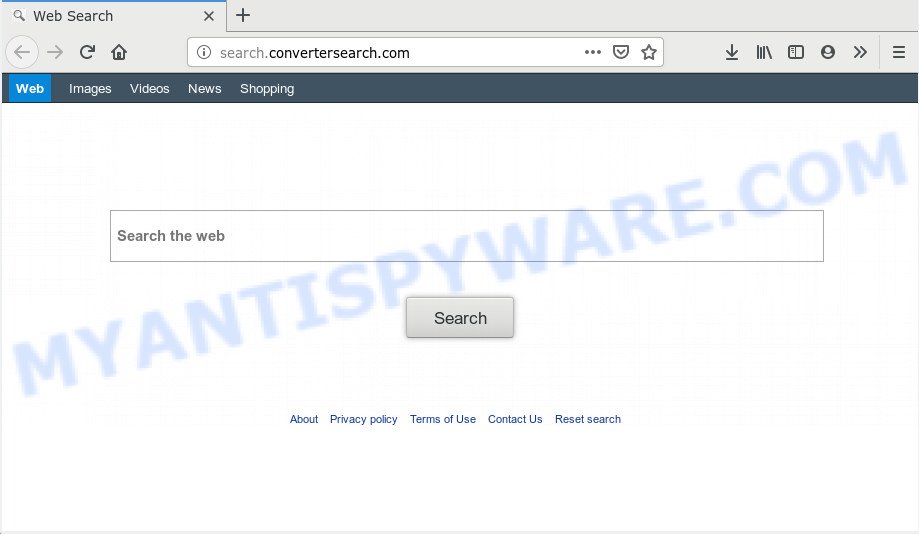
Search.convertersearch.com
Browser hijacker can also set up the Search.convertersearch.com web page as the Chrome, Safari and Mozilla Firefox default search engine that cause search redirections via the webpage. In this way, makers of the hijacker have an opportunity to show various advertisements together with the search results for your query. These annoying advertisements will be summarized in the redirected web site. This can bring a large count of money for creators of the browser hijacker.
It is not a good idea to have an unwanted program such as Search.convertersearch.com browser hijacker on your MAC. The reason for this is simple, it doing things you do not know about. The hijacker can be used to gather marketing-type data about you that may be later transferred to third parties. You don’t know if your home address, account names and passwords are safe. And of course you completely do not know what will happen when you click on any advertisements on the Search.convertersearch.com web-site.
Threat Summary
| Name | Search.convertersearch.com |
| Type | browser hijacker, search provider hijacker, start page hijacker, toolbar, unwanted new tab, redirect virus |
| Symptoms |
|
| Removal | Search.convertersearch.com removal guide |
Thus, it’s clear that the presence of hijacker on your MAC OS is not desirable, and you need to clean up your Apple Mac ASAP. Follow the step-by-step guide below in order to get rid of Search.convertersearch.com from Mozilla Firefox, Chrome and Safari.
How to remove Search.convertersearch.com from Chrome, Firefox, Safari
There are a simple manual guidance below that will assist you to get rid of Search.convertersearch.com from your Mac OS. The most effective way to remove this browser hijacker is to complete the manual removal guide and then use MalwareBytes Free automatic utility (it is free). The manual way will help to weaken this browser hijacker infection and these malware removal tools will completely delete Search.convertersearch.com and restore the Firefox, Google Chrome and Safari settings to default.
To remove Search.convertersearch.com, complete the following steps:
- Remove Search.convertersearch.com without any tools
- Use free malware removal utilities to completely delete Search.convertersearch.com home page
- Stop Search.convertersearch.com and other intrusive webpages
- How did Search.convertersearch.com browser hijacker get on your MAC system
- To sum up
Remove Search.convertersearch.com without any tools
If you perform exactly the step-by-step guide below you should be able to get rid of the Search.convertersearch.com startpage from the Firefox, Google Chrome and Safari web browsers.
Uninstall potentially unwanted programs using the Finder
First, you should try to identify and remove the application that causes the appearance of intrusive advertisements or internet browser redirect, using the Applications list which is located in the Finder.
Open Finder and click “Applications”.

Carefully browse through the list of installed applications and get rid of all dubious and unknown apps.
When you’ve found anything questionable that may be the browser hijacker infection that causes web-browsers to display intrusive Search.convertersearch.com webpage or other potentially unwanted application (PUA), then right click this program and select “Move to Trash”. Once complete, Empty Trash.
Remove Search.convertersearch.com from Mozilla Firefox by resetting web browser settings
If your Mozilla Firefox web-browser homepage has replaced to Search.convertersearch.com without your permission or an unknown search provider shows results for your search, then it may be time to perform the web browser reset. When using the reset feature, your personal information like passwords, bookmarks, browsing history and web form auto-fill data will be saved.
First, open the Mozilla Firefox and click ![]() button. It will open the drop-down menu on the right-part of the internet browser. Further, press the Help button (
button. It will open the drop-down menu on the right-part of the internet browser. Further, press the Help button (![]() ) as on the image below.
) as on the image below.

In the Help menu, select the “Troubleshooting Information” option. Another way to open the “Troubleshooting Information” screen – type “about:support” in the browser adress bar and press Enter. It will show the “Troubleshooting Information” page as on the image below. In the upper-right corner of this screen, click the “Refresh Firefox” button.

It will display the confirmation dialog box. Further, click the “Refresh Firefox” button. The Firefox will start a task to fix your problems that caused by the Search.convertersearch.com hijacker. Once, it is finished, click the “Finish” button.
Delete Search.convertersearch.com from Safari
The Safari reset is great if your web browser is hijacked or you have unwanted add-ons or toolbars on your browser, which installed by a malicious software.
Click Safari menu and choose “Preferences”.

It will open the Safari Preferences window. Next, click the “Extensions” tab. Look for unknown and suspicious plugins on left panel, choose it, then press the “Uninstall” button. Most important to get rid of all unknown extensions from Safari.
Once complete, click “General” tab. Change the “Default Search Engine” to Google.

Find the “Homepage” and type into textfield “https://www.google.com”.
Remove Search.convertersearch.com from Google Chrome
If your Google Chrome browser is redirected to intrusive Search.convertersearch.com web page, it may be necessary to completely reset your browser program to its original settings.
First open the Chrome. Next, press the button in the form of three horizontal dots (![]() ).
).
It will open the Google Chrome menu. Choose More Tools, then press Extensions. Carefully browse through the list of installed extensions. If the list has the addon signed with “Installed by enterprise policy” or “Installed by your administrator”, then complete the following guidance: Remove Google Chrome extensions installed by enterprise policy.
Open the Google Chrome menu once again. Further, click the option called “Settings”.

The internet browser will show the settings screen. Another way to show the Chrome’s settings – type chrome://settings in the browser adress bar and press Enter
Scroll down to the bottom of the page and press the “Advanced” link. Now scroll down until the “Reset” section is visible, as displayed on the screen below and click the “Reset settings to their original defaults” button.

The Google Chrome will open the confirmation prompt as on the image below.

You need to confirm your action, click the “Reset” button. The browser will start the process of cleaning. When it’s complete, the browser’s settings including search provider, startpage and new tab page back to the values that have been when the Chrome was first installed on your Apple Mac.
Use free malware removal utilities to completely delete Search.convertersearch.com home page
Using a malicious software removal utility to search for and remove hijacker hiding on your MAC OS is probably the simplest method to delete the Search.convertersearch.com homepage. We recommends the MalwareBytes AntiMalware (MBAM) tool for Apple Mac computers. It is the anti-malware program for Apple Mac that offers a free malicious software removal.
How to delete Search.convertersearch.com with MalwareBytes AntiMalware (MBAM)
Manual Search.convertersearch.com removal requires some computer skills. Some files and registry entries that created by the hijacker infection can be not fully removed. We recommend that run the MalwareBytes AntiMalware (MBAM) that are completely free your MAC system of browser hijacker infection. Moreover, this free program will allow you to remove malicious software, PUPs, adware and toolbars that your Apple Mac can be infected too.

- Please go to the link below to download the latest version of MalwareBytes Anti-Malware (MBAM) for Apple Mac.
Malwarebytes Anti-malware (Mac)
21179 downloads
Author: Malwarebytes
Category: Security tools
Update: September 10, 2020
- When downloading is done, please close all apps and open windows on your machine. Run the downloaded file. Follow the prompts.
- The MalwareBytes will open and show the main window.
- Further, click the “Scan” button to perform a system scan with this utility for the hijacker infection responsible for modifying your web-browser settings to Search.convertersearch.com. This process can take quite a while, so please be patient. When a malware, adware software or PUPs are detected, the count of the security threats will change accordingly. Wait until the the checking is complete.
- When the scan is finished, a list of all threats detected is produced.
- You may delete items (move to Quarantine) by simply press the “Remove Selected Items” button.
- Close the Anti-Malware and continue with the next step.
Stop Search.convertersearch.com and other intrusive webpages
It is also critical to protect your web browsers from harmful web pages and ads by using an ad blocker program like AdGuard. Security experts says that it’ll greatly reduce the risk of malicious software, and potentially save lots of money. Additionally, the AdGuard can also protect your privacy by blocking almost all trackers.

- Download AdGuard on your machine by clicking on the link below.
AdGuard for Mac download
3897 downloads
Author: © Adguard
Category: Security tools
Update: January 17, 2018
- After the download is finished, launch the downloaded file. You will see the “Setup Wizard” program window. Follow the prompts.
- When the setup is complete, click “Skip” to close the setup program and use the default settings, or click “Get Started” to see an quick tutorial that will help you get to know AdGuard better.
- In most cases, the default settings are enough and you don’t need to change anything. Each time, when you run your Apple Mac, AdGuard will run automatically and stop undesired ads, block Search.convertersearch.com, as well as other harmful or misleading web-pages.
How did Search.convertersearch.com browser hijacker get on your MAC system
Many hijackers such as Search.convertersearch.com come from web-browser toolbars, web browser extensions, BHOs (browser helper objects) and third-party programs. Most often, these items claim itself as apps that improve your experience on the Web by providing a fast and interactive home page or a search engine that does not track you. Remember, how to avoid the unwanted programs. Be cautious, launch only reputable software which download from reputable sources. NEVER install an unknown and suspicious application.
To sum up
Once you’ve finished the step-by-step guide shown above, your MAC OS should be free from hijacker infection that made to redirect your web-browser to the Search.convertersearch.com webpage and other malicious software. The Firefox, Safari and Chrome will no longer open intrusive Search.convertersearch.com web-page on startup. Unfortunately, if the instructions does not help you, then you have caught a new hijacker, and then the best way – ask for help here.



















