According to experienced security experts, ERROR # ER36dx9832(3) pop ups are a social engineering attack that uses fake alerts and misleading messages to deceive you and other unsuspecting users into calling to a fake support helpline. The “ERROR # ER36dx9832(3)” fake alert will have the following information:
Windows Warning Alert
ERROR # ER36dx9832(3)
Please call us immediately at: +1-865-277-6389 (Helpline)
Do not ignore this critical alert.
If you close this page, your computer access will be disabled.The server reports that is is from Suspicious activity detected on your IP address due to harmful virus installed in your computer. Call Helpline now @ +1-865-277-6389 for any assistance.
The ERROR # ER36dx9832(3) pop up scam claims that the computer is infected by spyware virus and that some information (Facebook Logins, Credit Card Details, Email Account Logins, Photos and documents and so on) is being stolen. The main purpose of this scam is to force you into calling a fake Windows Technical Support trying to sell unnecessary virus removal service.
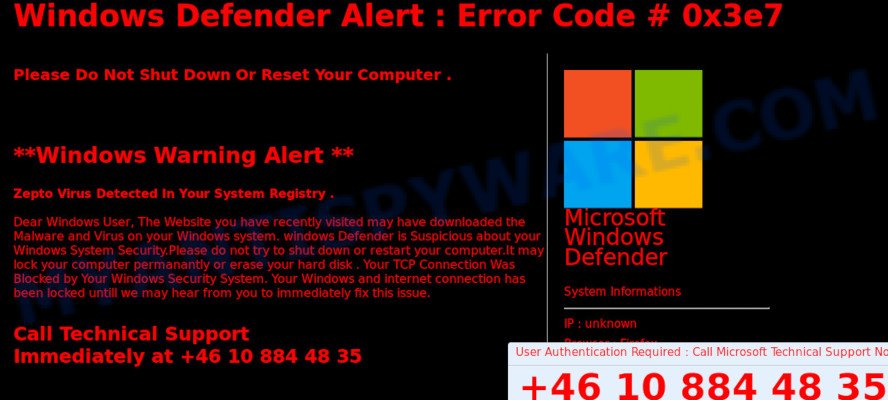
ERROR ER36dx9832(3) pop up scam
Where the ERROR # ER36dx9832(3) pop-ups comes from
Security specialists have determined that users are redirected to the ERROR # ER36dx9832(3) scam by adware software or from misleading ads. The Dangers of Adware. Adware software is a form of malicious software. It is designed to bombard you with unsolicited ads and pop-up windows that could potentially be dangerous for your machine. If you get adware on your machine, it can alter web-browser settings and install malicious browser add-ons.
Usually, adware software gets into your computer as part of a bundle with free applications, sharing files and other unsafe apps which you downloaded from the Internet. The authors of adware pays software developers for distributing adware within their applications. So, third-party programs is often included as part of the setup file. In order to avoid the installation of any adware: choose only Manual, Custom or Advanced installation option and disable all third-party applications in which you are unsure.
Threat Summary
| Name | ERROR # ER36dx9832(3) |
| Type | tech support scam, adware, pop-up virus, pop up advertisements, pop-ups |
| Symptoms |
|
| Removal | ERROR # ER36dx9832(3) removal guide |
If you realized any of the symptoms mentioned above, we recommend you to follow steps below to get rid of adware and remove ERROR # ER36dx9832(3) scam from your internet browser.
How to Remove ERROR # ER36dx9832(3) pop up scam (Adware virus removal guide)
Fortunately, it is not hard to get rid of adware which cause popup scam. In the following guide, we will provide two methods to clean your PC system of this adware software. One is the manual removal method and the other is automatic removal solution. You can choose the method that best fits you. Please follow the removal instructions below to get rid of ERROR # ER36dx9832(3) pop-up right now!
To remove ERROR # ER36dx9832(3), execute the steps below:
- Delete ERROR # ER36dx9832(3) popup without any utilities
- How to automatically remove ERROR # ER36dx9832(3) popup
- Stop ERROR # ER36dx9832(3) scam
- To sum up
Delete ERROR # ER36dx9832(3) popup without any utilities
Read this “How to remove” section to know how to manually remove adware that causes ERROR # ER36dx9832(3) popups. Even if the steps does not work for you, there are several free malware removers below that can easily handle such adware that cause unwanted ERROR # ER36dx9832(3) scam.
Delete newly added adware
It’s of primary importance to first identify and remove all PUPs, adware apps and browser hijackers through ‘Add/Remove Programs’ (Windows XP) or ‘Uninstall a program’ (Windows 10, 8, 7) section of your MS Windows Control Panel.
|
|
|
|
Delete ERROR # ER36dx9832(3) scam from Mozilla Firefox
This step will allow you delete ERROR # ER36dx9832(3) popup, third-party toolbars, disable malicious extensions and revert back your default start page, newtab page and search provider settings.
First, start the Mozilla Firefox and click ![]() button. It will show the drop-down menu on the right-part of the web browser. Further, click the Help button (
button. It will show the drop-down menu on the right-part of the web browser. Further, click the Help button (![]() ) as displayed in the following example.
) as displayed in the following example.

In the Help menu, select the “Troubleshooting Information” option. Another way to open the “Troubleshooting Information” screen – type “about:support” in the web browser adress bar and press Enter. It will show the “Troubleshooting Information” page as shown below. In the upper-right corner of this screen, click the “Refresh Firefox” button.

It will open the confirmation prompt. Further, click the “Refresh Firefox” button. The Mozilla Firefox will begin a task to fix your problems that caused by the ERROR # ER36dx9832(3) adware software. When, it’s finished, click the “Finish” button.
Remove ERROR # ER36dx9832(3) pop-up scam from Chrome
Reset Google Chrome settings will help you to completely reset your browser. The result of activating this function will bring Google Chrome settings back to its original settings. This can remove ERROR # ER36dx9832(3) popup scam and disable malicious plugins. It’ll keep your personal information such as browsing history, bookmarks, passwords and web form auto-fill data.
Open the Google Chrome menu by clicking on the button in the form of three horizontal dotes (![]() ). It will show the drop-down menu. Select More Tools, then press Extensions.
). It will show the drop-down menu. Select More Tools, then press Extensions.
Carefully browse through the list of installed add-ons. If the list has the extension labeled with “Installed by enterprise policy” or “Installed by your administrator”, then complete the following tutorial: Remove Chrome extensions installed by enterprise policy otherwise, just go to the step below.
Open the Google Chrome main menu again, click to “Settings” option.

Scroll down to the bottom of the page and click on the “Advanced” link. Now scroll down until the Reset settings section is visible, such as the one below and click the “Reset settings to their original defaults” button.

Confirm your action, click the “Reset” button.
Remove ERROR # ER36dx9832(3) scam from IE
The Internet Explorer reset is great if your internet browser is hijacked or you have unwanted add-ons or toolbars on your browser, which installed by an malicious software.
First, open the Internet Explorer, click ![]() ) button. Next, click “Internet Options” as shown below.
) button. Next, click “Internet Options” as shown below.

In the “Internet Options” screen select the Advanced tab. Next, click Reset button. The Microsoft Internet Explorer will show the Reset Internet Explorer settings prompt. Select the “Delete personal settings” check box and click Reset button.

You will now need to reboot your personal computer for the changes to take effect. It will remove adware software that causes multiple unwanted popups, disable malicious and ad-supported browser’s extensions and restore the Internet Explorer’s settings like start page, search engine and new tab page to default state.
How to automatically remove ERROR # ER36dx9832(3) popup
If you are unsure how to remove ERROR # ER36dx9832(3) popup easily, consider using automatic adware software removal apps that listed below. It will identify the adware responsible for ERROR # ER36dx9832(3) pop-up scam and delete it from your computer for free.
Use Zemana AntiMalware to get rid of ERROR # ER36dx9832(3) pop up
Zemana AntiMalware highly recommended, because it can search for security threats such adware software and malware which most ‘classic’ antivirus applications fail to pick up on. Moreover, if you have any ERROR # ER36dx9832(3) pop-up scam removal problems which cannot be fixed by this utility automatically, then Zemana AntiMalware provides 24X7 online assistance from the highly experienced support staff.
Download Zemana from the link below.
165509 downloads
Author: Zemana Ltd
Category: Security tools
Update: July 16, 2019
Once downloading is finished, close all apps and windows on your machine. Open a directory in which you saved it. Double-click on the icon that’s named Zemana.AntiMalware.Setup as on the image below.
![]()
When the installation starts, you will see the “Setup wizard” which will allow you set up Zemana Anti Malware on your PC system.

Once installation is finished, you will see window as displayed on the image below.

Now press the “Scan” button to begin scanning your computer for the adware that causes ERROR # ER36dx9832(3) scam in your web browser. A scan can take anywhere from 10 to 30 minutes, depending on the count of files on your system and the speed of your personal computer. While the tool is checking, you can see count of objects and files has already scanned.

When Zemana AntiMalware is done scanning your system, Zemana will display a scan report. When you are ready, click “Next” button.

The Zemana will start to get rid of adware that causes ERROR # ER36dx9832(3) pop-ups.
Get rid of ERROR # ER36dx9832(3) popup and malicious extensions with HitmanPro
HitmanPro will help remove adware that causes annoying ERROR # ER36dx9832(3) pop up that slow down your system. The hijackers, adware software and other potentially unwanted software slow your browser down and try to trick you into clicking on malicious ads and links. HitmanPro removes the adware and lets you enjoy your PC system without ERROR # ER36dx9832(3) popups.
Visit the page linked below to download HitmanPro. Save it on your Desktop.
When the download is finished, open the directory in which you saved it and double-click the Hitman Pro icon. It will start the Hitman Pro tool. If the User Account Control dialog box will ask you want to start the application, click Yes button to continue.

Next, click “Next” to begin scanning your PC system for the adware software that causes annoying ERROR # ER36dx9832(3) scam. This procedure can take some time, so please be patient. When a malware, adware or PUPs are found, the number of the security threats will change accordingly. Wait until the the checking is complete.

After HitmanPro has finished scanning your PC system, Hitman Pro will open a scan report as shown below.

Make sure to check mark the items which are unsafe and then press “Next” button. It will open a prompt, click the “Activate free license” button. The Hitman Pro will remove adware that causes multiple unwanted popups and move items to the program’s quarantine. Once disinfection is done, the tool may ask you to restart your system.
Get rid of ERROR # ER36dx9832(3) pop ups with MalwareBytes Free
If you are still having issues with the ERROR # ER36dx9832(3) pop-ups — or just wish to check your PC system occasionally for adware software and other malware — download MalwareBytes Anti-Malware (MBAM). It’s free for home use, and searches for and removes various unwanted apps that attacks your personal computer or degrades computer performance. MalwareBytes can remove adware, potentially unwanted software as well as malicious software, including ransomware and trojans.
Visit the page linked below to download the latest version of MalwareBytes for MS Windows. Save it on your Desktop.
327730 downloads
Author: Malwarebytes
Category: Security tools
Update: April 15, 2020
Once the download is finished, close all applications and windows on your personal computer. Open a directory in which you saved it. Double-click on the icon that’s called mb3-setup as shown in the following example.
![]()
When the installation starts, you will see the “Setup wizard” which will help you setup Malwarebytes on your PC.

Once installation is done, you will see window as displayed on the screen below.

Now click the “Scan Now” button to start scanning your personal computer for the adware that causes ERROR # ER36dx9832(3) popups in your web-browser. A system scan may take anywhere from 5 to 30 minutes, depending on your PC system. While the MalwareBytes AntiMalware utility is checking, you can see how many objects it has identified as being infected by malicious software.

Once the checking is finished, MalwareBytes will open a list of detected threats. Next, you need to click “Quarantine Selected” button.

The Malwarebytes will now remove adware that causes multiple unwanted popups and add threats to the Quarantine. Once that process is finished, you may be prompted to restart your machine.

The following video explains instructions on how to delete hijacker, adware software and other malicious software with MalwareBytes Anti Malware.
Stop ERROR # ER36dx9832(3) scam
In order to increase your security and protect your computer against new unwanted advertisements and malicious web-pages, you need to run adblocker application that blocks an access to malicious advertisements and web-sites. Moreover, the application can stop the show of intrusive advertising, that also leads to faster loading of websites and reduce the consumption of web traffic.
First, click the link below, then click the ‘Download’ button in order to download the latest version of AdGuard.
27037 downloads
Version: 6.4
Author: © Adguard
Category: Security tools
Update: November 15, 2018
After downloading it, double-click the downloaded file to start it. The “Setup Wizard” window will show up on the computer screen such as the one below.

Follow the prompts. AdGuard will then be installed and an icon will be placed on your desktop. A window will show up asking you to confirm that you want to see a quick guide as shown in the figure below.

Click “Skip” button to close the window and use the default settings, or click “Get Started” to see an quick guidance which will help you get to know AdGuard better.
Each time, when you start your system, AdGuard will start automatically and stop unwanted ads, block ERROR # ER36dx9832(3), as well as other malicious or misleading web pages. For an overview of all the features of the program, or to change its settings you can simply double-click on the AdGuard icon, that is located on your desktop.
To sum up
Now your machine should be free of the adware software that causes ERROR # ER36dx9832(3) pop-ups in your browser. We suggest that you keep AdGuard (to help you stop unwanted pop-up ads and undesired harmful websites) and Zemana Free (to periodically scan your machine for new malware, hijackers and adware). Make sure that you have all the Critical Updates recommended for Microsoft Windows operating system. Without regular updates you WILL NOT be protected when new browser hijacker infections, harmful software and adware are released.
If you are still having problems while trying to remove ERROR # ER36dx9832(3) pop up scam from your web-browser, then ask for help here.



















