What is IObyte System Care? According to experienced security researchers, IObyte System Care is a potentially unwanted program. It is named “IObyte System Care” claims to help users remove unnecessary programs, clean disks, find and remove junk files, and so on.

Once started, the IObyte System Care makes changes to the computer settings and configures itself so as to start automatically each time the PC is turned on. Immediately after startup, it will perform a scan of whole system and detect a lot of problems. The IObyte System Care will offer to purchase its full version to try to fix these problems. Moreover, this PUP will change your system settings to periodically display various annoying pop-ups, alerts and warnings.
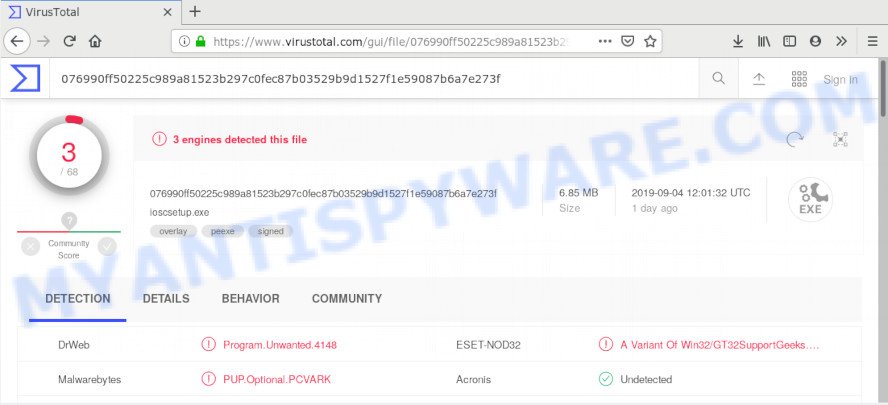
VirusTotal scan results
Potentially unwanted programs such as the IObyte System Care usually spreads bundled with certain free programs that you download off of the Internet. So, think back, have you ever download and run any free software. In order to avoid infection, in the Setup wizard, you should be be proactive and carefully read the ‘Terms of use’, the ‘license agreement’ and other setup screens, as well as to always select the ‘Manual’ or ‘Advanced’ installation type, when installing anything downloaded from the World Wide Web.
Threat Summary
| Name | IObyte System Care |
| Type | Potentially unwanted program, PUP, PUA |
| Detection Names | Program.Unwanted.4148, PUP.Optional.PCVARK, A Variant Of Win32/GT32SupportGeeks |
| Distribution ways | Suspicious ads, Social media posts (they can be used to entice users to download software with a built-in adware, pups downloader or click a misleading link). |
| Removal | To uninstall IObyte System Care use the removal guide |
We strongly advise you to complete the guide which follow below. We’ll show you how to get rid of any unwanted software and remove IObyte System Care from your PC system forever.
How to uninstall IObyte System Care PUP (Removal guide)
In the steps below we will have a look at this potentially unwanted program and how to remove IObyte System Care from MS Windows 10 (8, 7, XP), natively or by using a few free removal tools. Certain of the steps will require you to restart your PC system or exit this website. So, read this guide carefully, then bookmark or print it for later reference.
To remove IObyte System Care, perform the steps below:
- Uninstall IObyte System Care and other PUPs using Windows Control Panel
- Run Zemana AntiMalware to delete IObyte System Care potentially unwanted program
- Use Hitman Pro to remove IObyte System Care PUP
- Remove IObyte System Care with MalwareBytes Anti-Malware (MBAM)
- Remove IObyte System Care potentially unwanted program from Mozilla Firefox
- Remove IObyte System Care from IE
- Remove IObyte System Care PUP from Chrome
- How to stay safe online
- To sum up
Uninstall IObyte System Care and other PUPs using Windows Control Panel
It’s of primary importance to first identify and remove all PUPs, adware programs and browser hijackers through ‘Add/Remove Programs’ (Microsoft Windows XP) or ‘Uninstall a program’ (MS Windows 10, 8, 7) section of your Microsoft Windows Control Panel.
Make sure you have closed all internet browsers and other software. Press CTRL, ALT, DEL keys together to open the Windows Task Manager.

Click on the “Processes” tab, look for something dubious that is the IObyte System Care, other kinds of potential threats such as malware and trojans then right-click it and select “End Task” or “End Process” option. In many cases, unwanted software and malware masks itself to avoid detection by imitating legitimate Windows processes. A process is particularly suspicious: it’s taking up a lot of memory (despite the fact that you closed all of your applications), its name is not familiar to you (if you’re in doubt, you can always check the program by doing a search for its name in Google, Yahoo or Bing).
Next, delete any unrequested and suspicious applications from your Control panel.
Windows 10, 8.1, 8
Now, click the Windows button, type “Control panel” in search and press Enter. Select “Programs and Features”, then “Uninstall a program”.

Look around the entire list of apps installed on your PC system. Most likely, one of them is the IObyte System Care, other kinds of potential threats. Select the suspicious program or the program that name is not familiar to you and remove it.
Windows Vista, 7
From the “Start” menu in Windows, choose “Control Panel”. Under the “Programs” icon, select “Uninstall a program”.

Choose the suspicious or any unknown applications, then click “Uninstall/Change” button to delete this unwanted program from your computer.
Windows XP
Click the “Start” button, select “Control Panel” option. Click on “Add/Remove Programs”.

Choose an undesired program, then click “Change/Remove” button. Follow the prompts.
Run Zemana AntiMalware to delete IObyte System Care potentially unwanted program
Zemana is a free tool that performs a scan of your machine and displays if there are existing ransomware, adware, browser hijackers, viruses, worms, spyware, trojans and other malicious software residing on your personal computer. If malware is detected, Zemana Free can automatically remove it. Zemana Free does not conflict with other anti malware and antivirus programs installed on your machine.
- Zemana Anti Malware can be downloaded from the following link. Save it to your Desktop so that you can access the file easily.
Zemana AntiMalware
165503 downloads
Author: Zemana Ltd
Category: Security tools
Update: July 16, 2019
- Once you have downloaded the installation file, make sure to double click on the Zemana.AntiMalware.Setup. This would start the Zemana installation on your computer.
- Select install language and click ‘OK’ button.
- On the next screen ‘Setup Wizard’ simply click the ‘Next’ button and follow the prompts.

- Finally, once the setup is done, Zemana will start automatically. Else, if doesn’t then double-click on the Zemana icon on your desktop.
- Now that you have successfully install Zemana Free, let’s see How to use Zemana to get rid of IObyte System Care from your computer.
- After you have opened the Zemana, you will see a window similar to the one below, just click ‘Scan’ button for checking your computer for the potentially unwanted program.

- Now pay attention to the screen while Zemana Anti-Malware scans your computer.

- When Zemana Free has completed scanning, Zemana AntiMalware will open a list of all items detected by the scan. When you are ready, click ‘Next’ button.

- Zemana Anti Malware (ZAM) may require a restart computer in order to complete the IObyte System Care removal process.
- If you want to permanently remove PUP from your machine, then click ‘Quarantine’ icon, select all malware, adware, potentially unwanted applications and other threats and click Delete.
- Restart your system to complete the PUP removal procedure.
Use Hitman Pro to remove IObyte System Care PUP
HitmanPro is a free program that created to remove malware, PUPs, adware and hijackers from your personal computer running MS Windows 10, 8, 7, XP (32-bit and 64-bit). It will help to detect and get rid of PUP related files, folders and registry keys, including its files, folders and registry keys.

- Installing the HitmanPro is simple. First you will need to download Hitman Pro from the following link. Save it on your MS Windows desktop.
- Once the download is complete, start the HitmanPro, double-click the HitmanPro.exe file.
- If the “User Account Control” prompts, click Yes to continue.
- In the HitmanPro window, click the “Next” for checking your computer for the potentially unwanted program related files, folders and registry keys. This process can take quite a while, so please be patient. While the Hitman Pro application is checking, you can see how many objects it has identified as threat.
- When the scan get completed, HitmanPro will open a list of all items found by the scan. Review the scan results and then click “Next”. Now, click the “Activate free license” button to begin the free 30 days trial to get rid of all malicious software found.
Remove IObyte System Care with MalwareBytes Anti-Malware (MBAM)
You can remove IObyte System Care PUP automatically with a help of MalwareBytes. We advise this free malware removal utility because it can easily delete potentially unwanted programs, adware, PUPs and toolbars with all their components such as files, folders and registry entries.
First, visit the following page, then press the ‘Download’ button in order to download the latest version of MalwareBytes Free.
327723 downloads
Author: Malwarebytes
Category: Security tools
Update: April 15, 2020
After the download is done, close all programs and windows on your computer. Open a directory in which you saved it. Double-click on the icon that’s called mb3-setup like below.
![]()
When the installation begins, you’ll see the “Setup wizard” which will help you install Malwarebytes on your computer.

Once install is complete, you will see window as displayed on the screen below.

Now click the “Scan Now” button . MalwareBytes Anti Malware application will scan through the whole PC system for the IObyte System Care related files, folders and registry keys. A system scan can take anywhere from 5 to 30 minutes, depending on your PC system. While the MalwareBytes AntiMalware (MBAM) utility is scanning, you can see count of objects it has identified as being infected by malicious software.

Once finished, it will show the Scan Results. Once you’ve selected what you want to delete from your computer click “Quarantine Selected” button.

The Malwarebytes will now get rid of potentially unwanted program related files, folders and registry keys. Once that process is finished, you may be prompted to reboot your machine.

The following video explains guide on how to get rid of browser hijacker, adware and other malware with MalwareBytes Anti Malware.
Remove IObyte System Care potentially unwanted program from Mozilla Firefox
Resetting Mozilla Firefox web browser will reset all the settings to their default values and will remove changes created by IObyte System Care and disable malicious extensions. However, your themes, bookmarks, history, passwords, and web form auto-fill information will not be deleted.
Click the Menu button (looks like three horizontal lines), and click the blue Help icon located at the bottom of the drop down menu as on the image below.

A small menu will appear, click the “Troubleshooting Information”. On this page, click “Refresh Firefox” button as displayed on the screen below.

Follow the onscreen procedure to return your Firefox web browser settings to their default values.
Remove IObyte System Care from IE
If you find that Internet Explorer web-browser settings had been affected by the IObyte System Care , then you may revert back your settings, via the reset web-browser process.
First, open the Internet Explorer, click ![]() ) button. Next, click “Internet Options” as shown below.
) button. Next, click “Internet Options” as shown below.

In the “Internet Options” screen select the Advanced tab. Next, click Reset button. The Internet Explorer will display the Reset Internet Explorer settings dialog box. Select the “Delete personal settings” check box and press Reset button.

You will now need to restart your computer for the changes to take effect. It will delete PUP, other malware and trojans, disable malicious and ad-supported web-browser’s extensions and restore the Microsoft Internet Explorer’s settings such as search provider by default, newtab page and startpage to default state.
Remove IObyte System Care from Chrome
Another way to get rid of changes to web-browser settings created by IObyte System Care PUP is Reset Chrome settings. This will disable malicious extensions and reset Chrome settings including start page, default search provider and newtab page to default values. It will save your personal information like saved passwords, bookmarks, auto-fill data and open tabs.

- First, start the Google Chrome and press the Menu icon (icon in the form of three dots).
- It will show the Google Chrome main menu. Select More Tools, then press Extensions.
- You will see the list of installed add-ons. If the list has the addon labeled with “Installed by enterprise policy” or “Installed by your administrator”, then complete the following instructions: Remove Chrome extensions installed by enterprise policy.
- Now open the Chrome menu once again, click the “Settings” menu.
- Next, click “Advanced” link, that located at the bottom of the Settings page.
- On the bottom of the “Advanced settings” page, click the “Reset settings to their original defaults” button.
- The Google Chrome will show the reset settings dialog box as shown on the screen above.
- Confirm the web browser’s reset by clicking on the “Reset” button.
- To learn more, read the article How to reset Chrome settings to default.
How to stay safe online
The AdGuard is a very good adblocker program for the MS Edge, Firefox, Internet Explorer and Google Chrome, with active user support. It does a great job by removing certain types of unwanted advertisements, popunders, pop-ups, unwanted newtab pages, and even full page advertisements and website overlay layers. Of course, the AdGuard can stop harmful web-sites automatically or by using a custom filter rule.
- Visit the page linked below to download the latest version of AdGuard for Microsoft Windows. Save it directly to your MS Windows Desktop.
Adguard download
27036 downloads
Version: 6.4
Author: © Adguard
Category: Security tools
Update: November 15, 2018
- When the download is complete, start the downloaded file. You will see the “Setup Wizard” program window. Follow the prompts.
- Once the installation is finished, click “Skip” to close the install program and use the default settings, or press “Get Started” to see an quick tutorial which will allow you get to know AdGuard better.
- In most cases, the default settings are enough and you don’t need to change anything. Each time, when you run your machine, AdGuard will start automatically and stop undesired advertisements, block malicious or misleading web-pages. For an overview of all the features of the program, or to change its settings you can simply double-click on the icon named AdGuard, which is located on your desktop.
To sum up
Now your computer should be clean of the IObyte System Care potentially unwanted program. We suggest that you keep Zemana Anti-Malware (ZAM) (to periodically scan your personal computer for new malware and other security threats) and AdGuard (to help you stop undesired pop ups and malicious web sites). Moreover, to prevent any malware, please stay clear of unknown and third party apps, make sure that your antivirus program, turn on the option to search for PUPs.
If you need more help with IObyte System Care potentially unwanted program related issues, go to here.






















