Search.mapsanddirectionstab.com instead of your home page is a sign of appearance of unwanted software from ‘Browser hijackers’ category on your personal computer. It can bring a security risk to your system. So, don’t ignore it! Of course, the Search.mapsanddirectionstab.com is just a web site, but the hijacker infection uses it to modify your home page, search provider and new tab, without your permission and desire to see it. The Search.mapsanddirectionstab.com as your startpage can be just the beginning, because your PC has been infected with browser hijacker, that in the future may increase the amount of problems with the Mozilla Firefox, Chrome, MS Edge and IE. Its appearance will prevent you normally browse the Web, and more, can lead to crash the browser.
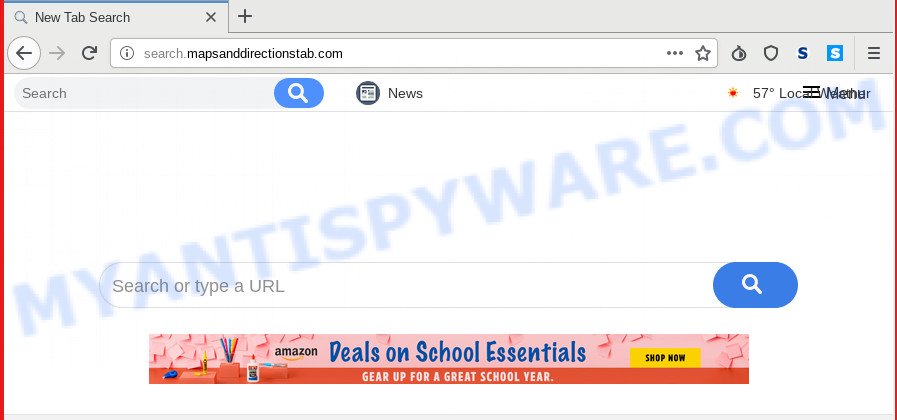
Search.mapsanddirectionstab.com
The Search.mapsanddirectionstab.com hijacker will alter your web browser’s search provider so that all searches are sent through Search.mapsanddirectionstab.com, that redirects to Bing, Yahoo or Google Custom Search engine which displays the search results for your query. The makers of this browser hijacker are utilizing legitimate search engine as they may earn profit from the advertisements that are shown in the search results.
And finally, the Search.mapsanddirectionstab.com hijacker infection can collect lots of marketing-type data about you such as what webpages you are opening, what you are looking for the Internet and so on. This information, in the future, can be transferred third party companies.
Threat Summary
| Name | Search.mapsanddirectionstab.com |
| Type | browser hijacker, search engine hijacker, home page hijacker, toolbar, unwanted new tab, redirect virus |
| Symptoms |
|
| Removal | Search.mapsanddirectionstab.com removal guide |
So, it is very important to free your PC of browser hijacker infection without a wait. The guidance, which is shown below, will help you to remove Search.mapsanddirectionstab.com home page from the Microsoft Edge, Mozilla Firefox, Chrome and IE and other web browsers.
How to Remove Search.mapsanddirectionstab.com from Google Chrome, Firefox, IE, Edge
Even if you have the up-to-date classic antivirus installed, and you’ve checked your machine for malicious software and removed anything found, you need to do the guidance below. The Search.mapsanddirectionstab.com hijacker infection removal is not simple as installing another antivirus. Classic antivirus apps are not created to run together and will conflict with each other, or possibly crash MS Windows. Instead we advise complete the manual steps below after that use Zemana Free, MalwareBytes or HitmanPro, which are free programs dedicated to search for and remove malware such as Search.mapsanddirectionstab.com hijacker. Run these tools to ensure the browser hijacker is removed.
To remove Search.mapsanddirectionstab.com, follow the steps below:
- How to delete Search.mapsanddirectionstab.com redirect without any software
- How to remove Search.mapsanddirectionstab.com automatically
- Block Search.mapsanddirectionstab.com and other annoying web-pages
- Tips to prevent Search.mapsanddirectionstab.com and other unwanted programs
- To sum up
How to delete Search.mapsanddirectionstab.com redirect without any software
Steps to get rid of Search.mapsanddirectionstab.com hijacker infection without any apps are presented below. Be sure to carry out the step-by-step tutorial completely to fully get rid of this intrusive Search.mapsanddirectionstab.com .
Remove Search.mapsanddirectionstab.com related apps through the Control Panel of your machine
We advise that you start the system cleaning process by checking the list of installed programs and remove all unknown or suspicious applications. This is a very important step, as mentioned above, very often the harmful apps such as adware software and hijackers may be bundled with free applications. Delete the unwanted programs can get rid of the undesired advertisements or internet browser redirect.
Windows 8, 8.1, 10
First, click Windows button

When the ‘Control Panel’ opens, click the ‘Uninstall a program’ link under Programs category like the one below.

You will see the ‘Uninstall a program’ panel as displayed on the image below.

Very carefully look around the entire list of programs installed on your personal computer. Most likely, one of them is the browser hijacker which modifies internet browser settings to replace your search engine by default, homepage and newtab page with Search.mapsanddirectionstab.com web-page. If you’ve many software installed, you can help simplify the search of malicious apps by sort the list by date of installation. Once you’ve found a questionable, unwanted or unused program, right click to it, after that click ‘Uninstall’.
Windows XP, Vista, 7
First, click ‘Start’ button and select ‘Control Panel’ at right panel as on the image below.

After the Windows ‘Control Panel’ opens, you need to click ‘Uninstall a program’ under ‘Programs’ as displayed on the image below.

You will see a list of programs installed on your PC. We recommend to sort the list by date of installation to quickly find the applications that were installed last. Most probably, it’s the hijacker responsible for Search.mapsanddirectionstab.com startpage. If you are in doubt, you can always check the program by doing a search for her name in Google, Yahoo or Bing. After the program which you need to uninstall is found, simply click on its name, and then click ‘Uninstall’ as shown on the image below.

Remove Search.mapsanddirectionstab.com from Mozilla Firefox
If the Firefox settings like startpage, default search provider and new tab have been changed by the browser hijacker, then resetting it to the default state can help. Your saved bookmarks, form auto-fill information and passwords won’t be cleared or changed.
First, start the Mozilla Firefox and press ![]() button. It will display the drop-down menu on the right-part of the web browser. Further, click the Help button (
button. It will display the drop-down menu on the right-part of the web browser. Further, click the Help button (![]() ) like below.
) like below.

In the Help menu, select the “Troubleshooting Information” option. Another way to open the “Troubleshooting Information” screen – type “about:support” in the internet browser adress bar and press Enter. It will open the “Troubleshooting Information” page as displayed on the screen below. In the upper-right corner of this screen, press the “Refresh Firefox” button.

It will open the confirmation prompt. Further, press the “Refresh Firefox” button. The Mozilla Firefox will begin a process to fix your problems that caused by the Search.mapsanddirectionstab.com hijacker infection. When, it’s finished, press the “Finish” button.
Delete Search.mapsanddirectionstab.com from IE
The Microsoft Internet Explorer reset is great if your web browser is hijacked or you’ve unwanted extensions or toolbars on your internet browser, which installed by a malware.
First, open the Internet Explorer, then click ‘gear’ icon ![]() . It will open the Tools drop-down menu on the right part of the browser, then press the “Internet Options” as on the image below.
. It will open the Tools drop-down menu on the right part of the browser, then press the “Internet Options” as on the image below.

In the “Internet Options” screen, select the “Advanced” tab, then click the “Reset” button. The Microsoft Internet Explorer will show the “Reset Internet Explorer settings” prompt. Further, click the “Delete personal settings” check box to select it. Next, click the “Reset” button as displayed in the following example.

Once the task is complete, press “Close” button. Close the Internet Explorer and restart your computer for the changes to take effect. This step will help you to restore your browser’s startpage, newtab and search engine to default state.
Remove Search.mapsanddirectionstab.com from Chrome
Resetting Chrome to default values is useful in removing the Search.mapsanddirectionstab.com hijacker from your browser. This way is always effective to follow if you have trouble in removing changes caused by hijacker.
Open the Chrome menu by clicking on the button in the form of three horizontal dotes (![]() ). It will open the drop-down menu. Select More Tools, then click Extensions.
). It will open the drop-down menu. Select More Tools, then click Extensions.
Carefully browse through the list of installed extensions. If the list has the add-on labeled with “Installed by enterprise policy” or “Installed by your administrator”, then complete the following tutorial: Remove Chrome extensions installed by enterprise policy otherwise, just go to the step below.
Open the Google Chrome main menu again, click to “Settings” option.

Scroll down to the bottom of the page and click on the “Advanced” link. Now scroll down until the Reset settings section is visible, similar to the one below and click the “Reset settings to their original defaults” button.

Confirm your action, press the “Reset” button.
How to remove Search.mapsanddirectionstab.com automatically
AntiMalware programs differ from each other by many features such as performance, scheduled scans, automatic updates, virus signature database, technical support, compatibility with other antivirus applications and so on. We recommend you run the following free applications: Zemana, MalwareBytes and HitmanPro. Each of these programs has all of needed features, but most importantly, they can scan for the browser hijacker and get rid of Search.mapsanddirectionstab.com from the Edge, IE, Chrome and Mozilla Firefox.
How to delete Search.mapsanddirectionstab.com with Zemana Free
Zemana Anti-Malware (ZAM) is a lightweight tool which made to use alongside your antivirus software, detecting and deleting malware, adware and PUPs that other programs miss. Zemana Free is easy to use, fast, does not use many resources and have great detection and removal rates.
Click the link below to download Zemana Anti-Malware (ZAM). Save it to your Desktop so that you can access the file easily.
165517 downloads
Author: Zemana Ltd
Category: Security tools
Update: July 16, 2019
Once the download is complete, start it and follow the prompts. Once installed, the Zemana Anti-Malware will try to update itself and when this task is done, press the “Scan” button . Zemana AntiMalware (ZAM) tool will start scanning the whole PC to find out hijacker responsible for Search.mapsanddirectionstab.com .

Depending on your PC system, the scan can take anywhere from a few minutes to close to an hour. While the Zemana Anti-Malware tool is scanning, you can see count of objects it has identified as being affected by malicious software. Once you have selected what you want to remove from your PC click “Next” button.

The Zemana Anti Malware (ZAM) will begin to remove browser hijacker infection that redirects your browser to intrusive Search.mapsanddirectionstab.com web-site.
Run HitmanPro to remove Search.mapsanddirectionstab.com from the system
Hitman Pro is a free removal tool that may be downloaded and run to delete hijackers, adware software, malware, PUPs, toolbars and other threats from your personal computer. You can use this tool to search for threats even if you have an antivirus or any other security program.

- Download HitmanPro on your computer by clicking on the following link.
- Once the downloading process is finished, double click the Hitman Pro icon. Once this utility is opened, click “Next” button to locate hijacker infection responsible for Search.mapsanddirectionstab.com homepage. Depending on your PC, the scan can take anywhere from a few minutes to close to an hour. While the Hitman Pro tool is checking, you can see how many objects it has identified as being affected by malicious software.
- After Hitman Pro completes the scan, HitmanPro will open a screen which contains a list of malicious software that has been detected. All detected items will be marked. You can delete them all by simply click “Next” button. Now click the “Activate free license” button to start the free 30 days trial to remove all malware found.
Automatically get rid of Search.mapsanddirectionstab.com home page with MalwareBytes
You can remove Search.mapsanddirectionstab.com search automatically through the use of MalwareBytes AntiMalware. We recommend this free malicious software removal utility because it can easily remove browser hijacker, adware software, PUPs and toolbars with all their components such as files, folders and registry entries.
Visit the following page to download MalwareBytes Free. Save it directly to your Microsoft Windows Desktop.
327738 downloads
Author: Malwarebytes
Category: Security tools
Update: April 15, 2020
When the download is done, close all apps and windows on your system. Open a directory in which you saved it. Double-click on the icon that’s named mb3-setup like below.
![]()
When the installation begins, you’ll see the “Setup wizard” which will help you install Malwarebytes on your computer.

Once setup is complete, you will see window like below.

Now click the “Scan Now” button to look for browser hijacker infection that causes web-browsers to show unwanted Search.mapsanddirectionstab.com webpage. Depending on your personal computer, the scan can take anywhere from a few minutes to close to an hour. While the tool is scanning, you can see count of objects and files has already scanned.

After the scanning is done, the results are displayed in the scan report. In order to delete all threats, simply press “Quarantine Selected” button.

The Malwarebytes will now start to remove browser hijacker infection which cause a reroute to Search.mapsanddirectionstab.com webpage. When the procedure is finished, you may be prompted to restart your personal computer.

The following video explains steps on how to delete browser hijacker, adware and other malware with MalwareBytes Anti-Malware.
Block Search.mapsanddirectionstab.com and other annoying web-pages
To put it simply, you need to use an ad-blocker tool (AdGuard, for example). It will block and protect you from all annoying websites like Search.mapsanddirectionstab.com, advertisements and pop ups. To be able to do that, the adblocker application uses a list of filters. Each filter is a rule that describes a malicious website, an advertising content, a banner and others. The ad-blocker program automatically uses these filters, depending on the webpages you are visiting.
- Please go to the following link to download AdGuard. Save it to your Desktop so that you can access the file easily.
Adguard download
27039 downloads
Version: 6.4
Author: © Adguard
Category: Security tools
Update: November 15, 2018
- When the downloading process is complete, launch the downloaded file. You will see the “Setup Wizard” program window. Follow the prompts.
- Once the installation is complete, press “Skip” to close the installation application and use the default settings, or press “Get Started” to see an quick tutorial which will allow you get to know AdGuard better.
- In most cases, the default settings are enough and you do not need to change anything. Each time, when you start your system, AdGuard will start automatically and stop undesired advertisements, block Search.mapsanddirectionstab.com, as well as other harmful or misleading web pages. For an overview of all the features of the program, or to change its settings you can simply double-click on the icon named AdGuard, that can be found on your desktop.
Tips to prevent Search.mapsanddirectionstab.com and other unwanted programs
Many apps used to hijack a PC’s web-browser. So, when you installing free programs, carefully read the disclaimers, select the Custom or Advanced installation method to watch for bundled software that are being installed, because some of the applications are adware and potentially unwanted software.
To sum up
After completing the step-by-step guidance shown above, your machine should be clean from this browser hijacker and other malicious software. The Chrome, Microsoft Edge, Firefox and Microsoft Internet Explorer will no longer open unwanted Search.mapsanddirectionstab.com web-site on startup. Unfortunately, if the guide does not help you, then you have caught a new browser hijacker, and then the best way – ask for help.
Please create a new question by using the “Ask Question” button in the Questions and Answers. Try to give us some details about your problems, so we can try to help you more accurately. Wait for one of our trained “Security Team” or Site Administrator to provide you with knowledgeable assistance tailored to your problem with the undesired Search.mapsanddirectionstab.com startpage.



















