If the “Forms Hub App” have become the MS Edge, IE, Chrome and Mozilla Firefox web-browser’s new home page or search provider without your knowledge, then you have a browser hijacker on your PC system. The browser hijacker is usually a PUP (potentially unwanted program) or a web browser plugin. It is has the ability to to modify search provider, start page and some other settings of a browser for the sole purpose of boosting traffic and monetizing traffic.
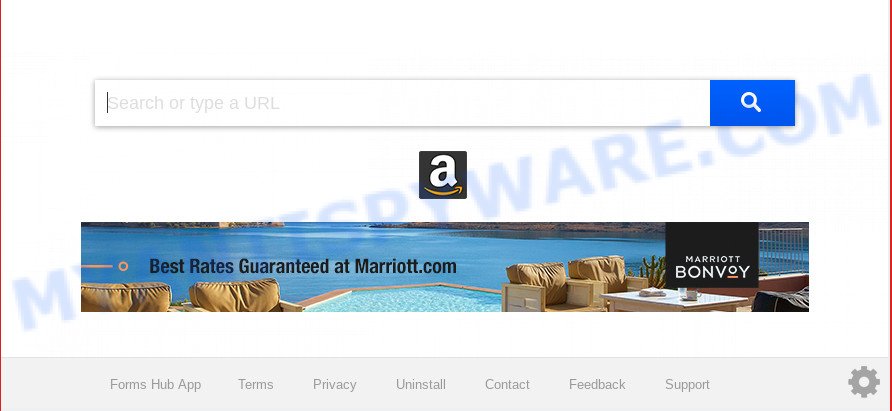
Forms Hub App makes unwanted changes to browser settings
If your computer has been infected by Forms Hub App browser hijacker you’ll be forced to use its own search provider. It could seem not to be dangerous, but you still should be very careful, since it may show annoying and malicious advertisements made to trick you into buying certain questionable applications or products, provide search results that may redirect your web browser to some deceptive, misleading or harmful web sites. We suggest that you use only the reliable search engine like Google, Yahoo or Bing.
Another reason why you need to get rid of Forms Hub App is its online data-tracking activity. It can gather personal info, including:
- IP addresses;
- URLs visited;
- search queries/terms;
- clicks on links and advertisements;
- internet browser version information.
Threat Summary
| Name | Forms Hub App |
| Type | browser hijacker, search provider hijacker, startpage hijacker, toolbar, unwanted new tab, redirect virus |
| Symptoms |
|
| Removal | Forms Hub App removal guide |
It is important, don’t use Forms Hub App web page and don’t click on ads placed on it, as they can lead you to a more malicious or misleading websites. The best option is to use the step-by-step guide posted below to free your PC system of browser hijacker, delete the Forms Hub App , and thereby return your favorite home page and search provider.
How to Remove Forms Hub App from Chrome, Firefox, IE, Edge
According to cyber threat analysts, Forms Hub App removal can be finished manually and/or automatically. These utilities which are listed below will help you remove browser hijacker, malicious internet browser extensions, adware and potentially unwanted software . However, if you’re not willing to install other software to delete Forms Hub App search, then use following steps to return internet browser search engine, startpage and newtab page to defaults.
To remove Forms Hub App, execute the steps below:
- How to delete Forms Hub App search without any software
- How to delete Forms Hub App automatically
- Stop Forms Hub App redirect
- Method of Forms Hub App browser hijacker intrusion into your machine
- Finish words
How to delete Forms Hub App search without any software
The useful removal steps for the Forms Hub App start page. The detailed procedure can be followed by anyone as it really does take you step-by-step. If you follow this process to get rid of Forms Hub App start page let us know how you managed by sending us your comments please.
Remove Forms Hub App associated software by using Windows Control Panel
First, go to MS Windows Control Panel and delete suspicious software, all programs you do not remember installing. It’s important to pay the most attention to applications you installed just before Forms Hub App browser hijacker appeared on your browser. If you don’t know what a program does, look for the answer on the Internet.
Windows 8, 8.1, 10
First, click Windows button

Once the ‘Control Panel’ opens, click the ‘Uninstall a program’ link under Programs category as shown in the figure below.

You will see the ‘Uninstall a program’ panel as shown in the following example.

Very carefully look around the entire list of programs installed on your PC system. Most likely, one of them is the hijacker responsible for Forms Hub App . If you’ve many programs installed, you can help simplify the search of harmful applications by sort the list by date of installation. Once you have found a questionable, unwanted or unused program, right click to it, after that click ‘Uninstall’.
Windows XP, Vista, 7
First, press ‘Start’ button and select ‘Control Panel’ at right panel as shown in the following example.

After the Windows ‘Control Panel’ opens, you need to click ‘Uninstall a program’ under ‘Programs’ as shown below.

You will see a list of programs installed on your PC system. We recommend to sort the list by date of installation to quickly find the programs that were installed last. Most probably, it is the hijacker infection that causes internet browsers to display intrusive Forms Hub App web-page. If you are in doubt, you can always check the program by doing a search for her name in Google, Yahoo or Bing. When the program which you need to remove is found, simply click on its name, and then press ‘Uninstall’ as displayed below.

Get rid of Forms Hub App homepage from Mozilla Firefox
If your Mozilla Firefox web browser startpage has modified to Forms Hub App without your permission or an unknown search provider opens results for your search, then it may be time to perform the web-browser reset. However, your saved passwords and bookmarks will not be changed, deleted or cleared.
Run the Firefox and click the menu button (it looks like three stacked lines) at the top right of the internet browser screen. Next, click the question-mark icon at the bottom of the drop-down menu. It will show the slide-out menu.

Select the “Troubleshooting information”. If you are unable to access the Help menu, then type “about:support” in your address bar and press Enter. It bring up the “Troubleshooting Information” page as displayed on the screen below.

Click the “Refresh Firefox” button at the top right of the Troubleshooting Information page. Select “Refresh Firefox” in the confirmation dialog box. The Mozilla Firefox will begin a procedure to fix your problems that caused by the Forms Hub App browser hijacker. Once, it’s done, click the “Finish” button.
Remove Forms Hub App startpage from Microsoft Internet Explorer
By resetting IE internet browser you revert back your web browser settings to its default state. This is first when troubleshooting problems that might have been caused by hijacker like Forms Hub App.
First, start the Internet Explorer, press ![]() ) button. Next, click “Internet Options” as displayed in the following example.
) button. Next, click “Internet Options” as displayed in the following example.

In the “Internet Options” screen select the Advanced tab. Next, press Reset button. The IE will open the Reset Internet Explorer settings prompt. Select the “Delete personal settings” check box and press Reset button.

You will now need to restart your personal computer for the changes to take effect. It will remove hijacker infection related to Forms Hub App homepage, disable malicious and ad-supported web browser’s extensions and restore the Internet Explorer’s settings like home page, new tab page and search engine by default to default state.
Remove Forms Hub App from Chrome
If you have hijacker problem or the Chrome is running slow, then reset Google Chrome settings can help you. In the steps below we will show you a method to reset your Google Chrome settings to default values without reinstall. This will also help to get rid of Forms Hub App from new tab page, search engine and home page.

- First launch the Chrome and click Menu button (small button in the form of three dots).
- It will show the Google Chrome main menu. Choose More Tools, then click Extensions.
- You will see the list of installed extensions. If the list has the extension labeled with “Installed by enterprise policy” or “Installed by your administrator”, then complete the following instructions: Remove Chrome extensions installed by enterprise policy.
- Now open the Google Chrome menu once again, press the “Settings” menu.
- You will see the Google Chrome’s settings page. Scroll down and click “Advanced” link.
- Scroll down again and press the “Reset” button.
- The Chrome will show the reset profile settings page as on the image above.
- Next press the “Reset” button.
- Once this procedure is finished, your web browser’s start page, newtab page and search engine by default will be restored to their original defaults.
- To learn more, read the blog post How to reset Chrome settings to default.
How to delete Forms Hub App automatically
The easiest way to delete Forms Hub App browser hijacker is to run an anti-malware program capable of detecting hijacker infections including Forms Hub App. We recommend try Zemana Anti-Malware (ZAM) or another free malicious software remover that listed below. It has excellent detection rate when it comes to adware software, browser hijacker infections and other PUPs.
Scan and free your PC system of Forms Hub App with Zemana Anti-Malware
Download Zemana Anti-Malware to delete Forms Hub App automatically from all of your browsers. This is a freeware tool specially made for malicious software removal. This tool can remove adware, browser hijacker from Edge, Chrome, Mozilla Firefox and Microsoft Internet Explorer and Windows registry automatically.

- Visit the following page to download Zemana Anti Malware (ZAM). Save it to your Desktop.
Zemana AntiMalware
165494 downloads
Author: Zemana Ltd
Category: Security tools
Update: July 16, 2019
- When downloading is done, close all programs and windows on your system. Open a file location. Double-click on the icon that’s named Zemana.AntiMalware.Setup.
- Further, press Next button and follow the prompts.
- Once install is done, click the “Scan” button to perform a system scan for the browser hijacker infection that cause a redirect to Forms Hub App web-site. A system scan can take anywhere from 5 to 30 minutes, depending on your machine. While the utility is checking, you may see count of objects and files has already scanned.
- After that process is complete, Zemana Anti Malware will create a list of unwanted software and hijacker infection. Review the results once the tool has complete the system scan. If you think an entry should not be quarantined, then uncheck it. Otherwise, simply click “Next”. After the process is finished, you may be prompted to restart your computer.
Remove Forms Hub App browser hijacker and malicious extensions with HitmanPro
Hitman Pro is one of the most effective tools for removing hijacker infections, adware software, potentially unwanted apps and other malware. It can locate hidden malicious software in your computer and remove all harmful folders and files related to hijacker infection. Hitman Pro will help you to delete Forms Hub App from your machine and Firefox, Google Chrome, MS Edge and Microsoft Internet Explorer. We strongly suggest you to download this utility as the authors are working hard to make it better.
HitmanPro can be downloaded from the following link. Save it directly to your Microsoft Windows Desktop.
Download and use Hitman Pro on your machine. Once started, click “Next” button . HitmanPro tool will start scanning the whole PC system to find out hijacker that cause a reroute to Forms Hub App web-site. A scan can take anywhere from 10 to 30 minutes, depending on the count of files on your machine and the speed of your computer. When a malware, adware or PUPs are found, the count of the security threats will change accordingly. Wait until the the scanning is complete..

After finished, HitmanPro will open a screen which contains a list of malicious software that has been detected.

All detected items will be marked. You can remove them all by simply press Next button.
It will open a prompt, click the “Activate free license” button to start the free 30 days trial to get rid of all malware found.
How to automatically delete Forms Hub App with MalwareBytes Free
Get rid of Forms Hub App hijacker manually is difficult and often the browser hijacker is not fully removed. Therefore, we suggest you to use the MalwareBytes AntiMalware that are fully clean your PC. Moreover, this free program will help you to remove malicious software, potentially unwanted programs, toolbars and adware that your computer can be infected too.
Visit the following page to download MalwareBytes AntiMalware. Save it to your Desktop.
327714 downloads
Author: Malwarebytes
Category: Security tools
Update: April 15, 2020
Once downloading is done, close all windows on your computer. Further, open the file named mb3-setup. If the “User Account Control” prompt pops up as shown in the figure below, click the “Yes” button.

It will open the “Setup wizard” which will assist you install MalwareBytes Free on the computer. Follow the prompts and don’t make any changes to default settings.

Once installation is finished successfully, click Finish button. Then MalwareBytes Anti-Malware will automatically run and you can see its main window as displayed on the image below.

Next, click the “Scan Now” button to perform a system scan with this tool for the browser hijacker responsible for Forms Hub App search. Depending on your system, the scan can take anywhere from a few minutes to close to an hour. While the utility is scanning, you can see how many objects and files has already scanned.

Once the scan get completed, it will show the Scan Results. When you are ready, click “Quarantine Selected” button.

The MalwareBytes AntiMalware will remove hijacker responsible for redirecting user searches to Forms Hub App and add items to the Quarantine. Once that process is finished, you can be prompted to restart your computer. We advise you look at the following video, which completely explains the process of using the MalwareBytes Free to delete browser hijackers, adware software and other malicious software.
Stop Forms Hub App redirect
It’s also critical to protect your browsers from harmful web-pages and advertisements by using an adblocker application like AdGuard. Security experts says that it will greatly reduce the risk of malware, and potentially save lots of money. Additionally, the AdGuard can also protect your privacy by blocking almost all trackers.
Visit the following page to download AdGuard. Save it directly to your Microsoft Windows Desktop.
27034 downloads
Version: 6.4
Author: © Adguard
Category: Security tools
Update: November 15, 2018
After downloading it, double-click the downloaded file to launch it. The “Setup Wizard” window will show up on the computer screen as shown in the figure below.

Follow the prompts. AdGuard will then be installed and an icon will be placed on your desktop. A window will show up asking you to confirm that you want to see a quick guidance similar to the one below.

Click “Skip” button to close the window and use the default settings, or click “Get Started” to see an quick guide which will allow you get to know AdGuard better.
Each time, when you start your computer, AdGuard will start automatically and stop unwanted advertisements, block Forms Hub App, as well as other harmful or misleading web-sites. For an overview of all the features of the program, or to change its settings you can simply double-click on the AdGuard icon, that is located on your desktop.
Method of Forms Hub App browser hijacker intrusion into your machine
The browser hijacker infection is usually spreads bundled with free programs and install themselves, with or without your knowledge, on your PC system. This happens especially when you are installing a free applications. The program install package tricks you into accepting the installation of third party software, that you don’t really want. Moreover, some paid apps can also install optional software which you don’t want! Therefore, always download freeware and paid programs from reputable download web sites. Use ONLY custom or manual installation method and never blindly click Next button.
Finish words
Now your computer should be free of the browser hijacker that changes browser settings to replace your homepage, search provider and new tab with Forms Hub App web-site. We suggest that you keep AdGuard (to help you stop unwanted pop-up ads and intrusive malicious websites) and Zemana Free (to periodically scan your computer for new hijacker infections and other malicious software). Probably you are running an older version of Java or Adobe Flash Player. This can be a security risk, so download and install the latest version right now.
If you are still having problems while trying to remove Forms Hub App from the Microsoft Edge, Chrome, Internet Explorer and Firefox, then ask for help here here.


















