Message-alert.center is a web page that forces you into allowing its push notifications to deliver unwanted ads to your web-browser. It will tell users that you need to subscribe to its notifications in order to access the content of the website, watch a video, download a file, connect to the Internet, enable Flash Player, and so on.
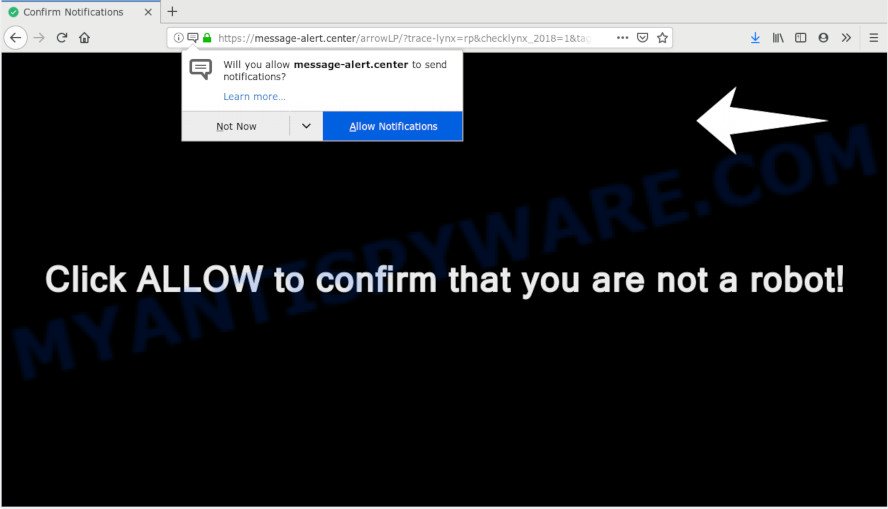
https://message-alert.center/arrowLP/?trace-lynx= …
If you click on the ‘Allow’ button, then your web browser will be configured to show unwanted adverts on your desktop, even when the web browser is closed. The push notifications will promote ‘free’ online games, free gifts scams, questionable internet browser extensions, adult webpages, and adware bundles as displayed below.

If you are receiving push notifications, you can delete Message-alert.center subscription by going into your web-browser’s settings and following the Message-alert.center removal guide below. Once you delete Message-alert.center subscription, the spam notifications will no longer show on the desktop.
How does your computer get infected with Message-alert.center pop ups
These Message-alert.center pop-ups are caused by misleading advertisements on the web-pages you visit or adware. Adware can cause many issues like unwanted advertisements and pop ups on your browser, reroute your search requests to advertising webpages, web-browser crashes and slow loading web-sites. Adware often installs on the computer with the free programs.
Adware software most likely to occur during the install of free software due the fact that potentially unwanted software like this are commonly hidden in the installer. Thus, if you’ve installed some freeware using Quick(Standard) mode, you may have let adware software get inside your personal computer. Keep in mind that the Quick mode is unreliable because it do not warn about additional applications. Thus, third-party apps will be installed automatically unless you select Advanced/Custom mode and uncheck its installation.
Threat Summary
| Name | Message-alert.center pop-up |
| Type | spam notifications ads, pop-up advertisements, popup virus, pop ups |
| Distribution | adware softwares, suspicious pop up advertisements, potentially unwanted apps |
| Symptoms |
|
| Removal | Message-alert.center removal guide |
You probably want to know how to remove adware as well as delete Message-alert.center popup ads. In the few simple steps below we will tell you about how to solve your issues.
How to Remove Message-alert.center ads, pop-ups, notifications (removal steps)
As with removing adware software, malicious software or potentially unwanted programs, there are few steps you can do. We suggest trying them all. If you do only one part of the tutorial, then it should be run malicious software removal utility, because it should get rid of adware software and block any further infection. But to completely get rid of Message-alert.center popups you’ll have to at least reset your web-browser settings like start page, new tab and search engine to default state, disinfect machine’s browsers shortcuts, uninstall all unwanted and suspicious software, and delete adware with malware removal tools. Certain of the steps below will require you to close this web-page. So, please read the few simple steps carefully, after that bookmark or print it for later reference.
To remove Message-alert.center pop ups, complete the steps below:
- Remove Message-alert.center popup advertisements without any tools
- Remove questionable applications using Microsoft Windows Control Panel
- Remove Message-alert.center notifications from web-browsers
- Remove Message-alert.center pop ups from Mozilla Firefox
- Remove Message-alert.center advertisements from Chrome
- Get rid of Message-alert.center popups from Microsoft Internet Explorer
- How to automatically remove Message-alert.center pop ups
- Run AdBlocker to stop Message-alert.center pop-up ads and stay safe online
- To sum up
Remove Message-alert.center popup advertisements without any tools
Manually removing the Message-alert.center popup advertisements is also possible, although this approach takes time and technical prowess. You can sometimes identify adware in your computer’s list of installed apps and uninstall it as you would any other unwanted program.
Remove questionable applications using Microsoft Windows Control Panel
You can manually delete most nonaggressive adware by removing the program that it came with or removing the adware itself using ‘Add/Remove programs’ or ‘Uninstall a program’ option in MS Windows Control Panel.
|
|
|
|
Remove Message-alert.center notifications from web-browsers
Find your web browser in the list below, follow step-by-step instructions to delete web-browser permissions to show browser notification spam.
|
|
|
|
|
|
Remove Message-alert.center pop ups from Mozilla Firefox
If your Firefox internet browser is redirected to Message-alert.center without your permission or an unknown search provider opens results for your search, then it may be time to perform the web-browser reset. It’ll save your personal information like saved passwords, bookmarks, auto-fill data and open tabs.
First, run the Firefox. Next, click the button in the form of three horizontal stripes (![]() ). It will open the drop-down menu. Next, press the Help button (
). It will open the drop-down menu. Next, press the Help button (![]() ).
).

In the Help menu click the “Troubleshooting Information”. In the upper-right corner of the “Troubleshooting Information” page click on “Refresh Firefox” button as shown in the following example.

Confirm your action, press the “Refresh Firefox”.
Remove Message-alert.center advertisements from Chrome
If adware, other program or extensions modified your Google Chrome settings without your knowledge, then you can get rid of Message-alert.center ads and revert back your web-browser settings in Google Chrome at any time. It’ll save your personal information like saved passwords, bookmarks, auto-fill data and open tabs.
Open the Google Chrome menu by clicking on the button in the form of three horizontal dotes (![]() ). It will open the drop-down menu. Choose More Tools, then click Extensions.
). It will open the drop-down menu. Choose More Tools, then click Extensions.
Carefully browse through the list of installed add-ons. If the list has the addon labeled with “Installed by enterprise policy” or “Installed by your administrator”, then complete the following instructions: Remove Google Chrome extensions installed by enterprise policy otherwise, just go to the step below.
Open the Chrome main menu again, click to “Settings” option.

Scroll down to the bottom of the page and click on the “Advanced” link. Now scroll down until the Reset settings section is visible, as displayed in the figure below and click the “Reset settings to their original defaults” button.

Confirm your action, click the “Reset” button.
Get rid of Message-alert.center popups from Microsoft Internet Explorer
By resetting Internet Explorer web browser you revert back your web browser settings to its default state. This is first when troubleshooting problems that might have been caused by adware that cause pop ups.
First, open the Internet Explorer, press ![]() ) button. Next, click “Internet Options” as shown on the screen below.
) button. Next, click “Internet Options” as shown on the screen below.

In the “Internet Options” screen select the Advanced tab. Next, click Reset button. The Microsoft Internet Explorer will open the Reset Internet Explorer settings dialog box. Select the “Delete personal settings” check box and click Reset button.

You will now need to restart your system for the changes to take effect. It will get rid of adware responsible for Message-alert.center popup ads, disable malicious and ad-supported web browser’s extensions and restore the Microsoft Internet Explorer’s settings such as search engine, startpage and newtab to default state.
How to automatically remove Message-alert.center pop ups
We have compiled some of the best adware software removing tools that can scan for and get rid of Message-alert.center popup ads , undesired browser extensions and PUPs.
Run Zemana to delete Message-alert.center popup advertisements
Thinking about remove Message-alert.center popups from your web-browser? Then pay attention to Zemana Anti-Malware (ZAM). This is a well-known tool, originally created just to search for and remove malicious software, adware software and PUPs. But by now it has seriously changed and can not only rid you of malware, but also protect your machine from malicious software and adware software, as well as identify and remove common viruses and trojans.
Visit the page linked below to download Zemana AntiMalware (ZAM). Save it to your Desktop so that you can access the file easily.
165509 downloads
Author: Zemana Ltd
Category: Security tools
Update: July 16, 2019
When the downloading process is finished, start it and follow the prompts. Once installed, the Zemana Anti Malware (ZAM) will try to update itself and when this process is done, click the “Scan” button for checking your PC system for the adware that causes Message-alert.center popups in your browser.

A system scan may take anywhere from 5 to 30 minutes, depending on your personal computer. When a malicious software, adware or PUPs are detected, the number of the security threats will change accordingly. Wait until the the checking is finished. When you’re ready, press “Next” button.

The Zemana will remove adware related to the Message-alert.center advertisements and add items to the Quarantine.
Use Hitman Pro to delete Message-alert.center popups
All-in-all, HitmanPro is a fantastic utility to clean your machine from any undesired software such as adware that causes Message-alert.center popups in your web-browser. The HitmanPro is portable program that meaning, you do not need to install it to run it. Hitman Pro is compatible with all versions of Windows OS from MS Windows XP to Windows 10. Both 64-bit and 32-bit systems are supported.
Installing the HitmanPro is simple. First you’ll need to download Hitman Pro by clicking on the link below. Save it on your Microsoft Windows desktop.
When the downloading process is finished, open the file location and double-click the Hitman Pro icon. It will run the Hitman Pro utility. If the User Account Control prompt will ask you want to run the application, click Yes button to continue.

Next, click “Next” . Hitman Pro application will scan through the whole computer for the adware that causes Message-alert.center popup advertisements in your web-browser. Depending on your PC, the scan can take anywhere from a few minutes to close to an hour. During the scan HitmanPro will detect threats present on your PC.

After HitmanPro completes the scan, you can check all threats detected on your computer as shown on the image below.

When you’re ready, click “Next” button. It will show a prompt, press the “Activate free license” button. The HitmanPro will start to get rid of adware software which cause unwanted Message-alert.center pop-up advertisements. When that process is done, the utility may ask you to restart your machine.
Remove Message-alert.center advertisements with MalwareBytes Anti-Malware
We recommend using the MalwareBytes that are completely clean your computer of the adware. The free utility is an advanced malware removal program developed by (c) Malwarebytes lab. This program uses the world’s most popular antimalware technology. It is able to help you remove undesired Message-alert.center ads from your internet browsers, potentially unwanted applications, malicious software, browser hijacker infections, toolbars, ransomware and other security threats from your PC for free.

- Installing the MalwareBytes AntiMalware (MBAM) is simple. First you will need to download MalwareBytes from the link below.
Malwarebytes Anti-malware
327730 downloads
Author: Malwarebytes
Category: Security tools
Update: April 15, 2020
- When downloading is finished, close all applications and windows on your computer. Open a file location. Double-click on the icon that’s named mb3-setup.
- Further, click Next button and follow the prompts.
- Once setup is finished, click the “Scan Now” button to perform a system scan for the adware responsible for Message-alert.center advertisements. Depending on your PC system, the scan can take anywhere from a few minutes to close to an hour. While the MalwareBytes Anti Malware (MBAM) program is checking, you may see how many objects it has identified as threat.
- After the system scan is finished, you will be shown the list of all detected items on your PC. Make sure all items have ‘checkmark’ and click “Quarantine Selected”. After the procedure is done, you may be prompted to reboot your PC.
The following video offers a few simple steps on how to remove browser hijacker infections, adware software and other malicious software with MalwareBytes Free.
Run AdBlocker to stop Message-alert.center pop-up ads and stay safe online
We recommend to install an ad-blocking program that may stop Message-alert.center and other unwanted web-sites. The ad blocking tool like AdGuard is a program which basically removes advertising from the Internet and blocks access to malicious web pages. Moreover, security experts says that using ad-blocking programs is necessary to stay safe when surfing the Internet.
Installing the AdGuard is simple. First you will need to download AdGuard by clicking on the following link. Save it on your MS Windows desktop or in any other place.
27037 downloads
Version: 6.4
Author: © Adguard
Category: Security tools
Update: November 15, 2018
After downloading it, run the downloaded file. You will see the “Setup Wizard” screen like below.

Follow the prompts. When the installation is complete, you will see a window similar to the one below.

You can click “Skip” to close the install program and use the default settings, or press “Get Started” button to see an quick tutorial which will assist you get to know AdGuard better.
In most cases, the default settings are enough and you don’t need to change anything. Each time, when you launch your computer, AdGuard will start automatically and stop unwanted advertisements, block Message-alert.center, as well as other malicious or misleading web sites. For an overview of all the features of the program, or to change its settings you can simply double-click on the AdGuard icon, which can be found on your desktop.
To sum up
Once you’ve complete the few simple steps shown above, your machine should be free from adware software that cause pop ups and other malware. The MS Edge, Chrome, Mozilla Firefox and IE will no longer reroute you to various unwanted webpages like Message-alert.center. Unfortunately, if the instructions does not help you, then you have caught a new adware, and then the best way – ask for help here.



















