Totandrepatrit.pro is a dubious website that uses the browser notification feature to force you and other unsuspecting users into subscribing to spam notifications from this or similar webpages that will in turn bombard users with unwanted advertisements usually related to adware software, adult web sites and other click fraud schemes. It states that users must subscribe to notifications in order to access the content of the web site, connect to the Internet, enable Flash Player, watch a video, download a file, and so on.
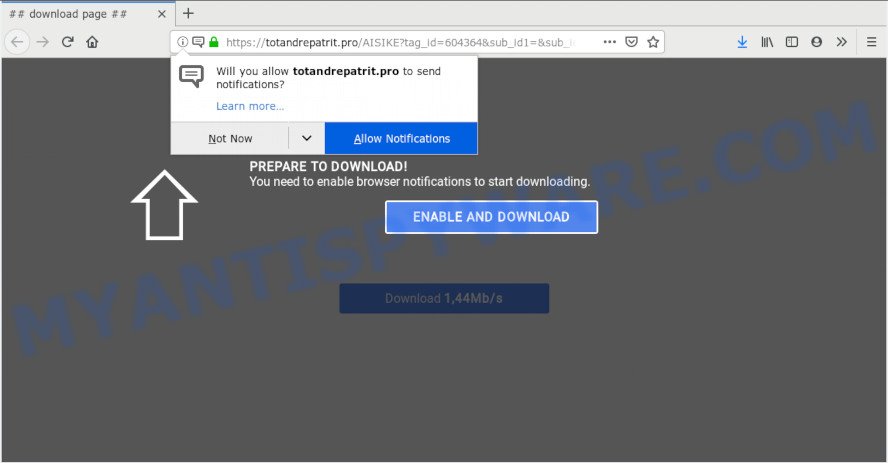
https://totandrepatrit.pro/ …
Totandrepatrit.pro spam notifications, once enabled, will start popping up in the lower right corner of the desktop periodically and spam you with unwanted advertisements. The devs behind Totandrepatrit.pro use these push notifications to bypass protection against pop ups in the internet browser and therefore show a lot of unwanted advertisements. These ads are used to promote dubious web browser addons, prize & lottery scams, fake software, and adult web pages.

In order to delete Totandrepatrit.pro browser notification spam open the internet browser’s settings and perform the Totandrepatrit.pro removal steps below. Once you delete notifications subscription, the Totandrepatrit.pro popups advertisements will no longer appear on the desktop.
Where the Totandrepatrit.pro popups comes from
Cyber threat analysts have determined that users are redirected to Totandrepatrit.pro by adware software or from dubious ads. Adware is a term that originates from ‘ad supported’ software. In most cases, ‘adware’ is considered by many to be synonymous with ‘malware’. Its purpose is to earn profit for its developer by showing unwanted ads to a user while the user is browsing the Internet.
In most cases, adware software is bundled with the installers from a free hosting and file sharing web-sites. So, install a freeware is a a good chance that you will find a bundled adware. If you don’t know how to avoid it, then use a simple trick. During the installation, select the Custom or Advanced installation option. Next, press ‘Decline’ button and clear all checkboxes on offers that ask you to install bundled apps. Moreover, please carefully read Term of use and User agreement before installing any apps or otherwise you can end up with another unwanted program on your personal computer such as this adware.
Threat Summary
| Name | Totandrepatrit.pro pop up |
| Type | browser notification spam advertisements, pop-ups, pop-up advertisements, popup virus |
| Distribution | dubious popup ads, potentially unwanted programs, adware softwares |
| Symptoms |
|
| Removal | Totandrepatrit.pro removal guide |
Adware is usually written in ways common to malicious software, spyware and hijackers. In order to delete adware and thereby remove Totandrepatrit.pro pop up ads, you will need use the steps below or use free adware removal utility listed below.
How to remove Totandrepatrit.pro pop-up advertisements
The adware is a form of malicious software that you might have difficulty in removing it from your personal computer. Luckily, you have found the effective Totandrepatrit.pro pop ups removal instructions in this blog post. Both the manual removal method and the automatic removal method will be provided below and you can just choose the one that best for you. If you’ve any questions or need help then type a comment below. Certain of the steps will require you to reboot your personal computer or shut down this website. So, read this tutorial carefully, then bookmark or print it for later reference.
To remove Totandrepatrit.pro pop ups, complete the steps below:
- Manual Totandrepatrit.pro pop ups removal
- How to remove Totandrepatrit.pro pop ups with free software
- Use AdBlocker to block Totandrepatrit.pro and stay safe online
- To sum up
Manual Totandrepatrit.pro pop ups removal
The following instructions is a step-by-step guide, which will help you manually remove Totandrepatrit.pro popup advertisements from the Mozilla Firefox, MS Edge, Chrome and Microsoft Internet Explorer. If you do not want to get rid of adware software in the manually due to the fact that you are not skilled at computer, then you can use free removal tools listed below.
Remove recently added potentially unwanted applications
In order to remove potentially unwanted software like this adware, open the Windows Control Panel and click on “Uninstall a program”. Check the list of installed applications. For the ones you do not know, run an Internet search to see if they are adware software, browser hijacker or potentially unwanted apps. If yes, uninstall them off. Even if they are just a apps which you do not use, then removing them off will increase your PC start up time and speed dramatically.
|
|
|
|
Remove Totandrepatrit.pro notifications from web-browsers
If you’ve allowed the Totandrepatrit.pro site to send browser notification spam to your browser, then we will need to delete these permissions. Depending on web-browser, you can execute the steps below to remove the Totandrepatrit.pro permissions to send browser notification spam.
|
|
|
|
|
|
Remove Totandrepatrit.pro pop up ads from Chrome
If you have adware problem or the Chrome is running slow, then reset Google Chrome settings can help you. In the steps below we will show you a method to reset your Chrome settings to original state without reinstall. This will also allow to remove Totandrepatrit.pro popups from your web-browser.
Open the Chrome menu by clicking on the button in the form of three horizontal dotes (![]() ). It will open the drop-down menu. Select More Tools, then click Extensions.
). It will open the drop-down menu. Select More Tools, then click Extensions.
Carefully browse through the list of installed extensions. If the list has the add-on labeled with “Installed by enterprise policy” or “Installed by your administrator”, then complete the following steps: Remove Chrome extensions installed by enterprise policy otherwise, just go to the step below.
Open the Google Chrome main menu again, press to “Settings” option.

Scroll down to the bottom of the page and click on the “Advanced” link. Now scroll down until the Reset settings section is visible, as displayed in the figure below and click the “Reset settings to their original defaults” button.

Confirm your action, press the “Reset” button.
Get rid of Totandrepatrit.pro ads from Internet Explorer
In order to recover all web browser startpage, new tab and default search engine you need to reset the Internet Explorer to the state, which was when the Microsoft Windows was installed on your PC.
First, launch the Microsoft Internet Explorer, click ![]() ) button. Next, click “Internet Options” as shown below.
) button. Next, click “Internet Options” as shown below.

In the “Internet Options” screen select the Advanced tab. Next, click Reset button. The IE will show the Reset Internet Explorer settings dialog box. Select the “Delete personal settings” check box and press Reset button.

You will now need to reboot your machine for the changes to take effect. It will get rid of adware that causes Totandrepatrit.pro pop up ads in your web-browser, disable malicious and ad-supported web browser’s extensions and restore the Microsoft Internet Explorer’s settings like new tab, default search provider and startpage to default state.
Delete Totandrepatrit.pro popups from Mozilla Firefox
If the Firefox settings like newtab page, homepage and default search provider have been replaced by the adware software, then resetting it to the default state can help. Essential information like bookmarks, browsing history, passwords, cookies, auto-fill data and personal dictionaries will not be removed.
First, launch the Firefox and click ![]() button. It will display the drop-down menu on the right-part of the web browser. Further, click the Help button (
button. It will display the drop-down menu on the right-part of the web browser. Further, click the Help button (![]() ) as on the image below.
) as on the image below.

In the Help menu, select the “Troubleshooting Information” option. Another way to open the “Troubleshooting Information” screen – type “about:support” in the browser adress bar and press Enter. It will display the “Troubleshooting Information” page as shown in the figure below. In the upper-right corner of this screen, click the “Refresh Firefox” button.

It will display the confirmation dialog box. Further, press the “Refresh Firefox” button. The Firefox will begin a task to fix your problems that caused by the Totandrepatrit.pro adware. When, it is finished, press the “Finish” button.
How to remove Totandrepatrit.pro pop ups with free software
It’s very difficult for classic antivirus software to detect adware software and other kinds of potentially unwanted programs. We suggest you use a free anti-adware like Zemana Anti-Malware, MalwareBytes Free and HitmanPro from our list below. These tools will allow you scan and remove trojans, malware, spyware, keyloggers, bothersome and malicious adware software from an infected computer.
Automatically remove Totandrepatrit.pro pop-up ads with Zemana
Zemana Anti Malware (ZAM) is a malicious software scanner that is very effective for detecting and uninstalling adware software which cause pop-ups. The steps below will explain how to download, install, and use Zemana Free to scan and remove malware, spyware, adware, potentially unwanted programs, hijackers from your machine for free.
Installing the Zemana is simple. First you will need to download Zemana AntiMalware (ZAM) by clicking on the following link. Save it on your Windows desktop.
165535 downloads
Author: Zemana Ltd
Category: Security tools
Update: July 16, 2019
When the download is finished, run it and follow the prompts. Once installed, the Zemana AntiMalware (ZAM) will try to update itself and when this procedure is complete, press the “Scan” button to perform a system scan for the adware software that causes annoying Totandrepatrit.pro advertisements.

This task can take quite a while, so please be patient. Review the scan results and then click “Next” button.

The Zemana Free will remove adware which cause undesired Totandrepatrit.pro popups and add threats to the Quarantine.
Use Hitman Pro to remove Totandrepatrit.pro popup ads
HitmanPro is a free removal tool that can scan your PC system for a wide range of security threats like malware, adwares, potentially unwanted apps as well as adware that causes Totandrepatrit.pro pop-ups in your web browser. It will perform a deep scan of your PC including hard drives and MS Windows registry. Once a malicious software is found, it will help you to delete all detected threats from your computer by a simple click.
HitmanPro can be downloaded from the following link. Save it on your Microsoft Windows desktop or in any other place.
Once the download is finished, open the file location. You will see an icon like below.

Double click the Hitman Pro desktop icon. Once the utility is started, you will see a screen as displayed in the figure below.

Further, press “Next” button . HitmanPro program will scan through the whole PC system for the adware software which cause undesired Totandrepatrit.pro advertisements. A system scan may take anywhere from 5 to 30 minutes, depending on your computer. After HitmanPro completes the scan, HitmanPro will open a list of all threats found by the scan like below.

When you’re ready, click “Next” button. It will display a dialog box, click the “Activate free license” button.
How to remove Totandrepatrit.pro with MalwareBytes Free
If you’re having problems with Totandrepatrit.pro popups removal, then check out MalwareBytes. This is a utility that can help clean up your personal computer and improve your speeds for free. Find out more below.

Visit the following page to download MalwareBytes. Save it directly to your Microsoft Windows Desktop.
327760 downloads
Author: Malwarebytes
Category: Security tools
Update: April 15, 2020
Once the download is finished, run it and follow the prompts. Once installed, the MalwareBytes Anti Malware (MBAM) will try to update itself and when this process is finished, press the “Scan Now” button for checking your PC system for the adware that causes Totandrepatrit.pro ads. A system scan can take anywhere from 5 to 30 minutes, depending on your PC. During the scan MalwareBytes will detect threats exist on your system. When you are ready, press “Quarantine Selected” button.
The MalwareBytes is a free program that you can use to delete all detected folders, files, services, registry entries and so on. To learn more about this malware removal utility, we recommend you to read and follow the tutorial or the video guide below.
Use AdBlocker to block Totandrepatrit.pro and stay safe online
It is important to use ad-blocker apps such as AdGuard to protect your PC from malicious webpages. Most security experts says that it’s okay to stop ads. You should do so just to stay safe! And, of course, the AdGuard may to stop Totandrepatrit.pro and other unwanted web sites.
- Please go to the link below to download AdGuard. Save it on your Windows desktop or in any other place.
Adguard download
27047 downloads
Version: 6.4
Author: © Adguard
Category: Security tools
Update: November 15, 2018
- After downloading it, start the downloaded file. You will see the “Setup Wizard” program window. Follow the prompts.
- When the installation is done, press “Skip” to close the setup program and use the default settings, or click “Get Started” to see an quick tutorial that will allow you get to know AdGuard better.
- In most cases, the default settings are enough and you don’t need to change anything. Each time, when you run your computer, AdGuard will start automatically and stop unwanted advertisements, block Totandrepatrit.pro, as well as other malicious or misleading websites. For an overview of all the features of the program, or to change its settings you can simply double-click on the icon called AdGuard, that is located on your desktop.
To sum up
Now your system should be free of the adware responsible for Totandrepatrit.pro pop up advertisements. We suggest that you keep AdGuard (to help you block unwanted popup ads and unwanted malicious web-pages) and Zemana AntiMalware (ZAM) (to periodically scan your personal computer for new malicious software, hijackers and adware). Make sure that you have all the Critical Updates recommended for MS Windows OS. Without regular updates you WILL NOT be protected when new hijacker infections, harmful apps and adware software are released.
If you are still having problems while trying to get rid of Totandrepatrit.pro pop up advertisements from your web browser, then ask for help here.



















