Global-best.net is a web page that deceives you and other unsuspecting users into subscribing to push notifications to deliver unwanted ads to your desktop. It claims that clicking ‘Allow’ button is necessary to connect to the Internet, enable Flash Player, watch a video, access the content of the web-page, download a file, and so on.
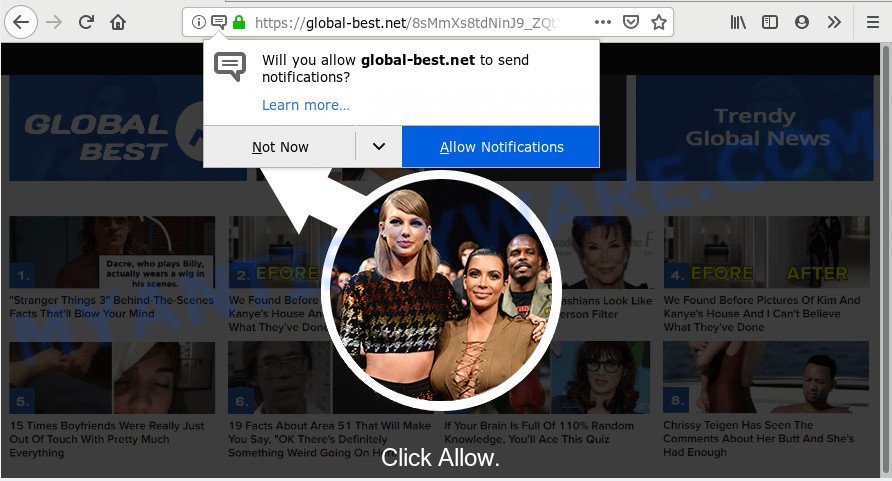
https://global-best.net/ …
Once you clicks on the ‘Allow’ button, the Global-best.net web-page gets your permission to send spam notifications in form of pop-up advertisements in the lower right corner of your screen. The browser notification spam will promote ‘free’ online games, prize & lottery scams, suspicious web browser add-ons, adult web pages, and fake software as on the image below.

In order to delete Global-best.net spam notifications open the web-browser’s settings and follow the Global-best.net removal guide below. Once you remove Global-best.net subscription, the browser notification spam will no longer show on the desktop.
How does your system get infected with Global-best.net popups
Some research has shown that users can be redirected to Global-best.net from malicious advertisements or by PUPs and adware. Adware is something that created in order to provide third-party ads to the user without asking his permission. Adware software takes control of internet browsers and redirects them to undesired web pages such as the Global-best.net every time you surf the Internet. Adware can end up on your machine in various methods. Most often is when you download freeware and forget to uncheck the box for the third-party programs installation.
Adware usually gets onto PC by being attached to another program in the same installer. The risk of this is especially high for the various free programs downloaded from the Internet. The creators of the applications are hoping that users will run the quick install method, that is simply to press the Next button, without paying attention to the information on the screen and do not carefully considering every step of the setup procedure. Thus, adware can infiltrate your system without your knowledge. Therefore, it is very important to read all the information that tells the program during installation, including the ‘Terms of Use’ and ‘Software license’. Use only the Manual, Custom or Advanced installation method. This mode will help you to disable all optional and unwanted programs and components.
Threat Summary
| Name | Global-best.net popup |
| Type | browser notification spam advertisements, pop up advertisements, pop-ups, popup virus |
| Distribution | PUPs, malicious popup ads, adwares |
| Symptoms |
|
| Removal | Global-best.net removal guide |
How to remove Global-best.net pop-ups, ads, notifications (Removal steps)
If you have consistent pop-ups or undesired ads, slow computer, freezing computer issues, you are in need of adware removal assistance. The steps below will guide you forward to get Global-best.net pop ups removed and will help you get your machine operating at peak capacity again.
To remove Global-best.net pop ups, use the following steps:
- Remove Global-best.net notifications from browsers
- Remove Global-best.net pop up advertisements from internet browsers
- Use AdBlocker to block Global-best.net and stay safe online
- Run free malware removal tools to fully get rid of Global-best.net pop-ups
- To sum up
Remove Global-best.net notifications from browsers
If you’ve clicked the “Allow” button in the Global-best.net pop-up and gave notification permission to Global-best.net, you should remove the Global-best.net notification permission first from your web-browser settings.
Google Chrome:
- Click the Menu button (three dots) on the right upper corner of the screen
- In the menu go to ‘Settings’, scroll down to ‘Advanced’ settings.
- In the ‘Privacy and Security’ section, click on ‘Site settings’.
- Click on ‘Notifications’.
- Find the Global-best.net URL and click the three vertical dots button next to it, then click on ‘Remove’.

Android:
- Open Google Chrome.
- Tap on the Menu button (three dots) on the top-right corner.
- In the menu tap ‘Settings’, scroll down to ‘Advanced’.
- In the ‘Site Settings’, tap on ‘Notifications’, find the Global-best.net site and tap on it.
- Tap the ‘Clean & Reset’ button and confirm.

Mozilla Firefox:
- Click on ‘three horizontal stripes’ button at the top right corner of the screen.
- In the drop-down menu select ‘Options’. In the left side select ‘Privacy & Security’.
- Scroll down to the ‘Permissions’ section and click the ‘Settings’ button next to ‘Notifications’.
- Find Global-best.net URL, other rogue notifications, click the drop-down menu and select ‘Block’.
- Save changes.

Edge:
- In the top right hand corner, click the Edge menu button (three dots).
- Click ‘Settings’. Click ‘Advanced’ on the left side of the window.
- Click ‘Manage permissions’ button, located beneath ‘Website permissions’.
- Disable the on switch for the Global-best.net site.

Internet Explorer:
- Click ‘Tools’ button in the top right corner of the window.
- Select ‘Internet options’.
- Select the ‘Privacy’ tab and click ‘Settings below ‘Pop-up Blocker’ section.
- Locate the Global-best.net and click the ‘Remove’ button to remove the URL.

Safari:
- On the top menu select ‘Safari’, then ‘Preferences’.
- Open ‘Websites’ tab, then in the left menu click on ‘Notifications’.
- Locate the Global-best.net URL and select it, click the ‘Deny’ button.
Remove Global-best.net pop up advertisements from internet browsers
If you have ‘Global-best.net advertisements’ removal problem, then remove unwanted extensions can help you. In the steps below we will show you the solution to delete malicious extensions without reinstall. This will also help to remove Global-best.net pop ups from your browser.
You can also try to delete Global-best.net pop ups by reset Google Chrome settings. |
If you are still experiencing issues with Global-best.net advertisements removal, you need to reset Firefox browser. |
Another way to delete Global-best.net popup advertisements from Internet Explorer is reset Internet Explorer settings. |
|
Use AdBlocker to block Global-best.net and stay safe online
If you want to delete intrusive ads, web browser redirects and pop-ups, then install an ad blocker application such as AdGuard. It can block Global-best.net, advertisements, pop-ups and block websites from tracking your online activities when using the Mozilla Firefox, Chrome, Internet Explorer and Microsoft Edge. So, if you like browse the Web, but you don’t like undesired advertisements and want to protect your PC from harmful webpages, then the AdGuard is your best choice.
Download AdGuard on your Windows Desktop by clicking on the following link.
27037 downloads
Version: 6.4
Author: © Adguard
Category: Security tools
Update: November 15, 2018
After the download is finished, double-click the downloaded file to start it. The “Setup Wizard” window will show up on the computer screen as displayed in the following example.

Follow the prompts. AdGuard will then be installed and an icon will be placed on your desktop. A window will show up asking you to confirm that you want to see a quick guide as shown in the following example.

Press “Skip” button to close the window and use the default settings, or click “Get Started” to see an quick tutorial which will help you get to know AdGuard better.
Each time, when you run your computer, AdGuard will start automatically and stop undesired ads, block Global-best.net, as well as other harmful or misleading web-pages. For an overview of all the features of the program, or to change its settings you can simply double-click on the AdGuard icon, which is located on your desktop.
Run free malware removal tools to fully get rid of Global-best.net pop-ups
AntiMalware software differ from each other by many features such as performance, scheduled scans, automatic updates, virus signature database, technical support, compatibility with other antivirus apps and so on. We advise you run the following free apps: Zemana AntiMalware (ZAM), MalwareBytes Anti-Malware and HitmanPro. Each of these programs has all of needed features, but most importantly, they can be used to identify the adware and remove Global-best.net popup ads from the Mozilla Firefox, Microsoft Edge, Chrome and Internet Explorer.
Automatically get rid of Global-best.net pop ups with Zemana
Zemana is a free malicious software removal utility. Currently, there are two versions of the utility, one of them is free and second is paid (premium). The principle difference between the free and paid version of the tool is real-time protection module. If you just need to check your computer for malware and remove adware responsible for Global-best.net ads, then the free version will be enough for you.
Visit the following page to download Zemana Free. Save it to your Desktop.
165507 downloads
Author: Zemana Ltd
Category: Security tools
Update: July 16, 2019
When the downloading process is complete, close all windows on your machine. Further, run the setup file named Zemana.AntiMalware.Setup. If the “User Account Control” dialog box pops up like below, click the “Yes” button.

It will show the “Setup wizard” that will help you install Zemana Free on the system. Follow the prompts and do not make any changes to default settings.

Once installation is finished successfully, Zemana Anti-Malware (ZAM) will automatically start and you may see its main window as displayed on the screen below.

Next, click the “Scan” button . Zemana Anti Malware program will scan through the whole personal computer for the adware that causes Global-best.net popups in your internet browser. A system scan may take anywhere from 5 to 30 minutes, depending on your PC. While the Zemana AntiMalware is checking, you can see how many objects it has identified either as being malware.

When the system scan is done, you’ll be shown the list of all detected threats on your PC system. Once you have selected what you wish to remove from your system press “Next” button.

The Zemana will get rid of adware that causes multiple undesired pop ups. When finished, you can be prompted to reboot your computer.
Run HitmanPro to remove Global-best.net ads
HitmanPro is a free removal tool. It deletes potentially unwanted apps, adware software, browser hijackers and unwanted web browser extensions. It will identify and remove adware that cause pop ups. Hitman Pro uses very small computer resources and is a portable program. Moreover, Hitman Pro does add another layer of malware protection.
First, visit the following page, then press the ‘Download’ button in order to download the latest version of Hitman Pro.
Download and run Hitman Pro on your computer. Once started, press “Next” button to start checking your PC for the adware that causes Global-best.net pop ups. This procedure can take some time, so please be patient. When a threat is detected, the count of the security threats will change accordingly. Wait until the the scanning is done..

As the scanning ends, the results are displayed in the scan report.

Review the report and then click Next button.
It will display a prompt, click the “Activate free license” button to start the free 30 days trial to get rid of all malware found.
How to remove Global-best.net with MalwareBytes Free
We recommend using the MalwareBytes AntiMalware (MBAM). You can download and install MalwareBytes Anti-Malware (MBAM) to detect adware and thereby remove Global-best.net advertisements from your web-browsers. When installed and updated, this free malicious software remover automatically detects and removes all threats exist on the computer.

- MalwareBytes Anti Malware can be downloaded from the following link. Save it to your Desktop.
Malwarebytes Anti-malware
327728 downloads
Author: Malwarebytes
Category: Security tools
Update: April 15, 2020
- At the download page, click on the Download button. Your web-browser will display the “Save as” prompt. Please save it onto your Windows desktop.
- When the downloading process is done, please close all software and open windows on your PC. Double-click on the icon that’s named mb3-setup.
- This will start the “Setup wizard” of MalwareBytes AntiMalware onto your PC. Follow the prompts and don’t make any changes to default settings.
- When the Setup wizard has finished installing, the MalwareBytes Anti Malware (MBAM) will run and display the main window.
- Further, press the “Scan Now” button to detect adware which causes annoying Global-best.net ads. This process can take some time, so please be patient. While the MalwareBytes Anti-Malware (MBAM) program is scanning, you can see how many objects it has identified as threat.
- Once the scan get finished, you can check all items detected on your personal computer.
- Next, you need to click the “Quarantine Selected” button. When the procedure is finished, you may be prompted to reboot the personal computer.
- Close the Anti Malware and continue with the next step.
Video instruction, which reveals in detail the steps above.
To sum up
Now your computer should be clean of the adware software that causes Global-best.net pop-ups. We suggest that you keep Zemana Anti-Malware (ZAM) (to periodically scan your machine for new adware softwares and other malware) and AdGuard (to help you stop undesired advertisements and malicious web-sites). Moreover, to prevent any adware, please stay clear of unknown and third party apps, make sure that your antivirus program, turn on the option to scan for potentially unwanted apps.
If you need more help with Global-best.net pop up ads related issues, go to here.



















