Crouchserf.com is a web-site that by using intrusive pop ups, attempts to con users into allowing its browser notification spam. When you visit the Crouchserf.com website that wants to send you browser notification spam, you will be greeted with a popup which asks whether you want to agree to them or not. Your options will be ‘Block’ and ‘Allow’.
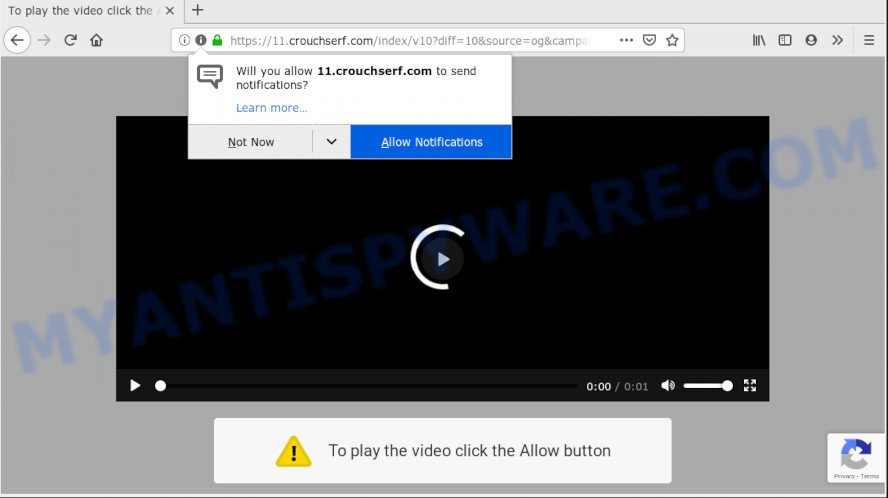
https://11.crouchserf.com/index/ …
If you click the ‘Allow’ button, then your internet browser will be configured to display pop up adverts in the lower right corner of the desktop. The push notifications will promote ‘free’ online games, prize & lottery scams, suspicious web-browser extensions, adult web sites, and adware bundles as shown on the screen below.

If you are getting spam notifications, you can remove Crouchserf.com subscription by going into your browser’s settings and following the Crouchserf.com removal guidance below. Once you remove Crouchserf.com subscription, the spam notifications will no longer display on the desktop.
These Crouchserf.com pop-ups are caused by malicious ads on the websites you visit or adware. Adware software is considered by many to be synonymous with ‘malicious software’. It’s a harmful program that shows unwanted advertisements to computer users. Some examples include pop up advertisements, push notifications or unclosable windows. Adware software can be installed onto your machine via infected web sites, when you open email attachments, anytime you download and install free software.
Another reason why you need to get rid of adware is its online data-tracking activity. Adware can be used to collect a wide variety of marketing-type data about you to get profit. Adware can analyze your surfing, and gain access to your user information and, subsequently, can use it for marketing purposes. Thus, there are more than enough reasons to remove adware software from your machine.
In order to avoid accidentally installing adware yourself, please follow these good security practices: don’t click on links within pop ups, because clicking on the link may install PUP on your PC system; don’t use Quick install mode, because using Quick mode you may have let malware get inside the PC.
Threat Summary
| Name | Crouchserf.com |
| Type | spam notifications, adware software, potentially unwanted application (PUA), popups, popup advertisements, popup virus |
| Symptoms |
|
| Removal | Crouchserf.com removal guide |
How to remove Crouchserf.com pop-ups, ads, notifications (Removal tutorial)
If you have constant pop ups or undesired advertisements, slow system, freezing personal computer problems, you are in need of adware removal assistance. The few simple steps below will guide you forward to get Crouchserf.com ads removed and will assist you get your computer operating at peak capacity again.
To remove Crouchserf.com pop ups, execute the following steps:
- Remove Crouchserf.com notifications from internet browsers
- Remove Crouchserf.com pop up ads from browsers
- Run AdBlocker to block Crouchserf.com and stay safe online
- How to remove Crouchserf.com ads automatically
Remove Crouchserf.com notifications from internet browsers
If you’ve allowed the Crouchserf.com push notifications, you might notice that this web-page sending requests, and it can become annoying. To better control your computer, here’s how to get rid of Crouchserf.com push notifications from your web-browser.
|
|
|
|
|
|
Remove Crouchserf.com pop up ads from browsers
If you’re getting Crouchserf.com pop-up ads, then you can try to delete it by removing malicious add-ons.
You can also try to delete Crouchserf.com pop-up ads by reset Chrome settings. |
If you are still experiencing problems with Crouchserf.com popup ads removal, you need to reset Firefox browser. |
Another way to remove Crouchserf.com ads from Internet Explorer is reset Internet Explorer settings. |
|
Run AdBlocker to block Crouchserf.com and stay safe online
Use ad blocker application such as AdGuard in order to stop ads, malvertisements, pop-ups and online trackers, avoid having to install harmful and adware browser plug-ins and add-ons that affect your computer performance and impact your PC security. Surf the Internet anonymously and stay safe online!
First, click the link below, then click the ‘Download’ button in order to download the latest version of AdGuard.
27041 downloads
Version: 6.4
Author: © Adguard
Category: Security tools
Update: November 15, 2018
When the downloading process is done, start the downloaded file. You will see the “Setup Wizard” screen as on the image below.

Follow the prompts. Once the installation is finished, you will see a window as displayed on the screen below.

You can click “Skip” to close the installation program and use the default settings, or click “Get Started” button to see an quick tutorial which will allow you get to know AdGuard better.
In most cases, the default settings are enough and you don’t need to change anything. Each time, when you start your computer, AdGuard will start automatically and stop unwanted ads, block Crouchserf.com, as well as other malicious or misleading web-pages. For an overview of all the features of the application, or to change its settings you can simply double-click on the AdGuard icon, that is located on your desktop.
How to remove Crouchserf.com ads automatically
Best Crouchserf.com pop-ups removal utility should scan for and remove adware, malicious software, potentially unwanted programs, toolbars, keyloggers, browser hijackers, worms, Trojans, and advertisements generators. The key is locating one with a good reputation and these features. Most quality programs listed below offer a free scan and malicious software removal so you can find and uninstall unwanted programs without having to pay.
Use Zemana to remove Crouchserf.com pop up ads
You can download and use the Zemana Anti Malware for free. This antimalware utility will scan all the Microsoft Windows registry items and files in your PC system along with the system settings and web-browser extensions. If it finds any malicious software, adware software or harmful extension that is causing unwanted Crouchserf.com pop-up ads then the Zemana Anti-Malware (ZAM) will get rid of them from your machine completely.
Now you can install and run Zemana Free to delete Crouchserf.com pop-ups from your web-browser by following the steps below:
Click the following link to download Zemana Anti Malware installation package called Zemana.AntiMalware.Setup on your PC system. Save it on your Windows desktop or in any other place.
165525 downloads
Author: Zemana Ltd
Category: Security tools
Update: July 16, 2019
Start the installer after it has been downloaded successfully and then follow the prompts to install this tool on your system.

During installation you can change some settings, but we advise you don’t make any changes to default settings.
When install is complete, this malicious software removal tool will automatically start and update itself. You will see its main window as on the image below.

Now click the “Scan” button to start checking your machine for the adware software related to the Crouchserf.com pop up advertisements. A system scan can take anywhere from 5 to 30 minutes, depending on your personal computer. While the Zemana Anti-Malware (ZAM) program is scanning, you may see how many objects it has identified as threat.

Once Zemana has completed scanning, you’ll be shown the list of all found items on your PC. Make sure to check mark the threats which are unsafe and then click “Next” button.

The Zemana will delete adware software that causes Crouchserf.com popups in your browser and add threats to the Quarantine. After the cleaning procedure is finished, you can be prompted to reboot your system to make the change take effect.
Run Hitman Pro to delete Crouchserf.com popup ads
HitmanPro cleans your personal computer from browser hijacker infections, PUPs, unwanted toolbars, web browser addons and other undesired apps such as adware software that causes multiple unwanted pop-ups. The free removal tool will help you enjoy your computer to its fullest. HitmanPro uses advanced behavioral detection technologies to scan for if there are unwanted programs in your system. You can review the scan results, and choose the items you want to erase.

- Installing the HitmanPro is simple. First you’ll need to download HitmanPro on your system from the link below.
- When the downloading process is done, double click the HitmanPro icon. Once this utility is opened, click “Next” button to start checking your system for the adware software related to the Crouchserf.com pop ups. While the HitmanPro program is checking, you can see how many objects it has identified as threat.
- As the scanning ends, Hitman Pro will show you the results. Review the results once the tool has done the system scan. If you think an entry should not be quarantined, then uncheck it. Otherwise, simply click “Next” button. Now click the “Activate free license” button to begin the free 30 days trial to remove all malicious software found.
Run MalwareBytes Free to remove Crouchserf.com advertisements
Manual Crouchserf.com advertisements removal requires some computer skills. Some files and registry entries that created by the adware can be not completely removed. We recommend that use the MalwareBytes Anti Malware (MBAM) that are completely free your computer of adware software. Moreover, the free program will allow you to remove malware, potentially unwanted apps, browser hijacker infections and toolbars that your system may be infected too.

- Installing the MalwareBytes is simple. First you’ll need to download MalwareBytes Anti Malware from the link below.
Malwarebytes Anti-malware
327744 downloads
Author: Malwarebytes
Category: Security tools
Update: April 15, 2020
- At the download page, click on the Download button. Your web-browser will show the “Save as” prompt. Please save it onto your Windows desktop.
- After downloading is complete, please close all applications and open windows on your computer. Double-click on the icon that’s called mb3-setup.
- This will launch the “Setup wizard” of MalwareBytes onto your computer. Follow the prompts and do not make any changes to default settings.
- When the Setup wizard has finished installing, the MalwareBytes Anti Malware will open and display the main window.
- Further, click the “Scan Now” button . MalwareBytes Free tool will start scanning the whole computer to find out adware which cause unwanted Crouchserf.com advertisements. A system scan can take anywhere from 5 to 30 minutes, depending on your PC system. When a threat is detected, the number of the security threats will change accordingly. Wait until the the checking is finished.
- After MalwareBytes has finished scanning your machine, you can check all threats found on your personal computer.
- Make sure all items have ‘checkmark’ and click the “Quarantine Selected” button. When the clean-up is complete, you may be prompted to reboot the PC.
- Close the Anti Malware and continue with the next step.
Video instruction, which reveals in detail the steps above.
Finish words
Once you have complete the step-by-step guidance above, your system should be clean from adware software which cause popups and other malicious software. The Internet Explorer, Chrome, MS Edge and Firefox will no longer redirect you to various intrusive websites similar to Crouchserf.com. Unfortunately, if the few simple steps does not help you, then you have caught a new adware, and then the best way – ask for help here.




















