A browser hijacker named Sapp.xyz is now widely spread on the Web. Many computer users have got infected by this hijacker and are struggling to get rid of it from their PCs. You may consider Sapp.xyz as a search provider that provides the search service as what Bing, Yahoo or Google. But in reality, the Sapp.xyz is web-browser hijacker that could harm your machine if not deleted as soon as possible. A mostly malicious actions of the browser hijacker is to replace users’ web browser settings like the start page, search engine by default and new tab to its own without any permission.
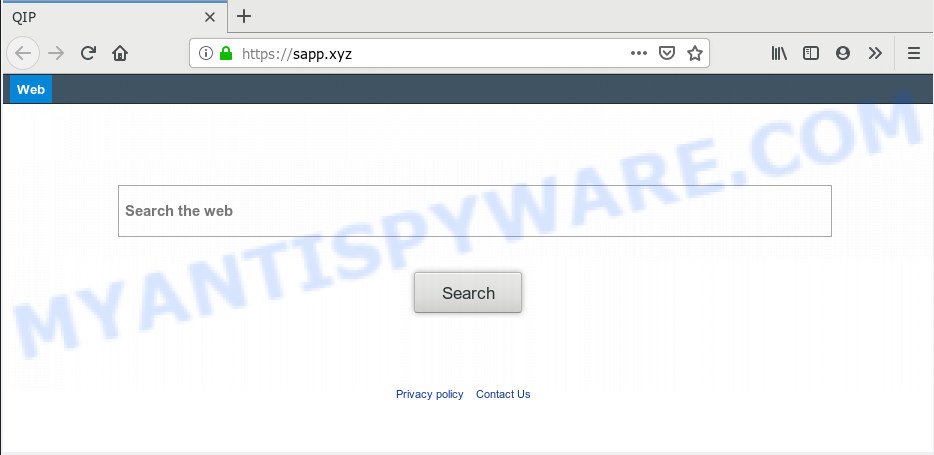
Sapp.xyz
Being affected with Sapp.xyz hijacker infection you’ll be forced to use its own search engine. It could seem not to be dangerous, but you still should be very careful, since it may show intrusive and malicious ads made to force you into buying some questionable apps or products, provide search results that may redirect your internet browser to some deceptive, misleading or harmful webpages. We suggest that you use only the reliable search provider like Google, Yahoo or Bing.
While the Sapp.xyz hijacker is active, you won’t be able to restore the Chrome, Edge, Firefox and Internet Explorer’ settings such as startpage, default search engine and newtab. If you try to set your home page to be Google, Bing or Yahoo, those settings will be automatically changed to Sapp.xyz with the next computer restart. But this does not mean that you should just ignore it or get along with this fact. Because this is not the best option, due to the Sapp.xyz homepage you can have problems with the Firefox, Microsoft Edge, Google Chrome and Internet Explorer, undesired advertisements and even confidential info theft.
Threat Summary
| Name | Sapp.xyz |
| Type | browser hijacker, search engine hijacker, homepage hijacker, toolbar, unwanted new tab, redirect virus |
| Symptoms |
|
| Removal | Sapp.xyz removal guide |
Take a deep breath. Learn everything you should know about Sapp.xyz removal, how to remove browser hijacker from your internet browser and PC. Find the best free malicious software removal utilities here!
How to remove Sapp.xyz (Redirect virus removal guide)
There are a simple manual instructions below which will help you to remove Sapp.xyz from your MS Windows PC system. The most effective way to get rid of this hijacker is to follow the manual removal guidance and then use Zemana, MalwareBytes Free or HitmanPro automatic tools (all are free). The manual method will assist to weaken this hijacker and these malware removal tools will completely get rid of Sapp.xyz and return the Chrome, Firefox, Edge and Internet Explorer settings to default.
To remove Sapp.xyz, execute the following steps:
- How to delete Sapp.xyz manually
- How to remove Sapp.xyz automatically
- How to block Sapp.xyz
- How to Sapp.xyz browser hijacker get installed onto machine
- To sum up
How to delete Sapp.xyz manually
Manually deleting the Sapp.xyz redirect is also possible, although this approach takes time and technical prowess. You can sometimes identify browser hijacker in your computer’s list of installed apps and uninstall it as you would any other unwanted program.
Delete unwanted or recently added programs
Some of potentially unwanted programs, adware and hijacker can be removed using the Add/Remove programs utility which is located in the MS Windows Control Panel. So, if you are running any version of MS Windows and you have noticed an unwanted program, then first try to remove it through Add/Remove programs.
Windows 10, 8.1, 8
Click the Windows logo, and then click Search ![]() . Type ‘Control panel’and press Enter like below.
. Type ‘Control panel’and press Enter like below.

After the ‘Control Panel’ opens, click the ‘Uninstall a program’ link under Programs category as shown on the screen below.

Windows 7, Vista, XP
Open Start menu and select the ‘Control Panel’ at right as displayed on the image below.

Then go to ‘Add/Remove Programs’ or ‘Uninstall a program’ (Microsoft Windows 7 or Vista) as displayed below.

Carefully browse through the list of installed apps and remove all dubious and unknown applications. We advise to click ‘Installed programs’ and even sorts all installed apps by date. After you’ve found anything suspicious that may be the browser hijacker that reroutes your web-browser to intrusive Sapp.xyz website or other PUP (potentially unwanted program), then choose this program and click ‘Uninstall’ in the upper part of the window. If the dubious application blocked from removal, then run Revo Uninstaller Freeware to fully remove it from your system.
Remove Sapp.xyz from Google Chrome
If you are getting Sapp.xyz instead of your homepage or search provider, then you can try to delete it by resetting Google Chrome to its default values. It will also clear cookies, content and site data, temporary and cached data. When using the reset feature, your personal information such as passwords, bookmarks, browsing history and web form auto-fill data will be saved.

- First start the Chrome and click Menu button (small button in the form of three dots).
- It will display the Chrome main menu. Select More Tools, then press Extensions.
- You’ll see the list of installed addons. If the list has the plugin labeled with “Installed by enterprise policy” or “Installed by your administrator”, then complete the following guidance: Remove Chrome extensions installed by enterprise policy.
- Now open the Google Chrome menu once again, click the “Settings” menu.
- You will see the Chrome’s settings page. Scroll down and click “Advanced” link.
- Scroll down again and click the “Reset” button.
- The Chrome will display the reset profile settings page as on the image above.
- Next click the “Reset” button.
- Once this process is done, your web browser’s search provider, homepage and newtab will be restored to their original defaults.
- To learn more, read the blog post How to reset Google Chrome settings to default.
Remove Sapp.xyz search from Mozilla Firefox
Resetting Firefox internet browser will reset all the settings to their default state and will remove Sapp.xyz, malicious add-ons and extensions. However, your saved bookmarks and passwords will not be lost. This will not affect your history, passwords, bookmarks, and other saved data.
Start the Mozilla Firefox and click the menu button (it looks like three stacked lines) at the top right of the web browser screen. Next, click the question-mark icon at the bottom of the drop-down menu. It will open the slide-out menu.

Select the “Troubleshooting information”. If you’re unable to access the Help menu, then type “about:support” in your address bar and press Enter. It bring up the “Troubleshooting Information” page similar to the one below.

Click the “Refresh Firefox” button at the top right of the Troubleshooting Information page. Select “Refresh Firefox” in the confirmation dialog box. The Mozilla Firefox will begin a task to fix your problems that caused by the Sapp.xyz hijacker. Once, it’s finished, press the “Finish” button.
Remove Sapp.xyz search from Microsoft Internet Explorer
The IE reset is great if your web browser is hijacked or you have unwanted extensions or toolbars on your browser, that installed by a malware.
First, launch the IE, then click ‘gear’ icon ![]() . It will display the Tools drop-down menu on the right part of the internet browser, then click the “Internet Options” as shown in the figure below.
. It will display the Tools drop-down menu on the right part of the internet browser, then click the “Internet Options” as shown in the figure below.

In the “Internet Options” screen, select the “Advanced” tab, then click the “Reset” button. The IE will show the “Reset Internet Explorer settings” dialog box. Further, click the “Delete personal settings” check box to select it. Next, press the “Reset” button like below.

Once the process is finished, click “Close” button. Close the IE and restart your computer for the changes to take effect. This step will help you to restore your browser’s home page, newtab page and default search provider to default state.
How to remove Sapp.xyz automatically
The easiest way to remove Sapp.xyz browser hijacker is to run an anti malware program capable of detecting hijacker infections including Sapp.xyz. We recommend try Zemana or another free malware remover that listed below. It has excellent detection rate when it comes to adware software, browser hijackers and other PUPs.
Get rid of Sapp.xyz start page with Zemana Anti Malware
Zemana is an extremely fast utility to get rid of Sapp.xyz from your internet browser. It also removes malicious software and adware software from your system. It improves your system’s performance by uninstalling PUPs.
Click the link below to download the latest version of Zemana Anti-Malware for MS Windows. Save it directly to your Microsoft Windows Desktop.
165520 downloads
Author: Zemana Ltd
Category: Security tools
Update: July 16, 2019
After the download is finished, close all programs and windows on your system. Double-click the setup file named Zemana.AntiMalware.Setup. If the “User Account Control” prompt pops up as shown on the image below, click the “Yes” button.

It will open the “Setup wizard” that will help you install Zemana Anti-Malware on your personal computer. Follow the prompts and don’t make any changes to default settings.

Once setup is finished successfully, Zemana will automatically start and you can see its main screen as displayed on the image below.

Now click the “Scan” button to find hijacker that causes browsers to show intrusive Sapp.xyz web page. This process can take quite a while, so please be patient. While the tool is scanning, you can see number of objects and files has already scanned.

When the scan get completed, Zemana Anti-Malware will display a list of all threats detected by the scan. Make sure all items have ‘checkmark’ and press “Next” button. The Zemana will remove hijacker infection responsible for Sapp.xyz search. Once finished, you may be prompted to reboot the computer.
Use HitmanPro to remove Sapp.xyz from the PC
Hitman Pro is a completely free (30 day trial) utility. You don’t need expensive solutions to get rid of hijacker that developed to redirect your web browser to the Sapp.xyz web-site and other shady applications. HitmanPro will uninstall all the undesired applications such as adware software and hijackers at zero cost.
Download Hitman Pro on your system by clicking on the following link.
Once the downloading process is finished, open the file location. You will see an icon like below.

Double click the HitmanPro desktop icon. When the tool is opened, you will see a screen as shown in the figure below.

Further, press “Next” button to scan for browser hijacker which cause a reroute to Sapp.xyz webpage. Depending on your system, the scan may take anywhere from a few minutes to close to an hour. After the scanning is complete, Hitman Pro will show a list of all items found by the scan as displayed below.

Make sure to check mark the items which are unsafe and then click “Next” button. It will display a prompt, press the “Activate free license” button.
Run MalwareBytes Anti Malware (MBAM) to remove Sapp.xyz homepage
We suggest using the MalwareBytes. You can download and install MalwareBytes Anti-Malware to locate and get rid of Sapp.xyz search from your computer. When installed and updated, this free malware remover automatically identifies and deletes all threats present on the PC.

- Please go to the link below to download MalwareBytes Anti-Malware. Save it to your Desktop.
Malwarebytes Anti-malware
327740 downloads
Author: Malwarebytes
Category: Security tools
Update: April 15, 2020
- After the downloading process is done, close all programs and windows on your computer. Open a file location. Double-click on the icon that’s named mb3-setup.
- Further, click Next button and follow the prompts.
- Once installation is done, click the “Scan Now” button to perform a system scan for the hijacker responsible for redirecting your web browser to Sapp.xyz web page. This procedure may take some time, so please be patient. When a threat is detected, the number of the security threats will change accordingly.
- Once that process is finished, you can check all items detected on your machine. In order to remove all threats, simply click “Quarantine Selected”. After the task is complete, you can be prompted to restart your personal computer.
The following video offers a few simple steps on how to remove browser hijackers, adware and other malware with MalwareBytes.
How to block Sapp.xyz
Use an ad-blocker tool like AdGuard will protect you from harmful advertisements and content. Moreover, you can find that the AdGuard have an option to protect your privacy and stop phishing and spam web sites. Additionally, ad blocker applications will allow you to avoid annoying pop-ups and unverified links that also a good way to stay safe online.
AdGuard can be downloaded from the following link. Save it on your Windows desktop.
27040 downloads
Version: 6.4
Author: © Adguard
Category: Security tools
Update: November 15, 2018
After downloading it, double-click the downloaded file to start it. The “Setup Wizard” window will show up on the computer screen as shown on the screen below.

Follow the prompts. AdGuard will then be installed and an icon will be placed on your desktop. A window will show up asking you to confirm that you want to see a quick guide as shown in the figure below.

Click “Skip” button to close the window and use the default settings, or click “Get Started” to see an quick guidance which will help you get to know AdGuard better.
Each time, when you start your machine, AdGuard will launch automatically and stop unwanted advertisements, block Sapp.xyz, as well as other malicious or misleading webpages. For an overview of all the features of the application, or to change its settings you can simply double-click on the AdGuard icon, that can be found on your desktop.
How to Sapp.xyz browser hijacker get installed onto machine
Usually, Sapp.xyz browser hijacker infection gets into your machine as part of a bundle with free software, sharing files and other unsafe apps which you downloaded from the World Wide Web. The makers of this hijacker infection pays software creators for distributing Sapp.xyz hijacker within their apps. So, third-party apps is often included as part of the installer. In order to avoid the setup of any browser hijackers like Sapp.xyz: choose only Manual, Custom or Advanced setup type and uncheck all bundled apps in which you are unsure.
To sum up
Now your machine should be free of the hijacker responsible for Sapp.xyz homepage. We suggest that you keep AdGuard (to help you block unwanted popup advertisements and undesired malicious websites) and Zemana AntiMalware (ZAM) (to periodically scan your machine for new hijacker infections and other malicious software). Probably you are running an older version of Java or Adobe Flash Player. This can be a security risk, so download and install the latest version right now.
If you are still having problems while trying to delete Sapp.xyz from the Chrome, MS Edge, Mozilla Firefox and IE, then ask for help here here.




















