Nerinlelighda.pro is a misleading web page which uses the browser notification feature to con you and other unsuspecting users into allowing its push notifications from this or similar websites that will in turn bombard users with unwanted adverts usually related to adware, adult web-pages and other click fraud schemes. When you visit the Nerinlelighda.pro website which wants to send you spam notifications, you will be greeted with a confirmation request which asks whether you want to agree to them or not. Your options will be ‘Block’ and ‘Allow’.
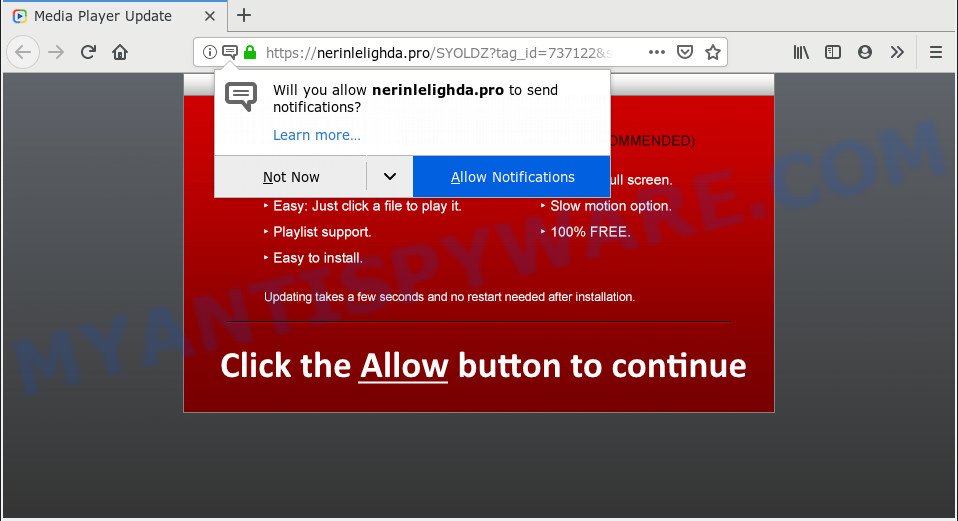
Nerinlelighda.pro
Once you clicks on the ‘Allow’ button, the Nerinlelighda.pro webpage gets your permission to send push notifications in form of popup adverts in the right bottom corner of the desktop. The browser notification spam will essentially be ads for ‘free’ online games, fake prizes scams, questionable web browser extensions, adult websites, and fake downloads as shown on the image below.

To end this intrusive behavior and remove Nerinlelighda.pro push notifications, you need to modify browser settings that got changed. For that, follow the Nerinlelighda.pro removal instructions below. Once you delete Nerinlelighda.pro subscription, the browser notification spam will no longer show on your web browser.
These Nerinlelighda.pro pop-ups are caused by suspicious ads on the web-sites you visit or adware. Adware is an advertising malware. It is developed just that: show numerous pop ups and/or annoying ads using intrusive and at times dangerous methods. Adware can also include other forms of malicious software. It can steal privacy info from the computer and pass it on to third parties. Adware has also been the basis for hacking to gain access to the machine.
Threat Summary
| Name | Nerinlelighda.pro |
| Type | push notifications, adware software, pop-ups, popup ads, pop-up virus |
| Symptoms |
|
| Removal | Nerinlelighda.pro removal guide |
How to remove Nerinlelighda.pro pop-ups, ads, notifications (Removal instructions)
Fortunately, we’ve an effective solution that will assist you manually or/and automatically delete Nerinlelighda.pro popups virus from your internet browser and bring your web-browser settings back to normal. Below you’ll find a removal guidance with all the steps you may need to successfully remove unwanted ads, adware and its components. Some of the steps will require you to reboot your PC or shut down this web-page. So, read this guidance carefully, then bookmark or print it for later reference.
To remove Nerinlelighda.pro pop ups, follow the steps below:
- Remove Nerinlelighda.pro notifications from web-browsers
- Remove Nerinlelighda.pro pop ups from web browsers
- Stop Nerinlelighda.pro advertisements
- How to remove Nerinlelighda.pro pop up ads automatically
Remove Nerinlelighda.pro notifications from web-browsers
If you have clicked the “Allow” button in the Nerinlelighda.pro popup and gave notification permission to Nerinlelighda.pro, you should remove the Nerinlelighda.pro notification permission first from your browser settings.
|
|
|
|
|
|
Remove Nerinlelighda.pro pop ups from web browsers
If you’re seeing Nerinlelighda.pro advertisements that won’t go away, you might have harmful add-ons installed on your web browser. Check your internet browser for unwanted extensions using the steps below.
You can also try to delete Nerinlelighda.pro pop-up advertisements by reset Google Chrome settings. |
If you are still experiencing issues with Nerinlelighda.pro pop-ups removal, you need to reset Mozilla Firefox browser. |
Another method to get rid of Nerinlelighda.pro popups from IE is reset Internet Explorer settings. |
|
Stop Nerinlelighda.pro advertisements
If you want to get rid of undesired advertisements, web browser redirects and pop-ups, then install an ad blocker application like AdGuard. It can stop Nerinlelighda.pro, advertisements, popups and stop websites from tracking your online activities when using the Firefox, Microsoft Internet Explorer, Google Chrome and Edge. So, if you like surf the Internet, but you don’t like annoying advertisements and want to protect your system from malicious web sites, then the AdGuard is your best choice.
Visit the following page to download AdGuard. Save it directly to your Windows Desktop.
27044 downloads
Version: 6.4
Author: © Adguard
Category: Security tools
Update: November 15, 2018
When downloading is finished, launch the downloaded file. You will see the “Setup Wizard” screen as shown in the following example.

Follow the prompts. Once the setup is complete, you will see a window as shown on the image below.

You can click “Skip” to close the setup program and use the default settings, or click “Get Started” button to see an quick tutorial which will assist you get to know AdGuard better.
In most cases, the default settings are enough and you do not need to change anything. Each time, when you start your machine, AdGuard will start automatically and stop unwanted advertisements, block Nerinlelighda.pro, as well as other malicious or misleading websites. For an overview of all the features of the program, or to change its settings you can simply double-click on the AdGuard icon, which is located on your desktop.
How to remove Nerinlelighda.pro pop up ads automatically
We’ve compiled some of the best adware removing tools that can detect and delete Nerinlelighda.pro ads, unwanted web-browser addons and potentially unwanted applications.
Zemana Free is one of the best in its class, it can locate and remove a lot of of various security threats, including adware software, browser hijacker infections, spyware and trojans that masqueraded as legitimate computer programs. Also Zemana includes another utility called FRST – is a helpful program for manual removal of files and parts of the Windows registry created by malicious software.

- Visit the page linked below to download the latest version of Zemana Free for Windows. Save it on your Microsoft Windows desktop or in any other place.
Zemana AntiMalware
165532 downloads
Author: Zemana Ltd
Category: Security tools
Update: July 16, 2019
- At the download page, click on the Download button. Your web browser will show the “Save as” prompt. Please save it onto your Windows desktop.
- When downloading is complete, please close all applications and open windows on your computer. Next, start a file named Zemana.AntiMalware.Setup.
- This will start the “Setup wizard” of Zemana onto your computer. Follow the prompts and don’t make any changes to default settings.
- When the Setup wizard has finished installing, the Zemana Anti-Malware (ZAM) will start and show the main window.
- Further, press the “Scan” button for scanning your PC system for the adware that causes Nerinlelighda.pro popups in your web browser. A scan can take anywhere from 10 to 30 minutes, depending on the number of files on your machine and the speed of your personal computer. When a threat is detected, the number of the security threats will change accordingly. Wait until the the checking is finished.
- When Zemana AntiMalware (ZAM) completes the scan, a list of all items detected is prepared.
- Make sure all threats have ‘checkmark’ and click the “Next” button. The utility will begin to remove adware software that causes Nerinlelighda.pro advertisements. Once the procedure is finished, you may be prompted to restart the machine.
- Close the Zemana and continue with the next step.
To sum up
After completing the few simple steps outlined above, your PC system should be clean from unwanted ads and adware software. Unfortunately, if the guidance does not help you, then you have caught a new adware, and then the best way – ask for help here.



















