Hateventromburep.pro is a website which forces you and other unsuspecting victims into allowing its spam notifications to deliver unwanted advertisements to your web-browser. It states that users must subscribe to notifications in order to connect to the Internet, enable Flash Player, download a file, access the content of the web site, watch a video, and so on.
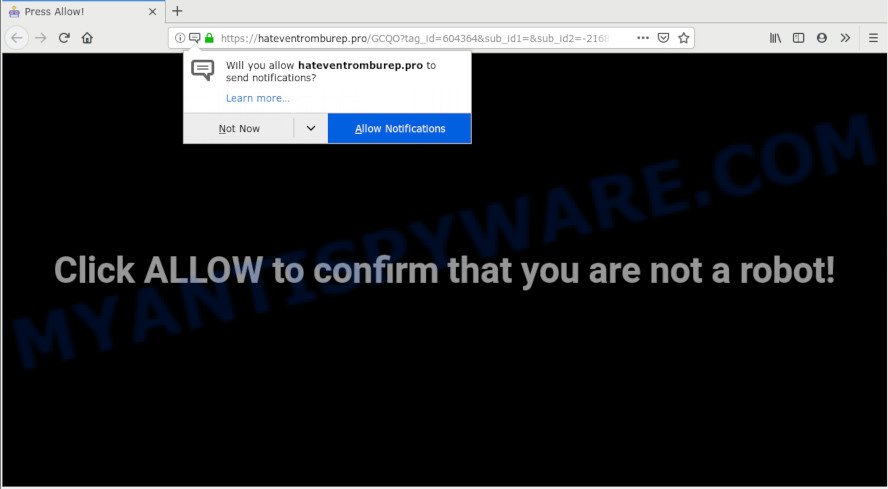
Hateventromburep.pro
Once you click on the ‘Allow’ button, the Hateventromburep.pro website starts sending a ton of push notifications on your your desktop. You will see the popup adverts even when you are not using the internet browser. Push notifications are originally developed to alert the user of newly published blog posts. Cybercriminals abuse ‘push notifications’ to avoid antivirus software and ad blocking applications by showing annoying ads. These advertisements are displayed in the lower right corner of the screen urges users to play online games, visit suspicious web sites, install web-browser plugins & so on.

To end this intrusive behavior and get rid of Hateventromburep.pro spam notifications, you need to modify browser settings that got altered by adware. For that, follow the Hateventromburep.pro removal guide below. Once you remove notifications subscription, the Hateventromburep.pro pop-ups advertisements will no longer show on your desktop.
These Hateventromburep.pro pop-ups are caused by dubious advertisements on the web-pages you visit or adware software. Adware is created for the purpose of showing numerous popups and/or annoying adverts on the affected computer without the user’s permission. It is important, don’t click on these ads, as they can lead you to more malicious or misleading websites. Adware software usually gets installed alongside free software, codecs and shareware.
Threat Summary
| Name | Hateventromburep.pro |
| Type | spam notifications, adware, pop-ups, pop up ads, pop-up virus |
| Symptoms |
|
| Removal | Hateventromburep.pro removal guide |
How to remove Hateventromburep.pro pop-ups, ads, notifications (Removal guide)
The answer is right here on this web page. We have put together simplicity and efficiency. It will allow you easily to free your PC of unwanted popups and adware. Moreover, you may select manual or automatic removal way. If you are familiar with the machine then use manual removal, otherwise use an anti malware utility made specifically to remove adware. Of course, you can combine both methods. Read it once, after doing so, please print this page as you may need to shut down your browser or reboot your machine.
To remove Hateventromburep.pro pop ups, complete the steps below:
- Remove Hateventromburep.pro notifications from web browsers
- Remove Hateventromburep.pro popups from web browsers
- Use AdBlocker to block Hateventromburep.pro and stay safe online
- How to automatically remove Hateventromburep.pro popup ads
Remove Hateventromburep.pro notifications from web browsers
To delete the Hateventromburep.pro permission to send spam notifications to your PC system, execute the following steps. These steps are for Windows, Mac OS and Android.
|
|
|
|
|
|
Remove Hateventromburep.pro popups from web browsers
If you are still seeing Hateventromburep.pro popups that won’t go away, you might have harmful add-ons installed on your browser. Check your web-browser for unwanted extensions using the steps below.
You can also try to get rid of Hateventromburep.pro pop-up ads by reset Google Chrome settings. |
If you are still experiencing problems with Hateventromburep.pro pop ups removal, you need to reset Mozilla Firefox browser. |
Another method to get rid of Hateventromburep.pro pop-ups from Internet Explorer is reset Internet Explorer settings. |
|
Use AdBlocker to block Hateventromburep.pro and stay safe online
Run an adblocker tool like AdGuard will protect you from malicious advertisements and content. Moreover, you can find that the AdGuard have an option to protect your privacy and block phishing and spam web sites. Additionally, ad-blocker apps will allow you to avoid unwanted ads and unverified links that also a good way to stay safe online.
Click the following link to download the latest version of AdGuard for Windows. Save it on your MS Windows desktop.
27044 downloads
Version: 6.4
Author: © Adguard
Category: Security tools
Update: November 15, 2018
When the downloading process is finished, double-click the downloaded file to launch it. The “Setup Wizard” window will show up on the computer screen as displayed below.

Follow the prompts. AdGuard will then be installed and an icon will be placed on your desktop. A window will show up asking you to confirm that you want to see a quick tutorial as shown in the figure below.

Click “Skip” button to close the window and use the default settings, or press “Get Started” to see an quick instructions which will allow you get to know AdGuard better.
Each time, when you start your system, AdGuard will run automatically and stop undesired ads, block Hateventromburep.pro, as well as other harmful or misleading websites. For an overview of all the features of the application, or to change its settings you can simply double-click on the AdGuard icon, which is located on your desktop.
How to automatically remove Hateventromburep.pro popup ads
Security researchers have built efficient adware removal tools to aid users in removing unexpected popups and undesired advertisements. Below we will share with you the best malware removal utilities that have the ability to detect and remove adware software that causes Hateventromburep.pro pop-up ads in your internet browser.
Zemana is a free malicious software removal tool. Currently, there are two versions of the program, one of them is free and second is paid (premium). The principle difference between the free and paid version of the utility is real-time protection module. If you just need to scan your computer for malware and get rid of adware that causes Hateventromburep.pro popups in your browser, then the free version will be enough for you.

- Please go to the following link to download Zemana AntiMalware (ZAM). Save it on your Windows desktop.
Zemana AntiMalware
165525 downloads
Author: Zemana Ltd
Category: Security tools
Update: July 16, 2019
- After the download is complete, close all apps and windows on your computer. Open a directory in which you saved it. Double-click on the icon that’s named Zemana.AntiMalware.Setup.
- Further, press Next button and follow the prompts.
- Once install is done, click the “Scan” button . Zemana Anti Malware utility will begin scanning the whole PC system to find out adware software that causes multiple annoying popups. Depending on your computer, the scan can take anywhere from a few minutes to close to an hour. While the tool is scanning, you can see count of objects and files has already scanned.
- When Zemana Anti-Malware (ZAM) has completed scanning your machine, Zemana Anti Malware will show a list of all items found by the scan. Review the scan results and then click “Next”. After the procedure is finished, you can be prompted to reboot your machine.
Finish words
Now your PC should be free of unwanted popups. We suggest that you keep AdGuard (to help you block unwanted ads and undesired malicious web sites) and Zemana Free (to periodically scan your computer for new malware, browser hijacker infections and adware software). Make sure that you have all the Critical Updates recommended for MS Windows OS. Without regular updates you WILL NOT be protected when new hijackers, harmful apps and adware software are released.
If you are still having problems while trying to remove Hateventromburep.pro ads from your browser, then ask for help here.



















