Topmedia24.me pop-ups are a social engineering attack that attempts to deceive people into registering for its push notifications so that it can deliver unwanted advertisements directly to your desktop. It will ask you to click on the ‘Allow’ button in order to access the content of the web page, watch a video, download a file, connect to the Internet, enable Flash Player, and so on.
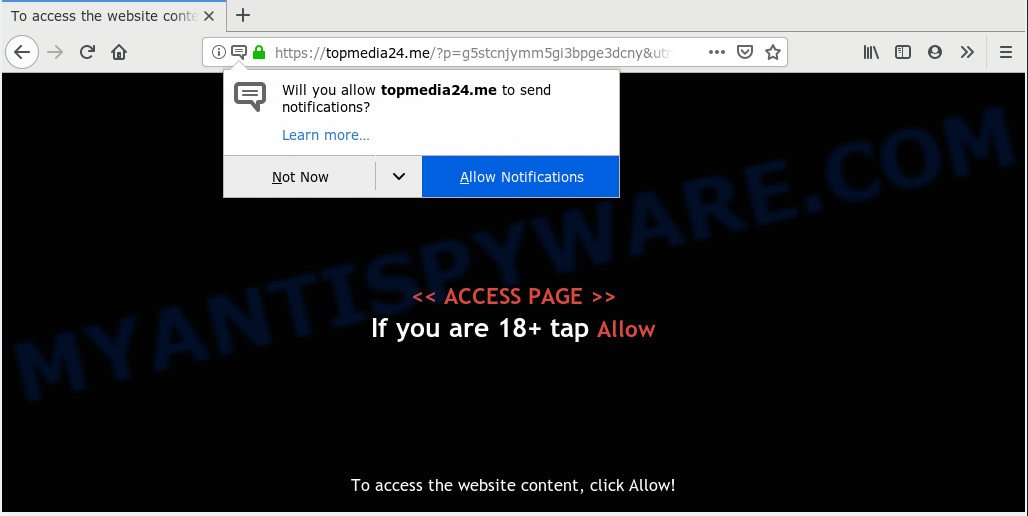
https://topmedia24.me/?p= …
If you click the ‘Allow’ button, then your browser will be configured to display pop up adverts in the right bottom corner of your desktop. The push notifications will promote ‘free’ online games, fake prizes scams, dubious internet browser extensions, adult web pages, and fake downloads like below.

In order to unsubscribe from Topmedia24.me spam notifications open your browser’s settings and perform the Topmedia24.me removal steps below. Once you remove Topmedia24.me subscription, the push notifications will no longer appear on your desktop.
Some research has shown that users can be redirected to Topmedia24.me from suspicious ads or by PUPs and adware. Adware is developed for the purpose of displaying numerous pop up deals and/or annoying ads on the affected personal computer without the user’s permission. It’s important, do not click on these ads, as they can lead you to more harmful or misleading webpages. Adware usually gets installed alongside free applications, codecs and shareware.
Another reason why you need to remove adware is its online data-tracking activity. Adware may monetize its functionality by gathering sensitive information from your surfing sessions. This sensitive information, later, can be easily transferred third party companies. This puts your personal info at a security risk.
Adware actively distributed with free programs, along with the installer of these programs. Therefore, it’s very important, when installing an unknown application even downloaded from well-known or big hosting site, read the Terms of use and the Software license, as well as to choose the Manual, Advanced or Custom installation type. In this method, you may disable the install of optional modules and applications and protect your personal computer from adware software. Do not repeat the mistakes of most users when installing unknown apps, simply click the Next button, and don’t read any information which the free software show them during its installation.
Threat Summary
| Name | Topmedia24.me |
| Type | adware, PUP (potentially unwanted program), pop ups, pop-up ads, pop-up virus |
| Symptoms |
|
| Removal | Topmedia24.me removal guide |
The best option is to use the steps posted below to free your computer of adware and thereby get rid of Topmedia24.me ads.
How to remove Topmedia24.me pop-ups, ads, notifications (Removal guidance)
Fortunately, it is not hard to delete adware which cause undesired Topmedia24.me pop-up advertisements. In the following instructions, we will provide two ways to free your system of this adware software. One is the manual removal solution and the other is automatic removal solution. You can choose the solution that best fits you. Please follow the removal guide below to get rid of Topmedia24.me ads right now!
To remove Topmedia24.me pop ups, perform the following steps:
- How to get rid of Topmedia24.me ads without any software
- How to remove Topmedia24.me ads with freeware
- How to block Topmedia24.me
- To sum up
How to get rid of Topmedia24.me ads without any software
To get rid of Topmedia24.me ads, adware software and other unwanted applications you can try to do so manually. Unfortunately some of the adware won’t show up in your application list, but some adware may. In this case, you may be able to delete it through the uninstall function of your PC system. You can do this by following the steps below.
Delete PUPs through the Microsoft Windows Control Panel
Check out the Windows Control Panel (Programs and Features section) to see all installed apps. We advise to click on the “Date Installed” in order to sort the list of applications by the date you installed them. If you see any unknown and questionable programs, they are the ones you need to delete.
- If you are using Windows 8, 8.1 or 10 then click Windows button, next press Search. Type “Control panel”and press Enter.
- If you are using Windows XP, Vista, 7, then press “Start” button and click “Control Panel”.
- It will show the Windows Control Panel.
- Further, press “Uninstall a program” under Programs category.
- It will show a list of all applications installed on the PC system.
- Scroll through the all list, and uninstall dubious and unknown apps. To quickly find the latest installed software, we recommend sort programs by date.
See more details in the video guide below.
Remove Topmedia24.me pop-ups from internet browsers
Remove unwanted extensions is a simple method to remove Topmedia24.me popup ads and return browser’s new tab page, start page and default search engine which have been modified by adware.
You can also try to get rid of Topmedia24.me pop up advertisements by reset Chrome settings. |
If you are still experiencing problems with Topmedia24.me advertisements removal, you need to reset Firefox browser. |
Another method to get rid of Topmedia24.me pop-up advertisements from Internet Explorer is reset IE settings. |
|
Remove Topmedia24.me notifications from internet browsers
Find your internet browser in the list below, follow steps to remove browser permissions to show spam notifications.
|
|
|
|
|
|
How to remove Topmedia24.me ads with freeware
Using a malicious software removal tool to look for and get rid of adware software hiding on your PC is probably the easiest solution to delete the Topmedia24.me advertisements. We suggests the Zemana Free program for Windows computers. Hitman Pro and MalwareBytes are other anti malware utilities for Windows that offers a free malware removal.
How to get rid of Topmedia24.me popups with Zemana AntiMalware
Zemana is a free program for Microsoft Windows OS to search for and get rid of adware which causes annoying Topmedia24.me ads, and other undesired applications like PUPs, malicious web-browser extensions, browser toolbars.
Visit the page linked below to download the latest version of Zemana for MS Windows. Save it to your Desktop.
165523 downloads
Author: Zemana Ltd
Category: Security tools
Update: July 16, 2019
After the download is complete, launch it and follow the prompts. Once installed, the Zemana will try to update itself and when this process is complete, click the “Scan” button to perform a system scan with this tool for the adware which cause pop-ups.

This procedure can take some time, so please be patient. During the scan Zemana Free will detect threats present on your PC system. In order to delete all threats, simply press “Next” button.

The Zemana Anti Malware (ZAM) will start to remove adware responsible for Topmedia24.me pop-ups.
Scan and clean your computer of adware with HitmanPro
HitmanPro is a free removal utility that may be downloaded and use to remove adware software related to the Topmedia24.me pop up ads, browser hijacker infections, malicious software, PUPs, toolbars and other threats from your PC. You can use this utility to search for threats even if you have an antivirus or any other security program.

- First, please go to the following link, then click the ‘Download’ button in order to download the latest version of Hitman Pro.
- When downloading is complete, double click the Hitman Pro icon. Once this utility is started, click “Next” button for scanning your machine for the adware responsible for Topmedia24.me advertisements. This process may take quite a while, so please be patient. While the Hitman Pro application is scanning, you may see number of objects it has identified as threat.
- Once finished, HitmanPro will open a list of detected items. Review the report and then click “Next” button. Now click the “Activate free license” button to start the free 30 days trial to delete all malware found.
Automatically remove Topmedia24.me pop-up advertisements with MalwareBytes AntiMalware (MBAM)
We recommend using the MalwareBytes. You may download and install MalwareBytes to search for adware software and thereby remove Topmedia24.me popup ads from your internet browsers. When installed and updated, this free malware remover automatically finds and deletes all threats exist on the PC.
Installing the MalwareBytes Free is simple. First you’ll need to download MalwareBytes AntiMalware from the link below. Save it on your Desktop.
327742 downloads
Author: Malwarebytes
Category: Security tools
Update: April 15, 2020
After the downloading process is complete, close all windows on your personal computer. Further, launch the file named mb3-setup. If the “User Account Control” dialog box pops up as on the image below, click the “Yes” button.

It will show the “Setup wizard” that will help you install MalwareBytes Free on the PC system. Follow the prompts and do not make any changes to default settings.

Once setup is done successfully, press Finish button. Then MalwareBytes Free will automatically run and you can see its main window as displayed in the figure below.

Next, click the “Scan Now” button for checking your computer for the adware software that cause unwanted Topmedia24.me pop up ads. Depending on your system, the scan may take anywhere from a few minutes to close to an hour.

After the scan is done, a list of all items detected is prepared. Make sure to check mark the threats which are unsafe and then click “Quarantine Selected” button.

The MalwareBytes Anti Malware (MBAM) will get rid of adware software that causes multiple intrusive pop ups and add threats to the Quarantine. Once that process is finished, you can be prompted to restart your machine. We suggest you look at the following video, which completely explains the procedure of using the MalwareBytes Anti-Malware (MBAM) to get rid of browser hijackers, adware and other malware.
How to block Topmedia24.me
By installing an ad blocking program such as AdGuard, you’re able to block Topmedia24.me, autoplaying video ads and delete a large number of distracting and annoying ads on web sites.
Please go to the following link to download AdGuard. Save it on your MS Windows desktop.
27041 downloads
Version: 6.4
Author: © Adguard
Category: Security tools
Update: November 15, 2018
When the download is finished, start the downloaded file. You will see the “Setup Wizard” screen as displayed on the screen below.

Follow the prompts. After the installation is finished, you will see a window as on the image below.

You can click “Skip” to close the installation application and use the default settings, or click “Get Started” button to see an quick tutorial that will allow you get to know AdGuard better.
In most cases, the default settings are enough and you don’t need to change anything. Each time, when you launch your PC system, AdGuard will run automatically and stop undesired advertisements, block Topmedia24.me, as well as other harmful or misleading websites. For an overview of all the features of the program, or to change its settings you can simply double-click on the AdGuard icon, that can be found on your desktop.
To sum up
Now your computer should be free of the adware software responsible for Topmedia24.me advertisements. We suggest that you keep Zemana Free (to periodically scan your PC for new adwares and other malware) and AdGuard (to help you block intrusive pop up advertisements and malicious web pages). Moreover, to prevent any adware, please stay clear of unknown and third party programs, make sure that your antivirus program, turn on the option to look for potentially unwanted programs.
If you need more help with Topmedia24.me pop-up advertisements related issues, go to here.




















