Coultotherlap.info pop-ups are a social engineering attack that attempts to con you into subscribing to browser notification spam so that it can deliver unwanted adverts directly to your screen. It will say you that you need to subscribe to its notifications in order to connect to the Internet, enable Flash Player, watch a video, access the content of the web page, download a file, and so on.
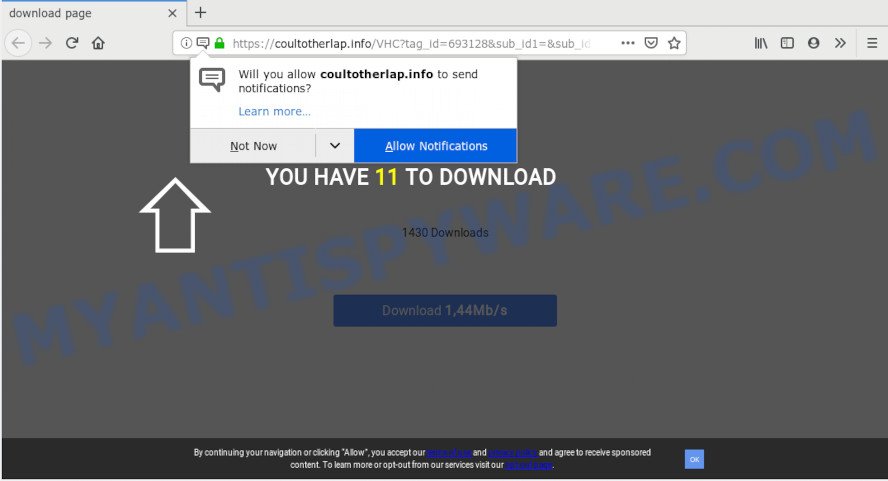
Coultotherlap.info
Once you clicks on the ‘Allow’ button, the Coultotherlap.info webpage gets your permission to send browser notification spam in form of pop up ads in the lower right corner of the desktop. Push notifications are originally developed to alert the user of newly published content. Cybercriminals abuse ‘push notifications’ to avoid anti-virus and ad-blocker programs by presenting annoying ads. These ads are displayed in the lower right corner of the screen urges users to play online games, visit dubious web-sites, install browser add-ons & so on.

If you’re getting spam notifications, you can delete Coultotherlap.info subscription by going into your internet browser’s settings and following the Coultotherlap.info removal tutorial below. Once you remove notifications subscription, the Coultotherlap.info pop-ups advertisements will no longer show on your desktop.
IT security experts have determined that users are redirected to Coultotherlap.info by adware software or from suspicious advertisements. Most commonly, adware installs on the computer in a bundle with free software that you downloaded and installed from the Internet. Once it gets inside your personal computer, it will configure itself to start automatically when the machine launch. Adware can modify PC settings, reroute your browser to unwanted websites, display undesired pop up ads from various third-party ad networks and these annoying advertisements is troublesome to close.
Does adware steal your data? Adware software be able to collect a wide variety of marketing-type data about you (your ip address, what is a website you are viewing now, what you are looking for on the Net, which links you are clicking), which can later transfer to third parties.
Adware software usually gets on your system along with freeware which downloaded from the Net. Which means that you need to be proactive and carefully read the Terms of use and the License agreement properly. For the most part, adware and PUPs will be clearly described, so take the time to carefully read all the information about the software that you downloaded and want to install on your PC.
Threat Summary
| Name | Coultotherlap.info |
| Type | adware, PUP (potentially unwanted program), pop-ups, pop up ads, popup virus |
| Symptoms |
|
| Removal | Coultotherlap.info removal guide |
Adware is usually written in ways common to malicious software, spyware and browser hijackers. In order to delete adware and thereby get rid of Coultotherlap.info popup advertisements, you will need use the steps below or use free adware removal utility listed below.
How to remove Coultotherlap.info pop-ups, ads, notifications (Removal tutorial)
The following steps will help you to remove Coultotherlap.info popups from the Google Chrome, MS Edge, Internet Explorer and Mozilla Firefox. Moreover, the step-by-step instructions below will allow you to remove malicious software, browser hijacker infections, potentially unwanted software and toolbars that your machine may be infected. Please do the tutorial step by step. If you need assist or have any questions, then ask for our assistance or type a comment below. Read this manual carefully, bookmark or print it, because you may need to shut down your web browser or restart your computer.
To remove Coultotherlap.info pop ups, complete the steps below:
- Manual Coultotherlap.info advertisements removal
- How to remove Coultotherlap.info pop-ups with free software
- Stop Coultotherlap.info pop-up advertisements
- To sum up
Manual Coultotherlap.info advertisements removal
If you perform exactly the instructions below you should be able to remove the Coultotherlap.info pop up ads from the Microsoft Edge, Mozilla Firefox, Chrome and Internet Explorer browsers.
Uninstall adware through the Microsoft Windows Control Panel
Check out the Microsoft Windows Control Panel (Programs and Features section) to see all installed programs. We recommend to click on the “Date Installed” in order to sort the list of applications by the date you installed them. If you see any unknown and suspicious programs, they are the ones you need to delete.
Make sure you have closed all browsers and other programs. Next, uninstall any unwanted and suspicious software from your Control panel.
Windows 10, 8.1, 8
Now, click the Windows button, type “Control panel” in search and press Enter. Choose “Programs and Features”, then “Uninstall a program”.

Look around the entire list of apps installed on your PC system. Most likely, one of them is the adware related to the Coultotherlap.info popup advertisements. Select the dubious application or the application that name is not familiar to you and delete it.
Windows Vista, 7
From the “Start” menu in MS Windows, select “Control Panel”. Under the “Programs” icon, select “Uninstall a program”.

Select the dubious or any unknown software, then press “Uninstall/Change” button to remove this undesired program from your machine.
Windows XP
Click the “Start” button, select “Control Panel” option. Click on “Add/Remove Programs”.

Select an undesired program, then press “Change/Remove” button. Follow the prompts.
Remove Coultotherlap.info popup ads from browsers
If you have ‘Coultotherlap.info popup advertisements’ removal problem, then remove unwanted extensions can help you. In the steps below we’ll show you the solution to remove malicious extensions without reinstall. This will also help to remove Coultotherlap.info advertisements from your internet browser.
You can also try to remove Coultotherlap.info pop-ups by reset Chrome settings. |
If you are still experiencing problems with Coultotherlap.info pop-ups removal, you need to reset Firefox browser. |
Another method to remove Coultotherlap.info pop-up advertisements from Internet Explorer is reset IE settings. |
|
Remove Coultotherlap.info notifications from browsers
If you are in situation where you don’t want to see browser notification spam from the Coultotherlap.info web site. In this case, you can turn off web notifications for your web-browser in MS Windows/Apple Mac/Android.
|
|
|
|
|
|
How to remove Coultotherlap.info pop-ups with free software
Cyber security experts have built efficient adware removal tools to aid users in removing unwanted pop ups and undesired advertisements. Below we will share with you the best malicious software removal tools that have the ability to detect and remove adware that causes Coultotherlap.info advertisements in your web browser.
Run Zemana AntiMalware to remove Coultotherlap.info pop-ups
Zemana is a free tool that performs a scan of your PC system and displays if there are existing adware software, browser hijackers, viruses, worms, spyware, trojans and other malware residing on your computer. If malware is found, Zemana Free can automatically remove it. Zemana Free doesn’t conflict with other anti-malware and antivirus applications installed on your system.
- Visit the page linked below to download Zemana Anti-Malware. Save it on your Windows desktop or in any other place.
Zemana AntiMalware
165535 downloads
Author: Zemana Ltd
Category: Security tools
Update: July 16, 2019
- Once you have downloaded the installation file, make sure to double click on the Zemana.AntiMalware.Setup. This would start the Zemana Free install on your machine.
- Select installation language and click ‘OK’ button.
- On the next screen ‘Setup Wizard’ simply click the ‘Next’ button and follow the prompts.

- Finally, once the installation is complete, Zemana Free will run automatically. Else, if doesn’t then double-click on the Zemana Anti Malware icon on your desktop.
- Now that you have successfully install Zemana Anti Malware, let’s see How to use Zemana to remove Coultotherlap.info popup advertisements from your computer.
- After you have launched the Zemana Free, you’ll see a window similar to the one below, just click ‘Scan’ button to perform a system scan for the adware.

- Now pay attention to the screen while Zemana Free scans your system.

- Once Zemana Free completes the scan, Zemana Anti-Malware (ZAM) will open a list of all items found by the scan. All detected threats will be marked. You can delete them all by simply press ‘Next’ button.

- Zemana Free may require a restart PC in order to complete the Coultotherlap.info pop-up advertisements removal procedure.
- If you want to permanently remove adware from your personal computer, then click ‘Quarantine’ icon, select all malicious software, adware, potentially unwanted applications and other items and click Delete.
- Restart your computer to complete the adware removal process.
Scan and free your PC system of adware software with Hitman Pro
Hitman Pro is a free removal utility that can be downloaded and use to remove adware which causes undesired Coultotherlap.info pop-ups, browser hijackers, malware, potentially unwanted programs, toolbars and other threats from your machine. You can run this tool to find threats even if you have an antivirus or any other security program.
Download HitmanPro from the link below.
Download and run Hitman Pro on your PC. Once started, press “Next” button to detect adware that causes undesired Coultotherlap.info popup ads. This task may take quite a while, so please be patient. During the scan Hitman Pro will search for threats exist on your system..

When HitmanPro completes the scan, you can check all items detected on your machine.

Review the report and then press Next button.
It will show a dialog box, click the “Activate free license” button to start the free 30 days trial to get rid of all malicious software found.
Scan and free your machine of adware software with MalwareBytes AntiMalware
We recommend using the MalwareBytes. You can download and install MalwareBytes Free to search for adware and thereby delete Coultotherlap.info popup advertisements from your internet browsers. When installed and updated, this free malware remover automatically finds and removes all threats exist on the PC system.
MalwareBytes can be downloaded from the following link. Save it on your Windows desktop.
327760 downloads
Author: Malwarebytes
Category: Security tools
Update: April 15, 2020
After the downloading process is done, close all software and windows on your PC system. Double-click the setup file called mb3-setup. If the “User Account Control” prompt pops up as displayed below, click the “Yes” button.

It will open the “Setup wizard” that will help you setup MalwareBytes Anti Malware (MBAM) on your computer. Follow the prompts and do not make any changes to default settings.

Once install is finished successfully, click Finish button. MalwareBytes Free will automatically start and you can see its main screen as displayed on the screen below.

Now click the “Scan Now” button . MalwareBytes AntiMalware tool will start scanning the whole computer to find out adware software that causes multiple annoying pop ups. This process may take some time, so please be patient. During the scan MalwareBytes Anti Malware (MBAM) will search for threats present on your personal computer.

After MalwareBytes has completed scanning, MalwareBytes Anti-Malware (MBAM) will prepare a list of unwanted apps and adware. Review the scan results and then click “Quarantine Selected” button. The MalwareBytes AntiMalware will remove adware responsible for Coultotherlap.info ads. Once the cleaning procedure is finished, you may be prompted to reboot the system.

We recommend you look at the following video, which completely explains the process of using the MalwareBytes Anti-Malware (MBAM) to remove adware, browser hijacker infection and other malware.
Stop Coultotherlap.info pop-up advertisements
One of the worst things is the fact that you cannot block all those annoying web pages such as Coultotherlap.info using only built-in Microsoft Windows capabilities. However, there is a program out that you can use to block intrusive internet browser redirects, ads and pop ups in any modern web-browsers including Chrome, IE, Mozilla Firefox and Edge. It is called Adguard and it works very well.
Please go to the link below to download the latest version of AdGuard for Microsoft Windows. Save it on your Microsoft Windows desktop.
27047 downloads
Version: 6.4
Author: © Adguard
Category: Security tools
Update: November 15, 2018
After downloading it, double-click the downloaded file to start it. The “Setup Wizard” window will show up on the computer screen as displayed on the image below.

Follow the prompts. AdGuard will then be installed and an icon will be placed on your desktop. A window will show up asking you to confirm that you want to see a quick tutorial as displayed on the screen below.

Click “Skip” button to close the window and use the default settings, or click “Get Started” to see an quick tutorial that will help you get to know AdGuard better.
Each time, when you launch your PC, AdGuard will start automatically and stop unwanted advertisements, block Coultotherlap.info, as well as other harmful or misleading webpages. For an overview of all the features of the application, or to change its settings you can simply double-click on the AdGuard icon, which is located on your desktop.
To sum up
Once you’ve complete the step-by-step guidance outlined above, your PC system should be free from adware that cause pop ups and other malware. The Mozilla Firefox, Chrome, IE and Microsoft Edge will no longer redirect you to various unwanted web-sites similar to Coultotherlap.info. Unfortunately, if the step-by-step tutorial does not help you, then you have caught a new adware, and then the best way – ask for help here.





















