Streeskeyholdest.info is webpage that tries to mislead you into subscribing to browser notification spam so that it can send unwanted ads directly to your web browser. It will tell you that you need to subscribe to its notifications in order to access the webpage.
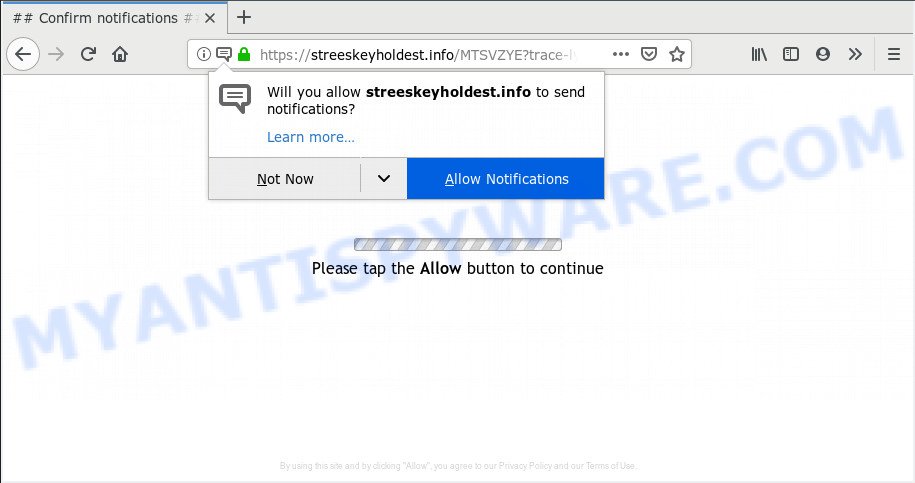
Streeskeyholdest.info
Once you clicks on the ‘Allow’ button, the Streeskeyholdest.info website gets your permission to send browser notification spam in form of pop up adverts in the right bottom corner of your screen. The makers of Streeskeyholdest.info use these push notifications to bypass pop-up blocker and therefore display a huge number of unwanted adverts. These advertisements are used to promote dubious web-browser plugins, prize & lottery scams, fake software, and adult web pages.

In order to unsubscribe from Streeskeyholdest.info browser notification spam open your browser’s settings, search for Notifications, locate Streeskeyholdest.info and click the ‘Block’ (‘Remove’) button or follow the Streeskeyholdest.info removal tutorial below. Once you remove Streeskeyholdest.info subscription, the push notifications will no longer appear on the screen.
These Streeskeyholdest.info pop-ups are caused by shady advertisements on the webpages you visit or adware. Adware is a term that originates from ‘ad supported’ software. Most commonly, ‘adware’ is considered by many to be synonymous with ‘malicious software’. Its purpose is to generate profit for its owner by displaying unwanted ads to a user while the user is surfing the World Wide Web.
Even worse, adware has the ability to gather personal info about you such as what web-sites you are opening, what you are looking for the Net and so on. This privacy information, later, may be sold to third party companies.
Most of undesired advertisements and pop ups come from web-browser toolbars and/or plugins, BHOs (browser helper objects) and optional programs. In most cases, these items claim itself as software that improve your experience on the Net by providing a fast and interactive homepage or a search provider that does not track you. Remember, how to avoid the unwanted applications. Be cautious, run only reputable applications which download from reputable sources. NEVER install any unknown and questionable programs.
Threat Summary
| Name | Streeskeyholdest.info |
| Type | adware, potentially unwanted application (PUA), popups, pop up advertisements, popup virus |
| Symptoms |
|
| Removal | Streeskeyholdest.info removal guide |
So, we recommend you remove adware related to the Streeskeyholdest.info pop up ads sooner. This will also prevent the adware from tracking your online activities. A full Streeskeyholdest.info pop-up advertisements removal can be easily carried out using manual or automatic solution listed below.
How to remove Streeskeyholdest.info pop-ups, ads, notifications (Removal instructions)
The adware is a form of malicious software that you might have difficulty in uninstalling it from your PC system. Thankfully, you’ve found the effective Streeskeyholdest.info advertisements removal guidance in this post. Both the manual removal solution and the automatic removal solution will be provided below and you can just choose the one that best for you. If you have any questions or need help then type a comment below. Some of the steps below will require you to exit this website. So, please read the few simple steps carefully, after that bookmark or print it for later reference.
To remove Streeskeyholdest.info pop ups, follow the steps below:
- Remove Streeskeyholdest.info pop ups without any utilities
- How to remove Streeskeyholdest.info advertisements with freeware
- How to stop Streeskeyholdest.info advertisements
- Finish words
Remove Streeskeyholdest.info pop ups without any utilities
If you perform exactly the instructions below you should be able to delete the Streeskeyholdest.info ads from the Google Chrome, MS Edge, IE and Mozilla Firefox browsers.
Remove unwanted or newly added apps
Some applications are free only because their installation package contains an adware. This unwanted apps generates revenue for the developers when it is installed. More often this adware can be deleted by simply uninstalling it from the ‘Uninstall a Program’ that is located in MS Windows control panel.
Windows 8, 8.1, 10
First, click Windows button

Once the ‘Control Panel’ opens, click the ‘Uninstall a program’ link under Programs category as shown in the figure below.

You will see the ‘Uninstall a program’ panel like the one below.

Very carefully look around the entire list of programs installed on your personal computer. Most probably, one of them is the adware that causes Streeskeyholdest.info popups. If you’ve many apps installed, you can help simplify the search of malicious apps by sort the list by date of installation. Once you’ve found a dubious, unwanted or unused program, right click to it, after that click ‘Uninstall’.
Windows XP, Vista, 7
First, press ‘Start’ button and select ‘Control Panel’ at right panel as displayed in the figure below.

Once the Windows ‘Control Panel’ opens, you need to press ‘Uninstall a program’ under ‘Programs’ as on the image below.

You will see a list of software installed on your personal computer. We recommend to sort the list by date of installation to quickly find the programs that were installed last. Most likely, it’s the adware software which cause pop-ups. If you’re in doubt, you can always check the application by doing a search for her name in Google, Yahoo or Bing. Once the program which you need to delete is found, simply click on its name, and then click ‘Uninstall’ like below.

Get rid of Streeskeyholdest.info pop up advertisements from IE
If you find that Internet Explorer web-browser settings such as search engine, start page and new tab page had been changed by adware responsible for Streeskeyholdest.info pop-up advertisements, then you may restore your settings, via the reset internet browser procedure.
First, run the Internet Explorer. Next, click the button in the form of gear (![]() ). It will display the Tools drop-down menu, press the “Internet Options” as shown in the figure below.
). It will display the Tools drop-down menu, press the “Internet Options” as shown in the figure below.

In the “Internet Options” window click on the Advanced tab, then click the Reset button. The Internet Explorer will show the “Reset Internet Explorer settings” window like below. Select the “Delete personal settings” check box, then click “Reset” button.

You will now need to reboot your system for the changes to take effect.
Delete Streeskeyholdest.info pop-up advertisements from Mozilla Firefox
If the Mozilla Firefox internet browser application is hijacked, then resetting its settings can help. The Reset feature is available on all modern version of Firefox. A reset can fix many issues by restoring Firefox settings like default search engine, start page and newtab page to their default values. However, your themes, bookmarks, history, passwords, and web form auto-fill information will not be deleted.
Run the Firefox and press the menu button (it looks like three stacked lines) at the top right of the web browser screen. Next, click the question-mark icon at the bottom of the drop-down menu. It will show the slide-out menu.

Select the “Troubleshooting information”. If you are unable to access the Help menu, then type “about:support” in your address bar and press Enter. It bring up the “Troubleshooting Information” page as on the image below.

Click the “Refresh Firefox” button at the top right of the Troubleshooting Information page. Select “Refresh Firefox” in the confirmation dialog box. The Mozilla Firefox will begin a procedure to fix your problems that caused by the Streeskeyholdest.info adware. When, it’s finished, click the “Finish” button.
Remove Streeskeyholdest.info advertisements from Chrome
Reset Chrome will allow you to remove Streeskeyholdest.info advertisements from your internet browser as well as to restore browser settings hijacked by adware. All unwanted, harmful and adware extensions will also be removed from the browser. Essential information such as bookmarks, browsing history, passwords, cookies, auto-fill data and personal dictionaries will not be removed.

- First start the Chrome and click Menu button (small button in the form of three dots).
- It will display the Chrome main menu. Choose More Tools, then click Extensions.
- You will see the list of installed add-ons. If the list has the extension labeled with “Installed by enterprise policy” or “Installed by your administrator”, then complete the following instructions: Remove Chrome extensions installed by enterprise policy.
- Now open the Google Chrome menu once again, click the “Settings” menu.
- You will see the Chrome’s settings page. Scroll down and click “Advanced” link.
- Scroll down again and click the “Reset” button.
- The Chrome will show the reset profile settings page as shown on the image above.
- Next press the “Reset” button.
- Once this task is complete, your browser’s default search provider, startpage and new tab page will be restored to their original defaults.
- To learn more, read the article How to reset Chrome settings to default.
How to remove Streeskeyholdest.info advertisements with freeware
We have compiled some of the best adware removing tools which can be used to search for and get rid of Streeskeyholdest.info popup ads , undesired internet browser add-ons and PUPs.
Run Zemana Free to delete Streeskeyholdest.info pop up ads
Thinking about delete Streeskeyholdest.info ads from your web browser? Then pay attention to Zemana Free. This is a well-known utility, originally created just to scan for and remove malware, adware software and PUPs. But by now it has seriously changed and can not only rid you of malware, but also protect your PC from malware and adware, as well as find and get rid of common viruses and trojans.
Visit the page linked below to download the latest version of Zemana for Windows. Save it on your Desktop.
165508 downloads
Author: Zemana Ltd
Category: Security tools
Update: July 16, 2019
When the download is finished, close all software and windows on your personal computer. Double-click the install file named Zemana.AntiMalware.Setup. If the “User Account Control” dialog box pops up as shown below, click the “Yes” button.

It will open the “Setup wizard” which will help you install Zemana Anti Malware on your personal computer. Follow the prompts and do not make any changes to default settings.

Once setup is finished successfully, Zemana Free will automatically start and you can see its main screen as displayed in the following example.

Now click the “Scan” button to perform a system scan for the adware software that causes Streeskeyholdest.info advertisements in your web-browser. Depending on your computer, the scan can take anywhere from a few minutes to close to an hour.

When finished, Zemana Anti Malware (ZAM) will show a list of found items. All detected items will be marked. You can remove them all by simply press “Next” button. The Zemana Anti Malware (ZAM) will start to remove adware software responsible for Streeskeyholdest.info pop ups. When finished, you may be prompted to reboot the computer.
Scan your system and remove Streeskeyholdest.info advertisements with HitmanPro
Hitman Pro is a portable utility that detects and uninstalls unwanted applications such as hijackers, adware, toolbars, other web-browser extensions and other malware. It scans your system for adware responsible for Streeskeyholdest.info ads and prepares a list of threats marked for removal. HitmanPro will only erase those unwanted software that you wish to be removed.
Visit the page linked below to download the latest version of HitmanPro for Windows. Save it on your MS Windows desktop or in any other place.
Download and run Hitman Pro on your PC system. Once started, click “Next” button to perform a system scan with this utility for the adware software which causes annoying Streeskeyholdest.info ads. A scan can take anywhere from 10 to 30 minutes, depending on the count of files on your system and the speed of your system. .

When finished, Hitman Pro will show you the results.

Review the scan results and then press Next button.
It will open a prompt, press the “Activate free license” button to start the free 30 days trial to remove all malicious software found.
Scan and free your computer of adware with MalwareBytes Anti Malware (MBAM)
Get rid of Streeskeyholdest.info pop ups manually is difficult and often the adware software is not fully removed. Therefore, we recommend you to run the MalwareBytes Free that are completely clean your PC. Moreover, this free application will help you to get rid of malware, potentially unwanted programs, toolbars and hijacker infections that your computer may be infected too.
Visit the following page to download MalwareBytes. Save it on your Desktop.
327730 downloads
Author: Malwarebytes
Category: Security tools
Update: April 15, 2020
When downloading is complete, close all applications and windows on your PC system. Open a directory in which you saved it. Double-click on the icon that’s named mb3-setup as shown on the image below.
![]()
When the installation begins, you’ll see the “Setup wizard” that will help you install Malwarebytes on your PC system.

Once installation is done, you’ll see window as displayed on the image below.

Now click the “Scan Now” button to perform a system scan for the adware software that causes Streeskeyholdest.info pop-ups in your web-browser. This process can take some time, so please be patient. While the tool is scanning, you can see count of objects and files has already scanned.

Once MalwareBytes Anti Malware has finished scanning your system, MalwareBytes AntiMalware will produce a list of unwanted applications and adware. Review the scan results and then click “Quarantine Selected” button.

The Malwarebytes will now delete adware related to the Streeskeyholdest.info ads and add threats to the Quarantine. Once the cleaning procedure is complete, you may be prompted to restart your computer.

The following video explains steps on how to remove browser hijacker infection, adware and other malware with MalwareBytes AntiMalware (MBAM).
How to stop Streeskeyholdest.info advertisements
One of the worst things is the fact that you cannot stop all those annoying websites like Streeskeyholdest.info using only built-in Windows capabilities. However, there is a application out that you can use to block intrusive internet browser redirects, advertisements and pop ups in any modern web-browsers including Internet Explorer, Edge, Chrome and Mozilla Firefox. It’s called Adguard and it works very well.
First, visit the following page, then press the ‘Download’ button in order to download the latest version of AdGuard.
27037 downloads
Version: 6.4
Author: © Adguard
Category: Security tools
Update: November 15, 2018
After downloading it, double-click the downloaded file to run it. The “Setup Wizard” window will show up on the computer screen as displayed on the screen below.

Follow the prompts. AdGuard will then be installed and an icon will be placed on your desktop. A window will show up asking you to confirm that you want to see a quick guide as displayed below.

Press “Skip” button to close the window and use the default settings, or click “Get Started” to see an quick guide that will assist you get to know AdGuard better.
Each time, when you launch your computer, AdGuard will start automatically and stop undesired ads, block Streeskeyholdest.info, as well as other harmful or misleading web-pages. For an overview of all the features of the program, or to change its settings you can simply double-click on the AdGuard icon, that can be found on your desktop.
Finish words
Now your computer should be free of the adware software related to the Streeskeyholdest.info ads. We suggest that you keep Zemana Free (to periodically scan your system for new adware softwares and other malicious software) and AdGuard (to help you stop undesired popup ads and harmful web sites). Moreover, to prevent any adware, please stay clear of unknown and third party applications, make sure that your antivirus application, turn on the option to scan for PUPs.
If you need more help with Streeskeyholdest.info pop ups related issues, go to here.



















