Likemyall.info is a deceptive web page that created in order to con users into registering for its browser notification spam. It asks you to press on the ‘Allow’ button to access the content of the web site.
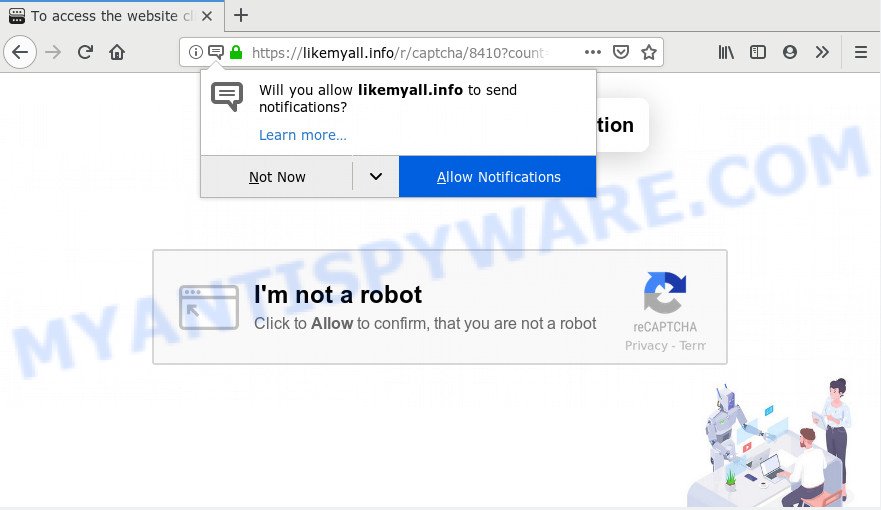
https://likemyall.info/r/ …
If you click the ‘Allow’ button, then your web browser will be configured to show pop up adverts in the lower right corner of the desktop. Push notifications are originally made to alert the user of recently published content. Scammers abuse ‘push notifications’ to avoid anti-virus and adblocker software by presenting unwanted ads. These advertisements are displayed in the lower right corner of the screen urges users to play online games, visit dubious web sites, install web-browser extensions & so on.

If you are receiving push notifications, you can get rid of Likemyall.info subscription by going into your browser’s settings, then ‘Notifications’ settings (locate Likemyall.info and remove it) or completing the Likemyall.info removal tutorial below. Once you delete notifications subscription, the Likemyall.info popups advertisements will no longer display on your internet browser.
Some research has shown that users can be redirected to Likemyall.info from malicious ads or by potentially unwanted applications and adware. Adware software’s basic purpose is to show advertisements. These ads are often displayed as sponsored links, unclosable windows or different offers and deals. Clicks on the ads produce a monetary payoff for the software creators. Adware can work like Spyware, since it sends sensitive information such as searches and trends to advertisers.
The worst is, adware can be used to collect your privacy info to get profit. Adware can analyze your browsing, and gain access to your privacy data and, afterwards, can transfer it third party companies. Thus, there are more than enough reasons to remove adware from your PC system.
Adware software is usually come along with free programs . So, when you installing free programs, carefully read the disclaimers, select the Custom or Advanced installation mode to watch for additional applications that are being installed, because some of the software are potentially unwanted apps and adware software.
Threat Summary
| Name | Likemyall.info |
| Type | adware, potentially unwanted application (PUA), pop-ups, popup ads, pop up virus |
| Symptoms |
|
| Removal | Likemyall.info removal guide |
In this article we will discuss how can you get rid of Likemyall.info popup ads from the Mozilla Firefox, Chrome, Edge and IE manually or with free adware removal utilities compatible with Microsoft Windows 10 (8, 7 and XP).
How to remove Likemyall.info pop-ups, ads, notifications (Removal tutorial)
Not all undesired software like adware that causes Likemyall.info pop-ups in your browser are easily uninstallable. You might see pop ups, deals, text links, in-text advertisements, banners and other type of ads in the Chrome, Microsoft Edge, IE and Firefox and might not be able to figure out the program responsible for this activity. The reason for this is that many undesired programs neither appear in Microsoft Windows Control Panel. Therefore in order to fully get rid of Likemyall.info ads, you need to follow the steps below. Read it once, after doing so, please print this page as you may need to close your internet browser or restart your personal computer.
To remove Likemyall.info pop ups, complete the following steps:
- How to manually remove Likemyall.info
- Run free malware removal tools to completely get rid of Likemyall.info ads
- How to block Likemyall.info
- To sum up
How to manually remove Likemyall.info
Manually deleting the Likemyall.info popup ads is also possible, although this approach takes time and technical prowess. You can sometimes locate adware in your computer’s list of installed apps and uninstall it as you would any other unwanted program.
Removing the Likemyall.info, check the list of installed applications first
It is of primary importance to first identify and remove all potentially unwanted apps, adware software apps and browser hijackers through ‘Add/Remove Programs’ (Windows XP) or ‘Uninstall a program’ (Windows 10, 8, 7) section of your Microsoft Windows Control Panel.
Windows 8, 8.1, 10
First, click the Windows button
Windows XP, Vista, 7
First, press “Start” and select “Control Panel”.
It will show the Windows Control Panel like below.

Next, press “Uninstall a program” ![]()
It will open a list of all apps installed on your personal computer. Scroll through the all list, and delete any questionable and unknown programs. To quickly find the latest installed applications, we recommend sort apps by date in the Control panel.
Remove Likemyall.info from Mozilla Firefox by resetting internet browser settings
If Mozilla Firefox settings are hijacked by the adware, your web browser displays unwanted pop-up ads, then ‘Reset Mozilla Firefox’ could solve these problems. It’ll save your personal information like saved passwords, bookmarks, auto-fill data and open tabs.
Start the Mozilla Firefox and click the menu button (it looks like three stacked lines) at the top right of the web-browser screen. Next, press the question-mark icon at the bottom of the drop-down menu. It will display the slide-out menu.

Select the “Troubleshooting information”. If you are unable to access the Help menu, then type “about:support” in your address bar and press Enter. It bring up the “Troubleshooting Information” page as shown below.

Click the “Refresh Firefox” button at the top right of the Troubleshooting Information page. Select “Refresh Firefox” in the confirmation dialog box. The Firefox will start a procedure to fix your problems that caused by the Likemyall.info adware software. When, it is finished, press the “Finish” button.
Remove Likemyall.info pop up ads from Internet Explorer
By resetting IE web browser you revert back your web-browser settings to its default state. This is good initial when troubleshooting problems that might have been caused by adware software that cause undesired Likemyall.info ads.
First, open the Internet Explorer, then click ‘gear’ icon ![]() . It will display the Tools drop-down menu on the right part of the browser, then press the “Internet Options” as displayed in the figure below.
. It will display the Tools drop-down menu on the right part of the browser, then press the “Internet Options” as displayed in the figure below.

In the “Internet Options” screen, select the “Advanced” tab, then click the “Reset” button. The IE will display the “Reset Internet Explorer settings” dialog box. Further, click the “Delete personal settings” check box to select it. Next, click the “Reset” button such as the one below.

Once the procedure is finished, press “Close” button. Close the Internet Explorer and restart your machine for the changes to take effect. This step will help you to restore your browser’s search provider, newtab page and home page to default state.
Remove Likemyall.info pop ups from Google Chrome
Reset Chrome settings is a easy solution to get rid of Likemyall.info advertisements, harmful and ‘ad-supported’ extensions, web browser’s newtab, homepage and search provider which have been replaced by adware software.

- First run the Google Chrome and click Menu button (small button in the form of three dots).
- It will show the Google Chrome main menu. Choose More Tools, then press Extensions.
- You’ll see the list of installed add-ons. If the list has the extension labeled with “Installed by enterprise policy” or “Installed by your administrator”, then complete the following steps: Remove Chrome extensions installed by enterprise policy.
- Now open the Chrome menu once again, click the “Settings” menu.
- You will see the Google Chrome’s settings page. Scroll down and click “Advanced” link.
- Scroll down again and click the “Reset” button.
- The Chrome will show the reset profile settings page as shown on the image above.
- Next click the “Reset” button.
- Once this task is finished, your browser’s home page, search engine by default and newtab will be restored to their original defaults.
- To learn more, read the article How to reset Chrome settings to default.
Run free malware removal tools to completely get rid of Likemyall.info ads
The manual guidance above is tedious to follow and can not always help to fully delete the Likemyall.info advertisements. Here I am telling you an automatic method to get rid of this adware from your computer completely. Zemana, MalwareBytes Free and HitmanPro are antimalware utilities that have the ability to locate and delete all kinds of malicious software including adware that cause intrusive Likemyall.info popup ads.
Delete Likemyall.info ads with Zemana AntiMalware (ZAM)
Zemana Free is one of the best in its class, it can search for and delete a huge number of of different security threats, including adware software, hijackers, spyware and trojans that masqueraded as legitimate computer applications. Also Zemana Anti-Malware includes another utility called FRST – is a helpful program for manual removal of files and parts of the Windows registry created by malware.

- Installing the Zemana Free is simple. First you will need to download Zemana AntiMalware (ZAM) from the following link. Save it to your Desktop.
Zemana AntiMalware
165517 downloads
Author: Zemana Ltd
Category: Security tools
Update: July 16, 2019
- At the download page, click on the Download button. Your web-browser will show the “Save as” dialog box. Please save it onto your Windows desktop.
- After the download is finished, please close all apps and open windows on your PC system. Next, launch a file called Zemana.AntiMalware.Setup.
- This will open the “Setup wizard” of Zemana Free onto your computer. Follow the prompts and do not make any changes to default settings.
- When the Setup wizard has finished installing, the Zemana Anti Malware will open and show the main window.
- Further, click the “Scan” button . Zemana utility will start scanning the whole system to find out adware responsible for Likemyall.info ads. Depending on your PC, the scan can take anywhere from a few minutes to close to an hour. While the utility is scanning, you can see how many objects and files has already scanned.
- Once Zemana Free has finished scanning your system, Zemana Free will produce a list of unwanted programs and adware.
- You may delete threats (move to Quarantine) by simply press the “Next” button. The tool will remove adware that causes Likemyall.info ads in your internet browser and move threats to the program’s quarantine. When the process is complete, you may be prompted to restart the PC system.
- Close the Zemana Anti-Malware (ZAM) and continue with the next step.
Use HitmanPro to remove Likemyall.info pop up ads
In order to make sure that no more harmful folders and files linked to adware are inside your personal computer, you must run another effective malware scanner. We suggest to use HitmanPro. No installation is necessary with this tool.
Download HitmanPro by clicking on the link below.
After the download is finished, open the file location. You will see an icon like below.

Double click the Hitman Pro desktop icon. Once the tool is started, you will see a screen as shown in the figure below.

Further, click “Next” button . Hitman Pro tool will begin scanning the whole system to find out adware which cause pop-ups. This task can take quite a while, so please be patient. Once Hitman Pro has completed scanning, it will show the Scan Results as shown on the screen below.

When you’re ready, press “Next” button. It will open a dialog box, press the “Activate free license” button.
Run MalwareBytes AntiMalware (MBAM) to delete Likemyall.info popup advertisements
You can remove Likemyall.info advertisements automatically through the use of MalwareBytes Anti-Malware (MBAM). We advise this free malware removal utility because it may easily delete browser hijacker infections, adware software, PUPs and toolbars with all their components such as files, folders and registry entries.

- Installing the MalwareBytes AntiMalware is simple. First you will need to download MalwareBytes from the link below.
Malwarebytes Anti-malware
327738 downloads
Author: Malwarebytes
Category: Security tools
Update: April 15, 2020
- At the download page, click on the Download button. Your web browser will show the “Save as” prompt. Please save it onto your Windows desktop.
- After the download is complete, please close all programs and open windows on your personal computer. Double-click on the icon that’s named mb3-setup.
- This will open the “Setup wizard” of MalwareBytes Anti-Malware (MBAM) onto your system. Follow the prompts and do not make any changes to default settings.
- When the Setup wizard has finished installing, the MalwareBytes Anti-Malware will run and open the main window.
- Further, click the “Scan Now” button for scanning your PC system for the adware software which cause pop-ups. A scan can take anywhere from 10 to 30 minutes, depending on the count of files on your machine and the speed of your personal computer. While the MalwareBytes Anti Malware program is scanning, you can see how many objects it has identified as threat.
- After MalwareBytes Anti-Malware (MBAM) has finished scanning, MalwareBytes Anti-Malware (MBAM) will open a scan report.
- All found items will be marked. You can delete them all by simply press the “Quarantine Selected” button. After the procedure is finished, you may be prompted to reboot the personal computer.
- Close the Anti-Malware and continue with the next step.
Video instruction, which reveals in detail the steps above.
How to block Likemyall.info
It is important to run ad blocker software like AdGuard to protect your personal computer from malicious web-sites. Most security experts says that it is okay to block ads. You should do so just to stay safe! And, of course, the AdGuard can to block Likemyall.info and other undesired web-pages.
- First, please go to the following link, then click the ‘Download’ button in order to download the latest version of AdGuard.
Adguard download
27039 downloads
Version: 6.4
Author: © Adguard
Category: Security tools
Update: November 15, 2018
- After downloading it, launch the downloaded file. You will see the “Setup Wizard” program window. Follow the prompts.
- After the install is complete, click “Skip” to close the installation application and use the default settings, or press “Get Started” to see an quick tutorial that will help you get to know AdGuard better.
- In most cases, the default settings are enough and you do not need to change anything. Each time, when you run your computer, AdGuard will start automatically and stop unwanted advertisements, block Likemyall.info, as well as other malicious or misleading web sites. For an overview of all the features of the program, or to change its settings you can simply double-click on the icon called AdGuard, that is located on your desktop.
To sum up
Now your personal computer should be free of the adware which cause annoying Likemyall.info popup ads. We suggest that you keep Zemana (to periodically scan your machine for new adwares and other malware) and AdGuard (to help you stop annoying pop-up ads and harmful webpages). Moreover, to prevent any adware software, please stay clear of unknown and third party software, make sure that your antivirus program, turn on the option to scan for potentially unwanted apps.
If you need more help with Likemyall.info pop up ads related issues, go to here.



















