Lehistotparmo.info popups are a social engineering attack which tries to con you and other unsuspecting users into registering for its push notifications so that it can deliver unwanted adverts directly to your web browser. It will say you that you need to subscribe to its notifications in order to access the web-site.
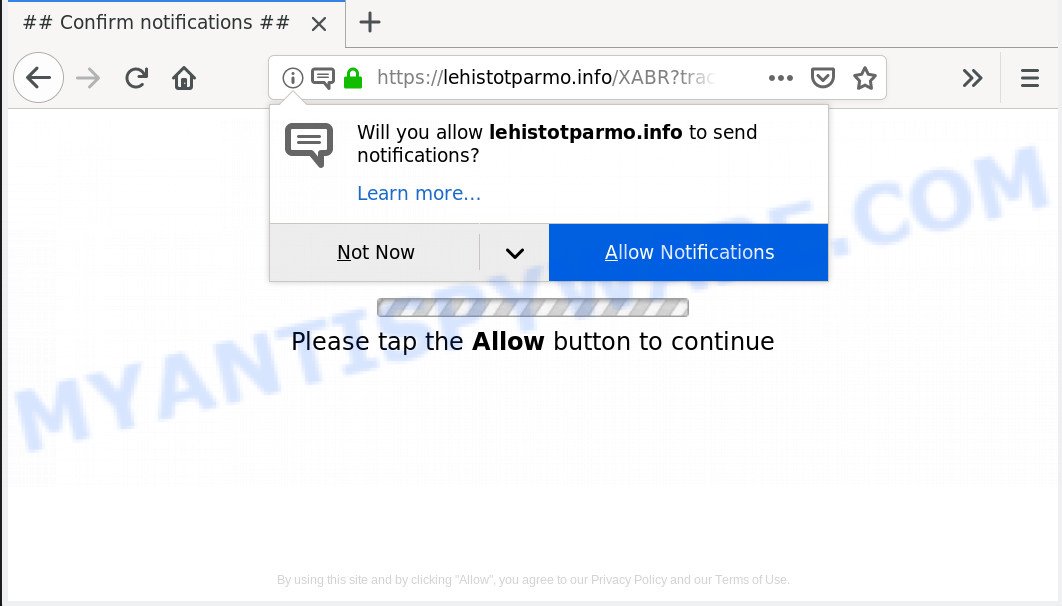
Lehistotparmo.info
If you press on the ‘Allow’ button, then your web browser will be configured to show unwanted ads on your desktop, even when the web-browser is closed. The authors of Lehistotparmo.info use these push notifications to bypass popup blocker and therefore show a large number of unwanted adverts. These advertisements are used to promote dubious web browser add-ons, prize & lottery scams, fake software, and adult web-sites.

In order to unsubscribe from Lehistotparmo.info push notifications open your browser’s settings, search for Notifications, locate Lehistotparmo.info and click the ‘Block’ (‘Remove’) button or complete the Lehistotparmo.info removal tutorial below. Once you remove notifications subscription, the Lehistotparmo.info popups advertisements will no longer appear on your screen.
IT security researchers have determined that users are re-directed to Lehistotparmo.info by adware or from dubious ads. Adware is unwanted software that displays pop up and notification-style ads based on your’s surfing history. Adware may replace the ads of other companies with its own. Most commonly, adware will track your surfing habits and report this info to its authors.
Another reason why you need to get rid of adware is its online data-tracking activity. Adware be able to collect your surfing history and confidential info, including passwords and credit card numbers. In the future, your confidential information can be used for marketing purposes.
Adware is bundled within various free software. This means that you need to be very careful when installing applications downloaded from the Internet, even from a large proven hosting. Be sure to read the Terms of Use and the Software license, choose only the Manual, Advanced or Custom install type, switch off all unnecessary modules and programs are offered to install.
Threat Summary
| Name | Lehistotparmo.info |
| Type | adware, PUP (potentially unwanted program), pop ups, popup ads, pop-up virus |
| Symptoms |
|
| Removal | Lehistotparmo.info removal guide |
If you are unfortunate have adware or malicious software running on your computer, you can follow the suggestions here to remove Lehistotparmo.info pop-up advertisements from your internet browser.
How to remove Lehistotparmo.info pop-ups, ads, notifications (Removal steps)
We are presenting a few ways to remove Lehistotparmo.info pop-up advertisements from the Chrome, Microsoft Internet Explorer, Mozilla Firefox and MS Edge using only internal Microsoft Windows functions. Most of adware software and PUPs can be removed through these processes. If these steps does not help to get rid of Lehistotparmo.info pop ups, then it’s better to run a free malicious software removal tools linked below.
To remove Lehistotparmo.info pop ups, follow the steps below:
- Remove Lehistotparmo.info advertisements without any utilities
- How to remove Lehistotparmo.info advertisements with freeware
- How to block Lehistotparmo.info
- Finish words
Remove Lehistotparmo.info advertisements without any utilities
The few simple steps will help you remove Lehistotparmo.info popups. These Lehistotparmo.info removal steps work for the Chrome, Internet Explorer, Mozilla Firefox and Microsoft Edge, as well as every version of operating system.
Uninstall PUPs through the MS Windows Control Panel
First, you should try to identify and uninstall the application that causes the appearance of intrusive ads or web-browser redirect, using the ‘Uninstall a program’ which is located in the ‘Control panel’.
Press Windows button ![]() , then click Search
, then click Search ![]() . Type “Control panel”and press Enter. If you using Windows XP or Windows 7, then click “Start” and select “Control Panel”. It will show the Windows Control Panel as on the image below.
. Type “Control panel”and press Enter. If you using Windows XP or Windows 7, then click “Start” and select “Control Panel”. It will show the Windows Control Panel as on the image below.

Further, click “Uninstall a program” ![]()
It will open a list of all programs installed on your computer. Scroll through the all list, and uninstall any dubious and unknown applications.
Remove Lehistotparmo.info ads from Internet Explorer
By resetting Internet Explorer internet browser you revert back your web-browser settings to its default state. This is good initial when troubleshooting problems that might have been caused by adware which causes unwanted Lehistotparmo.info popup advertisements.
First, launch the Internet Explorer, then press ‘gear’ icon ![]() . It will display the Tools drop-down menu on the right part of the web-browser, then press the “Internet Options” as displayed in the figure below.
. It will display the Tools drop-down menu on the right part of the web-browser, then press the “Internet Options” as displayed in the figure below.

In the “Internet Options” screen, select the “Advanced” tab, then press the “Reset” button. The Internet Explorer will open the “Reset Internet Explorer settings” prompt. Further, click the “Delete personal settings” check box to select it. Next, click the “Reset” button as displayed on the screen below.

Once the process is done, click “Close” button. Close the IE and reboot your computer for the changes to take effect. This step will help you to restore your web-browser’s new tab page, default search engine and start page to default state.
Remove Lehistotparmo.info ads from Google Chrome
Reset Google Chrome will help you to delete Lehistotparmo.info pop ups from your web browser as well as to restore browser settings affected by adware. All undesired, harmful and adware addons will also be uninstalled from the internet browser. However, your themes, bookmarks, history, passwords, and web form auto-fill information will not be deleted.
Open the Chrome menu by clicking on the button in the form of three horizontal dotes (![]() ). It will display the drop-down menu. Choose More Tools, then click Extensions.
). It will display the drop-down menu. Choose More Tools, then click Extensions.
Carefully browse through the list of installed extensions. If the list has the extension labeled with “Installed by enterprise policy” or “Installed by your administrator”, then complete the following instructions: Remove Chrome extensions installed by enterprise policy otherwise, just go to the step below.
Open the Chrome main menu again, press to “Settings” option.

Scroll down to the bottom of the page and click on the “Advanced” link. Now scroll down until the Reset settings section is visible, like below and click the “Reset settings to their original defaults” button.

Confirm your action, click the “Reset” button.
Get rid of Lehistotparmo.info from Firefox by resetting internet browser settings
Resetting Mozilla Firefox browser will reset all the settings to their default values and will remove Lehistotparmo.info pop up advertisements, malicious add-ons and extensions. However, your saved passwords and bookmarks will not be changed, deleted or cleared.
Click the Menu button (looks like three horizontal lines), and click the blue Help icon located at the bottom of the drop down menu like below.

A small menu will appear, press the “Troubleshooting Information”. On this page, press “Refresh Firefox” button as displayed below.

Follow the onscreen procedure to revert back your Firefox browser settings to their default state.
How to remove Lehistotparmo.info advertisements with freeware
We’ve compiled some of the best adware removing utilities which can locate and delete Lehistotparmo.info pop-up ads , unwanted web browser extensions and PUPs.
Use Zemana to remove Lehistotparmo.info advertisements
Does Zemana Anti Malware (ZAM) remove adware that causes Lehistotparmo.info ads? The adware software is often downloaded with malicious software that can force you to install an program such as toolbars you don’t want. Therefore, advise using the Zemana Anti-Malware (ZAM). It’s a utility designed to scan and delete adware and other malware from your system for free.

- Installing the Zemana is simple. First you will need to download Zemana on your Windows Desktop from the following link.
Zemana AntiMalware
165500 downloads
Author: Zemana Ltd
Category: Security tools
Update: July 16, 2019
- At the download page, click on the Download button. Your internet browser will show the “Save as” prompt. Please save it onto your Windows desktop.
- When downloading is complete, please close all software and open windows on your computer. Next, launch a file named Zemana.AntiMalware.Setup.
- This will start the “Setup wizard” of Zemana Free onto your system. Follow the prompts and do not make any changes to default settings.
- When the Setup wizard has finished installing, the Zemana AntiMalware (ZAM) will launch and display the main window.
- Further, press the “Scan” button to scan for adware responsible for Lehistotparmo.info pop-ups. While the Zemana is checking, you can see how many objects it has identified either as being malware.
- When zemana} is done scanning your personal computer, Zemana Anti-Malware will display you the results.
- Review the results once the tool has finished the system scan. If you think an entry should not be quarantined, then uncheck it. Otherwise, simply click the “Next” button. The tool will remove adware software that causes Lehistotparmo.info popup ads and add threats to the Quarantine. After the clean-up is done, you may be prompted to restart the system.
- Close the Zemana Anti Malware and continue with the next step.
Remove Lehistotparmo.info ads and harmful extensions with Hitman Pro
HitmanPro frees your PC system from browser hijacker infections, potentially unwanted programs, unwanted toolbars, web browser add-ons and other undesired applications such as adware that causes intrusive Lehistotparmo.info advertisements. The free removal utility will help you enjoy your personal computer to its fullest. Hitman Pro uses advanced behavioral detection technologies to search for if there are unwanted applications in your PC. You can review the scan results, and select the items you want to uninstall.

- Visit the page linked below to download the latest version of Hitman Pro for MS Windows. Save it to your Desktop so that you can access the file easily.
- Once downloading is finished, start the HitmanPro, double-click the HitmanPro.exe file.
- If the “User Account Control” prompts, click Yes to continue.
- In the Hitman Pro window, click the “Next” . HitmanPro utility will begin scanning the whole system to find out adware software that causes Lehistotparmo.info advertisements in your browser. Depending on your computer, the scan can take anywhere from a few minutes to close to an hour.
- When the scanning is finished, a list of all items detected is prepared. Once you have selected what you wish to delete from your system press “Next”. Now, press the “Activate free license” button to begin the free 30 days trial to delete all malware found.
How to delete Lehistotparmo.info with MalwareBytes Free
Manual Lehistotparmo.info popup advertisements removal requires some computer skills. Some files and registry entries that created by the adware software can be not completely removed. We recommend that run the MalwareBytes that are completely clean your PC system of adware. Moreover, the free program will help you to remove malicious software, PUPs, hijackers and toolbars that your machine may be infected too.

- Installing the MalwareBytes Anti Malware is simple. First you will need to download MalwareBytes from the link below. Save it to your Desktop.
Malwarebytes Anti-malware
327718 downloads
Author: Malwarebytes
Category: Security tools
Update: April 15, 2020
- At the download page, click on the Download button. Your browser will open the “Save as” dialog box. Please save it onto your Windows desktop.
- After downloading is done, please close all applications and open windows on your machine. Double-click on the icon that’s named mb3-setup.
- This will run the “Setup wizard” of MalwareBytes Free onto your personal computer. Follow the prompts and don’t make any changes to default settings.
- When the Setup wizard has finished installing, the MalwareBytes Anti Malware will launch and open the main window.
- Further, click the “Scan Now” button to search for adware related to the Lehistotparmo.info pop-up advertisements. A system scan can take anywhere from 5 to 30 minutes, depending on your machine. When a malware, adware software or PUPs are detected, the number of the security threats will change accordingly. Wait until the the scanning is done.
- After MalwareBytes Anti Malware (MBAM) has finished scanning, you will be shown the list of all found threats on your machine.
- In order to delete all items, simply press the “Quarantine Selected” button. Once the process is done, you may be prompted to restart the computer.
- Close the AntiMalware and continue with the next step.
Video instruction, which reveals in detail the steps above.
How to block Lehistotparmo.info
It’s important to use ad-blocker apps like AdGuard to protect your PC system from malicious web-pages. Most security experts says that it is okay to stop ads. You should do so just to stay safe! And, of course, the AdGuard can to block Lehistotparmo.info and other unwanted web pages.
- Download AdGuard on your Windows Desktop by clicking on the following link.
Adguard download
27035 downloads
Version: 6.4
Author: © Adguard
Category: Security tools
Update: November 15, 2018
- After downloading it, start the downloaded file. You will see the “Setup Wizard” program window. Follow the prompts.
- After the setup is complete, click “Skip” to close the install application and use the default settings, or click “Get Started” to see an quick tutorial that will help you get to know AdGuard better.
- In most cases, the default settings are enough and you don’t need to change anything. Each time, when you start your PC system, AdGuard will start automatically and stop unwanted advertisements, block Lehistotparmo.info, as well as other harmful or misleading web pages. For an overview of all the features of the application, or to change its settings you can simply double-click on the icon named AdGuard, that is located on your desktop.
Finish words
Once you’ve done the few simple steps shown above, your PC should be clean from this adware and other malicious software. The IE, Google Chrome, Mozilla Firefox and MS Edge will no longer show intrusive Lehistotparmo.info website when you browse the Internet. Unfortunately, if the steps does not help you, then you have caught a new adware, and then the best way – ask for help.
Please create a new question by using the “Ask Question” button in the Questions and Answers. Try to give us some details about your problems, so we can try to help you more accurately. Wait for one of our trained “Security Team” or Site Administrator to provide you with knowledgeable assistance tailored to your problem with the undesired Lehistotparmo.info popup ads.


















