What is TaskFresh? According to computer security researchers, TaskFresh is an adware program. Adware is type of malware that may cause issues for your MAC. It can generate numerous additional pop up, banner, pop-under and in-text link advertisements flooding on your web-browser; collect your personal data such as login details, online searches, etc; run in the background and drag down your MAC running speed; give more chances for other adware, PUPs even malware to get on your Apple Mac.
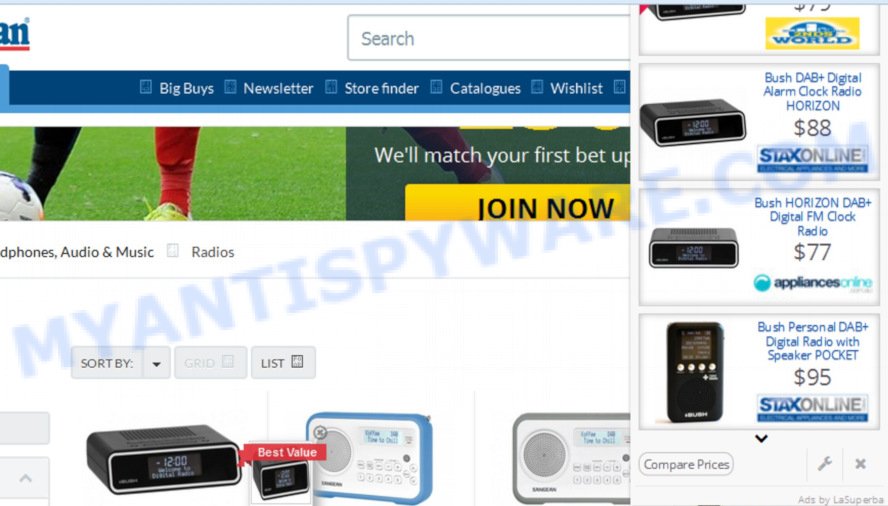
TaskFresh can generate numerous additional pop up, banner, pop-under and in-text link advertisements flooding on your web-browser
The worst is, TaskFresh software may collect your Internet browsing activity by recording URLs visited, IP addresses, internet browser version and type, cookie information, Internet Service Provider (ISP) and webpages visited. Such kind of behavior can lead to serious security problems or privacy info theft. This is another reason why the TaskFresh adware software should be removed without a wait.
The most popular way to get adware is freeware installer. Most commonly, a user have a chance to disable all bundled modules, but certain installers are designed to confuse the average users, in order to trick them into installing PUPs and adware. Anyway, easier to prevent adware rather than clean up your MAC OS after one. So, keep your web-browser updated (turn on automatic updates), use good antivirus software, double check free programs before you run it (do a google search, scan a downloaded file with VirusTotal), avoid suspicious and unknown web pages.
Threat Summary
| Name | TaskFresh (Task Fresh) |
| Type | adware, PUP (potentially unwanted program), pop ups, popup advertisements, pop-up virus |
| Symptoms |
|
| Removal | TaskFresh removal guide |
If you are unfortunate have adware software or malware running on your MAC system, you can follow the guidance here to remove TaskFresh from your MAC.
How to Remove TaskFresh adware (Virus removal guidance)
There are a few methods that can be used to remove TaskFresh adware. But, not all PUPs like this adware software can be completely removed utilizing only manual methods. In most cases you’re not able to remove any adware using standard Apple Mac options. In order to delete TaskFresh you need complete a few manual steps and run reliable removal tools. Most IT security experts states that MalwareBytes Free tool is a right choice. The free program is able to search for and delete TaskFresh adware from your MAC and return your internet browser settings to defaults.
To remove TaskFresh, follow the steps below:
- Manual TaskFresh removal
- How to remove TaskFresh adware with free software
- How to stay safe online
- To sum up
Manual TaskFresh removal
The following instructions is a step-by-step guide, which will help you manually remove TaskFresh adware from the Safari, Mozilla Firefox and Chrome. If you do not want to remove adware in the manually due to the fact that you are not skilled at computer, then you can run free removal utilities listed below.
Delete potentially unwanted applications using the Finder
In order to delete PUPs such as this adware, open the Finder and click on “Applications”. Check the list of installed apps. For the ones you do not know, run an Internet search to see if they are adware, hijacker or potentially unwanted programs. If yes, uninstall them off. Even if they are just a applications that you do not use, then removing them off will increase your MAC OS start up time and speed dramatically.
Open Finder and click “Applications” as on the image below.

You will see a list of programs installed on your MAC. We recommend to pay maximum attention to the program you installed last. Most probably, it’s the TaskFresh adware software that causes lots of annoying pop ups. If you’re in doubt, you can always check the program by doing a search for her name in Google, Yahoo or Bing. Once the application which you need to delete is found, simply right click on its name, and choose “Move to Trash”.
Don’t forget, select Finder, then “Empty Trash”.
Delete TaskFresh adware software from Safari
The Safari reset is great if your web-browser is hijacked or you have unwanted addo-ons or toolbars on your browser, that installed by an malicious software.
Click Safari menu and select “Preferences”.

It will open the Safari Preferences window. Next, click the “Extensions” tab. Look for unknown and suspicious extensions on left panel, select it, then click the “Uninstall” button. Most important to delete all unknown extensions from Safari.
Once complete, click “General” tab. Change the “Default Search Engine” to Google.

Find the “Homepage” and type into textfield “https://www.google.com”.
Delete TaskFresh adware software from Firefox
If the Mozilla Firefox web-browser program is hijacked, then resetting its settings can help. The Reset feature is available on all modern version of Firefox. A reset can fix many issues by restoring Mozilla Firefox settings like new tab, search provider and home page to their default values. However, your themes, bookmarks, history, passwords, and web form auto-fill information will not be deleted.
First, open the Firefox and press ![]() button. It will display the drop-down menu on the right-part of the internet browser. Further, click the Help button (
button. It will display the drop-down menu on the right-part of the internet browser. Further, click the Help button (![]() ) like below.
) like below.

In the Help menu, select the “Troubleshooting Information” option. Another way to open the “Troubleshooting Information” screen – type “about:support” in the web-browser adress bar and press Enter. It will show the “Troubleshooting Information” page such as the one below. In the upper-right corner of this screen, press the “Refresh Firefox” button.

It will open the confirmation dialog box. Further, click the “Refresh Firefox” button. The Firefox will start a process to fix your problems that caused by the TaskFresh adware. Once, it is complete, press the “Finish” button.
Remove TaskFresh from Chrome
The adware can change your Google Chrome settings without your knowledge. You may see an unrequested webpage as your search engine or start page, additional extensions and toolbars. Reset Google Chrome internet browser will allow you to get rid of TaskFresh adware and reset the unwanted changes caused by adware software. It will save your personal information such as saved passwords, bookmarks, auto-fill data and open tabs.
Open the Chrome menu by clicking on the button in the form of three horizontal dotes (![]() ). It will open the drop-down menu. Choose More Tools, then click Extensions.
). It will open the drop-down menu. Choose More Tools, then click Extensions.
Carefully browse through the list of installed extensions. If the list has the plugin labeled with “Installed by enterprise policy” or “Installed by your administrator”, then complete the following tutorial: Remove Google Chrome extensions installed by enterprise policy otherwise, just go to the step below.
Open the Chrome main menu again, click to “Settings” option.

Scroll down to the bottom of the page and click on the “Advanced” link. Now scroll down until the Reset settings section is visible, like below and click the “Reset settings to their original defaults” button.

Confirm your action, click the “Reset” button.
How to remove TaskFresh adware with free software
Experienced security researchers have built efficient adware software removal tools to aid users in removing unexpected popups and unwanted advertisements. Below we will share with you the best malware removal tools with the ability to scan for and get rid of TaskFresh adware which cause undesired popup ads to appear.
Remove TaskFresh with MalwareBytes AntiMalware (MBAM)
We suggest using the MalwareBytes which are completely clean your MAC of the adware. This free utility is an advanced malicious software removal program designed by (c) Malwarebytes lab. This application uses the world’s most popular anti malware technology. It’s able to help you get rid of TaskFresh ads from your web browsers, potentially unwanted applications, malware, hijacker, toolbars, ransomware and other security threats from your MAC for free.
Download MalwareBytes on your machine from the link below.
21174 downloads
Author: Malwarebytes
Category: Security tools
Update: September 10, 2020
Once the downloading process is finished, close all software and windows on your machine. Open a directory in which you saved it. Run the saved file and follow the prompts.
Once setup is finished, you’ll see window as displayed on the screen below.

Now press the “Scan” button to search for TaskFresh adware software that causes multiple annoying ads and popups. A system scan can take anywhere from 5 to 30 minutes, depending on your computer. While the tool is checking, you can see count of objects and files has already scanned.

After that process is done, MalwareBytes Anti Malware (MBAM) will display a screen which contains a list of malicious software that has been found. Review the report and then click “Remove Selected Items” button.

The Malwarebytes will now remove TaskFresh adware and move threats to the program’s quarantine.
How to stay safe online
Use an ad blocking tool such as AdGuard will protect you from malicious ads and content. Moreover, you can find that the AdGuard have an option to protect your privacy and block phishing and spam websites. Additionally, ad-blocking programs will help you to avoid undesired ads and unverified links that also a good way to stay safe online.

- Installing the AdGuard is simple. First you’ll need to download AdGuard by clicking on the following link.
AdGuard for Mac download
3886 downloads
Author: © Adguard
Category: Security tools
Update: January 17, 2018
- After the download is finished, launch the downloaded file. You will see the “Setup Wizard” program window. Follow the prompts.
- Once the installation is done, press “Skip” to close the installation program and use the default settings, or click “Get Started” to see an quick tutorial that will help you get to know AdGuard better.
- In most cases, the default settings are enough and you do not need to change anything. Each time, when you launch your MAC, AdGuard will launch automatically and stop unwanted ads, block harmful or misleading web sites.
To sum up
Now your MAC system should be clean of the TaskFresh adware software that causes a huge count of undesired popup advertisements. We suggest that you keep AdGuard (to help you block unwanted ads and undesired harmful web sites) and MalwareBytes Free (to periodically scan your Apple Mac for new malicious software, browser hijackers and adware). Make sure that you have all the Critical Updates recommended for Mac OS. Without regular updates you WILL NOT be protected when new browser hijacker infections, malicious programs and adware are released.
If you are still having problems while trying to get rid of TaskFresh adware from your browser, then ask for help here.

















