“You need to enable browser notifications to start downloading” pop ups are a social engineering attack which tries to mislead you and other unsuspecting users into allowing its browser notification spam so that it can deliver unwanted ads directly to your web browser. It will ask you to click on the ‘Allow’ button in order to enable browser notifications to start downloading.
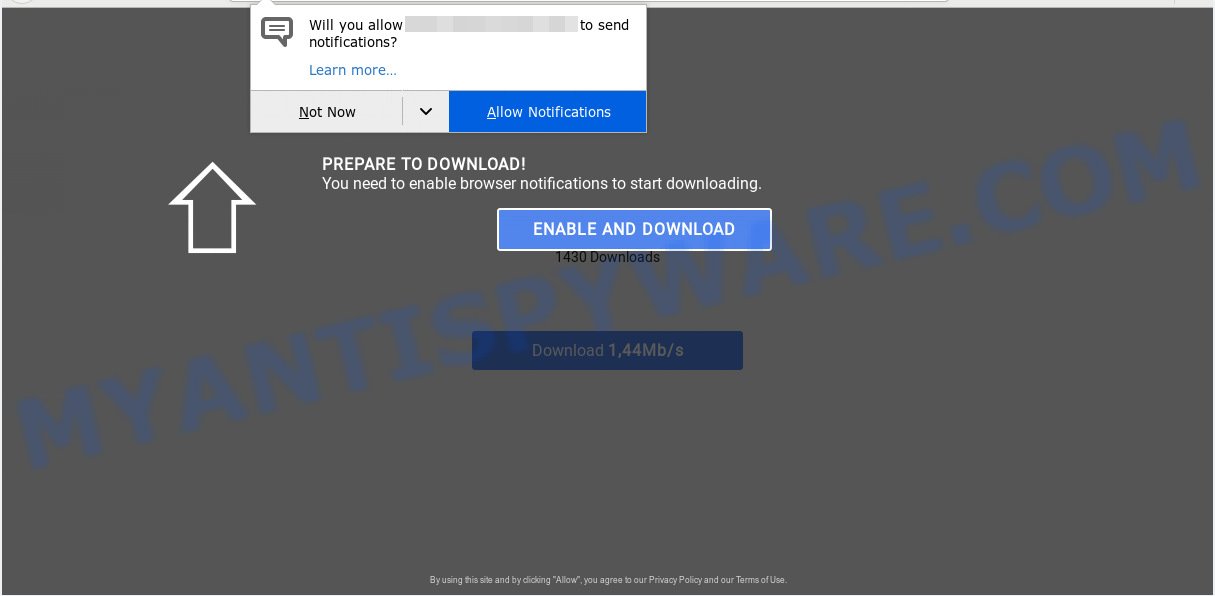
“You need to enable browser notifications to start downloading” pop-up
Text presented in the pop-up:
⇧ PREPARE TO DOWNLOAD! You need to enable browser notifications to start downloading. ENABLE AND DOWNLOAD 1430 Downloads Download 1,44Mb/s By using this site and by clicking "Allow", you agree to our Privacy Policy and our Terms of Use.
If you click the ‘Allow’ button, then your web browser will be configured to display pop-up adverts in the lower right corner of Windows or Mac. Push notifications are originally made to alert the user of newly published blog posts. Scammers abuse ‘push notifications’ to avoid antivirus software and ad blocking programs by showing unwanted ads. These ads are displayed in the lower right corner of the screen urges users to play online games, visit suspicious web pages, install web browser extensions & so on.

In order to get rid of browser notification spam open the internet browser’s settings, type ‘Notifications’ in the search, open ‘Notifications’ settings. Find suspicious, unwanted and unknown web-sites, click the three vertical dots on the right (only for Google Chrome), select ‘Remove’ (‘Block’) or complete the “You need to enable browser notifications” removal guidance below. Once you delete notifications subscription, unwanted popups advertisements will no longer appear on the screen.
Cyber threat analysts have determined that users are redirected to “You need to enable browser notifications” scam by adware or from misleading advertisements. Adware is software responsible for unwanted adverts and pop-ups. Some adware software will bring up advertisements when you is surfing the Net, while other will build up a profile of your surfing habits in order to target adverts. In general, adware have to be installed on your PC, so it’ll tend to be bundled with other apps in much the same way as PUPs.
Does adware steal your confidential data? Adware software has the ability to gather marketing-type data about you (your ip address, what is a webpage you are viewing now, what you are looking for on the Internet, which links you are clicking), which can later transfer to third parties.
Adware most likely to occur during the install of free software due the fact that PUPs like this are commonly hidden in the installer. Thus, if you have installed some freeware using Quick(Standard) mode, you may have let adware software get inside your machine. Keep in mind that the Quick mode is unreliable because it do not warn about additional programs. Thus, third-party programs will be installed automatically unless you choose Advanced/Custom mode and disable its installation.
Threat Summary
| Name | “You need to enable browser notifications” |
| Type | adware, potentially unwanted application (PUA), pop ups, pop-up advertisements, popup virus |
| Symptoms |
|
| Removal | “You need to enable browser notifications” removal guide |
So, obviously, you need to remove the adware immediately. Use the free step-by-step tutorial below. This guide will help you clean your PC system of adware and thus delete the “You need to enable browser notifications” pop-ups.
How to remove “You need to enable browser notifications” pop-ups, ads, notifications (Removal steps)
In order to get rid of “You need to enable browser notifications” pop ups, start by closing any programs and pop-ups that are open. If a pop-up won’t close, then close your web browser (Microsoft Edge, Firefox, Internet Explorer and Google Chrome). If a application won’t close then please reboot your computer. Next, follow the steps below.
To remove “You need to enable browser notifications” pop ups, use the steps below:
- Manual “You need to enable browser notifications” pop ups removal
- Remove unwanted or recently added software
- Remove “You need to enable browser notifications” pop-ups from Microsoft Internet Explorer
- Delete “You need to enable browser notifications” from Firefox by resetting web-browser settings
- Remove “You need to enable browser notifications” pop ups from Google Chrome
- How to automatically remove “You need to enable browser notifications” pop-ups
- Stop “You need to enable browser notifications” pop-ups
- Finish words
Manual “You need to enable browser notifications” pop ups removal
If you perform exactly the step-by-step instructions below you should be able to get rid of the “You need to enable browser notifications” popup from the Firefox, Internet Explorer, Google Chrome and Microsoft Edge web browsers.
Remove unwanted or recently added software
We suggest that you begin the computer cleaning procedure by checking the list of installed apps and delete all unknown or dubious applications. This is a very important step, as mentioned above, very often the malicious programs such as adware software and browser hijackers may be bundled with free software. Remove the unwanted apps can remove the unwanted ads or web browser redirect.
Press Windows button ![]() , then press Search
, then press Search ![]() . Type “Control panel”and press Enter. If you using Windows XP or Windows 7, then press “Start” and select “Control Panel”. It will open the Windows Control Panel as displayed below.
. Type “Control panel”and press Enter. If you using Windows XP or Windows 7, then press “Start” and select “Control Panel”. It will open the Windows Control Panel as displayed below.

Further, press “Uninstall a program” ![]()
It will open a list of all programs installed on your system. Scroll through the all list, and delete any suspicious and unknown applications.
Remove “You need to enable browser notifications” pop-ups from Microsoft Internet Explorer
If you find that Microsoft Internet Explorer web browser settings such as home page, newtab and default search engine had been changed by adware which cause annoying “You need to enable browser notifications” pop ups, then you may return your settings, via the reset internet browser procedure.
First, open the Microsoft Internet Explorer, click ![]() ) button. Next, click “Internet Options” similar to the one below.
) button. Next, click “Internet Options” similar to the one below.

In the “Internet Options” screen select the Advanced tab. Next, press Reset button. The Internet Explorer will display the Reset Internet Explorer settings prompt. Select the “Delete personal settings” check box and click Reset button.

You will now need to restart your PC for the changes to take effect. It will remove adware that causes multiple unwanted pop-ups, disable malicious and ad-supported web-browser’s extensions and restore the Microsoft Internet Explorer’s settings such as start page, new tab page and default search provider to default state.
Delete “You need to enable browser notifications” from Firefox by resetting web-browser settings
Resetting your Firefox is first troubleshooting step for any issues with your internet browser program, including the redirect to “You need to enable browser notifications” web page. Essential information like bookmarks, browsing history, passwords, cookies, auto-fill data and personal dictionaries will not be removed.
First, launch the Mozilla Firefox. Next, click the button in the form of three horizontal stripes (![]() ). It will display the drop-down menu. Next, click the Help button (
). It will display the drop-down menu. Next, click the Help button (![]() ).
).

In the Help menu click the “Troubleshooting Information”. In the upper-right corner of the “Troubleshooting Information” page click on “Refresh Firefox” button as displayed in the following example.

Confirm your action, click the “Refresh Firefox”.
Remove “You need to enable browser notifications” pop ups from Google Chrome
Like other modern internet browsers, the Google Chrome has the ability to reset the settings to their default values and thereby restore the browser’s settings such as startpage, newtab and search provider that have been replaced by the adware software that causes “You need to enable browser notifications” pop ups.
Open the Google Chrome menu by clicking on the button in the form of three horizontal dotes (![]() ). It will open the drop-down menu. Choose More Tools, then click Extensions.
). It will open the drop-down menu. Choose More Tools, then click Extensions.
Carefully browse through the list of installed plugins. If the list has the plugin labeled with “Installed by enterprise policy” or “Installed by your administrator”, then complete the following instructions: Remove Google Chrome extensions installed by enterprise policy otherwise, just go to the step below.
Open the Google Chrome main menu again, click to “Settings” option.

Scroll down to the bottom of the page and click on the “Advanced” link. Now scroll down until the Reset settings section is visible, as displayed on the screen below and click the “Reset settings to their original defaults” button.

Confirm your action, click the “Reset” button.
How to automatically remove “You need to enable browser notifications” pop-ups
Best “You need to enable browser notifications” pop ups removal tool should find and remove adware, malicious software, potentially unwanted applications, toolbars, keyloggers, browser hijackers, worms, Trojans, and popup generators. The key is locating one with a good reputation and these features. Most quality programs listed below offer a free scan and malware removal so you can search for and uninstall undesired programs without having to pay.
How to automatically delete “You need to enable browser notifications” pop ups with Zemana
Zemana AntiMalware (ZAM) is a free utility that performs a scan of your computer and displays if there are existing adware, browser hijackers, viruses, worms, spyware, trojans and other malicious software residing on your computer. If malware is detected, Zemana Free can automatically remove it. Zemana doesn’t conflict with other antimalware and antivirus apps installed on your PC.
Zemana AntiMalware can be downloaded from the following link. Save it directly to your Microsoft Windows Desktop.
165512 downloads
Author: Zemana Ltd
Category: Security tools
Update: July 16, 2019
After downloading is complete, start it and follow the prompts. Once installed, the Zemana Free will try to update itself and when this task is finished, click the “Scan” button . Zemana Free utility will begin scanning the whole system to find out adware that causes multiple unwanted pop-ups.

A scan can take anywhere from 10 to 30 minutes, depending on the number of files on your PC system and the speed of your system. While the Zemana Anti Malware tool is scanning, you may see number of objects it has identified as being infected by malicious software. Once you have selected what you want to delete from your computer click “Next” button.

The Zemana AntiMalware (ZAM) will get rid of adware that causes “You need to enable browser notifications” popups.
Remove “You need to enable browser notifications” popup and malicious extensions with HitmanPro
If the “You need to enable browser notifications” pop-up problem persists, run the HitmanPro and check if your computer is affected by adware. The HitmanPro is a downloadable security utility that provides on-demand scanning and allows remove adware software, PUPs, and other malicious software. It works with your existing anti-virus.

- Click the link below to download the latest version of Hitman Pro for MS Windows. Save it directly to your Microsoft Windows Desktop.
- Once the download is done, double click the HitmanPro icon. Once this tool is opened, click “Next” button to start scanning your computer for the adware that causes “You need to enable browser notifications” pop-ups in your web browser. This procedure can take quite a while, so please be patient. While the Hitman Pro tool is checking, you may see how many objects it has identified as being affected by malicious software.
- When Hitman Pro completes the scan, HitmanPro will open a list of detected threats. Review the report and then click “Next” button. Now click the “Activate free license” button to start the free 30 days trial to remove all malware found.
Automatically get rid of “You need to enable browser notifications” pop up with MalwareBytes Free
We recommend using the MalwareBytes Anti Malware that are completely clean your machine of the adware. The free tool is an advanced malicious software removal application developed by (c) Malwarebytes lab. This program uses the world’s most popular antimalware technology. It is able to help you remove unwanted “You need to enable browser notifications” pop ups from your web-browsers, potentially unwanted applications, malicious software, hijackers, toolbars, ransomware and other security threats from your personal computer for free.
Please go to the link below to download the latest version of MalwareBytes AntiMalware (MBAM) for MS Windows. Save it on your Desktop.
327736 downloads
Author: Malwarebytes
Category: Security tools
Update: April 15, 2020
When the download is finished, close all apps and windows on your computer. Double-click the set up file named mb3-setup. If the “User Account Control” prompt pops up as on the image below, click the “Yes” button.

It will open the “Setup wizard” that will help you set up MalwareBytes on your computer. Follow the prompts and don’t make any changes to default settings.

Once install is complete successfully, click Finish button. MalwareBytes Anti-Malware will automatically start and you can see its main screen like below.

Now press the “Scan Now” button to perform a system scan with this tool for the adware related to the “You need to enable browser notifications” pop-ups. While the MalwareBytes Anti-Malware (MBAM) is scanning, you can see how many objects it has identified either as being malicious software.

Once the scanning is complete, you may check all items detected on your PC system. All detected threats will be marked. You can remove them all by simply click “Quarantine Selected” button. The MalwareBytes will get rid of adware that causes “You need to enable browser notifications” pop ups and move threats to the program’s quarantine. When finished, you may be prompted to reboot the personal computer.

We recommend you look at the following video, which completely explains the procedure of using the MalwareBytes Anti Malware to delete adware, hijacker and other malicious software.
Stop “You need to enable browser notifications” pop-ups
To put it simply, you need to use an ad blocking tool (AdGuard, for example). It will block and protect you from all misleading web pages like “You need to enable browser notifications” scam, advertisements and pop-ups. To be able to do that, the ad-blocking program uses a list of filters. Each filter is a rule that describes a malicious web site, an advertising content, a banner and others. The ad blocker program automatically uses these filters, depending on the web sites you are visiting.
AdGuard can be downloaded from the following link. Save it to your Desktop so that you can access the file easily.
27037 downloads
Version: 6.4
Author: © Adguard
Category: Security tools
Update: November 15, 2018
After downloading it, double-click the downloaded file to run it. The “Setup Wizard” window will show up on the computer screen such as the one below.

Follow the prompts. AdGuard will then be installed and an icon will be placed on your desktop. A window will show up asking you to confirm that you want to see a quick tutorial as shown in the following example.

Click “Skip” button to close the window and use the default settings, or click “Get Started” to see an quick guidance that will allow you get to know AdGuard better.
Each time, when you launch your computer, AdGuard will run automatically and stop undesired advertisements, block “You need to enable browser notifications” scam, as well as other harmful or misleading webpages. For an overview of all the features of the application, or to change its settings you can simply double-click on the AdGuard icon, which is located on your desktop.
Finish words
Now your personal computer should be clean of the adware responsible for “You need to enable browser notifications” pop ups. We suggest that you keep AdGuard (to help you block unwanted pop-up and unwanted harmful websites) and Zemana Anti-Malware (ZAM) (to periodically scan your system for new adware softwares and other malware). Probably you are running an older version of Java or Adobe Flash Player. This can be a security risk, so download and install the latest version right now.
If you are still having problems while trying to delete “You need to enable browser notifications” pop ups from the Edge, Internet Explorer, Chrome and Mozilla Firefox, then ask for help here here.



















