Lesindingretne.info is a web-page that cons users into subscribing to spam notifications from this or similar webpages. It will ask you to click on the ‘Allow’ button in order to access the content of the web-page.
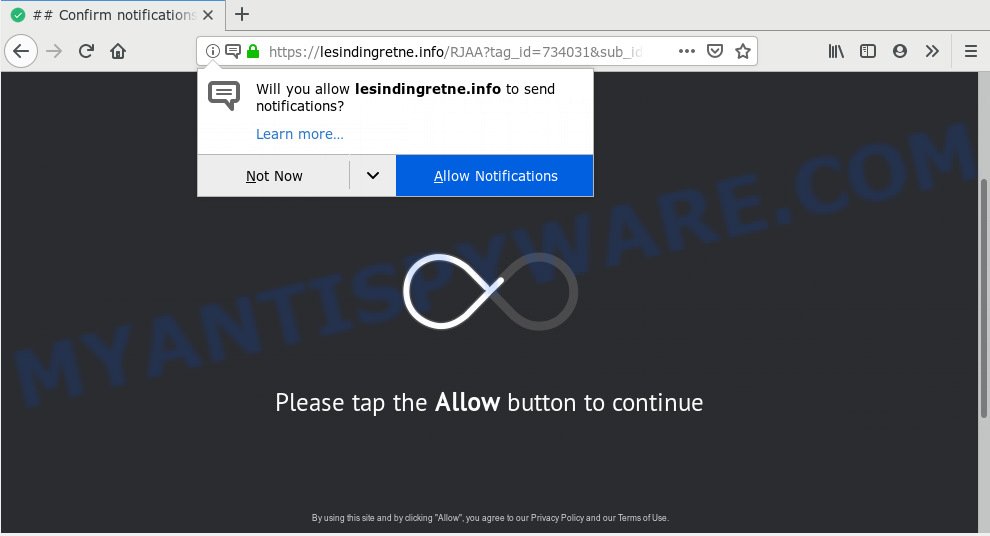
Lesindingretne.info
Once you clicks on the ‘Allow’ button, the Lesindingretne.info web page gets your permission to send spam notifications in form of pop up adverts in the right bottom corner of your desktop. Push notifications are originally developed to alert the user of recently published content. Cyber criminals abuse ‘browser notification feature’ to avoid antivirus software and ad-blocking apps by presenting unwanted adverts. These advertisements are displayed in the lower right corner of the screen urges users to play online games, visit dubious web-sites, install web browser add-ons & so on.

In order to remove Lesindingretne.info push notifications open the web browser’s settings, type ‘Notifications’ in the search, open ‘Notifications’ settings. Find the Lesindingretne.info, press the three vertical dots on the right (only for Google Chrome), choose ‘Remove’ (‘Block’) or perform the Lesindingretne.info removal instructions below. Once you delete notifications subscription, the Lesindingretne.info popups ads will no longer display on the screen.
Some research has shown that users can be redirected to Lesindingretne.info from suspicious ads or by potentially unwanted programs and adware software. Adware is a type of PUPs whose motive is to generate money for its author. It have different methods of earning by displaying the ads forcibly to its victims. Adware can generate pop-ups, show undesired ads, modify the victim’s web browser settings, or redirect the victim’s web-browser to undesired webpages. Aside from causing unwanted ads and browser redirects, it also can slow down the computer.
Another reason why you need to get rid of adware software is its online data-tracking activity. Adware can have spyware and keyloggers built into the application, leading to greater damage to your PC and possible invasion of your privacy data.
Adware spreads with a simple but quite effective way. It is integrated into the setup file of various free software. Thus on the process of installation, it will be added onto your PC and/or browser. In order to avoid adware, you just need to follow a few simple rules: carefully read the Terms of Use and the license, select only a Manual, Custom or Advanced install method, which enables you to make sure that the program you want to install, thereby protect your machine from adware software.
Threat Summary
| Name | Lesindingretne.info |
| Type | adware, PUP (potentially unwanted program), pop ups, pop-up ads, pop-up virus |
| Symptoms |
|
| Removal | Lesindingretne.info removal guide |
If you want to delete Lesindingretne.info pop ups, you will not succeed, because the adware is very stubborn. But with the help of the following instructions, you surely can remove Lesindingretne.info ads completely from your web-browsers.
How to remove Lesindingretne.info pop-ups, ads, notifications (Removal tutorial)
According to experienced security professionals, Lesindingretne.info pop ups removal can be complete manually and/or automatically. These utilities which are listed below will allow you remove adware software, malicious web-browser plugins, malware and PUPs . However, if you’re not willing to install other apps to remove Lesindingretne.info pop-up advertisements, then use instructions listed below to revert back your personal computer settings to their previous states.
To remove Lesindingretne.info pop ups, use the steps below:
- Manual Lesindingretne.info advertisements removal
- How to remove Lesindingretne.info pop-up ads with freeware
- How to stop Lesindingretne.info pop up advertisements
- To sum up
Manual Lesindingretne.info advertisements removal
If you perform exactly the step-by-step guidance below you should be able to remove the Lesindingretne.info advertisements from the Firefox, Edge, Internet Explorer and Google Chrome browsers.
Deleting the Lesindingretne.info, check the list of installed software first
One of the first things to attempt for removal of adware software is to check your personal computer installed programs screen and look for undesired and suspicious software. If there are any apps you do not recognize or are no longer using, you should delete them. If that doesn’t work, then you may need to use adware removal tool like Zemana.
Windows 8, 8.1, 10
First, click the Windows button
Windows XP, Vista, 7
First, press “Start” and select “Control Panel”.
It will display the Windows Control Panel as shown in the following example.

Next, click “Uninstall a program” ![]()
It will open a list of all programs installed on your machine. Scroll through the all list, and uninstall any dubious and unknown applications. To quickly find the latest installed applications, we recommend sort applications by date in the Control panel.
Get rid of Lesindingretne.info from Mozilla Firefox by resetting internet browser settings
If the Firefox settings such as new tab, homepage and search engine have been replaced by the adware, then resetting it to the default state can help. However, your themes, bookmarks, history, passwords, and web form auto-fill information will not be deleted.
Click the Menu button (looks like three horizontal lines), and click the blue Help icon located at the bottom of the drop down menu as on the image below.

A small menu will appear, press the “Troubleshooting Information”. On this page, press “Refresh Firefox” button as displayed on the screen below.

Follow the onscreen procedure to restore your Mozilla Firefox web-browser settings to their original state.
Get rid of Lesindingretne.info advertisements from Internet Explorer
If you find that Internet Explorer internet browser settings such as new tab, search engine by default and startpage had been changed by adware that causes multiple unwanted pop ups, then you may revert back your settings, via the reset web-browser procedure.
First, start the Microsoft Internet Explorer, click ![]() ) button. Next, click “Internet Options” as displayed below.
) button. Next, click “Internet Options” as displayed below.

In the “Internet Options” screen select the Advanced tab. Next, press Reset button. The IE will open the Reset Internet Explorer settings dialog box. Select the “Delete personal settings” check box and click Reset button.

You will now need to restart your computer for the changes to take effect. It will delete adware that cause undesired Lesindingretne.info advertisements, disable malicious and ad-supported web-browser’s extensions and restore the Microsoft Internet Explorer’s settings like start page, default search provider and new tab to default state.
Remove Lesindingretne.info popups from Chrome
Use the Reset web-browser utility of the Google Chrome to reset all its settings such as newtab, homepage and search engine by default to original defaults. This is a very useful tool to use, in the case of web browser redirects to intrusive ad web-sites like Lesindingretne.info.
Open the Google Chrome menu by clicking on the button in the form of three horizontal dotes (![]() ). It will open the drop-down menu. Select More Tools, then press Extensions.
). It will open the drop-down menu. Select More Tools, then press Extensions.
Carefully browse through the list of installed extensions. If the list has the extension labeled with “Installed by enterprise policy” or “Installed by your administrator”, then complete the following guide: Remove Google Chrome extensions installed by enterprise policy otherwise, just go to the step below.
Open the Google Chrome main menu again, click to “Settings” option.

Scroll down to the bottom of the page and click on the “Advanced” link. Now scroll down until the Reset settings section is visible, as displayed on the image below and press the “Reset settings to their original defaults” button.

Confirm your action, click the “Reset” button.
How to remove Lesindingretne.info pop-up ads with freeware
Using a malicious software removal tool to look for and delete adware software hiding on your system is probably the easiest method to delete the Lesindingretne.info advertisements. We advises the Zemana Free program for Windows systems. HitmanPro and MalwareBytes Anti-Malware (MBAM) are other anti-malware utilities for Windows that offers a free malicious software removal.
How to automatically remove Lesindingretne.info popup advertisements with Zemana AntiMalware
Zemana Free is a complete package of anti-malware tools. Despite so many features, it does not reduce the performance of your system. Zemana can get rid of almost all the types of adware including Lesindingretne.info pop-ups, browser hijackers, potentially unwanted applications and harmful web browser plugins. Zemana AntiMalware has real-time protection that can defeat most malware. You can use Zemana with any other antivirus without any conflicts.
- Click the following link to download Zemana Free. Save it to your Desktop.
Zemana AntiMalware
165535 downloads
Author: Zemana Ltd
Category: Security tools
Update: July 16, 2019
- Once you have downloaded the installation file, make sure to double click on the Zemana.AntiMalware.Setup. This would start the Zemana Anti Malware (ZAM) installation on your computer.
- Select installation language and click ‘OK’ button.
- On the next screen ‘Setup Wizard’ simply press the ‘Next’ button and follow the prompts.

- Finally, once the setup is done, Zemana AntiMalware (ZAM) will start automatically. Else, if doesn’t then double-click on the Zemana icon on your desktop.
- Now that you have successfully install Zemana Free, let’s see How to use Zemana to delete Lesindingretne.info advertisements from your computer.
- After you have started the Zemana Free, you will see a window as displayed in the figure below, just click ‘Scan’ button for checking your PC for the adware.

- Now pay attention to the screen while Zemana scans your computer.

- As the scanning ends, Zemana will display a scan report. Make sure all threats have ‘checkmark’ and press ‘Next’ button.

- Zemana may require a restart PC in order to complete the Lesindingretne.info ads removal process.
- If you want to fully remove adware software from your PC system, then click ‘Quarantine’ icon, select all malicious software, adware software, potentially unwanted programs and other threats and press Delete.
- Reboot your computer to complete the adware removal procedure.
Run HitmanPro to remove Lesindingretne.info pop-up ads from internet browser
Hitman Pro is a free removal utility. It deletes potentially unwanted apps, adware, browser hijackers and undesired web browser extensions. It’ll look for and remove adware that causes multiple intrusive pop-ups. Hitman Pro uses very small system resources and is a portable program. Moreover, Hitman Pro does add another layer of malware protection.
Click the link below to download the latest version of HitmanPro for MS Windows. Save it on your MS Windows desktop.
When downloading is done, open the file location. You will see an icon like below.

Double click the HitmanPro desktop icon. Once the tool is launched, you will see a screen such as the one below.

Further, click “Next” button to scan for adware which cause pop ups. This task can take some time, so please be patient. After HitmanPro has completed scanning, Hitman Pro will create a list of unwanted programs and adware as displayed on the image below.

Make sure to check mark the items that are unsafe and then press “Next” button. It will display a dialog box, click the “Activate free license” button.
Scan and free your system of adware with MalwareBytes
We suggest using the MalwareBytes AntiMalware (MBAM). You may download and install MalwareBytes to scan for adware and thereby delete Lesindingretne.info pop-up ads from your web-browsers. When installed and updated, this free malicious software remover automatically identifies and deletes all threats present on the PC system.

- Download MalwareBytes on your computer by clicking on the link below.
Malwarebytes Anti-malware
327760 downloads
Author: Malwarebytes
Category: Security tools
Update: April 15, 2020
- At the download page, click on the Download button. Your web browser will show the “Save as” prompt. Please save it onto your Windows desktop.
- When the downloading process is complete, please close all apps and open windows on your computer. Double-click on the icon that’s called mb3-setup.
- This will run the “Setup wizard” of MalwareBytes AntiMalware onto your system. Follow the prompts and do not make any changes to default settings.
- When the Setup wizard has finished installing, the MalwareBytes AntiMalware (MBAM) will start and display the main window.
- Further, click the “Scan Now” button for checking your machine for the adware which cause popups. This procedure can take quite a while, so please be patient. While the MalwareBytes Anti Malware utility is scanning, you can see how many objects it has identified as being infected by malicious software.
- When MalwareBytes Anti-Malware has completed scanning, MalwareBytes Free will create a list of unwanted apps and adware.
- Review the report and then click the “Quarantine Selected” button. After finished, you may be prompted to reboot the PC.
- Close the AntiMalware and continue with the next step.
Video instruction, which reveals in detail the steps above.
How to stop Lesindingretne.info pop up advertisements
If you want to delete undesired ads, internet browser redirections and pop ups, then install an ad-blocking program such as AdGuard. It can stop Lesindingretne.info, advertisements, pop ups and stop web pages from tracking your online activities when using the Mozilla Firefox, Microsoft Internet Explorer, Microsoft Edge and Google Chrome. So, if you like surf the Internet, but you do not like undesired advertisements and want to protect your personal computer from harmful websites, then the AdGuard is your best choice.
AdGuard can be downloaded from the following link. Save it to your Desktop so that you can access the file easily.
27047 downloads
Version: 6.4
Author: © Adguard
Category: Security tools
Update: November 15, 2018
After downloading it, start the downloaded file. You will see the “Setup Wizard” screen as displayed in the figure below.

Follow the prompts. Once the installation is complete, you will see a window as displayed below.

You can click “Skip” to close the installation application and use the default settings, or click “Get Started” button to see an quick tutorial that will allow you get to know AdGuard better.
In most cases, the default settings are enough and you don’t need to change anything. Each time, when you run your PC, AdGuard will launch automatically and stop unwanted ads, block Lesindingretne.info, as well as other harmful or misleading web-pages. For an overview of all the features of the application, or to change its settings you can simply double-click on the AdGuard icon, which is located on your desktop.
To sum up
Once you’ve done the step-by-step tutorial outlined above, your computer should be clean from this adware and other malware. The MS Edge, Google Chrome, Firefox and IE will no longer open unwanted Lesindingretne.info website when you surf the Internet. Unfortunately, if the step-by-step guide does not help you, then you have caught a new adware, and then the best way – ask for help.
Please create a new question by using the “Ask Question” button in the Questions and Answers. Try to give us some details about your problems, so we can try to help you more accurately. Wait for one of our trained “Security Team” or Site Administrator to provide you with knowledgeable assistance tailored to your problem with the undesired Lesindingretne.info popups.























