What is Free Up Memory? Free Up Memory extension (browser add-on) is a part of adware programs whose motive is to earn revenue for its creator. It have various ways of earning by displaying the ads forcibly to its victims. Adware software can generate popup deals, show unwanted advertisements, alter the victim’s browser settings, or reroute the victim’s internet browser to unknown web sites. Aside from causing unwanted advertisements and web browser redirects, it also can slow down the system.
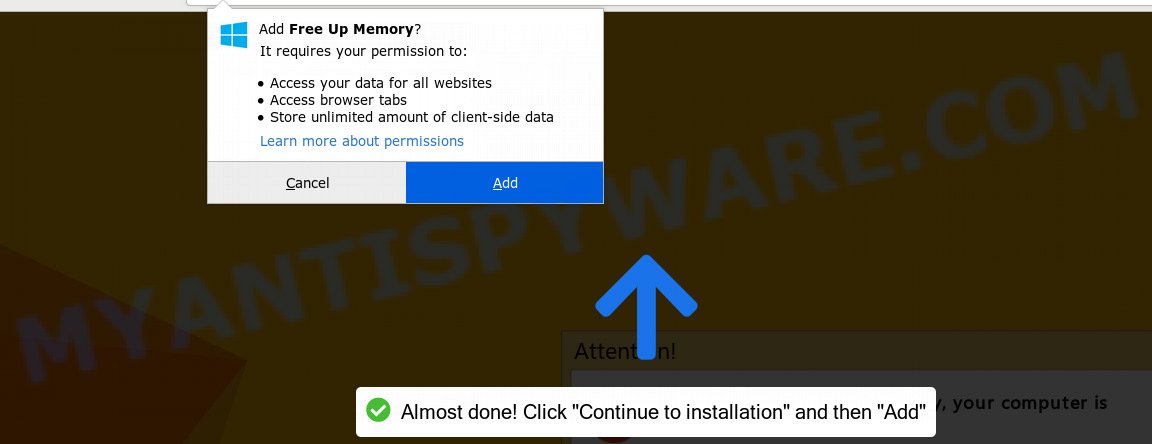
“Free Up Memory” extension
Another reason why you need to remove adware is its online data-tracking activity. Adware can analyze the location and which World Wide Web web-sites you visit, and then present ads to the types of content, goods or services featured there. Adware creators can gather and sell your browsing information and behavior to third parties.
Most of unwanted ads and popups come from browser toolbars and/or plugins, BHOs (browser helper objects) and bundled software. Most often, these items claim itself as programs which improve your experience on the Net by providing a fast and interactive home page or a search provider that does not track you. Remember, how to avoid the unwanted software. Be cautious, start only reputable programs which download from reputable sources. NEVER install any unknown and suspicious programs.
Threat Summary
| Name | Free Up Memory |
| Type | adware, potentially unwanted application (PUA), popups, pop up advertisements, popup virus |
| Symptoms |
|
| Removal | Free Up Memory removal guide |
By following instructions below it’s easy to scan and get rid of adware from Google Chrome, Edge, Internet Explorer and Mozilla Firefox and your PC system. Learn how to remove Free Up Memory adware and harmful apps, as well as how to run a full computer virus scan.
How to remove Free Up Memory extension (Adware virus removal guide)
We are presenting various ways to remove Free Up Memory from the Firefox, MS Edge, Google Chrome and IE using only internal Windows functions. Most of adware and potentially unwanted software can be removed via these processes. If these steps does not help to remove Free Up Memory , then it’s better to use a free malware removal utilities linked below.
To remove Free Up Memory, follow the steps below:
- Manual Free Up Memory removal
- How to remove Free Up Memory with free programs
- How to stay safe online
- Finish words
Manual Free Up Memory removal
The adware can modify your web-browser settings and redirect you to the websites which may contain countless ads or various security threats, like browser hijacker infection, malicious software or PUPs. Not every antivirus application can identify and delete adware software easily from the computer. Follow the steps below and you can remove Free Up Memory by yourself.
Remove adware software through the Microsoft Windows Control Panel
It’s of primary importance to first identify and remove all PUPs, adware programs and hijackers through ‘Add/Remove Programs’ (Windows XP) or ‘Uninstall a program’ (Windows 10, 8, 7) section of your Microsoft Windows Control Panel.
Windows 8, 8.1, 10
First, click the Windows button
Windows XP, Vista, 7
First, click “Start” and select “Control Panel”.
It will open the Windows Control Panel like below.

Next, click “Uninstall a program” ![]()
It will open a list of all applications installed on your computer. Scroll through the all list, and remove any suspicious and unknown programs. To quickly find the latest installed applications, we recommend sort programs by date in the Control panel.
Remove Free Up Memory adware from Google Chrome
Reset Chrome settings will get rid of Free Up Memory adware software from browser and disable harmful plugins. It will also clear cached and temporary data (cookies, site data and content). Essential information such as bookmarks, browsing history, passwords, cookies, auto-fill data and personal dictionaries will not be removed.

- First, launch the Chrome and click the Menu icon (icon in the form of three dots).
- It will open the Google Chrome main menu. Select More Tools, then click Extensions.
- You will see the list of installed plugins. If the list has the plugin labeled with “Installed by enterprise policy” or “Installed by your administrator”, then complete the following guidance: Remove Chrome extensions installed by enterprise policy.
- Now open the Chrome menu once again, click the “Settings” menu.
- Next, click “Advanced” link, which located at the bottom of the Settings page.
- On the bottom of the “Advanced settings” page, click the “Reset settings to their original defaults” button.
- The Chrome will show the reset settings dialog box as shown on the screen above.
- Confirm the internet browser’s reset by clicking on the “Reset” button.
- To learn more, read the post How to reset Chrome settings to default.
Remove Free Up Memory adware from IE
If you find that Internet Explorer web browser settings had been replaced by Free Up Memory adware that causes a large amount of intrusive popups, then you may revert back your settings, via the reset browser procedure.
First, start the Microsoft Internet Explorer. Next, click the button in the form of gear (![]() ). It will display the Tools drop-down menu, click the “Internet Options” as displayed in the figure below.
). It will display the Tools drop-down menu, click the “Internet Options” as displayed in the figure below.

In the “Internet Options” window click on the Advanced tab, then click the Reset button. The Internet Explorer will open the “Reset Internet Explorer settings” window as shown on the screen below. Select the “Delete personal settings” check box, then click “Reset” button.

You will now need to reboot your system for the changes to take effect.
Remove Free Up Memory from Mozilla Firefox
If the Mozilla Firefox browser program is hijacked, then resetting its settings can help. The Reset feature is available on all modern version of Firefox. A reset can fix many issues by restoring Firefox settings such as startpage, search provider and newtab page to their original settings. Essential information such as bookmarks, browsing history, passwords, cookies, auto-fill data and personal dictionaries will not be removed.
Start the Firefox and click the menu button (it looks like three stacked lines) at the top right of the browser screen. Next, press the question-mark icon at the bottom of the drop-down menu. It will open the slide-out menu.

Select the “Troubleshooting information”. If you are unable to access the Help menu, then type “about:support” in your address bar and press Enter. It bring up the “Troubleshooting Information” page as displayed on the screen below.

Click the “Refresh Firefox” button at the top right of the Troubleshooting Information page. Select “Refresh Firefox” in the confirmation dialog box. The Mozilla Firefox will start a task to fix your problems that caused by the Free Up Memory adware. When, it’s complete, click the “Finish” button.
How to remove Free Up Memory with free programs
Manual removal tutorial may not be for everyone. Each Free Up Memory removal step above, such as removing suspicious programs, restoring infected shortcut files, deleting the adware from system settings, must be performed very carefully. If you’re in doubt during any of the steps listed in the manual removal above, then we recommend that you follow the automatic Free Up Memory removal tutorial listed below.
How to get rid of Free Up Memory adware software with Zemana AntiMalware
Zemana Anti-Malware (ZAM) is a free malware removal tool. Currently, there are two versions of the program, one of them is free and second is paid (premium). The principle difference between the free and paid version of the tool is real-time protection module. If you just need to scan your machine for malicious software and get rid of Free Up Memory adware that made to reroute your browser to various ad web-pages, then the free version will be enough for you.
Please go to the following link to download Zemana. Save it on your Microsoft Windows desktop or in any other place.
165535 downloads
Author: Zemana Ltd
Category: Security tools
Update: July 16, 2019
When the downloading process is finished, start it and follow the prompts. Once installed, the Zemana AntiMalware (ZAM) will try to update itself and when this task is finished, click the “Scan” button to perform a system scan with this tool for the Free Up Memory that reroutes your browser to undesired ad web sites.

A system scan can take anywhere from 5 to 30 minutes, depending on your PC. While the Zemana Anti-Malware is scanning, you may see how many objects it has identified either as being malware. Next, you need to click “Next” button.

The Zemana will delete Free Up Memory adware and other unwanted software.
Run HitmanPro to remove Free Up Memory adware software
Hitman Pro is a free removal tool. It deletes PUPs, adware, hijacker infections and unwanted browser plugins. It’ll search for and remove Free Up Memory which redirects your internet browser to annoying ad web pages. Hitman Pro uses very small machine resources and is a portable program. Moreover, HitmanPro does add another layer of malware protection.

- First, please go to the link below, then press the ‘Download’ button in order to download the latest version of HitmanPro.
- Once the download is complete, double click the Hitman Pro icon. Once this tool is launched, click “Next” button . HitmanPro tool will start scanning the whole PC system to find out Free Up Memory adware software that causes web-browsers to show undesired pop up advertisements. Depending on your computer, the scan may take anywhere from a few minutes to close to an hour.
- After the scan is complete, HitmanPro will open a scan report. Review the results once the tool has complete the system scan. If you think an entry should not be quarantined, then uncheck it. Otherwise, simply click “Next” button. Now press the “Activate free license” button to start the free 30 days trial to remove all malicious software found.
Run MalwareBytes Free to delete Free Up Memory adware software
Trying to delete Free Up Memory can become a battle of wills between the adware infection and you. MalwareBytes Free can be a powerful ally, removing most of today’s adware, malware and potentially unwanted programs with ease. Here’s how to use MalwareBytes Anti Malware will help you win.

MalwareBytes can be downloaded from the following link. Save it on your Desktop.
327760 downloads
Author: Malwarebytes
Category: Security tools
Update: April 15, 2020
When the downloading process is done, run it and follow the prompts. Once installed, the MalwareBytes Free will try to update itself and when this procedure is finished, click the “Scan Now” button to perform a system scan with this utility for the Free Up Memory adware which causes undesired pop ups. A system scan can take anywhere from 5 to 30 minutes, depending on your system. While the MalwareBytes program is scanning, you can see how many objects it has identified as threat. Make sure all items have ‘checkmark’ and press “Quarantine Selected” button.
The MalwareBytes Free is a free program that you can use to get rid of all detected folders, files, services, registry entries and so on. To learn more about this malware removal utility, we suggest you to read and follow the steps or the video guide below.
How to stay safe online
If you want to delete annoying ads, browser redirections and popups, then install an adblocker program like AdGuard. It can stop unwanted advertisements, pop ups and block web pages from tracking your online activities when using the Microsoft Internet Explorer, Chrome, Mozilla Firefox and MS Edge. So, if you like surf the Internet, but you do not like unwanted advertisements and want to protect your PC from malicious web-pages, then the AdGuard is your best choice.
Please go to the link below to download AdGuard. Save it to your Desktop so that you can access the file easily.
27047 downloads
Version: 6.4
Author: © Adguard
Category: Security tools
Update: November 15, 2018
After downloading it, run the downloaded file. You will see the “Setup Wizard” screen like below.

Follow the prompts. When the installation is done, you will see a window like the one below.

You can click “Skip” to close the installation program and use the default settings, or click “Get Started” button to see an quick tutorial that will help you get to know AdGuard better.
In most cases, the default settings are enough and you don’t need to change anything. Each time, when you start your PC, AdGuard will start automatically and stop unwanted advertisements, block malicious or misleading web-pages. For an overview of all the features of the program, or to change its settings you can simply double-click on the AdGuard icon, that is located on your desktop.
Finish words
Now your system should be clean of the Free Up Memory adware which developed to reroute your internet browser to various ad websites. We suggest that you keep AdGuard (to help you stop unwanted pop-up ads and annoying harmful webpages) and Zemana Anti-Malware (ZAM) (to periodically scan your computer for new malware, hijackers and adware software). Make sure that you have all the Critical Updates recommended for Windows OS. Without regular updates you WILL NOT be protected when new browser hijackers, harmful software and adware are released.
If you are still having problems while trying to remove Free Up Memory adware from your web-browser, then ask for help here.



















