Q. I’ve unwanted Givemeredbottle.icu advertising popups on my web browser. Any ideas how to get rid of them, they just wont go away! I don’t have any web-browser extensions downloaded. Has anyone ideas to fix it?
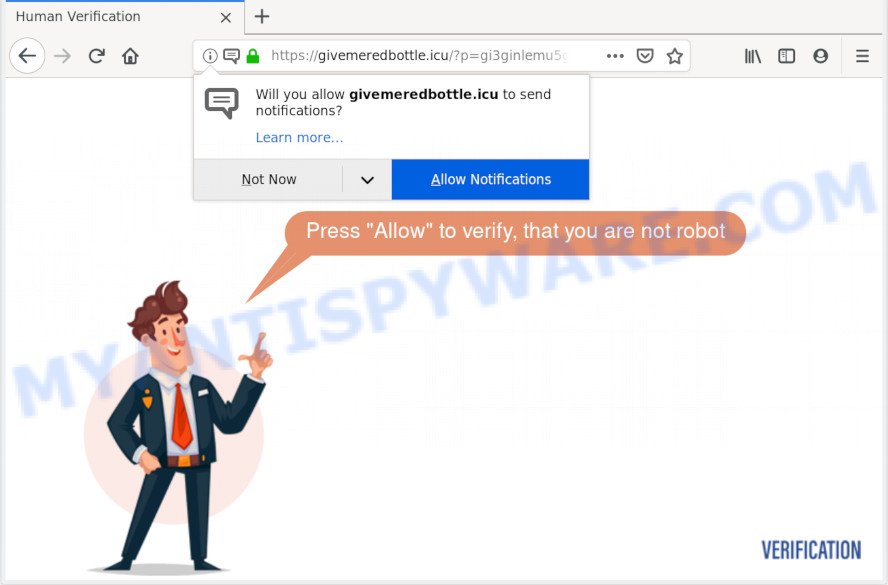
Givemeredbottle.icu
A. We have investigated this issue and it appears to be adware software is probably installed on your PC and/or internet browser. In order to remove adware and Givemeredbottle.icu pop-up advertisements you should try to clean cache and history of your web-browser. Also delete dubious add-ons from your web browser. In addition, reset your browser settings and use adware removal utilities listed below.
What is Adware & Is it actually malicious? Adware is a form of software that is used as an online promotional utility. It’s designed with the sole purpose to open dozens of pop ups, and thus to promote the goods and services in an open web browser window. Adware can substitute the legitimate advertising links on misleading or even banners that can offer to visit harmful web-sites.
Another reason why you need to remove adware is its online data-tracking activity. Adware can be used to collect privacy data about you such as what web pages you are opening, what you are looking for the World Wide Web and so on. This personal info, afterwards, may be used for marketing purposes.
Adware software may be spread through the use of trojan horses and other forms of malicious software, but in many cases, adware come in the composition, together with some freeware. Many makers of free software include third-party apps in their install package. Sometimes it’s possible to avoid the installation of any adware: carefully read the Terms of Use and the Software license, choose only Manual, Custom or Advanced setup method, reject all checkboxes before clicking Install or Next button while installing new free applications.

Givemeredbottle.icu is a deceptive web site which uses the browser notification feature to con users into subscribing to push notifications from this or similar web-pages that will in turn bombard users with unwanted ads usually related to adware, adult websites and other click fraud schemes. It states that you must subscribe to notifications in order to continue. If you click the ‘Allow’ button, then your web-browser will be configured to display popup advertisements in the lower right corner of the desktop. The authors of Givemeredbottle.icu use these push notifications to bypass pop up blocker and therefore show a large number of unwanted adverts. These advertisements are used to promote dubious web-browser add-ons, prize & lottery scams, fake software, and adult web-sites.

If you’re receiving push notifications, you can get rid of Givemeredbottle.icu subscription by going into your browser’s settings, then ‘Notifications’ settings (locate Givemeredbottle.icu and remove it) or following the Givemeredbottle.icu removal steps below. Once you delete Givemeredbottle.icu subscription, the spam notifications will no longer display on your desktop.
Threat Summary
| Name | Givemeredbottle.icu |
| Type | adware, PUP (potentially unwanted program), popups, pop up advertisements, pop-up virus |
| Symptoms |
|
| Removal | Givemeredbottle.icu removal guide |
If you are unfortunate have adware or malware running on your system, you can follow the suggestions here to remove Givemeredbottle.icu popup advertisements from your internet browser.
How to remove Givemeredbottle.icu pop-ups, ads, notifications (Removal steps)
We are presenting various methods to remove Givemeredbottle.icu pop up ads from the Internet Explorer, Firefox, Microsoft Edge and Google Chrome using only internal MS Windows functions. Most of adware and potentially unwanted applications can be deleted through these processes. If these steps does not help to remove Givemeredbottle.icu ads, then it is better to use a free malware removal utilities linked below.
To remove Givemeredbottle.icu pop ups, follow the steps below:
- Remove Givemeredbottle.icu pop-ups without any utilities
- How to remove Givemeredbottle.icu advertisements automatically
- Block Givemeredbottle.icu and other annoying webpages
- Finish words
Remove Givemeredbottle.icu pop-ups without any utilities
To get rid of Givemeredbottle.icu popup ads, adware and other unwanted programs you can try to do so manually. Unfortunately some of the adware won’t show up in your program list, but some adware may. In this case, you may be able to remove it via the uninstall function of your system. You can do this by completing the steps below.
Remove newly added adware
The process of adware removal is generally the same across all versions of Windows OS from 10 to XP. To start with, it is necessary to check the list of installed software on your machine and uninstall all unused, unknown and dubious programs.
Make sure you have closed all browsers and other applications. Next, remove any undesired and suspicious software from your Control panel.
Windows 10, 8.1, 8
Now, click the Windows button, type “Control panel” in search and press Enter. Select “Programs and Features”, then “Uninstall a program”.

Look around the entire list of software installed on your PC. Most probably, one of them is the adware software that causes Givemeredbottle.icu popups. Choose the suspicious program or the program that name is not familiar to you and delete it.
Windows Vista, 7
From the “Start” menu in Microsoft Windows, choose “Control Panel”. Under the “Programs” icon, select “Uninstall a program”.

Select the dubious or any unknown software, then click “Uninstall/Change” button to uninstall this unwanted program from your machine.
Windows XP
Click the “Start” button, select “Control Panel” option. Click on “Add/Remove Programs”.

Select an unwanted program, then press “Change/Remove” button. Follow the prompts.
Remove Givemeredbottle.icu ads from Chrome
This step will show you how to reset Google Chrome browser settings to default values. This can remove Givemeredbottle.icu popups and fix some browsing problems, especially after adware infection. However, your saved bookmarks and passwords will not be lost. This will not affect your history, passwords, bookmarks, and other saved data.

- First, run the Google Chrome and press the Menu icon (icon in the form of three dots).
- It will open the Chrome main menu. Select More Tools, then click Extensions.
- You will see the list of installed extensions. If the list has the extension labeled with “Installed by enterprise policy” or “Installed by your administrator”, then complete the following instructions: Remove Chrome extensions installed by enterprise policy.
- Now open the Google Chrome menu once again, press the “Settings” menu.
- Next, click “Advanced” link, which located at the bottom of the Settings page.
- On the bottom of the “Advanced settings” page, click the “Reset settings to their original defaults” button.
- The Google Chrome will show the reset settings dialog box as shown on the image above.
- Confirm the browser’s reset by clicking on the “Reset” button.
- To learn more, read the post How to reset Chrome settings to default.
Remove Givemeredbottle.icu from Firefox by resetting web-browser settings
If the Firefox internet browser program is hijacked, then resetting its settings can help. The Reset feature is available on all modern version of Mozilla Firefox. A reset can fix many issues by restoring Mozilla Firefox settings such as default search engine, homepage and new tab page to their original state. However, your themes, bookmarks, history, passwords, and web form auto-fill information will not be deleted.
Click the Menu button (looks like three horizontal lines), and click the blue Help icon located at the bottom of the drop down menu such as the one below.

A small menu will appear, click the “Troubleshooting Information”. On this page, press “Refresh Firefox” button as shown in the figure below.

Follow the onscreen procedure to restore your Mozilla Firefox browser settings to their default values.
Remove Givemeredbottle.icu popup advertisements from Internet Explorer
By resetting Internet Explorer browser you restore your internet browser settings to its default state. This is good initial when troubleshooting problems that might have been caused by adware that causes undesired Givemeredbottle.icu advertisements.
First, start the Internet Explorer. Next, click the button in the form of gear (![]() ). It will show the Tools drop-down menu, click the “Internet Options” as shown in the figure below.
). It will show the Tools drop-down menu, click the “Internet Options” as shown in the figure below.

In the “Internet Options” window click on the Advanced tab, then click the Reset button. The IE will open the “Reset Internet Explorer settings” window similar to the one below. Select the “Delete personal settings” check box, then press “Reset” button.

You will now need to reboot your PC system for the changes to take effect.
How to remove Givemeredbottle.icu advertisements automatically
Using a malware removal utility to scan for and get rid of adware software hiding on your computer is probably the easiest way to remove the Givemeredbottle.icu pop ups. We recommends the Zemana AntiMalware application for MS Windows machines. HitmanPro and MalwareBytes Free are other antimalware utilities for Windows that offers a free malware removal.
Automatically remove Givemeredbottle.icu pop ups with Zemana Anti Malware
Zemana Free is a free application for Microsoft Windows OS to find and remove adware that causes Givemeredbottle.icu pop-up advertisements, and other undesired programs such as PUPs, harmful internet browser extensions, browser toolbars.
Please go to the link below to download Zemana AntiMalware. Save it directly to your Windows Desktop.
165505 downloads
Author: Zemana Ltd
Category: Security tools
Update: July 16, 2019
Once the downloading process is finished, run it and follow the prompts. Once installed, the Zemana Free will try to update itself and when this procedure is complete, click the “Scan” button . Zemana Anti Malware tool will start scanning the whole PC system to find out adware that causes multiple intrusive popups.

This task can take some time, so please be patient. While the Zemana Free utility is checking, you can see number of objects it has identified as being infected by malware. You may remove items (move to Quarantine) by simply press “Next” button.

The Zemana Anti-Malware will delete adware related to the Givemeredbottle.icu popup advertisements and add items to the Quarantine.
Scan your system and remove Givemeredbottle.icu pop ups with Hitman Pro
HitmanPro is a malicious software removal utility that is developed to search for and remove hijacker infections, PUPs, adware and suspicious processes from the affected computer. It is a portable program that can be run instantly from USB stick. HitmanPro have an advanced device monitoring tool that uses a whitelist database to isolate questionable tasks and programs.

- Hitman Pro can be downloaded from the following link. Save it directly to your Microsoft Windows Desktop.
- After the downloading process is done, double click the HitmanPro icon. Once this tool is started, click “Next” button to search for adware software which cause annoying Givemeredbottle.icu ads. A scan may take anywhere from 10 to 30 minutes, depending on the number of files on your system and the speed of your machine. When a threat is detected, the number of the security threats will change accordingly. Wait until the the checking is done.
- Once the scan get finished, you may check all threats found on your personal computer. Next, you need to click “Next” button. Now click the “Activate free license” button to start the free 30 days trial to get rid of all malware found.
How to automatically remove Givemeredbottle.icu with MalwareBytes Anti-Malware (MBAM)
We suggest using the MalwareBytes Free which are fully clean your personal computer of the adware. The free tool is an advanced malicious software removal program made by (c) Malwarebytes lab. This program uses the world’s most popular antimalware technology. It is able to help you get rid of annoying Givemeredbottle.icu pop up advertisements from your browsers, potentially unwanted programs, malware, browser hijackers, toolbars, ransomware and other security threats from your computer for free.

- First, visit the following page, then click the ‘Download’ button in order to download the latest version of MalwareBytes Free.
Malwarebytes Anti-malware
327725 downloads
Author: Malwarebytes
Category: Security tools
Update: April 15, 2020
- After downloading is done, close all programs and windows on your system. Open a file location. Double-click on the icon that’s named mb3-setup.
- Further, click Next button and follow the prompts.
- Once installation is done, press the “Scan Now” button to perform a system scan with this utility for the adware related to the Givemeredbottle.icu pop up ads. While the MalwareBytes Anti Malware program is scanning, you can see number of objects it has identified as threat.
- As the scanning ends, MalwareBytes Free will display a list of all items detected by the scan. Next, you need to press “Quarantine Selected”. After disinfection is done, you can be prompted to reboot your PC.
The following video offers a few simple steps on how to get rid of hijacker infections, adware and other malicious software with MalwareBytes Anti-Malware (MBAM).
Block Givemeredbottle.icu and other annoying webpages
Using an adblocker program such as AdGuard is an effective way to alleviate the risks. Additionally, ad blocker apps will also protect you from malicious ads and webpages, and, of course, stop redirection chain to Givemeredbottle.icu and similar web-sites.
- AdGuard can be downloaded from the following link. Save it on your Windows desktop.
Adguard download
27036 downloads
Version: 6.4
Author: © Adguard
Category: Security tools
Update: November 15, 2018
- After downloading it, launch the downloaded file. You will see the “Setup Wizard” program window. Follow the prompts.
- When the installation is finished, press “Skip” to close the installation program and use the default settings, or click “Get Started” to see an quick tutorial that will help you get to know AdGuard better.
- In most cases, the default settings are enough and you do not need to change anything. Each time, when you start your system, AdGuard will run automatically and stop unwanted ads, block Givemeredbottle.icu, as well as other harmful or misleading webpages. For an overview of all the features of the application, or to change its settings you can simply double-click on the icon called AdGuard, that is located on your desktop.
Finish words
Now your personal computer should be clean of the adware software that cause pop ups. We suggest that you keep AdGuard (to help you stop unwanted pop ups and undesired malicious web-pages) and Zemana (to periodically scan your system for new adwares and other malicious software). Probably you are running an older version of Java or Adobe Flash Player. This can be a security risk, so download and install the latest version right now.
If you are still having problems while trying to remove Givemeredbottle.icu advertisements from the Internet Explorer, Chrome, MS Edge and Firefox, then ask for help here here.



















